In this post, you will be shown on how to change user roles on WordPress. Use roles are known as a way to help you decide the accessible level or the permissions of a person who is authorized and to help him or her use your site.
To change user roles on WordPress
Summary
-
Administrator: have full right to control everything on the whole page.
-
Editor: can access posts, comments, pages, tags, links, and categories.
-
Author: be able to write, post images, publish, and edit their posts.
-
Contributor: be unable to publish or upload, however, contributors can write as well as edit their posts till posts are published.
-
Follower (if sites are set to publish)/Viewer (if sites set private): has the ability to read or comments on pages or posts.
As you can see, each of the post’ user roles possesses its own ability which a less strong role can do. For example, editors can perform what authors can do or authors can manipulate features contributors can do, etc.
Every site’s user roles include Administrators, Editors, Authors, and Contributors.
Take note that whenever you start installing WooCommerce on WordPress, there are two extra user roles to be created, including Customer and Shop Manager. If you are interested in, you can find the information in WooCommerce documentation.
Administrator
You might wonder what an administrator does on WordPress. Basically, an administrator is known as a person who has the strongest power and the full right all over the site and operates everything which is relevant to the site administrator.
An Administrator can create another administrator, remove users, invite users or even change user’s roles. He or she will own complete control on every page, post, uploaded file, setting, theme, comment, export or import, and so on.
Take note that you are highly recommended to set only one administrator for each blog.
However, an administrator will not be able to transfer or move the site owner if he or she does not actually possess the site. In addition, an administrator cannot revise and control paid upgrades which are owned by another user on this site.
Editor
When set as an editor, you can generate, publish, edit, or remove every page or post. Besides, an editor can moderate the comments as well as manage tags, links or categories.
Author
Like an editor, an author is capable of creating, publishing, editing, and removing their posts, uploaded files and photos only. In fact, he or she will not be allowed to create, change or get rid of pages or modify posts by another user. However, authors can have rights to modify the comments written on their own posts.
Contributor
If you are invited as a contributor for a blog, you must know things you can do and things you cannot do. Unlike an administrator, an editor or an author, a contributor can only create and edit his or her own posts but cannot get them published.
Your posts are only published whenever they are revised by the administrator and the administrator has to be informed of what posts he or she will review. In addition, when a post from a contributor is approved and get published by the administrator, it cannot be edited by the contributor.
Furthermore, a contributor is unable to upload images or files, however, he or she can see the status of your site.
Follower
What is exactly a follower? A follower is simply a person who signs up your site to get notified of updates when a new post is published. There is only one thing that a follower can do is commenting your site (if you allow them to do so).
As a blog is published, everyone can follow it and you can send the invitations to certain people you want to share your own blogs with.
As a blog is set private, no one can follow it if you do not invite specific people. At that time, they are just viewers.
Viewer
Viewers are known as users who are able to only see private sites. Viewers are the same as followers, which cannot have editing privileges. All they can do is just read the site they are invited and leave any comments if you allow them to do that.
Add users to your site
If you are an administrator but you want to set someone an author, a contributor, or an editor on your site, you can add users easily. However, you should be careful of the roles you give to your users on the blog since if they are editors, they can remove all posts on your blog. Hence, you had better set roles for those you entirely trust.
Add viewers to private sites
If you want others to view your individual blog or leave comments, you can set them as a viewer.
Change user roles
An administrator can have the right to change anyone roles by manipulating the following steps:
- Step 1: Go to People in your WordPress dashboard admin.
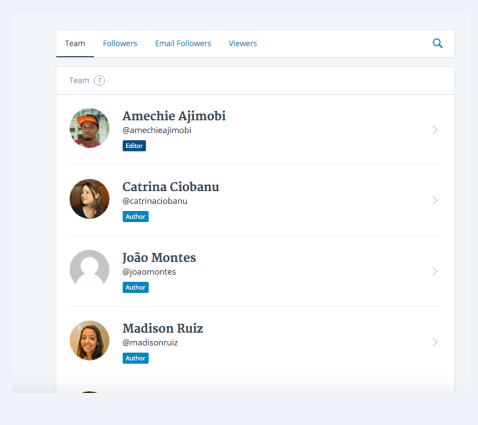
- Step 2: Choose users you want to change or delete their roles.
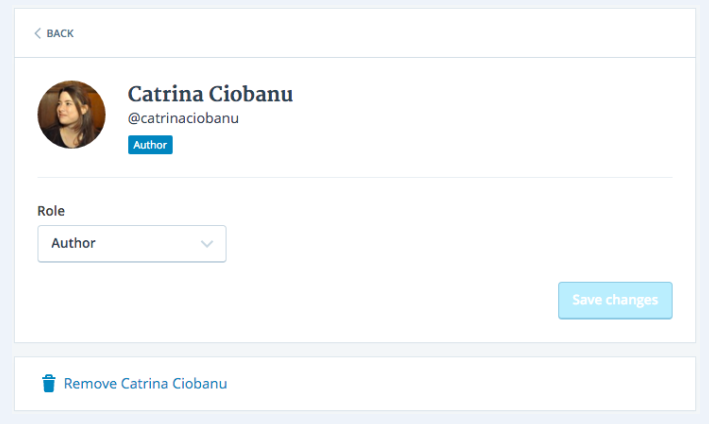
-
Step 3: A specific page will be opened and you can press on the drop-down list below Role and chose the role you want to give to your users.
-
Step 4: Don’t forget to click on Save changes.
Remove users {#remove-users}
-
Step 1: Go to People in your WordPress dashboard.
-
Step 2: Choose users from the drop-down list.
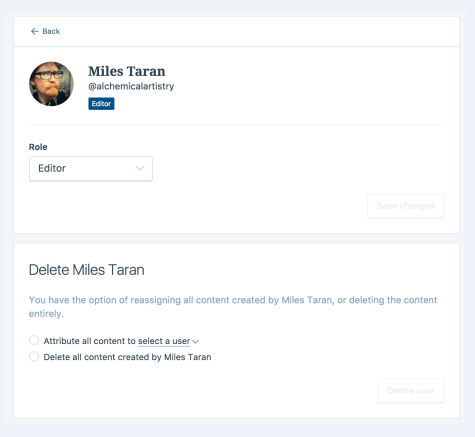
- Step 3: Select either Attribute all content to select a user or Delete all content created by …..
Conclusion
We hope that after reading our instruction on how to change user roles on WordPress, you can feel more confident in performing those above steps and manage your pages more effectively. If you find our post helpful, don’t forget to share it on your social channels.


