You own a WordPress website which contains so many exciting things you love. Why don’t you share them to your friends so that they could feel the same way as you do and tell their friends about your blogs and so on and so on. One of the most interesting methods of WordPress is to invite people so that they can take a look on your site by accepting invitation.
On WordPress, you are able to invite not only viewers and followers but you can also send request to contributors who would take part in to play a specific role to your site.
The available role options are:
- Admin: Almost nothing is off limits
- Editor: has access to all posts, pages, comments, categories, tags, and links
- Author: can write, upload photos to, edit, and publish his or her own posts
- Contributor: has no publishing or uploading capability, but can write and edit his or her own posts until they are published
- Follower (public sites) / Viewer (private sites only): can read and comment on posts and pages
The higher role the more powerful that person, the administrator has all the editor’s capability, the editor has all the author’s capability, gradually so on and so on. By inviting people to join with you in your blog, you can expand it to be a better site and widely known without having to manage it yourself.
In order to send an invitation, first you need to have these two pieces of information which are that person’s WordPress username or email address, and decision of which role they play on your site. Remember with regard to transfer ownership, for security purposes, there is no way to delete the original creator of the blog.
So if you are looking for an instruction on how to send invitations to people to your site, here is the solution. This article is to help you out with it.
Revoking the invite Viewing and Removing Viewers from a Private Blog
How to invite people to your site
Step 1: Select the Invites tab
First, go to My Sites Menu. On the sidebar menu, click on Manage. Next, select the Invites tab on the People located in Manage page and then hit “+ Invite”
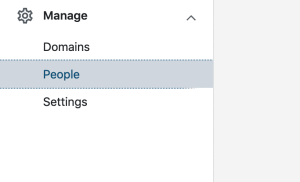
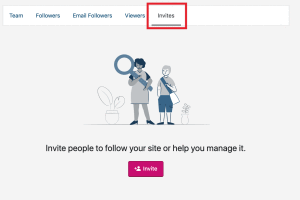
Step 2: Enter the email address of the person you would like to invite
Type the username or email address of the person you would like to invite in the Usernames or Emails field. Then choose the Role they are going to be. Send them with a custom message so that that user will receive in the invitation.
Note: The Follower role is only displayed for public WordPress.com sites and the Viewer role is only for private sites.
Caution: Other Administrators are effectively co-owners therefore they could have as much power over your blog as you do, including the ability to permanently delete it. Please be careful with adding a new Administrator.
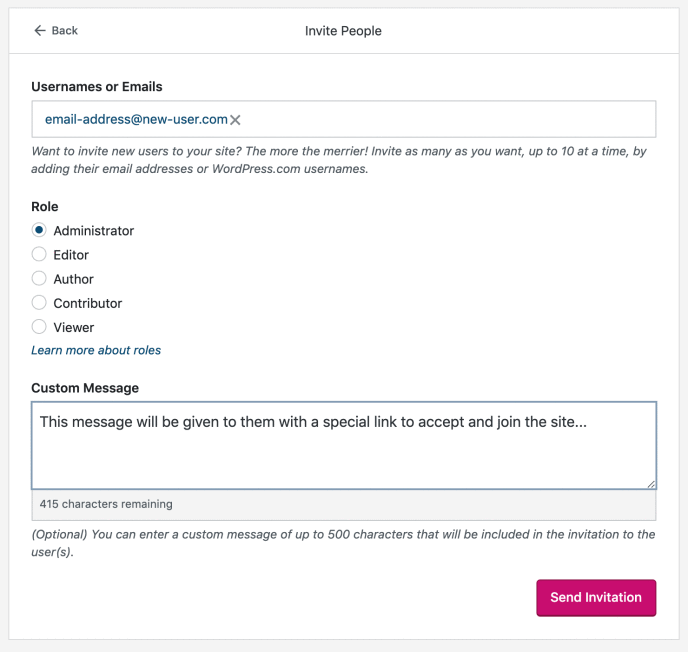
Step 3: Click the Send Invitation
After done all the steps above, click the Send Invitation button so that the invitation could be sent to receivers.
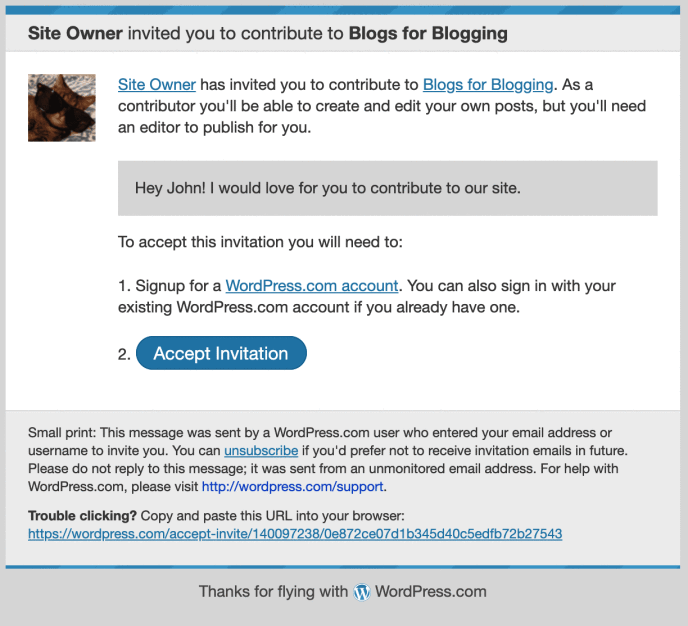
Revoking the invite
Unless you do not make any mistakes or want to make any changes, you can repeal the action of sending the invitation by going to the Invites tab, click on the recent invite and select Revoke Invite.
Viewing and Removing Viewers from a Private Blog
You have the capability of seeing who has accepted your invitation to view your private blog as well as removing viewers by moving to Dashboard and driving to People then choosing Viewers tab at the upper side. If you want to delete a viewer, click the Remove User button and your private blog will be out of that viewer’s reach that he couldn’t see it again.

Conclusion
The preceding step-by-step instruction is to help you to send a request to people to join in your blog. We hope that you find it helpful to follow the guidance. Please let us know if there is any problem so far.


