The fact is that you are able to boost your business and presence on social if you make proper use of social media platforms, but how? Nowadays, raising the number of followers seems not to be a problem. Luckily, it would help you do a lot of jobs and leverage the use of social networks. However, the number of people following would not keep rising if you do not keep all of your content under control and see how people react to it. To do that job, you may want to know who have followed you to figure out specifically what type of viewers would tend to follow you.
In this guide, we will take a look at How to view your followers on your page to help you know more deeply about this topic.
How to view your followers on your page
To get more views and trafic
- Make your site visible to every search engine
Wordpress can take care a wide range of search engine optimation (SEO) for your but you are also allowed to verify your site thru many search engines.
- Blog on a regular basis
The fact is that blogs that have more frequent posting schedules tend to attract more audience. Blogging is not just only about hobbies but also about bussiness because it can be used to attract more attention and boost site's traffic by business runners, organizations and professionals. On top of that, people with a WP Business plan can use Advanced SEO tools to customize meta description with a very good result at capturing people's attention and raising the post's search page ranking.
Site followers
If you want to view the followers of your site, Please go to My Sites then choose Manage and choose People. Once you go to People, you will see these following tabs:

- Team: this is a list of people that have been added with a role of a user like Administrators, Editors, and Contributors.
- Followers: This tab lists people who are currently following your site.
- Email Followers: This tab contains people subscribing to your blog only via email. There is a possibility that they don't use WordPress.
- Invites: this is a list of people who are invited to follow your sites or invited with a specific user role.
How to delete a follower
To remove a follower, please repeat the same process of viewing your followers, and then go to the “Followers” tab. After that, find that follower and choose “Remove” which can be seen next to their name.
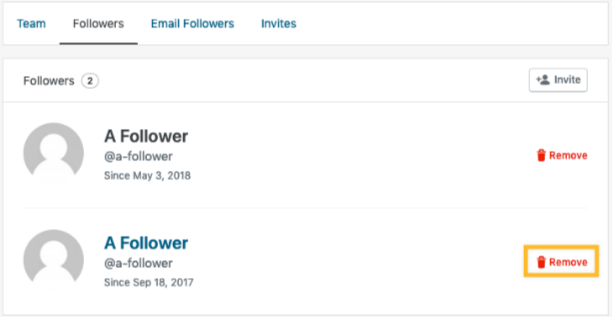
WordPress also allows you to remove email followers. You only need to go to the Email Followers tab and do the same thing.
Social media followers
Using the Publicize feature, you can connect all your social networking services like Facebook or Twitter and keep track of the number of followers in the Publicize module at the same time.
To go to the Publicize module, please go to My Sites and choose Stats then click on the Insights tab. Here is how it looks like:
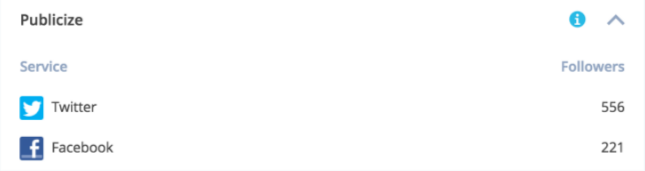
Please kindly note that not all social media sites tell you how many followers you have. Also, there is a possibility that only followers for specific pages you’ve connected will be displayed.
Follower Totals
In your stats page, you can find out more about your followers and receive much more useful information like who your followers are, how many people are subscribed to comments on your site and more.
In order to do that, please go to My Sites and click on Stats then choose Insights tab and you are done! the Follower Totals will be like this following picture:
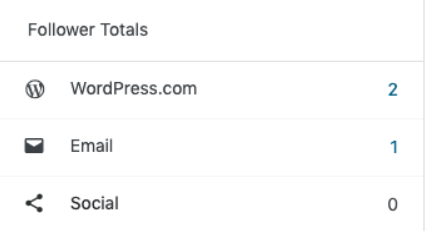
Please kindly note that the email addresses of your followers will not be shown to you in order to protect their privacy. If you want to get followers’ information, you can use the Form Block.
Comment Followers
Once a person makes a comment on your post, they are provided with the option to follow the comments of that post. If you want to know more about this feature, please check out the Follow Comments support page.
Troubleshooting
- For people who experience some problems when following a blog.
Firstly, you need to check if you have confirmed your subscription carefully. Having a WordPress account will enable you to see every blog and every comment thread you’re following on your Followed Sites page. If you do not have a WordPress account but you are following a blog, please check out your subscription setting accessible at subscribe.wordpress.com.
- For people who do not receive any email update.
Firstly, take a look at your junk email box and try allowing @wordpress.com (all emails from the domain) and/or [email protected] addresses.
Secondly, please check if you have unchecked the box next to “Block all email updates from WordPress.com blogs you follow” on your Email Delivery Settings page.
Conclusion
This is an instructional writing on how to view your followers on your page. We hope that this guide will help you to keep track of your followers and solve some problems related to following blogs.


