As you might not know about, comments let users connect with your content. The more users engage your site, the more time they will spend on your site. However, there is a fact that not so many visitors who do not feel to leave any comments. And if they see there are so many others who do not, they might not want to stay longer.
Hence, you should think of ways to increase your visitors’ engagement and one of them is to add the post reactions, post rating or Facebook like button.
Comment Like button on WordPress is considered as one of the simplest ways to respect appreciation for any comment. All you need to do is to click on it to like, then if you do not like it, click it once again. In general, each WordPress blog contains the system of comment likes even though you can control and manage if comment likes appear on your website or not.
In this article, you will be instructed on how to like a comment and manage it on WordPress. If you are interested in this topic, don’t miss out this tutorial.
To like a comment on WordPress
How to like a comment
Now, if you are enjoying a conversation in a series of comments in your post and other commenters comment something astute and but you really want to show them your appreciation for their comments, it’s time to use Comment Likes.
Under any comment, you are able to see a like button.
Then, you can click on a blue start next to the like button and also the text Liked by you and star color will tell you that you have a like a comment.

In case you do not like this comment anymore, click the star color again to get this comment disliked.
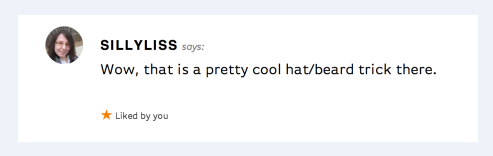
Take note that to help you access those comment likes, your blog is required to enable Comment Likes, therefore, you need to log into your WordPress first.
If other people like comments, the text will tell you the number of people who like those comment. You can click on the counting to know people’s name and their Gravatars.
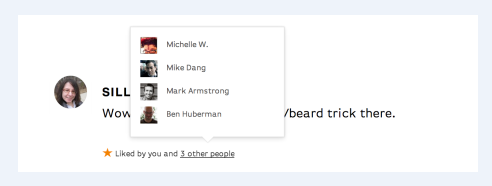
If your Gravara can be clicked on, it will be linked to the Gravatar Profile. If you have not updated the Gravara Profile, you had better complete it by going into My Profile at wordpress.com/me.
How to enable comment likes
You should bear in mind that all of the new WordPress blogs will show Comment Likes option by default and they are located under every comment.
In order to disable Comment Likes, you can go to the Sharing Buttonspage. Next, let’s uncheck the On for all posts box under the Comment Likes setting. Take a closer look at the following picture:
Then, you will see that the Comment like button and Likes button no longer appear on your comments.
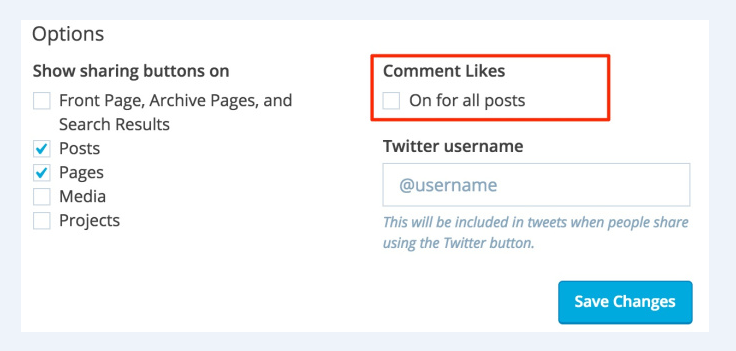
In addition, there is another thing you should remember. Unlike **Post Likes, you cannot enable or disable Comment Likes for certain pages or posts. It means that enabling the Comment Likes will help you enable them everywhere comments can be present on the site.
How to manage comment likes
Whenever you can enable Comment Likes, it is about time for you to manage who will be able to use them with your Comment Blacklist.
In details, if you view any comments from a spam account or another source you want to block, just add this person’s name, email address and username to your Comment Blacklist.
To get your Comment Blacklist located, you can head to Discussion Settings page. In there, you will see and find out that the blacklist will appear next to the bottom of this page.
To complete this task, you just simply add names and email address you want to get them blocked. After that, you can move down to the page’s bottom to click on Save Settings, then the Comment Like selection will not be seen or visible for your visitors.
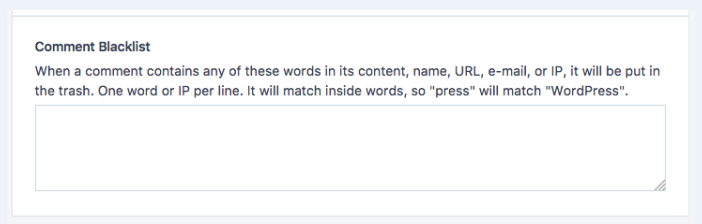
Conclusion
With this above article on how to like a comment and how to control it on WordPress, you can manage any comments well without having any troubles. Allowing anyone to up-vote or down-vote comments can aid in improving the engagement on your site on WordPress.


