As you might not know about, activity helps display a list of events and activities that appear on your own website. Free plans are restricted to view only your past 20 events, while Business, Premium, and Personal level plans can aid in increasing the access to your full website activity.
In this article, you will be shown how to view your site’s activity on WordPress.
To view your site’s activity on WordPress
Types of activities recorded
The events that are stored in the site’s activity can consist of:
- Updated and published pages or posts
- Management activity and comment submission
- Theme switches
- Options and settings modification
And so on
View your site’s activity
In order to view your site’s activity, you can follow those following steps:
-
Step 1: Head to
WordPress.com. -
Step 2: Go to My sites located on the left of the corner.
-
Step 3: Choose the site you want to view its recent activity.
-
Step 4: Click on Activity located on the left of the sidebar. Now, you can view your recent events that are recorded for the site.

Take note that there are only 1.000 recent events to be displayed in the Activity field. In addition, the timestamp which is shown in your Activity has to match the time-zone you set up in the site’s settings.
When reading up to the end, you might wonder about the data retention of WordPress. In fact, the periods of retention for your activity data relies on both your site’s plan and the activity itself.
You can check the following table:

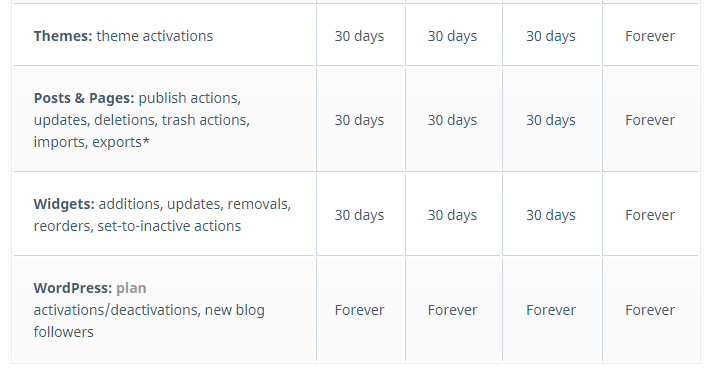
You should bear in mind that at the end of your retention periods that are outlined above, the activity data can be moved to the long term storage and be retained indefinitely. When it is in the long-term storage, your activity data will not be able to be seen in your site’ activity.
Conclusion
You can see that steps on how to view your site’s activity are not so complicated to follow. If you have any questions or issues, don’t hesitate to leave us a comment.


