PowerPoint Presentation is known as one of the greatest ways to help you transfer your structured information to your readers. If you are coming up with ideas of sharing them on the site to recapture the presentations you have given, give new product ideas to your clients, offer them how-to guides or communicate the features of your products, then you had better find a way to get them embedded in your site.
Luckily, there exist many different ways to aid in embedding PowerPoint presentations in WordPress like getting them uploaded from your own drive or from your third-party services.
In this article, we will show you on how to embed a PowerPoint Presentation on WordPress.
To embed a PowerPoint presentation on WordPress
Why you should embed PowerPoint into WordPress?
As you might not know about, presentations are quite appealing and easy to understand. They let you show something other than the similar old post while they still
Embed a PowerPoint Presentation
You can get a PowerPoint presentation you store on Microsoft OneDrive embedded. Whenever you are done with those steps, your PowerPoint slideshow will be displayed on the page or post.
What’s better is that you can present your information in a structured way that is easily digested. In addition, embedding a PowerPoint Presentation is quite gotion is quite good for SEO sinod for SEO since presentation slides include keywords as well as phrases which are connected to the business niche. One of the most vital factors to your document’s ranking is its title as it is present in the URL of the uploaded documents. All you need to do is to embed as well as tag your document to get the maximum SEO benefits from slides you want to get it embedded into your site.
Another benefit of embedding a PowerPoint Presentation is that it can help you improve your readability and increase the conversation rates. You can increase the conversation rates by making the presentations more attractive. PowerPoint allows you to transfer all of your online marketing ideas like high-converting landing pages or backlinks. Additionally, you can retain your customers thanks to the PowerPoint on WordPress.
-
Step 1: First, you need to visit Microsoft OneDrive site, then create an embed code by using the instruction from Microsoft.
-
Step 2: Make a page or post or you can edit the existing ones you have. Then, paste the embed code into Text Editor.
-
Step 3: Whenever you update your post or page, the iframe code will automatically be transferred to the shortcode.
After publishing your post or page, you can see that the PowerPoint presentation will be like this:
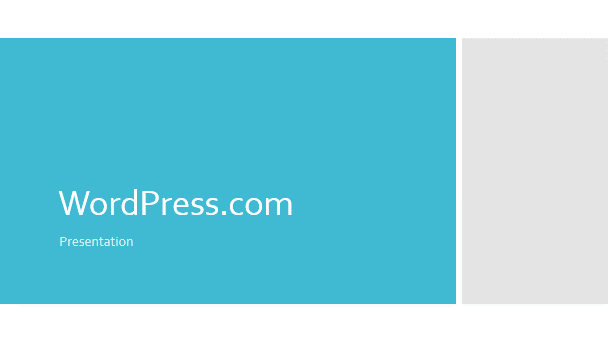
Troubleshooting
In case you need help while making or managing the PowerPoint presentation on the Microsoft OneDrive, you had better contact with Microsoft OneDrive Web App help page.
Conclusion
We hope that with our article on how to embed a PowerPoint presentation on WordPress, you can easily finish your task without having any difficulties. If you have any problem or seek help, don’t hesitate to let us know by connecting with us.


