There are cases that you change your credit card providers or you lose your card that it affects your payment on WordPress.com. Hence, you need to edit the information of your payment method on your site then your subscribed purchase can be automatically renewed every year. For more details, check out this topic to know how to change Credit Card details on WordPress.
To change Credit Card details on WordPress
Step 1: Head to Manage Purchases
After log-in to your account on WordPress.com, press on the Account profile which shows your avatar and is placed on the upper right corner of your site. It will head to My profile that you need to look for the Manage Purchases which stays below the Account Settings and click on it to move on to the next step.
Step 2: Select Edit Payment Method
On the Purchases section, pick the one you want to upgrade to see more information for that purchase. It will show you the title as well as the price of the purchase, the expiring date of your card and types of card you used (like MasterCard, VISA, PayPal, etc.). Under this information, there are more options related to the purchase that you need to choose Edit Payment Method to adjust the details for your method of payment. Moreover, if your credit card is nearly expired, the system will inform you with a note at the top when you select any purchase. You will see that there is an underlined phrase which is update your payment information then you can click on it to move to the payment editor and change your details.
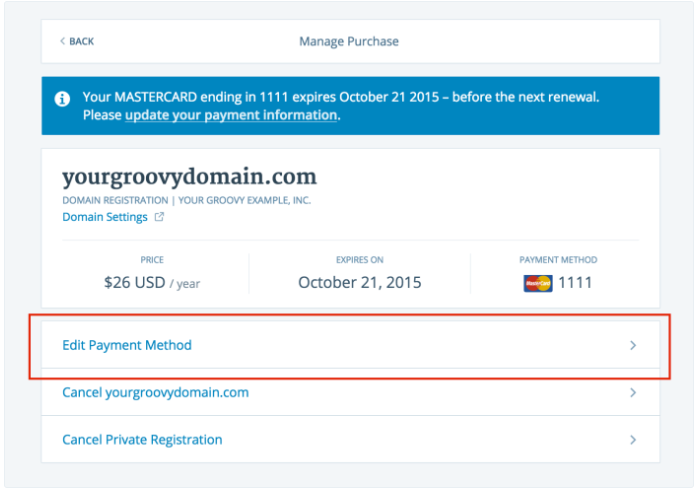
In case you do not subscribe to the purchase at the present, you cannot see the Edit Payment Method button or it will not work in this situation. Besides, after the expiry date, the purchase will stop working for a short time and you can make a new one later. Thus, you can subscribe to the purchase, add your information for payment method and make the purchase for another year by pressing on the Renew Now at the top. The picture below shows you an example of how your screen display may look like in this case:
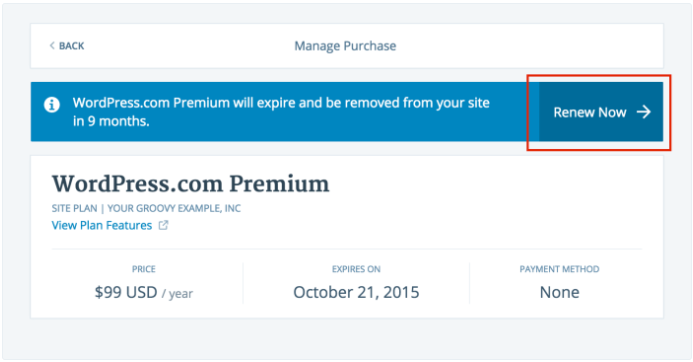
WordPress notifies you that the Premium Plan you are using will be expired and you cannot use it for the next 9 months if you do not lengthen the purchase. You can click on the Renew Now next to it to add details for your payment information.
Conclusion
To sum up, this writing has provided you with the process of how to change Credit Card details on WordPress. By following and practicing these steps, you can easily check and edit the information for your Cards and Payment method on WordPress.com. You can also keep an eye on your purchases on your site and have better management over your budget. Thus, hope that you enjoy the reading time and benefit from this topic.


