Your website title and tagline are not displayed the way you want. You want your site to show your personality more clearly, or you want the title and the tagline to describe more specifically, but the current ones are so so and boring. If that happens, how can you fix it? General Settings will be your answer. In WordPress.com, the General Settings will help you to control the way you want your site to be displayed.
Open General Setting Tab
In Wordpress, the features including tagline, language, title and visibility are controlled by General Settings.
In order to access the General Setting of your site:
Please reach General Settings page.
Click on your site to open its General settings tab.

Updating your Site Title and Tagline
It sound complicated, take many steps and time consuming, right? Do not worry. First, to get more specific information on how to perform this cation, please take your time to watch the below video for a quick overview of how it works. After that, you can scroll down to read below for more examples and settings.
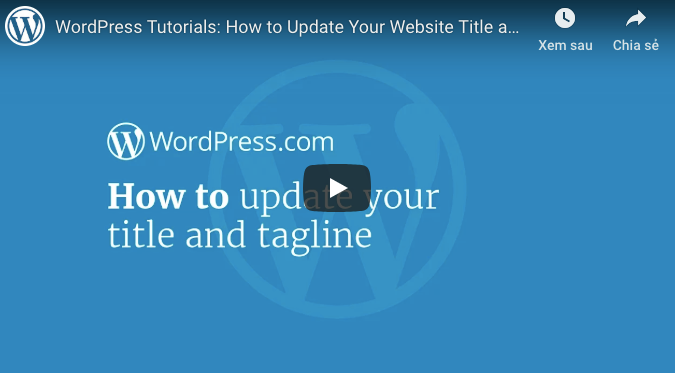
First of all,Site Title will be in your sight. For most themes, WordPress.com will display the Site Title in the title bar of a web browser and in the header. It can also be displayed in the below locations:
-
Admin Bar — blog menu (top left) when viewing your blog
-
Admin Bar — main menu (top right) when viewing the blogs linked to your account
-
My Sites on the WordPress.com home page
-
The sender’s name when your followers receive notifications
Whatever you want, your site title can be as your desire. Your site title does not have to be exactly the same as the URL of your blog or your username. You are also able to utilize a shorter version of your URL link (for example: herwonderfulblog09 can be changed into Her Wonderful Blog). Or you may replace the previous title by a new title which suitable the most for the personality and topic of your site. Note: You address will just stay the same, no matter what you change your site’s title to.

Tagline will be the second one you will notice. It will be the short description (or sometimes will be a catchy phrase) to describe what your blog is about. In some case, themes will show the tagline in the header or in the sidebar.

Conclusion
It is not to difficult to update the title and tagline of your site, right? You just need to kindly follow our instruction and result will be more amazing than you may think it can be.


