The brand logo on the top left side of your page might be something small but definitely indispensable, no matter whether you are an individual or a business. With the Site Logo feature on Wordpress, a logo could be added for once, and it will be displayed on all pages for almost all themes. It's a very nice way to incorporate your own branding to your Wordpress website.
Wordpress.com, in partnership with Logo joy, a very user-friendly AI-powered logo maker, will help you create your own beautiful, professional quality site logo effortlessly, at a price you could afford.
In this instructional writing below, you would be guided through a quick and easy-to-follow instruction on How to insert a site logo on your site on WordPress. Before you start, get your beautiful logo ready. The ideal format to save your logo in are PNG and JPG. Make sure your logo quality is as high as possible.
To insert a logo on your site
Step 1: My Sites > Customizer > Logo
First, go to My Sites, visit Customizer and access the Logo section.
Step 2: Click Site Title, Tagline, and Logo
In the menu on the left, click the first option Site Title, Tagline, and Logo.
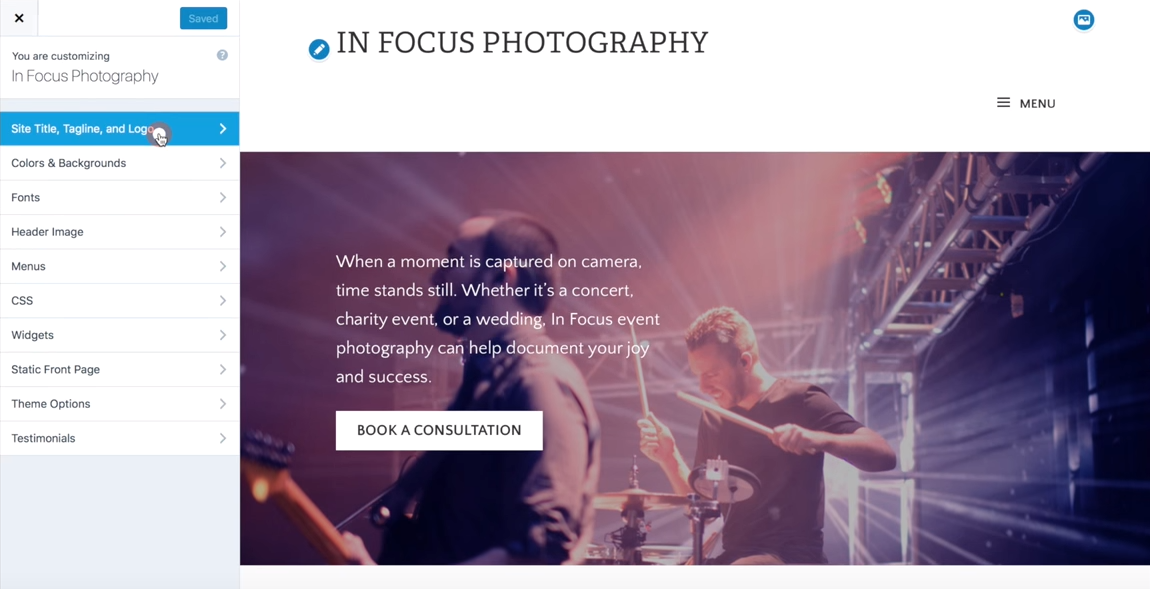
Step 3: Click add logo
In the new section that opens up, click the Add logo button in the bottom.

Step 4: Upload your logo
In the Choose logo window, click Upload files on the top left and then Select file.

Browse your logo from your desktop, select it and click Choose to upload your logo.
Step 5: Set as logo
After your logo is uploaded, select it and click the blue Set as logo button. Your logo will be displayed in the preview menu.

Check/Uncheck the Display Header Text box to show/hide your site title and description.

Step 6: Save & Public
Finally, when you're done, click the Save & Public button to make the logo active on your site.

Hiding Site title
Once you have already got your logo displayed, it might not be necessary to display the title of your site in regular text. But titles are indispensable for SEO, so instead of leaving the title field blank, we suggest that you hide it. In order to hide the title of your site, follow this instruction:
-
Step 1: Go to
Customizer, below theSite Logotools, a checkbox labeledDisplay Site Title and Taglinecan be found. -
Step 2: Uncheck this box to hide your site title & description.

- Step 3: Click the
Save & Publishto record the changes made. Now, your site title will not be visible anymore.
Conclusions
Above is a detailed, step-by-step instruction on How to insert a site logo on your site on WordPress. Enjoy your beautiful, fresh new logo!


