Amazon offers such a great way for site owners to be able to monetize their sites in the form of Amazon Affiliate links. Placing these links on your website can attract your visitors to paying for the products you review or recommend, and you then earn a certain percentage of each sale. In case you do not have one, head to Amazon.com Associates Central to register for an Amazon Associates account. If you already have an Amazon account, you can sign up with it and save a little time for yourself.
In this guide, we will take a look at How to insert Amazon Affiliate Links to your WordPress site to help you know more deeply about this topic.
How to insert Amazon Affiliate Links to your WordPress site
Step 1
You will be presented with a page that contains a searchbox once you are signed into Amazon Associates Central. The search box looks like this:

You are allowed to type in that box any kind of product that you like. In this example, we are searching for a blender for making smoothies. You are able to click the Browse for Product tab instead in case you would prefer to look for an item that way.
Step 2
You will be presented with some products that are relevant to your search. In case you are finding a particular item, you may have to be more specific in your search.
There is a Get Link button in the search results Amazon gives you that you will need to click.
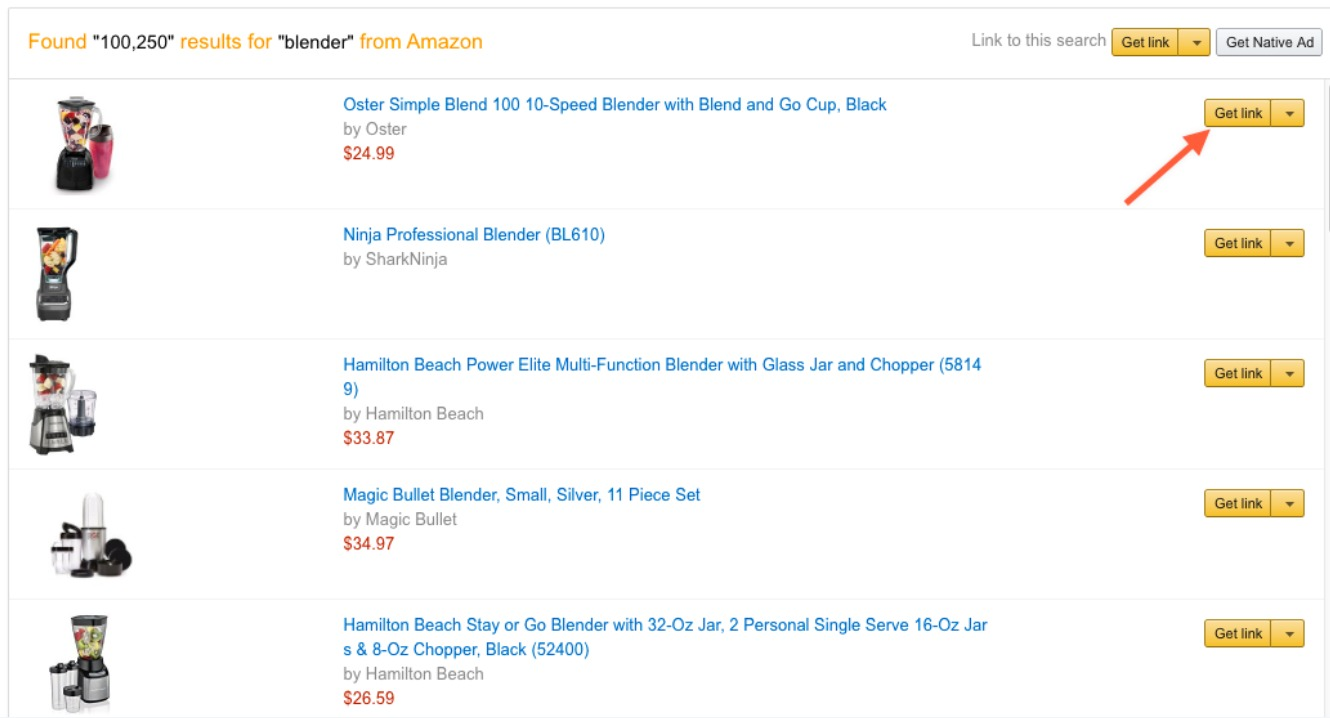
Step 3
Now you are at the Link Builder, where you can modify your Amazon Affiliate link. To be able to use the affiliate link on WordPress.com, you will need to choose either the Text Only or Image Only tabs.
Please kindly note that the Text and Image combo link type won’t work on WordPress.com.
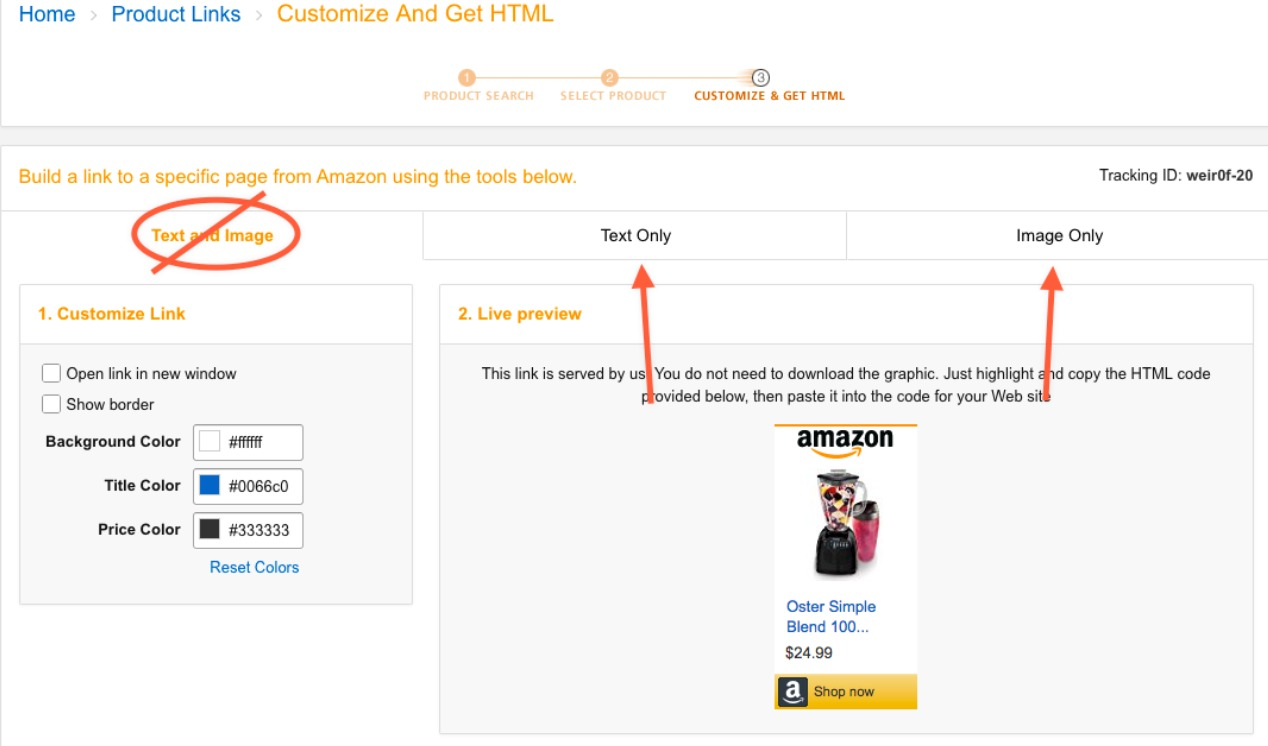
Step 4
A Text Only link or an Image Only link, which one should I choose?
The fact is that Text Only links are exactly what they sound like. You heard it right! They are just a text link to the item with your affiliate code added in. (They also include some text for the link itself, which you are able to edit.) These are best for somewhere you do not need or want an image like in the middle of text.
Image Only links seem to be similar. They only contain Amazon.com’s product image, but they give you permission to insert your own text. These are good for Text Widgets, adding images of a product to your post, or anywhere you’d like to show the product and also describe it.
Every link type will be useful in a wide range of situations, so choose the one you think will work best for what you desire to do.
Step 5
In fact, generating a Text Only link looks like this:

You have the ability to modify the wording of your text link in the upper-left in case you would like. Then, hit the Highlight HTML button, located at the bottom, to select the code and copy it (Control + C on Windows and Linux, Command + C on macOS) to place on your site.
Generating an Image Only link looks like this:
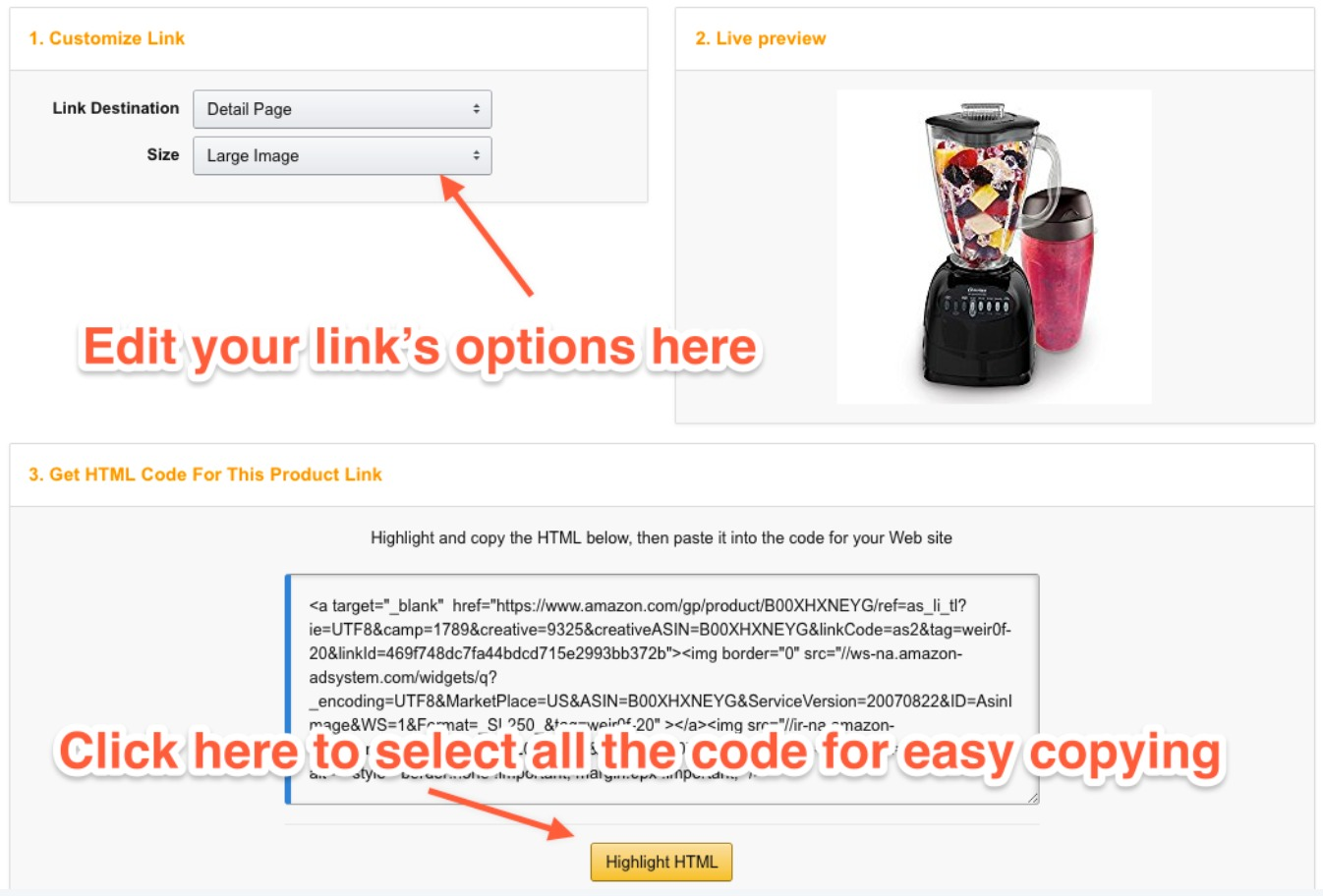
There are some options for you to choose in the upper-left, like where you want the link to lead and what size of image that you want. Just like the Text Only links, you can hit the Highlight HTML button at the bottom to select the code and copy it (Control + C on Windows and Linux, Command + C on macOS) to place on your site.
Step 6
You will want to open up the post, page, or widget where you’d like the link added once you have your code. When it comes to posts and pages, you’ll want to click on the HTML tab, like this:

Once you’re on the HTML tab, paste (Control + V on Windows/Linux, Command + V on macOS) the code where you’d like the link to be displayed. If you’re adding an Image Only link, it’s worth switching back to the Visual tab and inserting a little text. When you’re done, click Publish or Update and then, you have got a new Amazon Affiliate link.
You need some examples? Here are some for you:
Only Image

Oster Simple Blend 100 10-Speed Blender with Blend and Go Cup, Black
Only Text
Oster Simple Blend 100 10-Speed Blender with Blend and Go Cup, Black
Conclusion
You are also allowed to add Amazon.com Affiliate Links to your Custom Menu despite the fact that adding links to your custom menu would be a bit different as you only need the link and no any additional code.


