Edit pages screen, now, is not something hard to perform since you will be guided how to modify pages screen on WordPress in this tutorial. Also, there are several tasks related to editing or filtering pages that will be shown as well. What you need to do now is focusing on the following simple steps.
How to modify pages screen on Wordpress
Before going more details, some steps in this tutorial are associated with the WP Admin dashboard. Therefore, the first thing you need to do is to include /wp-admin into the bottom of the site’s url.
Step 1: Edit blog’s pages
- In order to edit the blog’s pages, you can choose
My Sites -> Pages.
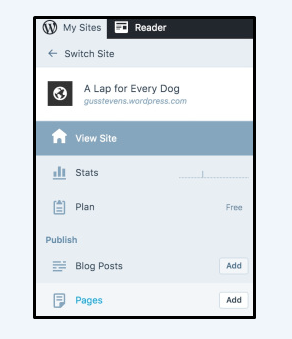
- Then, all of your own published pages are shown.
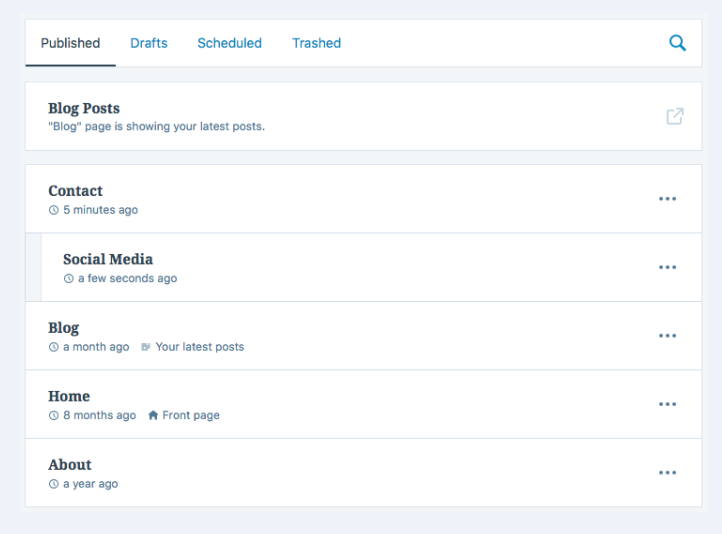
- Next, click on these pages’ titles and choose the action you want to perform, including
Edit,View Page,Stats,CopyorTrash.
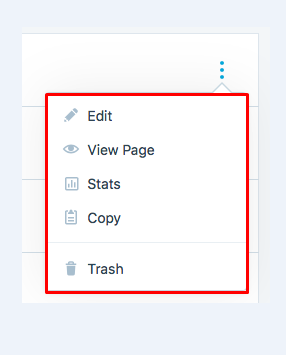
Step 2: Filter pages
Take note that there are some of the categories, consisting of the published, scheduled, drafts, and trash ones. All you need to do is to select your magnifying glass to help search for many pages.

Step 3: Delete and restore pages
-
If you want to remove any pages without getting rid of them immediately, the
Trashsection will help you with that. However, things in the trash can be easily restored or deleted up to one month after you put them in the trash. -
In order to restore pages in your trash, you can choose the
Trashlink located on the top of your page and clickRestoreafter choosing the three little dots to the right of your pages. -
If you want to delete any pages permanently, choose the
Trashlink and click onDeleteright away.
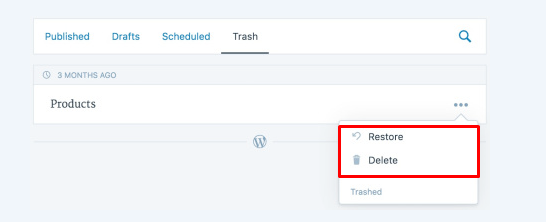
Step 4: Quick and bulk edit
To quickly edit:
-
Choose
Pages -> All Pagesin the WP Admin Dashboard and you will seeQuick Editas hovering over the pages’ title. -
Quick Editlets you change details liketitle,date,author,slug,privacy,order,templateorstatus.
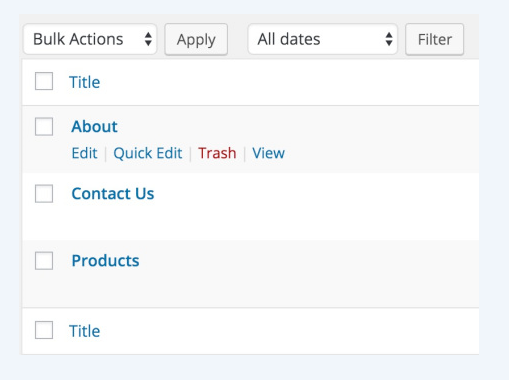
To bulky edit:
-
Select some pages by using your checkboxes on the left side.
-
Choose
Bulk Actionsmenu, go toEditandApply.
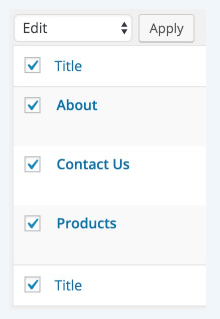
- When you are finished with available selections for your bulk editing, make sure to press on
Update.
Step 5: Configure the screen
On the top right of your screen, Screen Options dropdown list appears to help you show or hide the displayed columns on Edit Pages Screen.
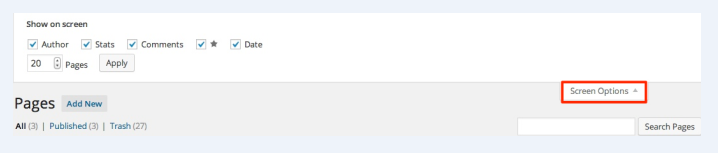
Conclusion
In brief, we hope that you are satisfied with our answer on how to modify pages screen on WordPress to give you a hand in building up your pages and make them more professional. You can read more about related topics here. If you have any questions or problems, don’t hesitate to leave us a comment when you find hard to complete the task.


