Tired of Squarespace? Looking for how to import from Squarespace to WordPress? This instructional writing is exactly what you need. Firstly, all contents from Squarespace need to be exported as a WordPress format XML file. The next thing to do is using the Squarespace Import option in the WordPress dashboard in order to import the file into your WordPress site. Then please read all the steps below carefully to know How to import from Squarespace to WordPress.
How to import from Squarespace to WordPress
Step 1: Create a WordPress.com site
This step is for people who down own a WordPress site. You need to sign up and create your own site address at the Signup page.
Step 2: Get your Squarespace Export File downloaded
In this step, you need to login to your Squarespace site and go to the sidebar. In the sidebar, please choose Settings.
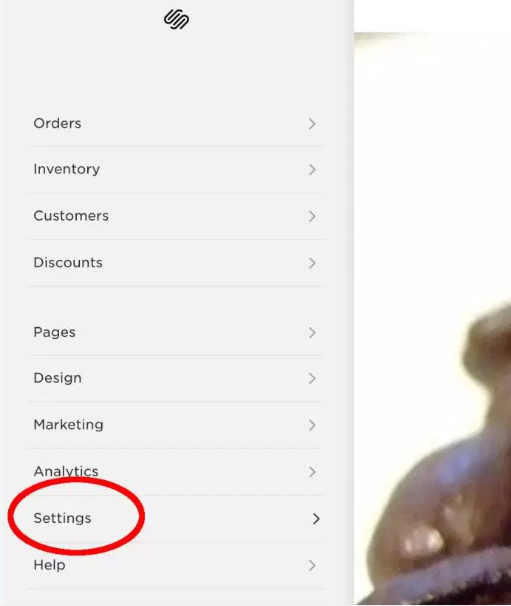
In the Settings menu, please find Advanced and click on it.
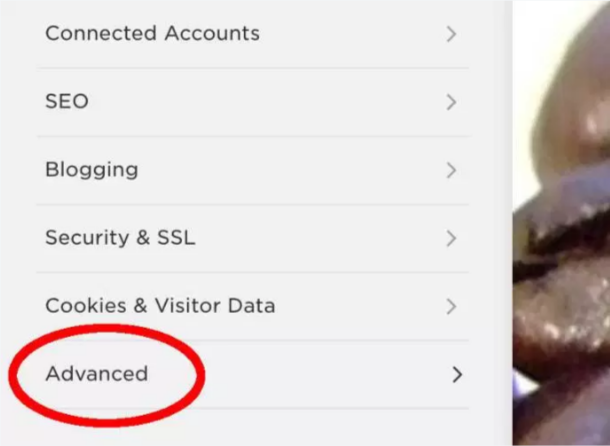
You can easily find Import/Export in the Advanced menu, please click on Import/Export once you find it.
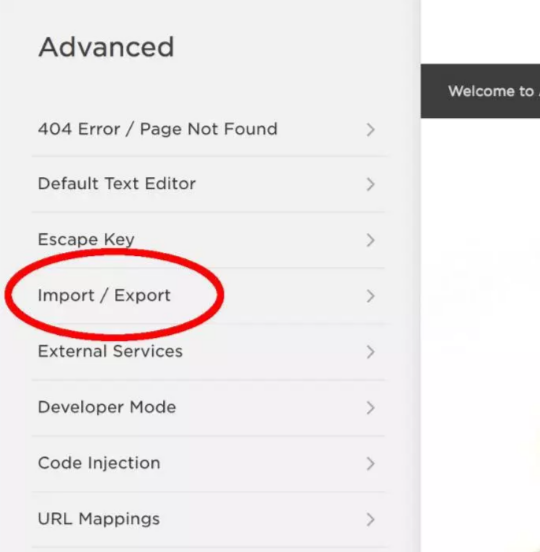
Then, please find and select Export which can be seen on the Import/Export page, and choose the WordPress icon shown to you.
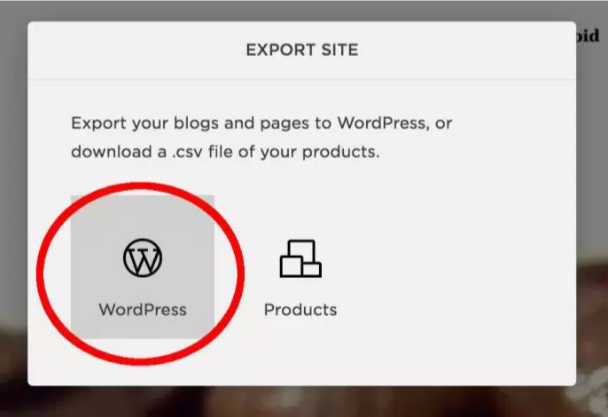
In order to start the export, you need to choose the Export button. While Squarespace is creating your export file, the progress bar will be displayed to let you know how long it takes. As soon as the export is ready, you only need to select the Download button so as to save the XML file which has the contents of your site.
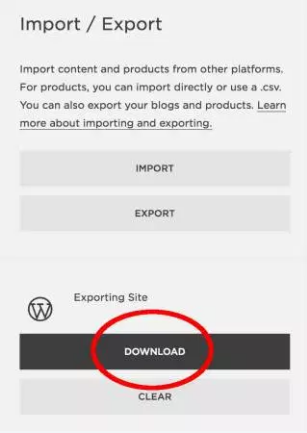
Step 3: Import Squarespace Export File into WordPress.com
After the XML file of your Squarespace content is downloaded, the next thing to do is importing it into your WordPress.
Firstly, open the dashboard of your site then select Import.
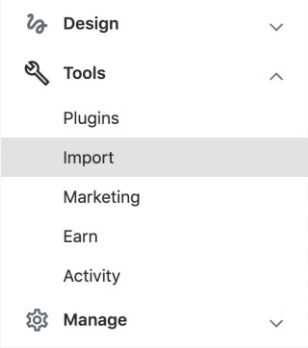
Secondly, find Squarespace and choose Start Import.

After that, the file upload pane will be displayed, and drag the XML file or click on that pane and upload the file you want.
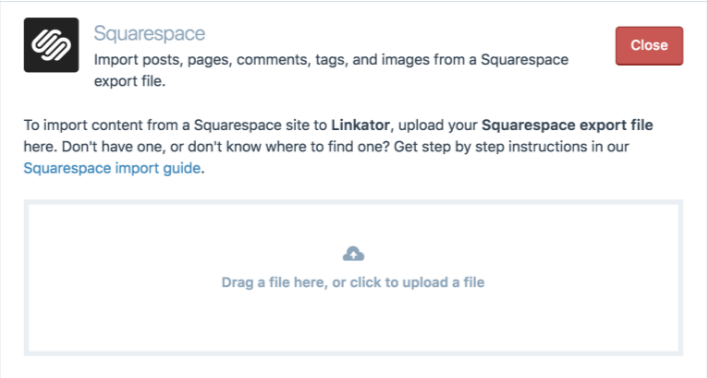
If the file is successfully uploaded, the next thing you need to do is clicking the Continue button.
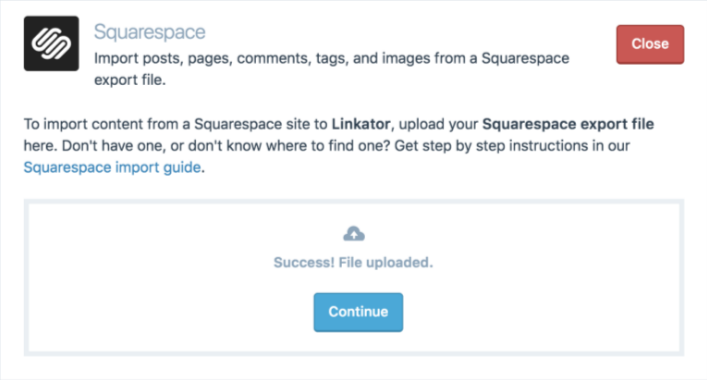
Next, you will be asked to select authors to the items which you are importing. WordPress allows you to pick a user for each author in the import file. Please do not forget to add some necessary users before restarting the import. Finally, choose Start Import to get your file imported.
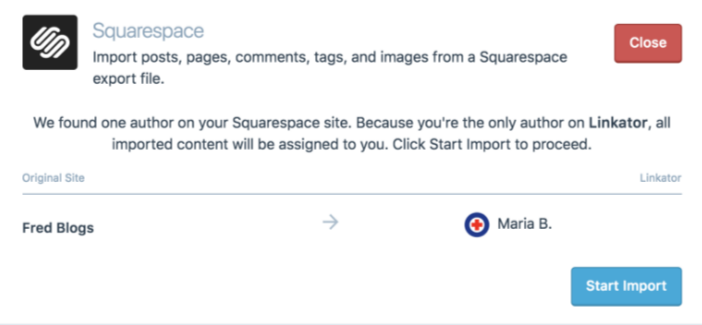
The progress bar will be displayed. You can leave the page as the process will keep going on in the background. Once it is completed, an email will be sent to you.
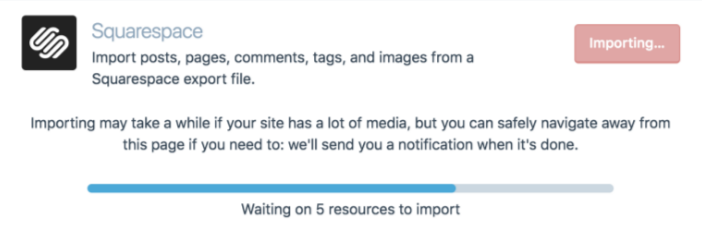
Supported content
All the items listed below will be brought in by the WordPress.com Squarespace importer. For other types of content (attached PDF files, embedded SoundClound audio), you must add them yourself. Here is the list of items that are allowed:
Conclusion
Above is an instructional writing on How to import from Squarespace to WordPress. We hope that this guide will provide you some useful information and help you with managing your WordPress site.


