The Video Widget is a very effective tool that allows you to display a video on the sidebar or footer of your Wordpress website. You are wondering how to insert Video widget to your post on WordPress such as videos from YouTube, Vimeo?
For example, a Video Widget might look like this, depending on the different title formats you choose to use.
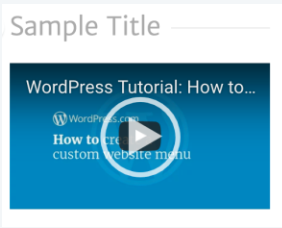
If you are looking for a way to drive attention to, for example, a promotion or tutorial video effortlessly, it's time to try out the Video Widget cuz why not?
So in this instructional writing below, you would be guided through a quick and easy-to-follow instruction about inserting the Video widget on WordPress. Hope these little effort would help you generate big result.
To display the Top Posts & Pages widget
Step 1: My Sites > Customizer > WidgetsVisit Customizer > Widgets.
First, from My Sites, visit Customizer, then Widgets.
Step 2: Set where to place the widget on your website
Set the specific location to place the widget on your website. The range of locations available varies based on your Theme's design.
Step 3: Click Add a Widget
Next, click the Add a widget button.
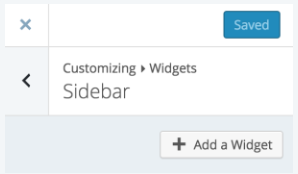
Step 4: Select the Video widget
Find "Video" from the search bar, and select the Video widget.
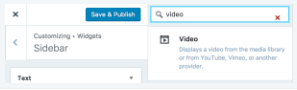
If you want to import videos from YouTube or Vimeo, click Insert from URL, and enter the video's link.
Step 5: Click Add to widget
After you’ve done, click the Add to Widget to finish up.
After the video is added to your widget, a preview of the widget will appear on your blog, where you could enter the Title for the video.
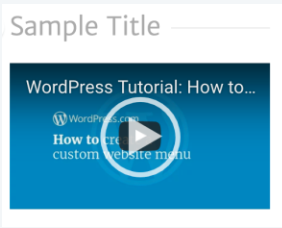
Finally, click the Save & Publish button to add the widget to your website.
Conclusions
Above is a detailed, step-by-step instruction to help you insert the Video widget on WordPress properly. Hope these little effort would bring you great result.


