As you might not know about, WordPress Links Manager is widely known as an effective tool to help you manage your list of links. With this tool, you can insert a new link or change and even delete a current link from your administrator panel.
Basically, by default, WordPress also provides you with a widget to help add it to your sidebar that will show your links; however, you can still have some choices to display as well as use those added links.
It is highly recommended that you should upgrade your installation if you are using an earlier version than 3.5. In case you do not include any links, your Links Manager will be deleted.
If you are wondering how to control your links categories on WordPress, you should not miss out this guide since in this article, you will be shown on how to manage link categories on WordPress.
How to manage link categories on WordPress
Manage link categories on WordPress
Before going further, take note that this guide can refer to your WP Admin Dashboard, hence, if you want to access it, you can add /wp-admin to the end of the site’s URL such as example.wordpress.com/wp-admin
- Step 1: Click on Link Categories located in the Links menu to start managing your link categories.
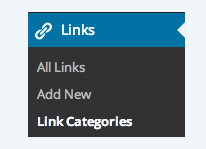
- Step 2: You will see the screen loading like this:
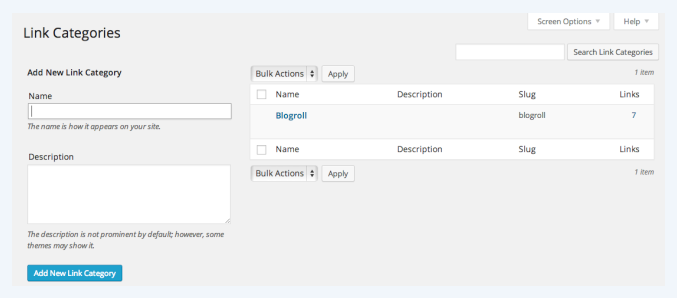
- Step 3: If you want to add your new category, you can use the
Add Categoryform located on the left. At there, you can fill in the name of the category, insert a Description that is also optional, then choose theAdd New Link Categorybutton.
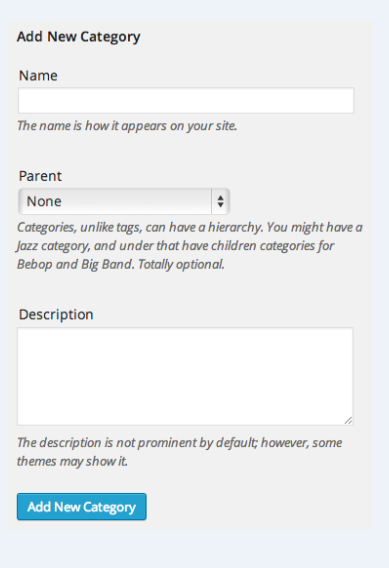
-
Step 4: As you can see, the link categories you have generated will be present in your list and it is located on the right. In order to change them, you can hover the name of the category before selecting Edit, Quick Edit, Delete or View options appearing under it. You should bear in mind that link categories will not have so many options, therefore, choosing Quick Edit will be your best choice at a time.
-
Step 5: One more thing is the links column located on the right will show the quantity links you assign to every category. A link category will be only shown on your posts if there is at least one link that is assigned to this. In case you opt for the number in Links column, the
Edit Linksscreen which is filtered by your link category will be shown to you.
Default Link Category
Take note that if you do not get your link category assigned to a new link, it can be assigned by default. You can select the default link category located in the Settings -> Writing.
Link Categories Screen Options
Regarding Link Categories Screen Options on WordPress, this will be configured in various ways by using the Screen Options.
Conclusion
Managing links is a great way for not only your site but also the Search Engine Readability and popularity. And even it is good for all of the broken links. More interestingly, WordPress Link Manager has also done well in controlling the links easily. This will direct users to improve SEO and help them solve comment links as well as social media links. Therefore, whenever you are dealing with those things that make you tired, WordPress Links Manager is a great choice enabling you to control everything at a place.
We hope that with our above topic on how to manage link categories on WordPress, you can easily complete your task without having any trouble. Let us know if you have any problems or issues that have not been solved yet. If you find this article helpful, don’t forget to help us share on your social channels.


