One of the convenient features of WordPress is that it now makes things easier for users to embed Ebooks on webpage and also makes them available to download. As using this online reading method for your website, subscribers are able to access the documents without moving to another tab.
Nowadays, academic sites, scholastic sites, online digital content stores and any online document sites for colleges are kind of a few placed on websites that use Ebooks in order to deliver knowledge and information to readers. Imagine yourself reading a blog which links with a book or any other references but you have to open another tab rather than read it directly, immediately. This way of reading is absolutely inconvenient for viewers to both read books and blogs at the same time.
If you are looking for an instruction to insert Ebooks into your blog website, so here is the solution for you. The upcoming guidance will help you to make the online documents available on your Wordpress in a very simple way.
Step 1: Find a book listing
First and foremost, search for a book listing. Here is an example of the listing for an ebook written by author J.W.Dunne called An Experiment with Time which is taken on archive.org.
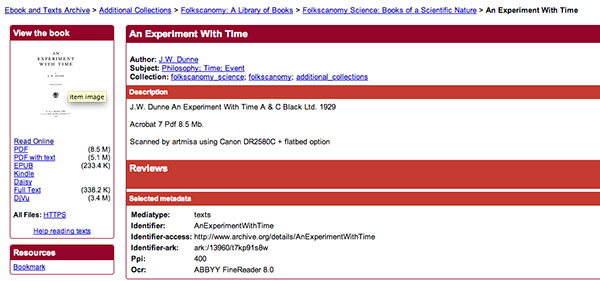
Step 2: Select Read Online
Right on the left side, you can see a column View the Book. Choose Read Online option located on the first line.
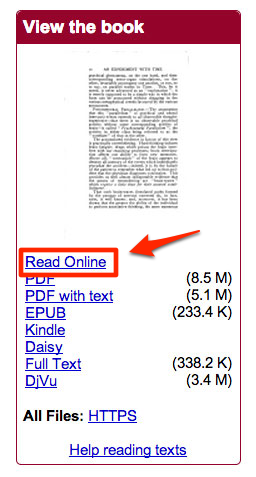
Step 3: Take the Ebook link
The book will be opened for viewer to read it online. On the top right side of the browser window, there are three action selections, choose sharing (the three connected dots symbol) located in the middle.
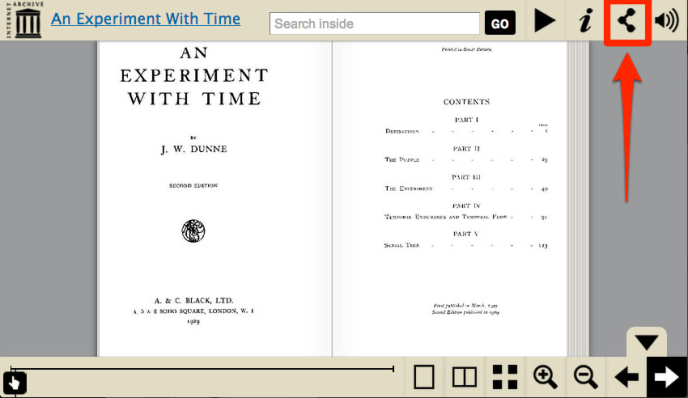
Step 4: Embed Ebook on your site
A pop-up window of share displaying a variety of links will be opened right away. Copy the Embed a mini Book Reader link.
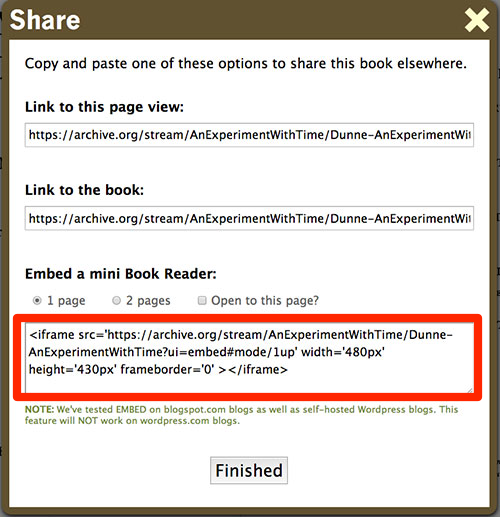
Then paste that link into your WordPress website directly in the Text editor. This action of updating your page causes the iframe code from the link be automatically converted into a shortcode which looks like the following:
archiveorg-book AnExperimentWithTime/Dunne-AnExperimentWithTime width=480 height=430
The shortcode mentions information of the Ebook including source, name and author, and also contains the size of the book shown on your blog. You totally can customize your Ebook’s size displayed by changing the width and height parameters in the shortcode in your blog post, with all sizes measured in pixels.
Remember to note it down about the Open Library’s Ebook lending library: the code that you embed on the site will work for a book from the Ebook lending library, but it is only when the book is settled up to you, then others will not be able to view the book.
Conclusion
The step-by-step instruction above is to support WordPress users to insert Ebooks into website in order to allow subscribers follow the blog softly. We hope that you will find it helpful and pleasant with this detail guidance.


