In previous posts, we already showed you how to disable browser pop-up blockers on Google Chrome, Mozilla Firefox and Safari. In this article, you will be shown on how to disable browser pop-up blockers on Internet Explorer.
To disable browser pop-up blockers on Internet Explorer
Step 1: Choose the gear icon
The first thing you have to do is to choose the gear icon located on your toolbar. It will look like this:

Step 2: Click on Internet Options
The next thing is to click on Internet Options from the menu.

Step 3: Select Privacy tab
To continue, you can select Privacy tab.

Step 4: Head to Settings button
In this step, don’t forget to click on Settings button in the Pop-up Blocker area.

Step 5: Type wordpress.com
After that, you can enter this line in the Address of Website to allow box:
wordpress.com

Step 6: Go to Add button
Click on Add button.
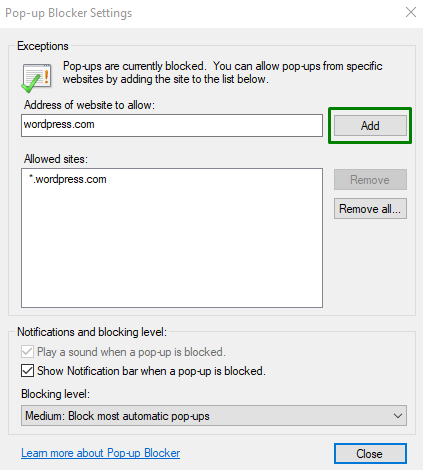
Step 7: Close pop-up blocker settings window
In this step, you have to close the pop-up Blocker Settings window.

Step 8: Choose OK
Finally, when everything is ok, don’t forget to choose Ok in the Internet Options window.
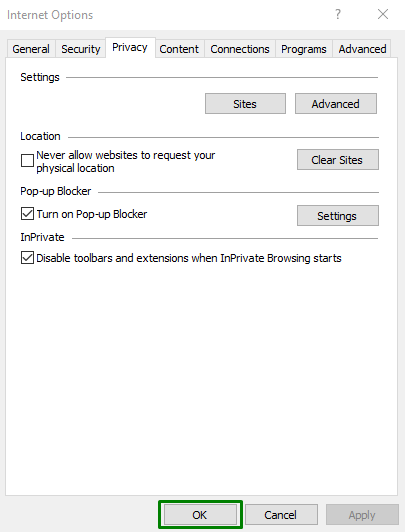
Conclusion
We hope that with this article on how to disable browser pop-up blockers on Internet Explorer, you can easily disable the browser pop-up blockers without having any troubles. If you need any assistance, let us know by contacting us or leaving a comment.


