In this article, you will be shown on How to disable browser pop-up blockers on Google Chrome on WordPress.
How to disable browser pop-up blockers on Google Chrome
Introduction
As you know, Google Chrome will block the pop-ups from displaying them on your desktop screen. Whenever a pop-up gets blocked, the address bar will be marked as Pop-up blocked, then you can make a decision to allow the pop-ups or not.
In fact, WordPress rarely uses the pop-up windows to show off the new pages, however, those pop-ups can be blocked by browsers you are using.
How to disable pop-up blockers on Google Chrome
If you want to disable pop-up blockers on Google Chrome, you had better follow those steps below:
- Step 1: Choose the menu icon located on your toolbar. You can refer to the following picture:

- Step 2: Click on Settings.
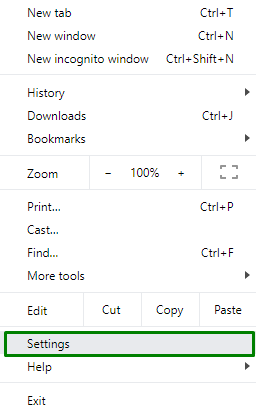
- Step 3: After that, select Advanced at the bottom of the page.
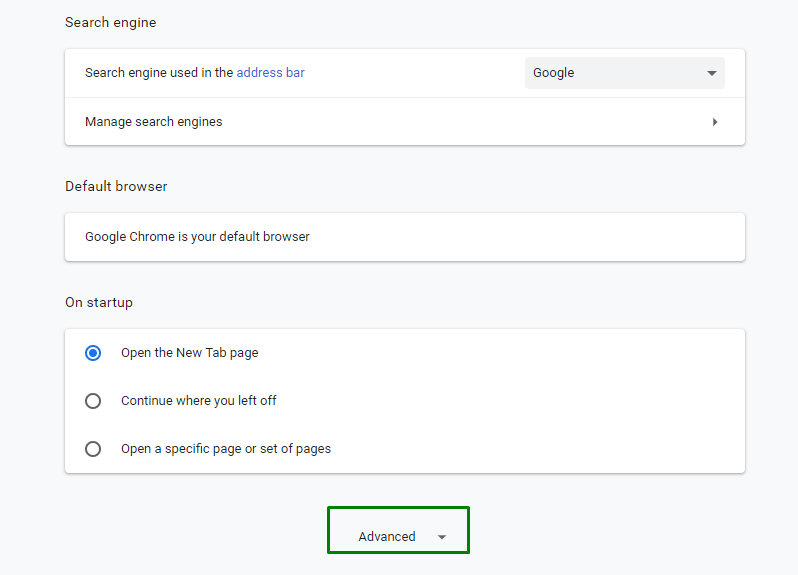
- Step 4: Click on Site Settings in the
Privacy and securityarea.
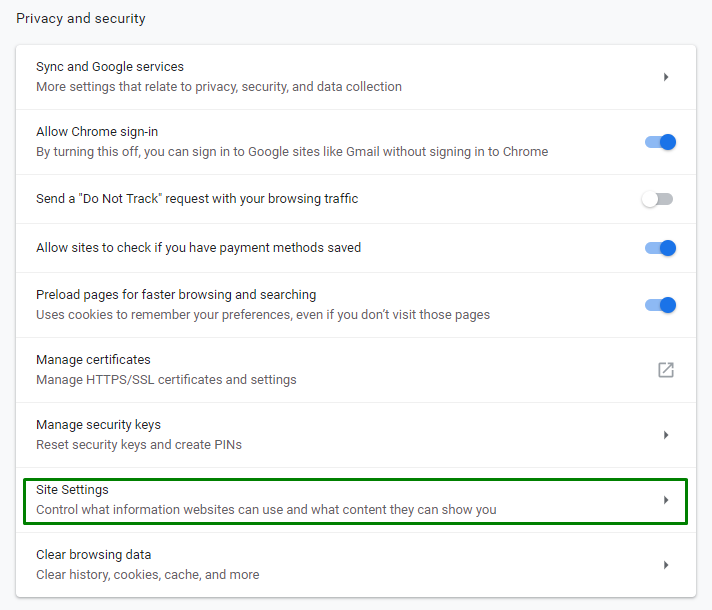
- Step 5: You had better move your mouse and scroll down in your window to the
Pop-ups and redirectsarea.

- Step 6: Whenever you see that Allowed is well-checked, you can stop there. At this time, the pop-ups are ready to work for you.
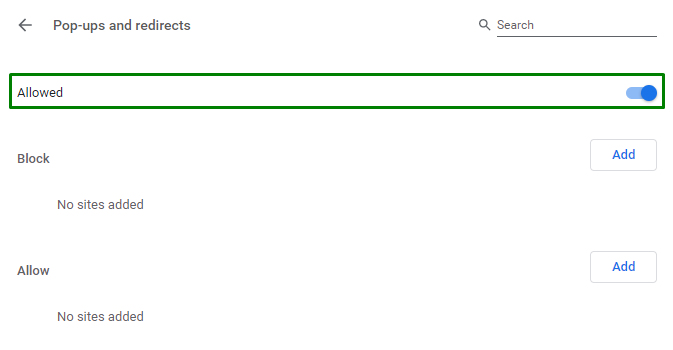
- Step 7: Whenever you see that Blocked is checked, you are able to select Add located below.
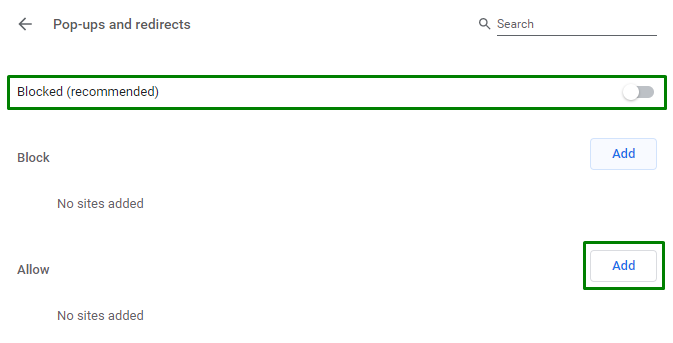
- Step 8: Then, you can enter this following line in your Hostname Pattern box:
[*.]wordpress.com

- Step 9: Click on Add in the lower right corner.
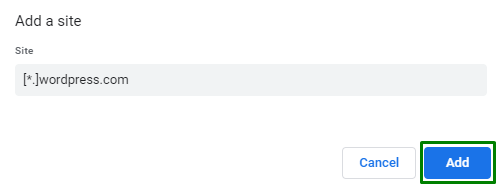
- Step 10: Finally, it can look like this:
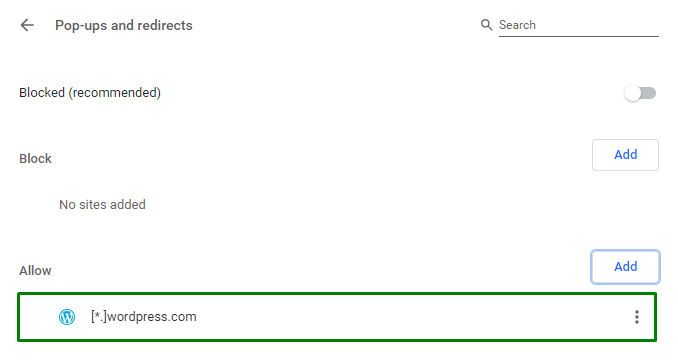
Conclusion
We hope that with our above article on how to disable browser pop-up blockers on Google Chrome on WordPress, you can fulfill your task without having any difficulties. If you have any troubles or seek help, let us know and we are willing to assist you all the time.
Read more:
How to disable browser pop-up blockers on Mozilla Firefox on WordPress


