In this article, you will be shown on how to delete multiple images from media library.
To delete multiple images from media library
Delete files from your Media Library
Before going further, let’s take note that there are some instructions from this post can refer to your WP Admin dashboard. To get to this dashboard, you need to add /wp-admin to the end of the site’s URL. For example, example.wordpress.com/wp-admin.
You can delete any upload from the Media Library permanently.
To do that, you had better choose your files you want to delete, then click on Delete link located in the bottom of the window.
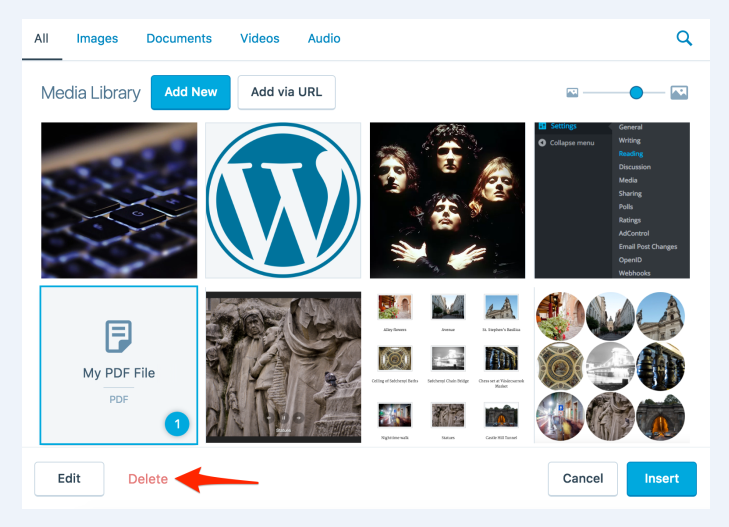
You should bear in mind that unlike pages, posts or comments, removal from the Media Library is permanent, hence, it will not be moved to the trash folder.
Delete files from your Media Library in the WP Admin dashboard
In order to remove uploads or files from Media Library, you can start by heading to Media -> Library in the blog’s WP-admin.
After that, you can use your mouse to hover any of the image files you want to delete. A notice will come out to remind that options will directly appear below your image title.

Next, you can choose Delete Permanently option to get your image deleted. Then, a confirmation prompt will be sent to you. All you need to do is to select OK to confirm your image’s deletion.

One more thing you had better remember that whenever your media files, as well as uploads, are removed from the blog, you will have to way to recover them. You might need to get them uploaded to your blog again; hence, you need to make sure that you want to keep them or remove them from the blog’s Media Library.
Conclusion
We hope that with this above instruction on how to delete multiple images from media library, you can perform those steps successfully. If you need help, let us know by contacting us.


