Domain users on WordPress are often asked to give the current as well as valid contact information. Take note that if the information provided by you as you registered the domain is not accurate, you need to update it.
In this article, you will be shown on how to update contact information for a domain on WordPress.
To update contact information for a domain
Update contact information for a domain
In order to update your contact information for a domain, you had better follow these steps below:
-
Step 1: Head to My Site(s) -> Domains and press on your own domain.
-
Step 2: Click on Contacts and Privacy, then Edit Contact Info to help edit the domain information. You can check your domain in details with some options, such as
Email,Name Servers and DNS,Contacts and Privacy. -
Step 3: When your information is ready to be edited, it will look like this:
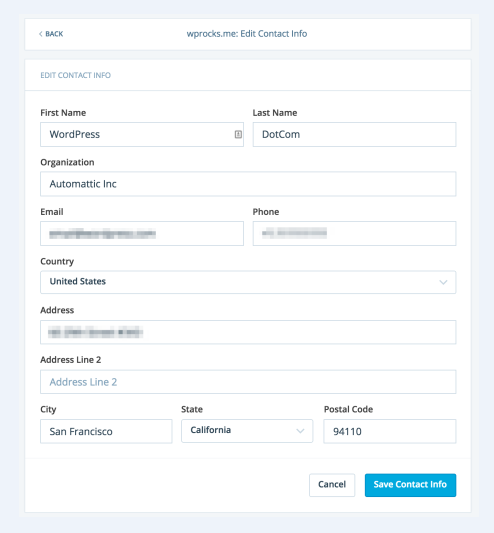
- Step 4: Regarding phone numbers, they need to be formatted like this
+countrycode.phone_number.
Privacy and email or name changes
Privacy
-
In case you enable your privacy, you will receive a message saying that you have to contact the supporting team to modify your details.
-
Next, press on Back button and strive to change private registration off. After that, try to change your contact information one more time.
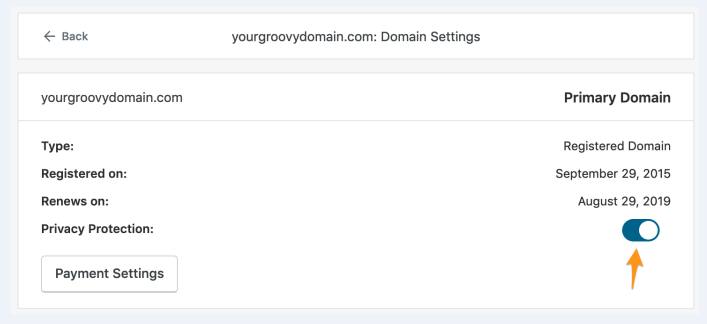
Email or name changes
In addition, users also need to change those following items in their domain ownership:
- Organization name
- Email address
- Last name
- First name
This means that those above items have to get confirmed via emails before they become valid. In fact, modifying those details can lead to a 60-day transfer lock to be used for the domain if you do not opt for during this process.
Relying on when you registered your domain and domain types you want to register, this procedure will happen in two different ways:
- Way no 1: WordPress team can conduct the verification on your behalf.
As you come to the Contact Details Page, you can see there is a note located at the button you authorize them to perform as your Designated Agent. At the same time, there is also an option to head to the transfer lock. In case you cannot see that option, move to Option No 2.
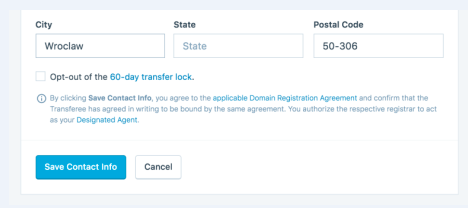
After that, you can receive emails stating change confirmation. Also, you will receive another email to get your domain verified again and you need to do this too. You need to make sure that that email will come from [email protected].
- Way no 2: Regarding previous domains that were already registered on WordPress, you have to confirm changes via emails which are sent to the new and old address. Whenever you finish changing your contact info, you will view the note shown on the screen like this:

If you are unable to access to your old email address, and when you are trying to modify it and this confirmation emails do not appear, you had better contact the WordPress team to seek for help.
Conclusion
We hope that this tutorial on how to update contact information for a domain can help you update your contact information for your domain successful. Contact the WordPress team if you need any help.


