Reviews on WordPress is known as one of the best ways for customers to provide the seller with feedback on products in their store. Accordingly, users can submit reviews when they see individual product pages in your store.
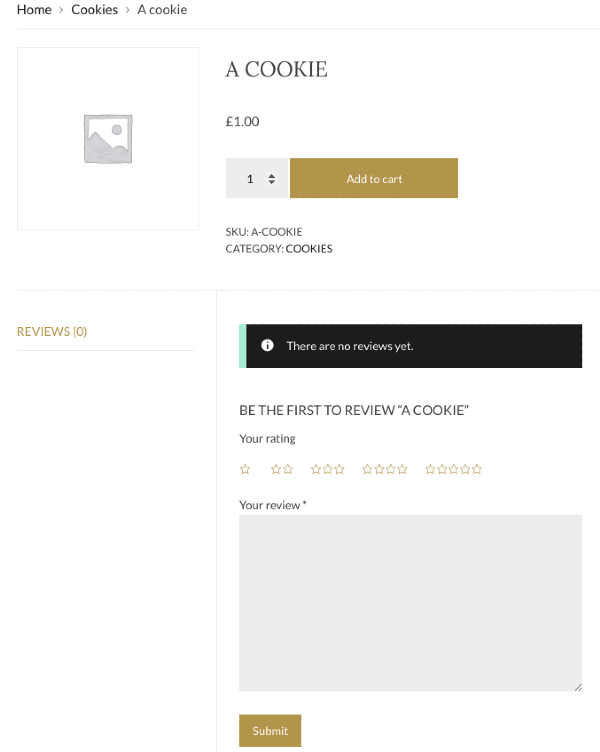
In this article, visitors will be shown on how to submit a review on the product page on WordPress site.
How to submit a review on the product page
In order to leave reviews, visitors have to follow some of the following steps.
- Step 1: Select rating star in the Your rating section. You can choose one and five stars to rate the products of the seller.

-
Step 2: In this step, you can enter a brief message in the Your review section.
-
Step 3: If a visitor logs into the store or a WordPress user, their account in details can be submitted reviews.
-
Step 4: However, a visitor does not log in the store account or a WordPress user, he or she will be asked to type his or her name and email address in Name and Email area.

- Step 5: When rating stars have been chosen, a brief review is completed, and contacts are given, visitors can click on Submit to send their reviews to you asking for the approval from you.

If you want to set up a review on WordPress site. Take a closer look at those steps below:
-
Step 1: Choose Store link inside your sidebar.
-
Step 2: Get Reviews located.
You will see the four sections in your Reviews area.
-
Pending
-
Approve
-
Spam
-
Trash
Pending
-
Step 1: Reviews which have been submitted will have to wait for the approval and become visible located under Pending field.
-
Step 2: Choose the arrow next to the rating star to expand a personal review.
-
Step 3: Now, it is time for you to approve this review or mark it as Spam or send it directly to the Trash.
-
Step 4: If not, you can reply to your commenters by clicking Reply to section and type a brief message.
-
Step 5: After that, click Send to submit your answers and approve reviews.
-
Step 6: Whenever you submit your own reply, you can have chances to edit your reply by pressing on Edit reply or Delete reply to get rid of this.
Approved
-
Step 1: Reviews which are already approved will be seen in the Approved area.
-
Step 2: Click on the arrow beside the rating star in order to expand a personal review.
-
Step 3: Although the review has been approved, you are able to mark it as Spam and send it to Trash. Then, you can click on Approved checkmark, this review will be sent back to Pending area.
-
Step 4: You can reply to the reviews and to do that, click on Reply to section and enter your brief message.
-
Step 5: Again, to submit that reply and get the review approved, just choose Send.
-
Step 6: When you have got your reply submitted, you can have chances to click on Edit reply or Delete reply.
Spam
-
Like Pending and Approved area, reviews that are marked as spam will go straight to the Spam area. You now can approve them again or send them to the Trash. When you press on green Approve checkmark, those reviews will be sent back to Approved area.
-
Then, you can have options to give reviews a reply by clicking on Approve and reply to field and entering a brief message of yours.
-
To get your reply submitted as well as approve those reviews, don’t forget to opt for Send.
Trash.
-
Reviews which have been sent to Trash will be seen in Trash. To expand a personal review, click on the arrow beside the rating star.
-
You now have a chance to Approve the review or mark it as Spam. Or if you want to remove it, you have to click on Delete Permanently.
Conclusion
We hope that those steps on ** how to submit a review on the product page** do not make you feel hard. If you find it helpful, don’t forget to help us share this on your social channels.


