Optimization alludes to the process of making files load by fast reducing their file size while maintaining the image’s quality. Images that aren’t optimized before we upload them for use on a site can hurt a site’s loading speed and cause visitors to leave the site. This is a big issue when you strive to build a brand and increase site traffic. File size and image quality are two elements that can make a big influence on page load speed.
In this guide, we will take a look at How to reduce the image size with free and open source software to help you know more deeply about this topic.
To reduce the image size with free and open source software
How to reduce the image size with free and open source software
We will employ two pieces of free software to reduce the image size. Click the texts below to download them:
To reduce image size with GIMP
-
Step 1: Open image in GIMP.
-
Step 2: Tap Image located in the toolbar, then select Scale Image.
-
Step 3: In the image size, change the width to 1920px or your own width.
-
Step 4: Choose Scale.
-
Step 5: Select Export As after selecting File in the toolbar.
-
Step 6: Name to your file ending with a “.jpg”
-
Step 7: Choose Export
-
Step 8: In dialog box that opens, change Quality to 60.
-
Step 9: Tap Advanced Options.
-
Step 10: Change Subsampling to 4:2:0 (chroma quartered)
-
Step 11: Tap Export.
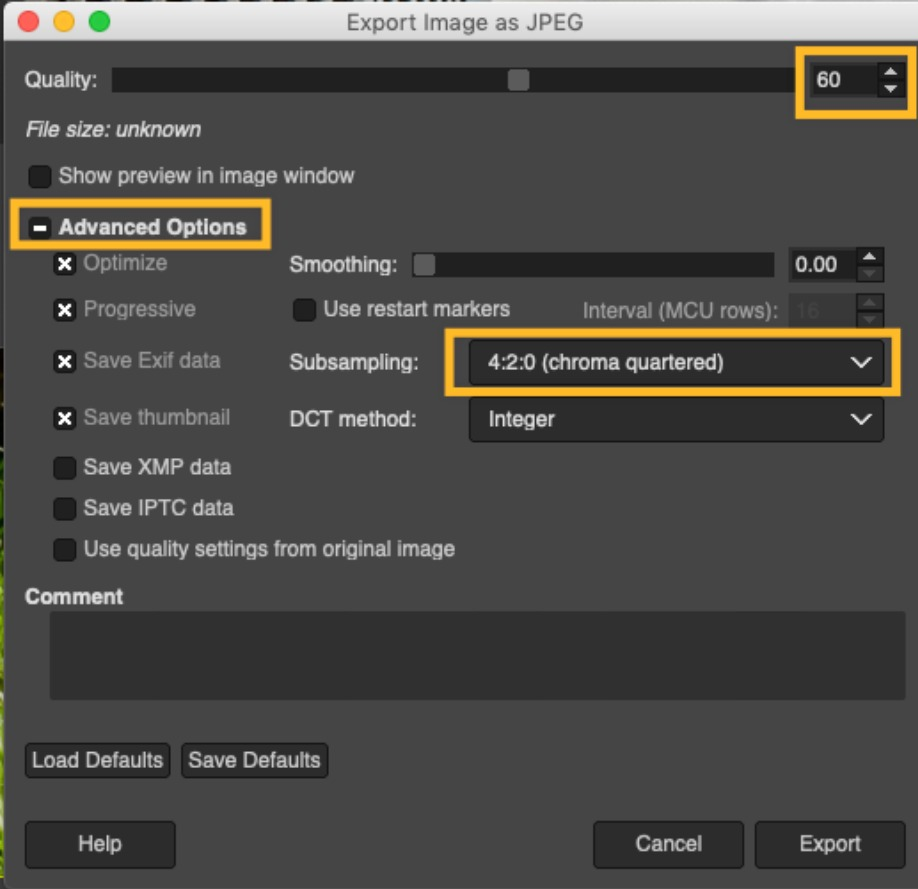
In case the results are less than nearly 250KB, the image has been optimized enough.
To reduce image size with ImageOptim
You are able to make the file size smaller using ImageOptim.
Open ImageOptim and choose these settings:
- Quality 60% for each file type
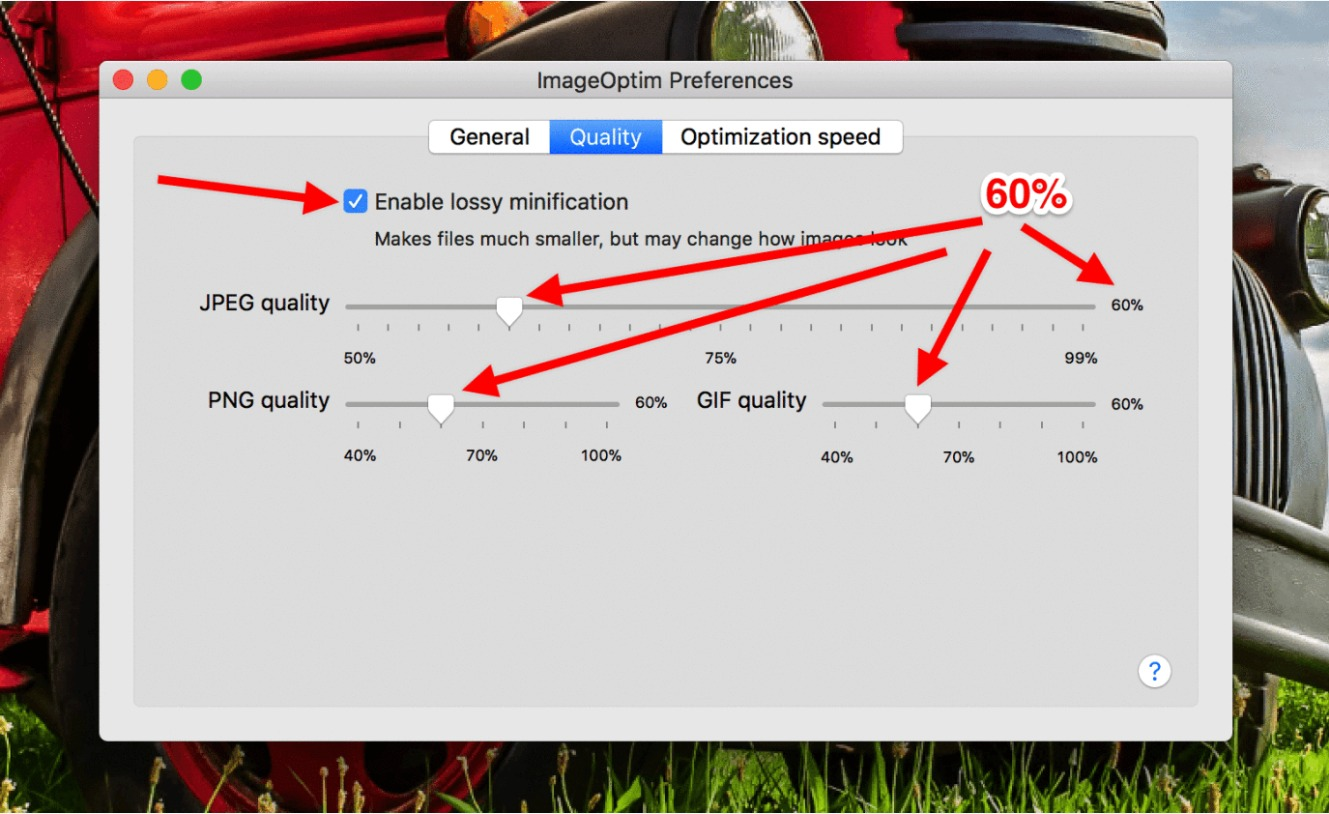
Right click on the image you want to optimize and select Open with ImageOptim after adding these settings.
ImageOptim will reduce the image to the settings that you have chosen automatically.
Please make sure to have a backup of the image before so make sure to have a backup of the image due to the fact that this change cannot be reversed.
In case you use a PC, upload the image to the ImageOptim website and they will provide a download of the optimized file.
You can still have a free trial even though the web version is not free and has a cost that you have to pay monthly.
Image Optimization on Mobile
If you want to post to a site using the WordPress.com App, there are several apps for the iPhone that can help with the size issue presented by directly uploading from a mobile device. You can try ImgCompactor, a free iPhone app that gives you permission to reduce the image size by ½, ⅓, ¼, and ⅕. It also makes a duplicate and adds the reduced image to image library on your device. The image can then be uploaded to the site from there.
Retina Displays
Retina displays seem to have a much higher pixel density than normal displays, which can lead to images with a regular pixel density to appear as fuzzy. To stay away from this, if we detect a Retina display we serve the image at double the size so it can display with maximum sharpness. This does only work in case the image that appears in your media library is larger than the size that appears on your site. Even at double the maximum display size on your blog an image file should still be considerably smaller than at the full resolution taken by your camera so you can optimize your images and make sure them look good on Retina displays.
Image Editing Software
Other image editing softwares may have easy options to size and make a ton of photos smaller really quickly. Packages we can tell such as Photoshop or Paint Shop Pro will also work but there are several free options you may be interested in, which includes:
- ImageOptim
- Irfanview
- GIMP
- Photofiltre
- FastStone
Conclusion
Thank you for reading! If you are searching for a quick way to decrease the size of your images, you can use free third party tools, such as the one mentioned above. In case you want more control over how the image is optimized, please take what we have written into consideration.


