As you might not know about, embedding documents WordPress plugin allows you to upload asw well as embed any documents into your WordPress site without requiring any extra browser plugins such as Acrobat or Flash reader. This kind of plugin allows you to select between Microsoft Office Online and Google Docs Viewers to get your documents displayed. Besides embedding a PowerPoint presentation and an Excel document, WordPress allows you to embed a Word document. In this article, you will be shown on how to embed a Word document on WordPress
As you might not know about, you can easily embed a Word document you are storing on Microsoft OneDrive. When you have done those following steps, your word document will immediately appear in your page or post.
Support File types
Now, we will inform you again those file types which are supported on WordPress and here are they:
-
Microsoft Word (docx, docm, dotm, dotx)
-
Microsoft Excel (xlsx, xlsb, xls, xlsm)
-
Microsoft PowerPoint (pptx, ppsx, ppt, pps, pptm, potm, ppam, potx, ppsm)
-
Text files (txt)
-
Adobe Illustrator (ai)
-
TIFF Images (tif, tiff)
-
Scalable Vector Graphics (svg)
-
Adobe Portable Document Format (pdf)
How to embed a Word document
-
Step 1: Go to Microsoft OneDrive site, then create an embed code by using the instruction from Microsoft.
-
Step 2: Generate or edit a post or page. After that, paste your embed code into
Text Editor. -
Step 3: Whenever you get your page or post updated, your embed code will be converted automatically into a short code.
-
Step 4: After publishing your page or post, you will see how the embedded Word document looks like this.
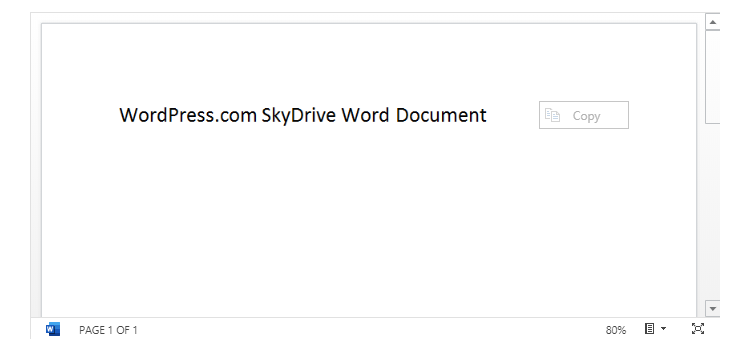
Troubleshooting
If you need help to create and manage all of your Word documents on the Microsoft OneDrive, you had better drop on Microsoft OneDrive Web App help page.
Conclusion
With the article on how to embed a Word document, we hope that you can embed your Word documents successfully without having any difficulties. Take note that if you need assistance from us, let us know by contacting us or leaving us a comment.


