Social media is becoming more and more popular that there are many interesting things you may want to share on your blog on WordPress.com. Fortunately, WordPress.com allows users to add a Tweet from Twitter to the post, comment or page of a site. Twitter is widely used by people all around the world that it is easy to find something supports your ideas like a picture, opinion, etc. If you are in this situation and you want to know how to embed a Tweet on WordPress, check out this topic to get more details.
To embed a Tweet on WordPress
Step 1: Open post editor
Log-in to your WordPress.com account and click on My sites. After that, select Blog posts under the Management section to see the list of all of your posts. Open the one you want to embed a Tweet or if you want to create a new post which includes a Tweet, press on Add new post. In case you have more than one site, remember to choose the site containing the post you like by selecting Switch site. When a post is opened, the system will automatically direct you to the Editor of it. Click on the place you want the Tweet to display on your post. You can choose anywhere on your post, however, be noted that you should put it on a new line.
Step 2: Head to Twitter and choose a Tweet
Open a new tab and visit Twitter.com. Find the Tweet you want to add to your post and press on its date. The individual Tweet will appear and on the address bar of your browser, you will see the URL of this Tweet that you need to copy this link. For example. I want to insert a Tweet of the Twitter account called WordPress.com which is released on 23rd February like in the picture below, I will look for it and press on the Feb 23.
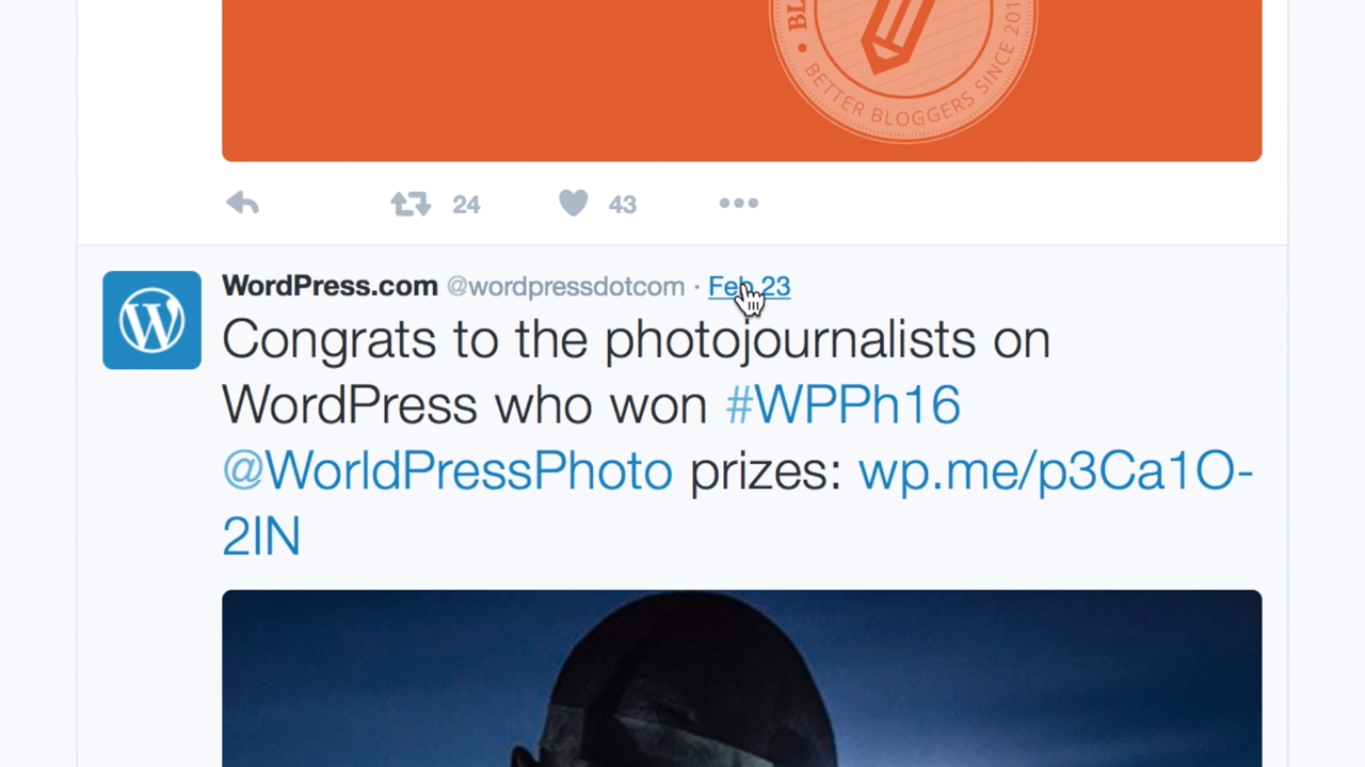
The full Tweet will appear individually then you need to copy the link on the address bar as the following image:
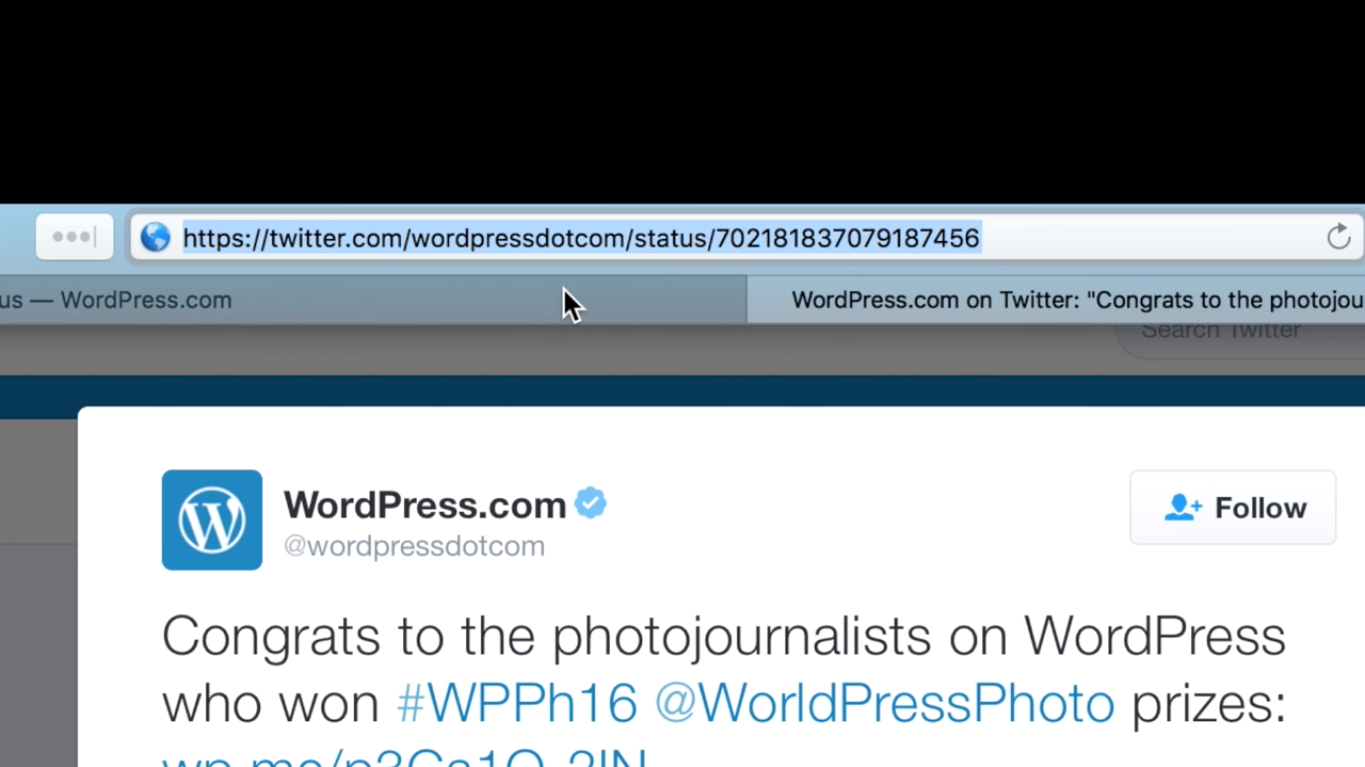
Step 3: Paste URL in the editor
Back to the post editor on your site on WordPress.com, paste the URL you have copied from Twitter in the position you want. Please note that it might take a while for the Tweet to be displayed then do not panic if there is nothing appear on your screen display. If you want to see your post when it is published, click on Preview to view it.
Step 4: Click on Update
If you are satisfied with your work, remember to press on Update to save all your changes. If you forget or exit/close the tab suddenly, the system will not store your adjustment and you have to repeat the process once again. Hence, do not skip this step. This is an example of how a Tweet may appear on your post when you publish it:
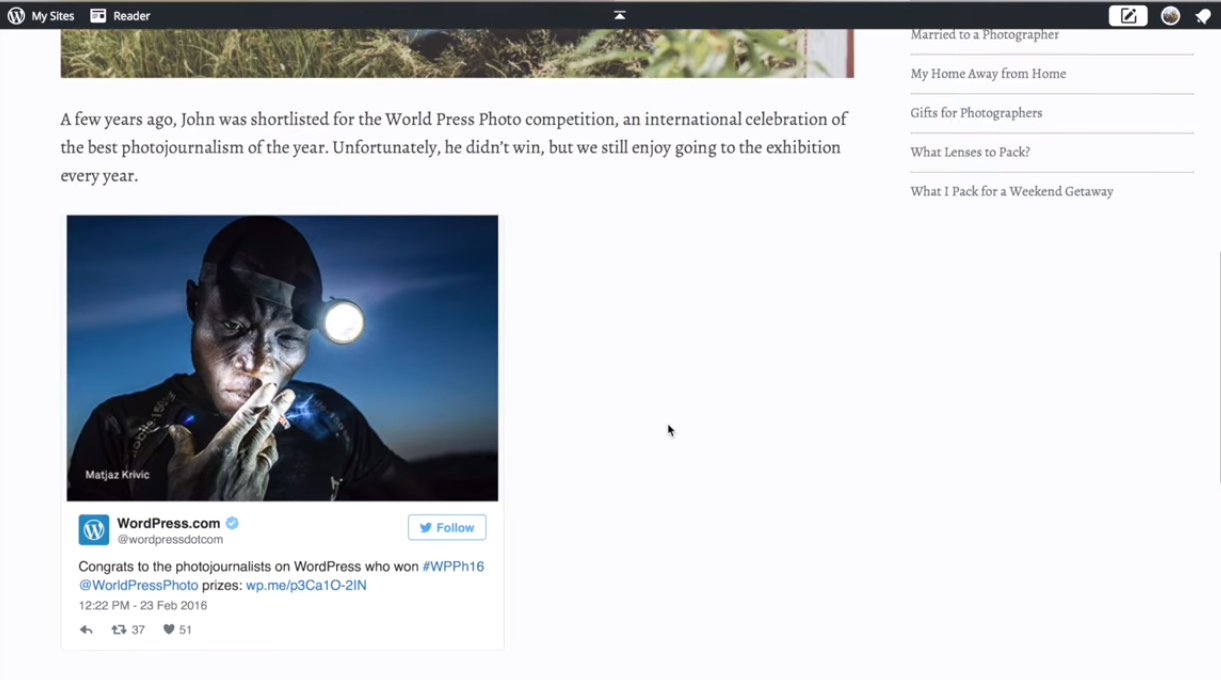
In case you want to add more than one Tweet on a post, embed them one by one like in the above steps and click Update when finish.
Conclusion
To sum up, this post has given you the instructions of how to embed a Tweet photo on WordPress. There are four steps only that it will not take much of your time to practice. Moreover, the steps are straight-forward that it is easy to follow even for the beginner. Besides, WordPress.com do not limit the number of Tweets you can add on a post that you can utilize it and apply for your site. You can embed a Tweet on your page and comment also then it can help you express your feelings, thoughts and your point of view as well. With such informative writing, hope that you can appreciate my effort and gain some benefits from it.


