You own a blog website which you pay lots of enthusiasm for it, or simply you have many things in it that you don’t want to share your account with anyone else. So, you may consider changing your account password when it has been leaked out or just in case for security issue.
A password, or passcode is a string of characters that is used as a basic security mean to verify the identity of a user. Password typically goes along with username; however, it is private so that only user is the one should know the password in order to access a website, a device, a system or an application. To create a password, it normally consists of letters, numbers and special characters. The stronger the passcode, the more secure your account.
There are various reasons why you should change your password regularly:
- Limit violations to multiple account
- Prevent constant access
- Prevent Saved Password Abuse
- Limit guessing
Changing your password can avoid a number of dangers that could threaten your online data. In today’s topic, let’s discuss about how to have your password changed in WordPress.
Step 1: Log into WordPress account
First and foremost, sign in your account with existing passcode for WordPress website.
Step 2: Go to Security section
Next step, go to your Profile by clicking on your avatar image which is located in the top right corner. From the sidebar menu, select Security Section.
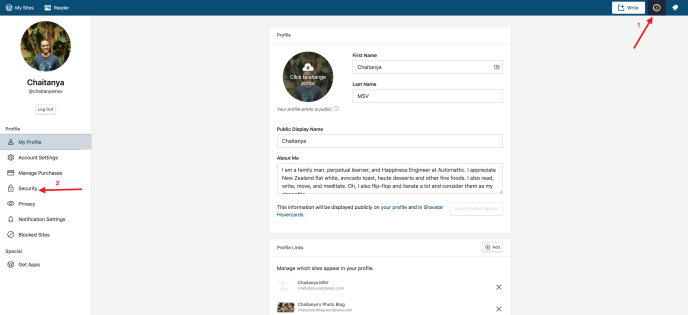
Step 3: Enter new password
Type the new password you want in the New Password field. You should follow the suggestion above or click Generate strong password if you find it hard to come up with any idea of a good password, there will be a random strong password that WordPress recommends for you. (This password will not be saved by WordPress and protected for you only.)
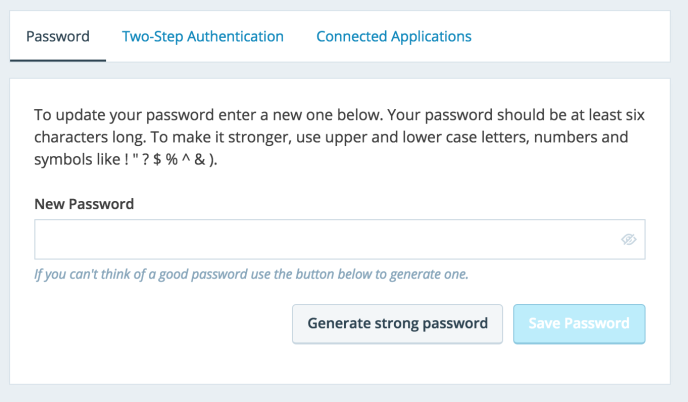
Step 4: Save password
After finished all the steps, make sure that you do remember your new password, click Save Password. Your password has been successfully updated!
For more detail, watch the following video for a quick look on the guidance here
Conclusion
Making changes for your password might take a bit of your effort, but in the long run it will help you in protecting your account and blog website and your travels online as well.
The step-by-step instruction above is to help you to have your Wordpress password changed. We hope that you find it helpful to follow the guidance. Please let us know if there is any problem so far.


