As you know, WordPress now has been becoming a popular huge blogging platform because of its possession of a great number of built-in features. One of the most important and special factors for users is its effective management of the comments. In fact, WordPress provides users with unlimited abilities to apply various commenting systems, handle comments, and protecting the site from spams. With WordPress users using Android, we also guide you on how to moderate comments on WordPress for Android, hence, do not ignore this article.
To moderate comments on WordPress for Android
Manage comments on WordPress
In general, Comment area in the dashboard will display a notification when a comment appears. To help handle and moderate comments, you need to activate the keyboard shortcuts for the comment management located under your users’ profiles.
In fact, some bulk action is also available on approving or un-approving and on marking as spam or deleting. The following table will show you a list of shortcuts for the bulk comments process on WordPress.

Basically, all settings that are relevant to comments appear on Settings->Discussion at which you can find settings applicable at the site level.
Some important settings like:
-
Enable and disable comments at the site level.
-
Set if login or approval is needed for comments.
-
Blacklist which is based on the IP address or words.
-
Enable avatars or set default image. Default image can appear if commenters do not registered avatar image at
gravata.com. -
Enable and disable email notifications for the new comments and when comments arrive, they are held for the moderation. At the same time, WordPress can send you an email and you can delete, approve or mark comments as spam from email links.
-
Manage the performance of comments such as the thread and the sequence.
As we mentioned early, you can both enable or disable comments at the site level and on personal blog post level. It is strongly recommended that you should disable comments on pages since the content on pages will not ask for the feedback from visitors.
This can aid in managing easily your comments such as deleting or approving. For instance, you just press on the key j to help highlight comments in blue color, then type a for approving or d for deleting comments. You can check the below table of the list of shortcuts for handling personal comments on WordPress.
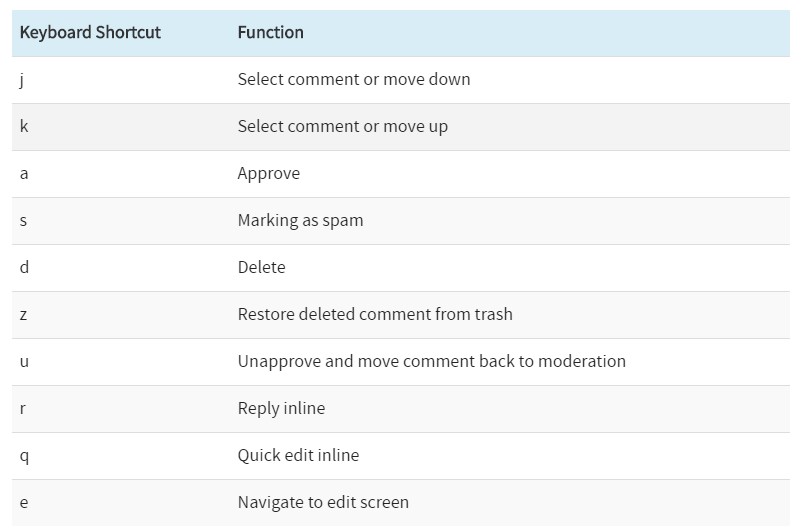
Moderate news comments on WordPress for Android
-
Step 1: Open up the app and tap on comments under publish or if you have a notification for a new comment, press on the notification icon located at the top right. Then, it will show you the most recent notifications that you easily search by type.
-
Step 2: Go to the new comment and select one of the following actions, including
approve,edit,trashorMarcus spam. In addition, you can enter a reply to a comment in the dialogue.
Take note that if you want to download the app for Android, IOS or even at the desktop, click onhttps://apps.wordpress.com.
Conclusion
That’s it. It is not too hard to moderate all of the comments on WordPress, isn’t it? In this tutorial, you are shown on how to manage comments in WordPress and **how to moderate comments on WordPress for Android. If you have any questions or need help, you can contact us directly or leave us a comment.


