OpenTable is a website specialized in reserving seats at restaurant. It helps diners reserve tables easily with restaurants that use the service right from the website. Booking reservation has never been faster, easier, and more stylish!
Here is an example of how the OpenTable widget could look like:
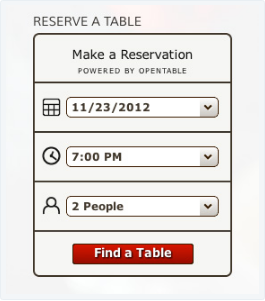
If you are a restaurant owner and don't want to get outdated, it's time you considered providing customers with the option to book a reservation for their meal out with OpenTable directly from your site. To make this possible, you first need to enable a theme that supports this feature. Some of the most popular themes you should consider are the Canapé Theme, Bon Vivant Theme, or Confit Theme.
In this instructional writing below, you would be guided through a quick and easy-to-follow instruction on How to insert the OpenTable widget on WordPress. Hope these little effort would help you generate big result.
To insert the OpenTable widget
Step 1: Set up your OpenTable account
First, go to the OpenTable website and set up an account for your restaurant.
Step 2: Find your restaurant, and copy the provided embed code
After having your account set up, visit the OpenTable Restaurant Center, and copy the embed code that is unique to your restaurant.
Step 3: Return to Wordpress, then visit the Customizer’s Widgets panel
Next, return to your Wordpress blog, then visit the Customizer’s Widgets panel.
Step 4: Select the area to have your widget displayed, click the Add a Widget button, and select the OpenTable widget.
Select the area to have your widget displayed, click the Add a Widget button, and select the OpenTable widget.
The OpenTable is already added on your sidebar.
Step 5: Customize your widget, and paste the embed code copied from your restaurant's OpenTable account
After the OpenTable widget has already been added on your sidebar, the last thing you need to do to finish your setting is to customize the widget:
In the sidebar area, click on the OpenTable widget, fill in its title, and then paste the embed code copied from your restaurant's OpenTable account to the widget. When you are finished, click Save and you are done.
Conclusions
Above is a detailed, step-by-step instruction on How to insert OpenTable widget on your restaurant's Wordpress blog. With just some simple steps of setting, diners could now book a reservation via OpenTable directly from your WordPress.com site.


