The WordPress.com ecosystem provides you with a handful of backup services and plugins that help save your content in the event of fraud. Amongst these services, many include features that help improve users' backup experience to a certain degree, however, if not selected carefully, having some of these plugins installed can lead to more issues than help. If you are not careful, these plugins could cause unwanted performance problems, errors and sites crash by accident.
That's the reason why we made a list of recommended backup plugins that is quality guaranteed for you to choose from without hesitation and worries. Used by millions of websites, Akismet is a spam protection plugin that helps keep your site free of spam comments by providing a filter that keeps millions of spam comments from the Internet away. Once Akismet is added to your site, you will never have to worry about spam again.
After a Jetpack plan is purchased for your site, the Akismet plugin should normally be installed and set up automatically for you as a part of the connection process. However, in the event that this does not work accurately, you will have to install the plugin manually.
In this article below, you will be guided through the most compact, easiest-to-follow to set up your the Akismet plugin manually. As tiring as it may sound, the process of How to install Akismet on your site on WordPress is simple to follow, whether you are in your 20 or 60.
To install Akismet on your site
Step 1: Click Add New in Plugins
First, after loggin in to your Wordpress.com site, go to the Plugins section and click Add New.
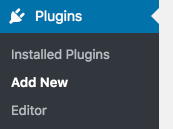
Step 2: Search for Akismet
To save time browsing, type the keyword "Akismet" in the search box.

Step 3: Click Install and then Activate
The Akismet plugin will now appear. Click the Install Now button to install the plugin automatically, then click the blue Activate button to get it activated.
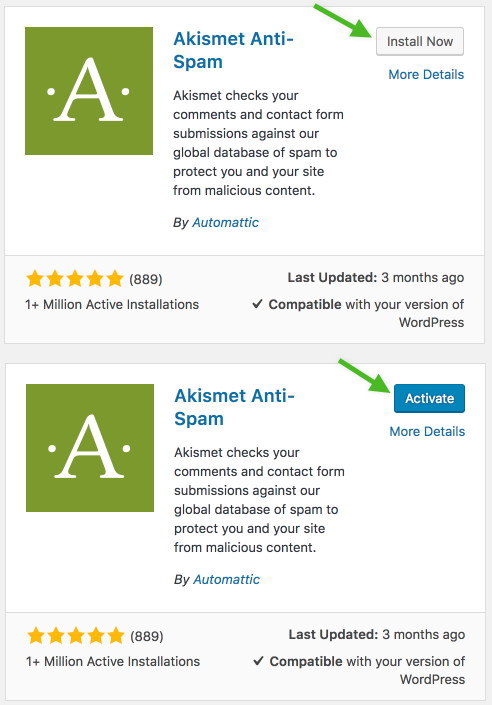
Step 4: Get your API key
Next, go to your Jetpack professional plan, in the Anti-spam API key box (here: https://wordpress.com/me/purchases/), find your Jetpack plan receipt, and copy your API key.
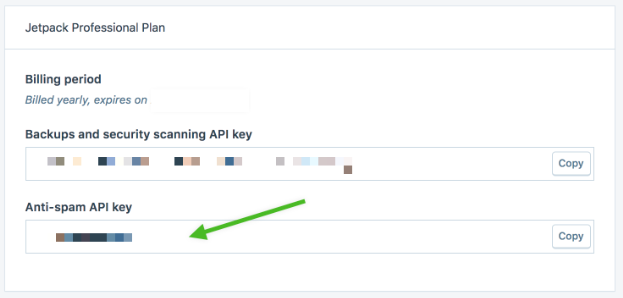
Step 5: Go to Akismet Anti-spam in Jetpack then provide the VaultPress API key
After having the API key copied, go to the Jetpack section, access Akismet Anti-spam.
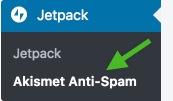
In Akismet, you will be asked to provide your Akismet registration key. Paste the copied API key into the text box.
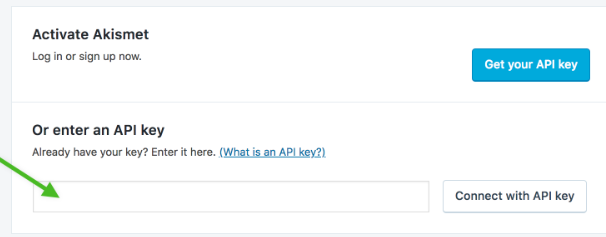
Step 6: Click Register
After you are done, click the Connect with API Key button. Akismet will automatically connect to the Jetpack servers and is immediately ready to protect your website from spam comments.
Conclusion
Above is a quick and easy-to-follow instruction How to install Akismet on your site on WordPress. Hope you have found it helpful.


