How to See the VAT Rates You're Using on Shopify
You may already know how to enable the VAT rates for digital goods on Shopify, you can check for the specific value used for each place in your shipping list. Remember to ensure that your location is included in the shipping zone first then you can follow this writing to know how to see the VAT rates you’re using on Shopify.
Related Posts:
- How to disable the VAT rates for digital goods on Shopify
- How to change the default name of the VAT tax on Shopify
- How to Apply the Digital Goods VAT Rates to a Different Collection on Shopify
Step 1: Select Taxes
Sign in your account on Shopify website and head to Settings which is next to a gear icon at the end of the page. After that, you will see three columns of Settings appear on the screen that you have to press on the Taxes which is the last option in the first column.
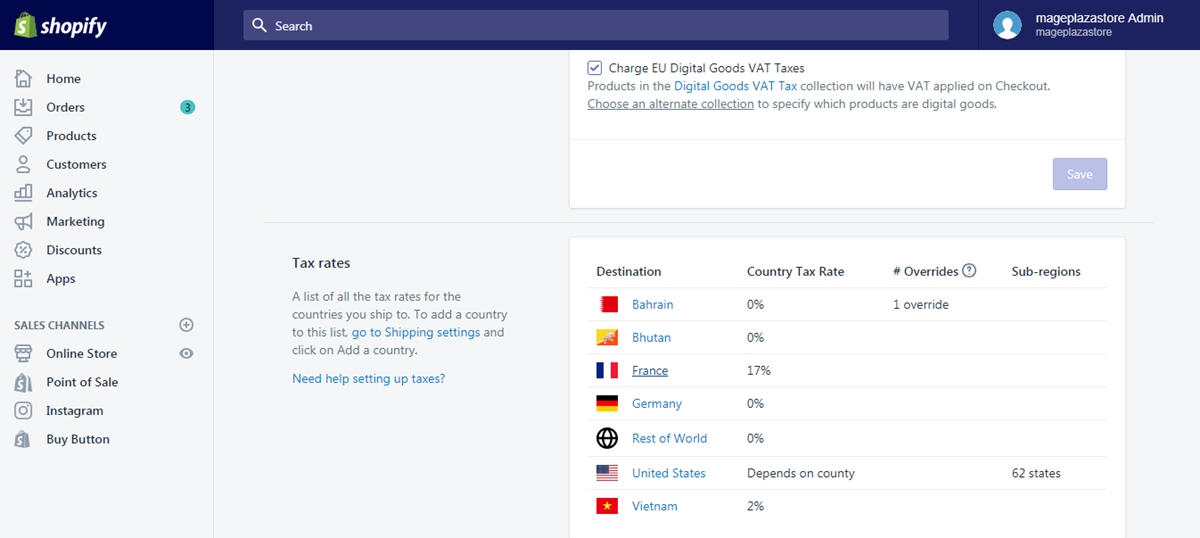
Step 2: See the VAT rates you’re using
There are two sections in the Taxes, which are Tax settings and Tax rates then pick a Europe country from the Destination list. In the tax page of the chosen country, you can find the digital goods VAT tax in the Tax overrides. For example, the picture below shows you the tax rates for France, the VAT for digital products are 20% instead of 17% federal tax rate.
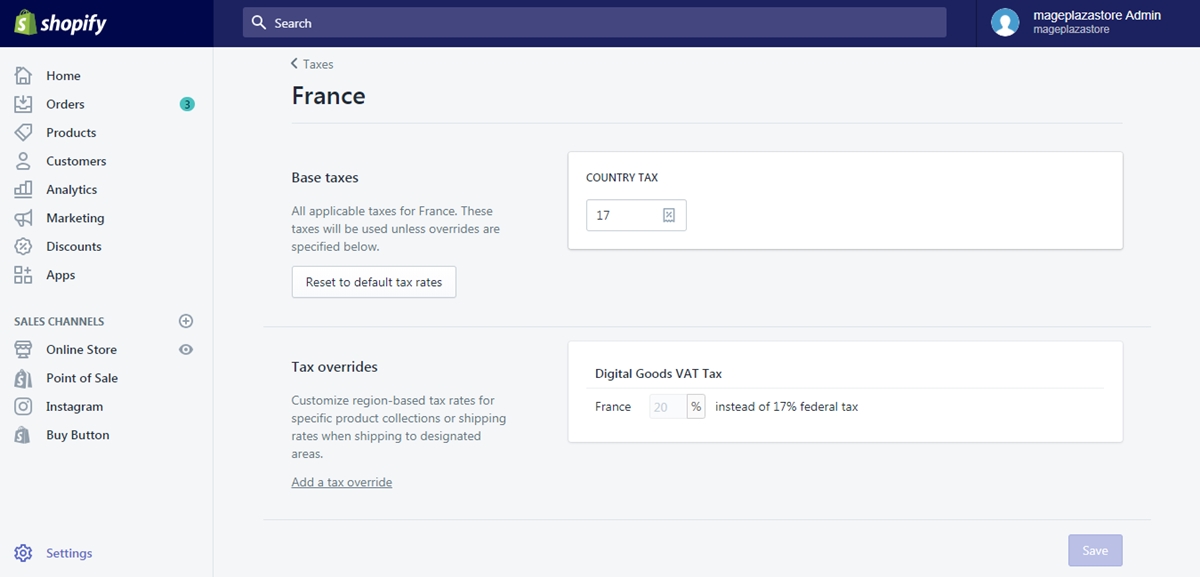
To see the VAT rates you're using on iPhone (Click here)
- Step 1: Press on Settings
Open the Shopify app and sign-in your account. Next, head to Store at the bottom bar of the screen display and select Settings respectively.
- Step 2: Choose Taxes
To make it easier for the user to use, they divide Settings into three small groups, including App settings, Store settings and About. Under the Store settings, find the Taxes and press on it.
- Step 3: Tap on the name of the country
In the Tax rates, pick a country that you want to check the VAT but remember that it should be within Europe, such as France, German, Spain, etc. Afterward, you can see the digital items VAT rate in the Tax overrides.
To see the VAT rates you're using on Android (Click here)
- Step 1: Go to Settings
Get access to the app with the log-in account and tap on the Store which is next to the Products. You will see the list of options appear then choose Settings to continue.
- Step 2: Press on Taxes
The Settings section includes three other categories, which are App settings, Store settings and About. Select the fifth option under the Store settings section, which means that you need to click on Taxes.

- Step 3: Tap on the name of the country
Find the nation that you want to see the value of VAT that is currently used in the list of Destination and tap on its name. You will see the rates in the Tax overrides section. This is an example of what you can receive when you complete all the steps:
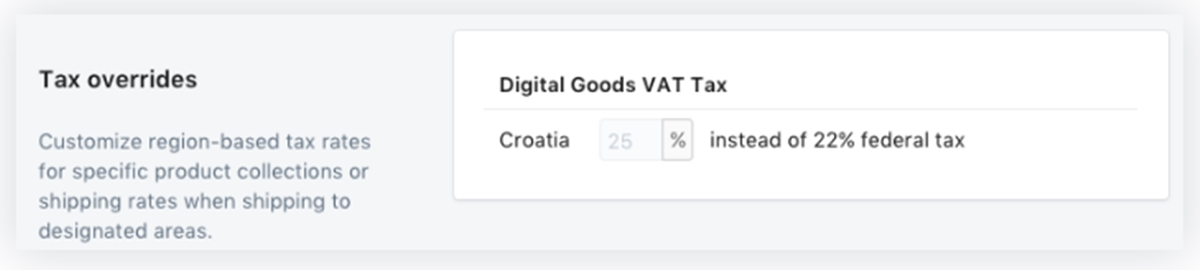
Conclusion
Overall, I have shown you the guideline of how to see the VAT rate you’re using on Shopify for both laptop and smartphone use. There are photos included in the body of the writing that it can help you understand more clearly about what to do. Moreover, the process is quite simple that it won’t take much of your time to complete. Therefore, I hope you enjoy this topic and take advantages from it. For further information, check out our posts on tax for Shopify store owner.





