3 Steps to Disable VAT Rates for Digital Goods on Shopify
You have already enabled the VAT rates for digital products, however, for some reasons, you don’t want to use it anymore then you will want to “turn-off” this setup. You can also re-enable it later when your demand rises but be noted that if you use the customized collection then you need to reassign it. Hence, if you are curious about how to disable the VAT rate for digital goods on Shopify, keep reading this writing to discover it.
Related Posts:
- How to Enable VAT Rates for Digital Goods on Shopify
- How to Apply the Digital Goods VAT Rates to a Different Collection on Shopify
- How to See the VAT Rates You’re Using on Shopify
Step 1: Click on Taxes
Open the Shopify website and sign in your account. After that, select the Settings on the left end side of the page. You will see the list of Settings appear with three columns in total. Press on the last option in the first column, which means Taxes.
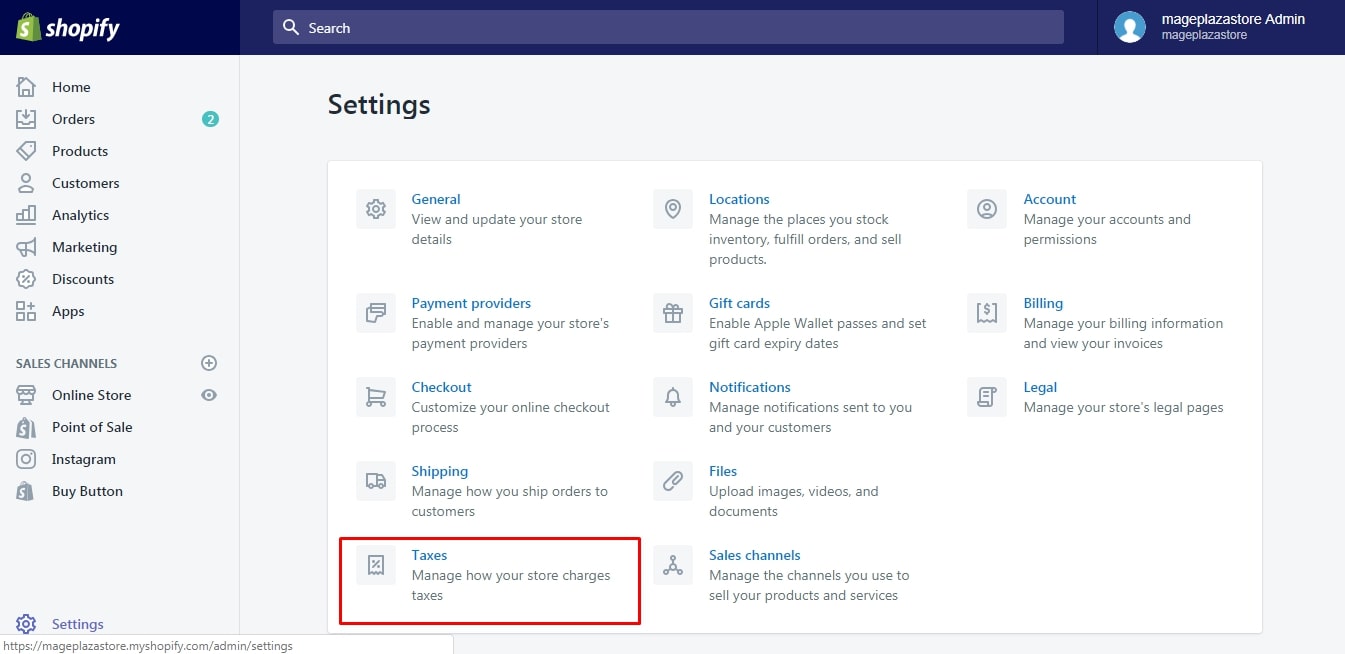
Step 2: Uncheck Charge EU Digital Goods VAT Taxes
To enable this setting, you have to complete a series of actions, however, it is more simple in term of deactivating it. All you have to do is to untick the box next to the Charge EU Digital Goods VAT Taxes option.
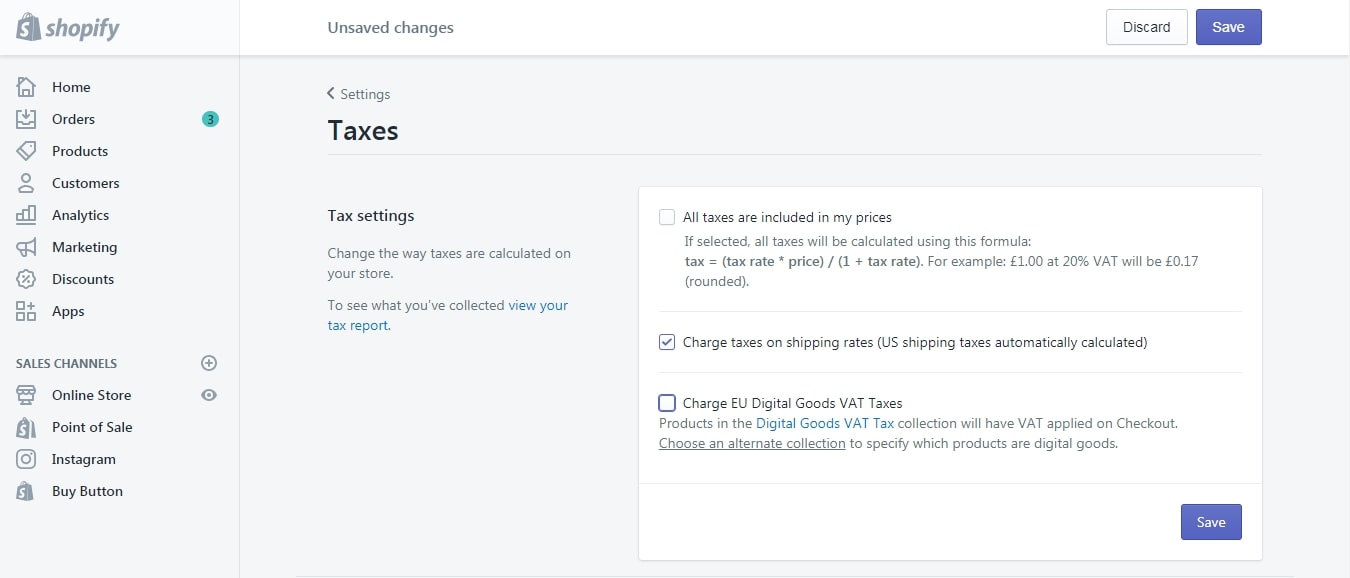
Step 3: Press on Save
Once you make any adjustment, the system will notify you to of Unsaved changes at the top of the page that you need to click on the Save button to end the process.
To disable the VAT rates for digital goods on iPhone (Click here)
- Step 1: Go to Settings
Get access to your Shopify account on app and press on the Store at the bottom bar. A list of options will appear that you have to select Settings to move on to the next step.
- Step 2: Choose Taxes
From the Settings list, you can see three main parts, including App settings, Store settings and About. Tap on the Taxes under the Store settings to continue.
- Step 3: Untick Charge EU Digital Goods VAT Taxes
In the Tax settings, uncheck the option named Charge EU Digital Goods VAT Taxes, which stays below the Charge taxes on shipping rates or also is the third one in this section.
- Step 4: Select Save
After making changes, you can see that the Save button will light up then remember to tap on it to store your settings.
To disable the VAT rates for digital goods on Android (Click here)
- Step 1: Head to Settings
Log-in to your account on Shopify app and head to the Store from the homepage. Next, press on the Settings which has a gear icon beside.
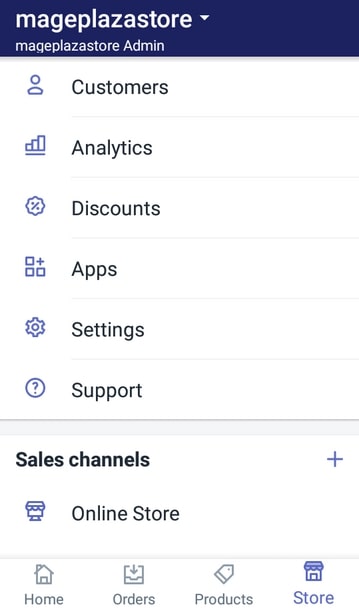
- Step 2: Choose Taxes
Scroll down and find the Taxes in the Store settings, which is the fifth one in the list of this section.
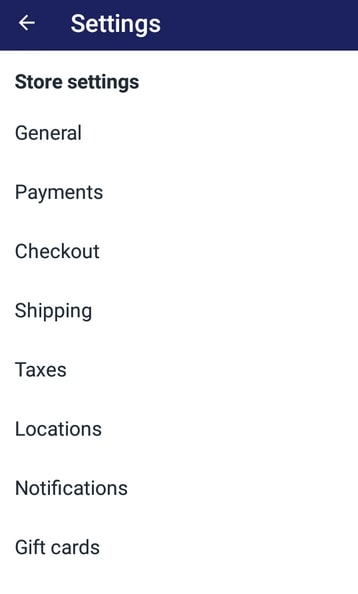
- Step 3: Untick Charge EU Digital Goods VAT Taxes
Find the option Charge EU Digital Goods VAT Taxes in the Tax settings section and untick the box next to it to disable the use of it.
- Step 4: Tap on Save
If you have done all the above steps, select Save to record all changes and end the action. You will have to repeat the process if you forget to do this step. Thus, do not skip this step.
Conclusion
In short, this writing has provided you with instructions on how to disable the VAT rates for digital goods on Shopify. You can complete it with a laptop or a smartphone just in a few minutes. Hence, hope that you can practice the process smoothly and have a good time reading. If you like this post, there’s a good chance you’ll also like other posts we wrote about taxes, so give it a read.





