How to Change Your Store Type on Shopify
Have you ever imagined having all your selling channels in one places, managing sales in mobile apps, social networks, or in person just with some mouseclicks? With the support from Shopify, it has never been more convenient to be an online store manager.
As long as you log in as the account owner, you can change your store type on Shopify whenever you want. Here are the steps:
Step 1: Go to Sales Channels
Log in your store with the store owner’s account, go to the Settings field, then visit Sales Channels in the bottom.
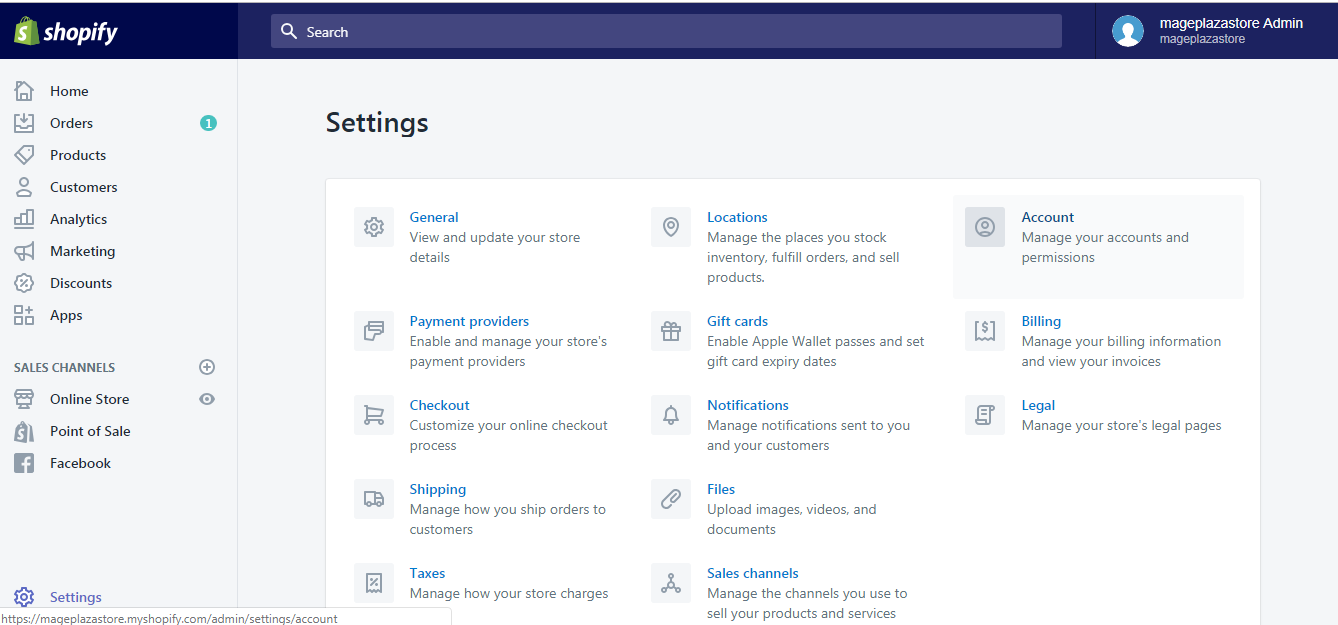
Step 2: Change your store type
The Sales channels page will now be displayed. There you can manage all your active sales channels: viewing available products, viewing each channel details, deleting or adding sales channels…
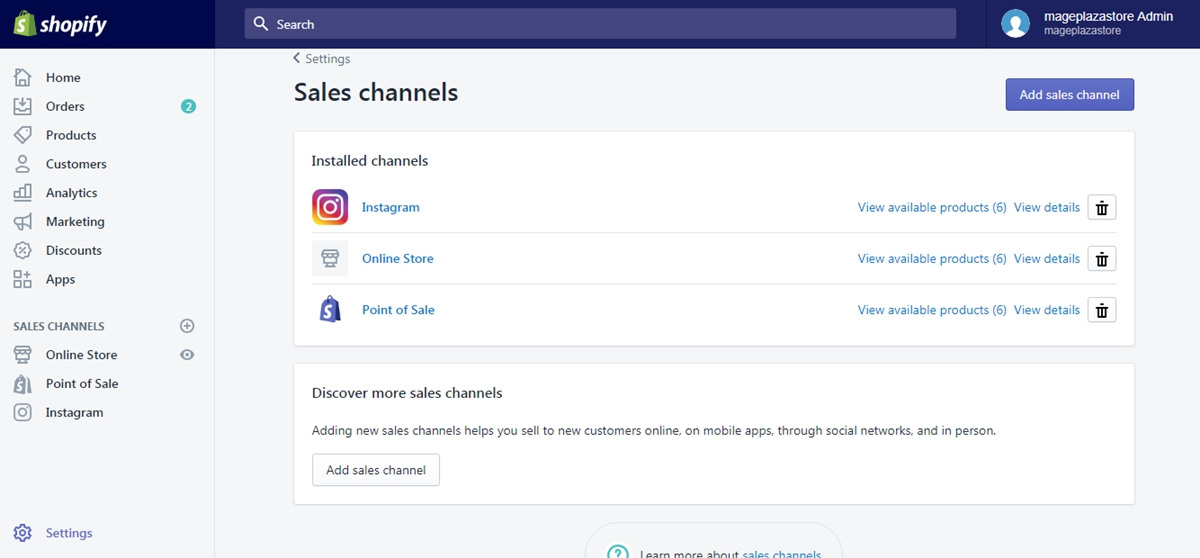
To change your store type on iPhone (Click here)
- Step 1: Go to Sales Channels in Settings
Log in your store with the store owner’s account, go to Store, then Settings. In Settings, visit Sales Channels.
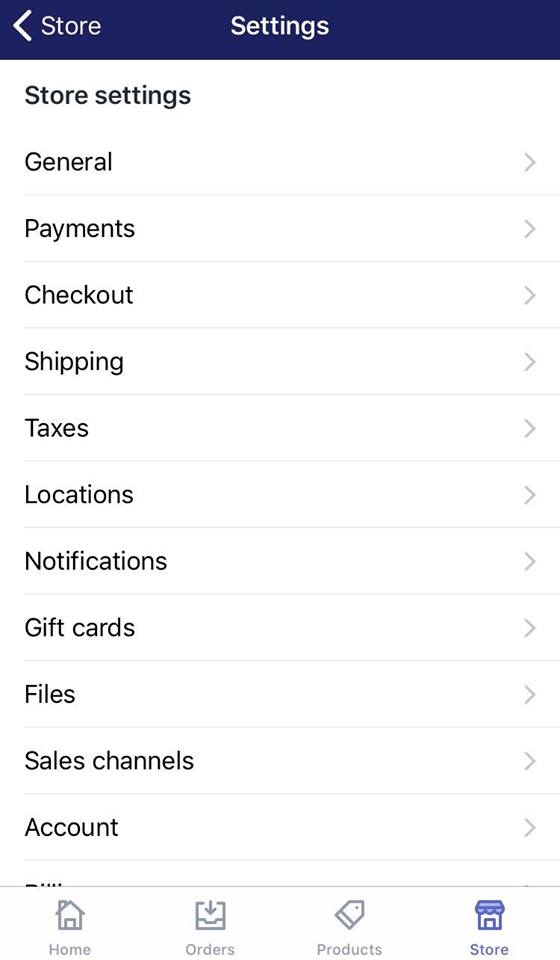
- Step 2: Change your store type
In the Sales channels page, you could delete the store types you don’t want to run by tapping the bin button.
This feature is not fully supported on iOS and Android. To access more actions, log in your account via Desktop.
To change your store type on Android (Click here)
- Step 1: Go to Sales Channels in Settings
Log in your store with the store owner’s account, go to Store, then Settings. In Settings, visit Sales Channels.
- Step 2: Change your store type
In the Sales channels page, you could delete the store types you don’t want to run by tapping the bin button.
This feature is not fully supported on IOS and Android. To access more actions, log in your account via Desktop.
Conclusions
Those simple steps are how you’re gonna change your store type on Shopify.
Managing several store types at the same time is undoubtedly a challenging task. To make the most out of the resource given to you, visit our Help Center for hundreds of handy tips and instructions.
Speaking of tips and instructions, have you known how to change your plan on Shopify?
Related Posts:





