Change Your Store's Customer-Facing Email Address on Shopify
Your customer-facing email on Shopify is the email address representing your store used to communicate with your customers. This means that customers could see this email address on display in your store description so that they know where to contact you when there are any questions about orders, products, or any other thing they need to know about your store. This also means that all of the order notification emails customers receive will be sent from this email address.
Therefore, it is very important that you always keep this email address up-to-date. For when you might need to change your email address, here is the instruction on how to change your store’s customer-facing email address on Shopify.
Step 1: Go to Settings
Log in your store with the store owner’s account, then go to the Settings field in the bottom right.
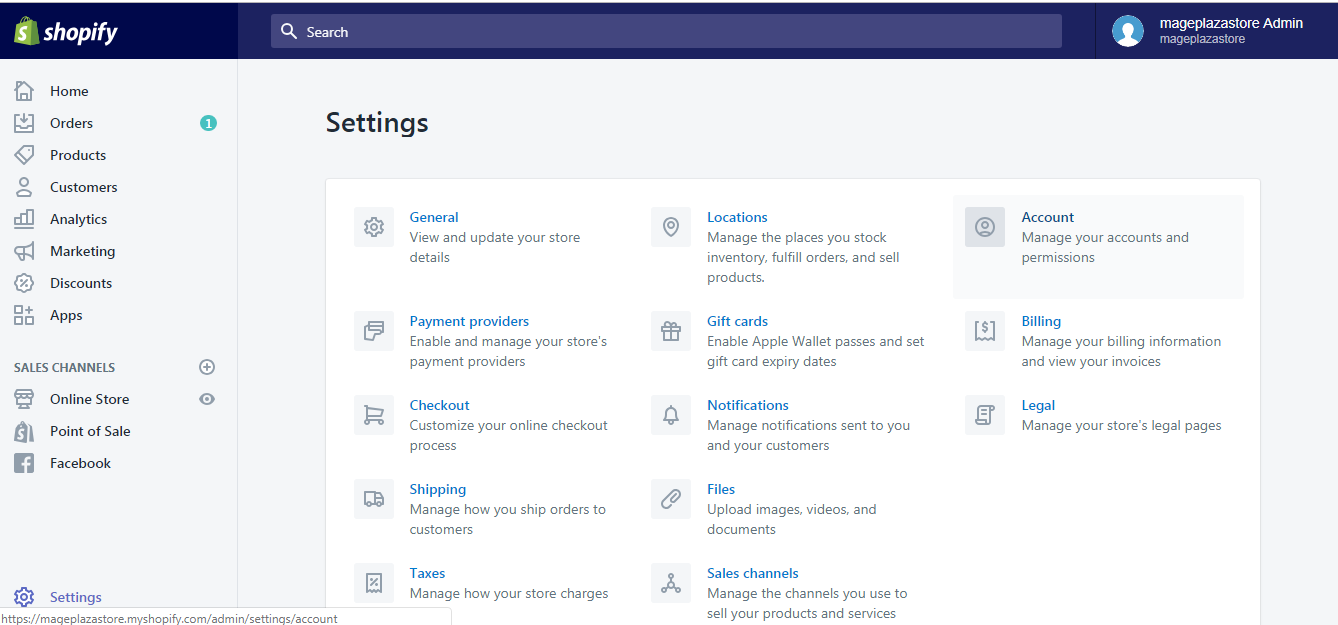
Step 2: Go to General
From Settings, go to the General section. There you’ll see the Store details field with your account email.
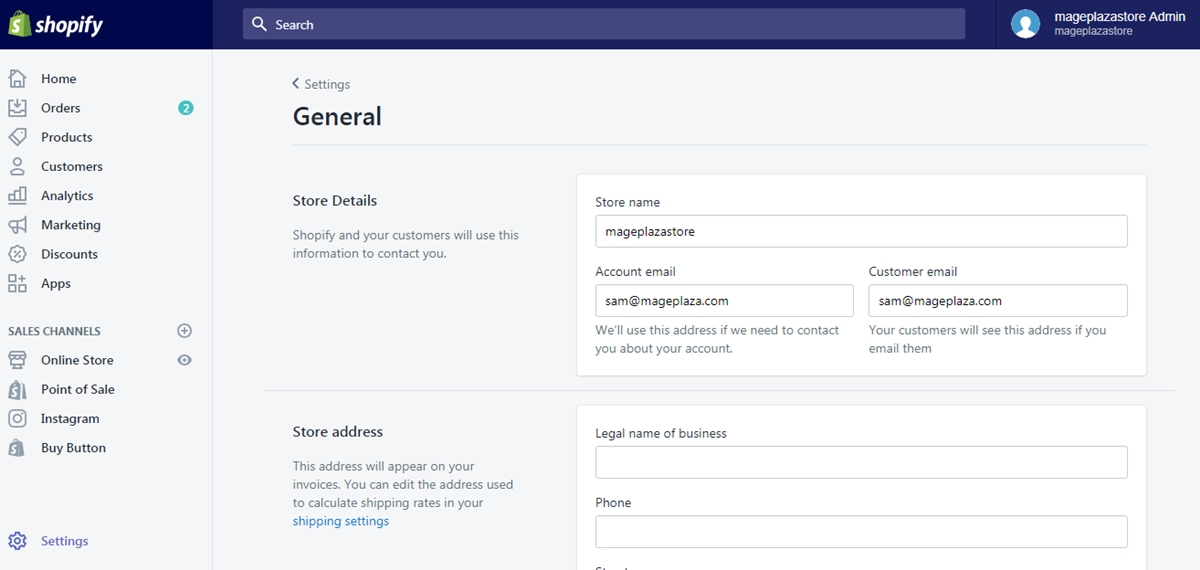
Step 3: Change Customer email address
Update your new Account email address in the Customer Email textbox.
Step 4: Click Save
After making a change, scroll down to the bottom and click the Save button and your new email is successfully updated.
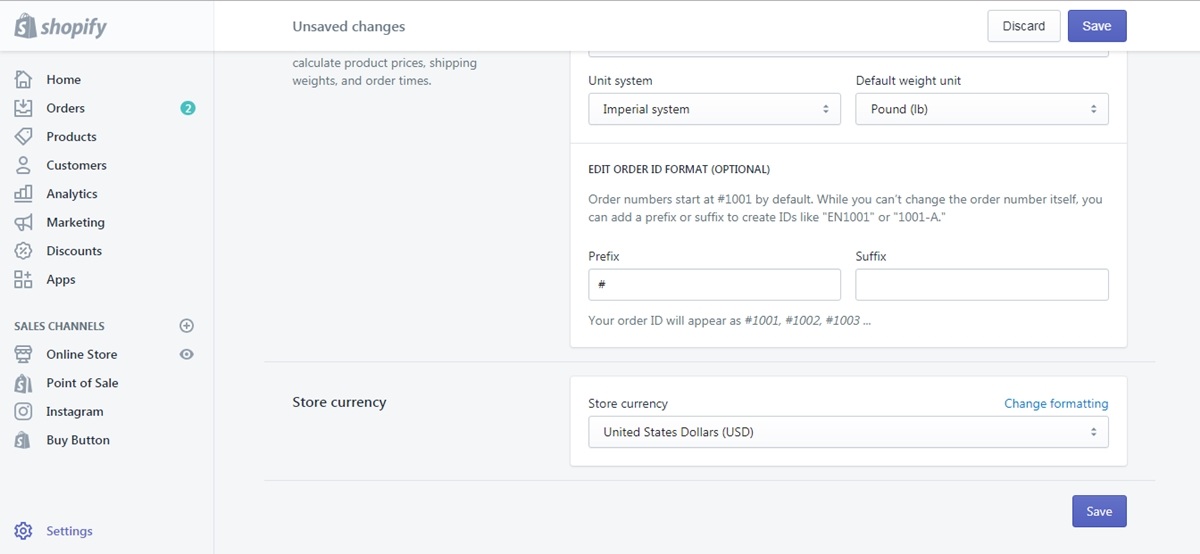
To change your store's customer-facing email address on iPhone (Click here)
- Step 1: Go to Settings
Log in your store with the store owner’s account, then go to the Settings field.
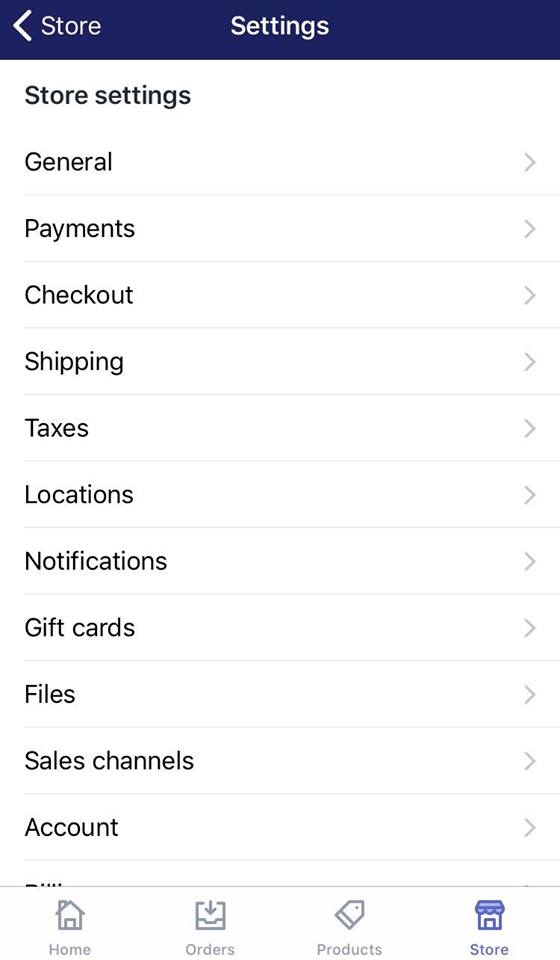
- Step 2: Go to General
From Store Settings, go to the General section. There you’ll see the Store details field with your account email.
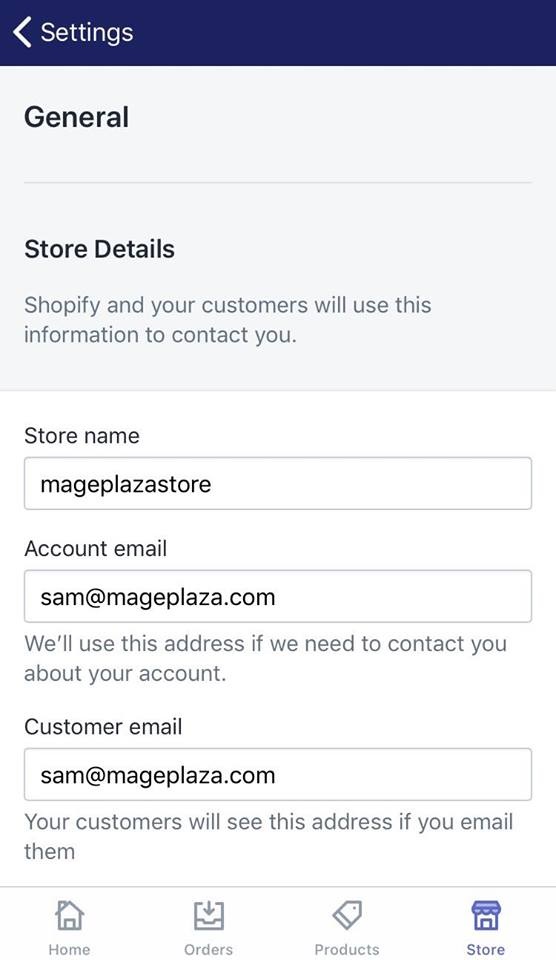
- Step 3: Enter the new Customer email address you wish to change to
Update your new Account email address in the Customer email textbox.
- Step 4: Tap Save
After making a change, swipe down to the bottom and tap the Save button and your new email is successfully updated.
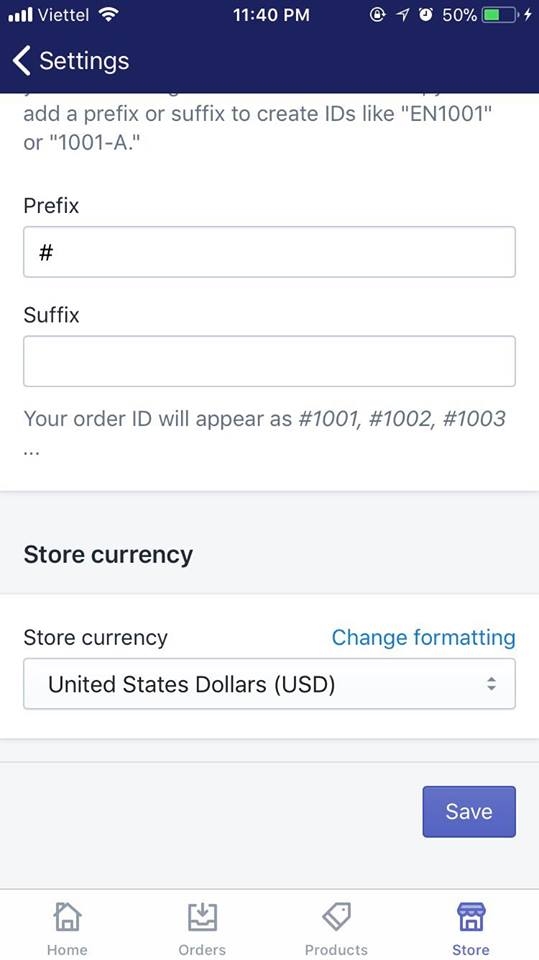
To change your store's customer-facing email address on Android (Click here)
- Step 1: Go to Settings
Log in your store with the store owner’s account, then go to the Settings field.
- Step 2: Go to General
From Store Settings, go to the General section. There you’ll see the Store details field with your account email.
- Step 3: Enter the new customer-facing email address you wish to change to
Update your new customer-facing email address in the Customer email textbox.
- Step 4: Tap Save
After making a change, swipe down to the bottom and tap the Save button and your new email is successfully updated.
Conclusions
Above are the simple steps that guide you through How to change your store’s customer-facing email address on Shopify. You might also want to take a look at articles of the same category like How to change your store’s internal Shopify email address
To make the most out of the resource offered to you, visit our Help Center for hundreds of handy tips and instructions.
Related Posts:





