Shopify Facebook Ads: The Complete Guide for Beginners
Facebook advertising is powerful. The first reason is the amount of consumer’s attention that Facebook owns; one hour a day is the amount of time the average user spends on Facebook. Advertising is all about attention; you want to introduce your product to people, first you need their attention, then you can tell them about it. Facebook has this massive amount of attention to offer you.
The second reason is that Facebook has a mighty targeting machine. Unlike TV ads with which you can only display your ads to the mass (those who are not your potential audience included), Facebook allows you to target your ads to very specific groups of audience based on their location, age and interests.
The third reason is with Facebook advertising you can measure your ROI, you can measure your results, you can know how much you make for every dollar unit you spend. That means there won’t be any guesswork about whether your ad is working or broken, there’s only numbers. Numbers are facts.
So let’s dive into how Facebook advertising works and how you can run successful ads campaigns on this platform!
I. Consumer Psychology and How Facebook Advertising Is Built Into It
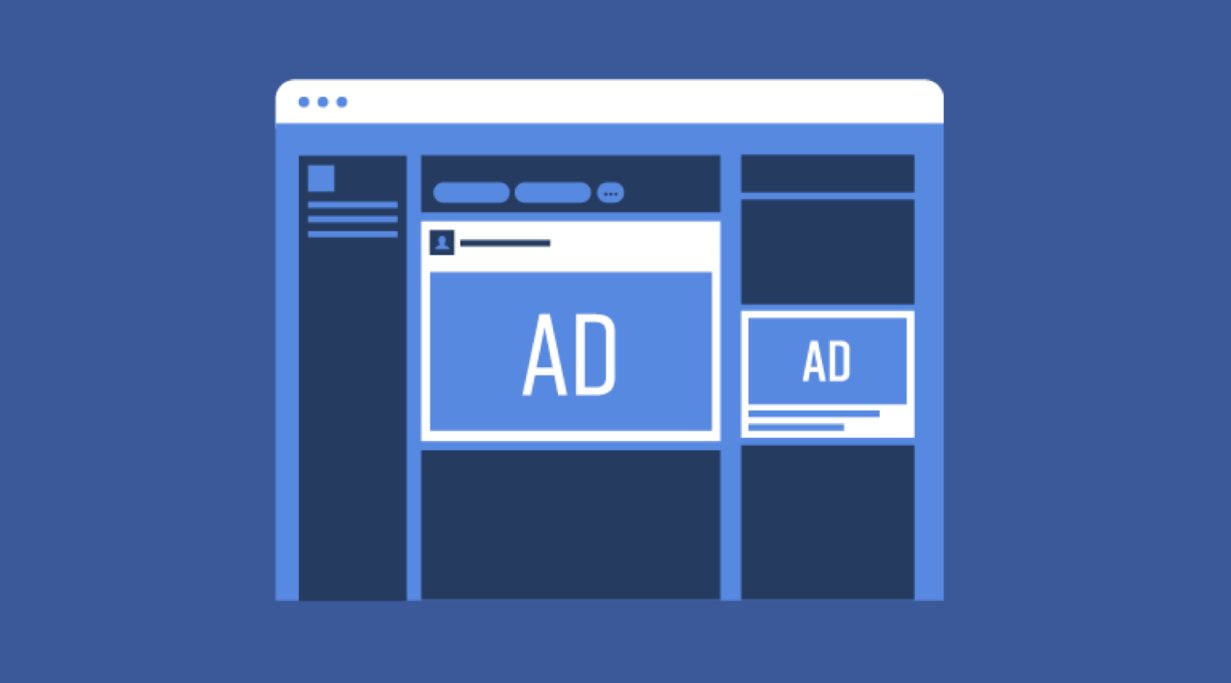
In order to understand how advertising on Facebook works and why it works the way it does, you need to get a solid grasp on consumer psychology when it comes to buying. Which is called The Customer Buying Journey.
Customer Buying Journey

The customer buying journey is a process customers go through when it comes to buying a new product or service.
It consists of three stages – Awareness, Consideration and Decision.
Before the awareness stage is the pre-awareness stage where your target customers do not know about the existence of your brand and product.
Then, this audience becomes aware of your product through advertising (the awareness stage), and they start to consider if your product will bring themselves their desired values (the consideration stage). The last stage is when your customers are convinced that your product will bring them their desired values, and they make a buying decision (the decision stage).
You wouldn’t just go and buy a watch, would you?
Long before your buying decision, you had already seen a bunch of watch ads from different brands and fell in love with one of them.
And then you would start to consider if this watch would be worth your money. And once you decided it would be, you would go and make that purchase.
It’s the customer buying journey that you have just gone through, and the goal of every marketing strategy is to walk you through this journey.
Facebook advertising is designed to fit into this journey too. Let’s get started with how Facebook ads tackle.
Related Post: The Ultimate Guide On Creating A Marketing Funnel
The Awareness Stage

As mentioned above, your target audience, before this stage happens, does not know about your brand.
For this reason, the goal of marketing at this stage is to get your brand and product to appear in your audience’s minds.
So how does Facebook go about this goal?
The power of Facebook lies in its ability to target your ads precisely to people who are suitable; those who are likely to need that product.
What it does is keep showing your ads on your target customers’ screens while they’re surfing social media. Over time, as your ads appear repeatedly, the image of your brand and product will start appearing in your audience’s awareness.
Once this goal is achieved, your audience has stepped into the consideration stage.
The Consideration Stage
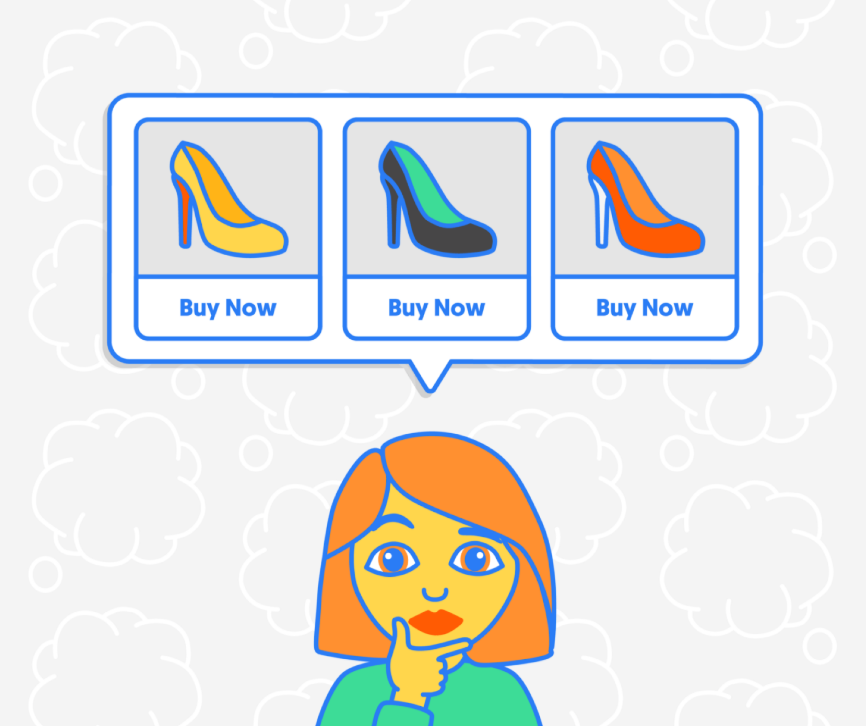
At this stage, your audience will consider if your product can bring them their desires.
They will start to dive deeper into what your product can do, how it works, and see if it can solve their problem.
So, the goal for this stage is providing your customers with as much information about your brand and product as possible, so that they can make an informed decision.
How does Facebook achieve this goal?
It uses the same method as in the awareness stage – keep pushing ads to potential customers while they are browsing. Facebook has a variety of features to deliver different types of messages to customers. These are also features that are used in the first stage to raise awareness of your brand.
Here are the Facebook features that enable you to provide information for your audience –
- Click to Web: drive traffic to your website.
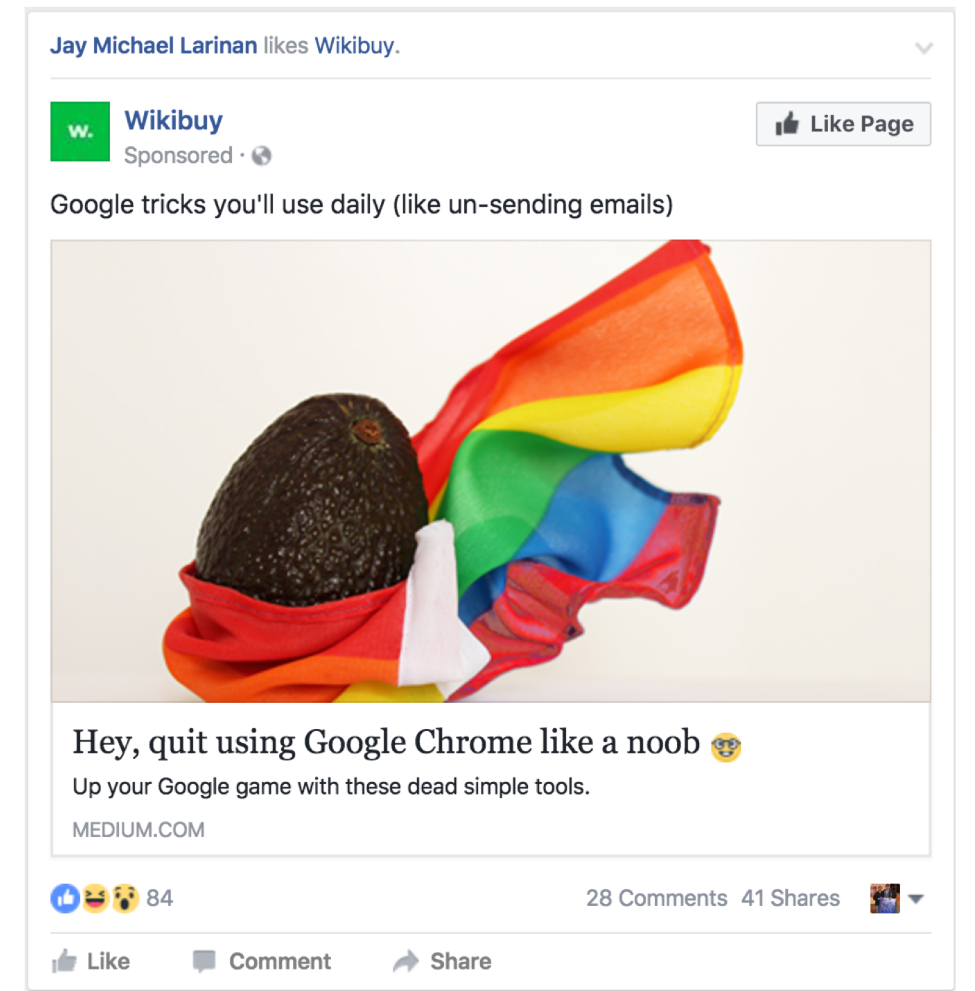
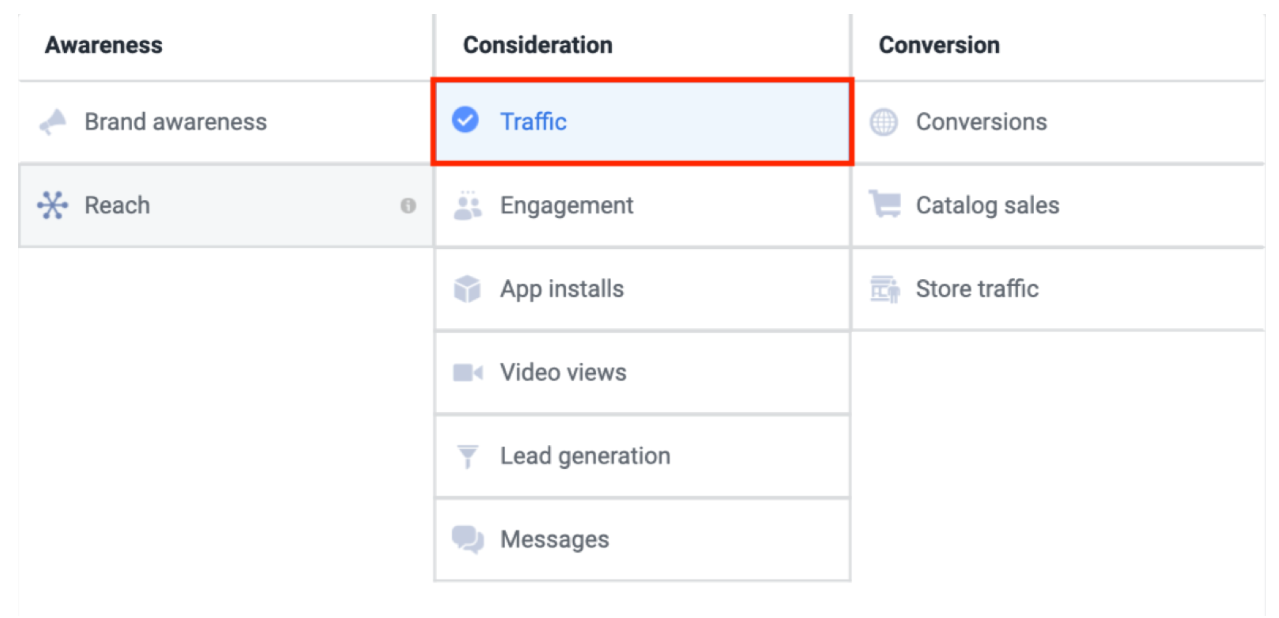
- Post Engagement: attract engagement (likes, shares, comments) for your post; used when you have some information about your brand and product that you want to introduce to your customers.
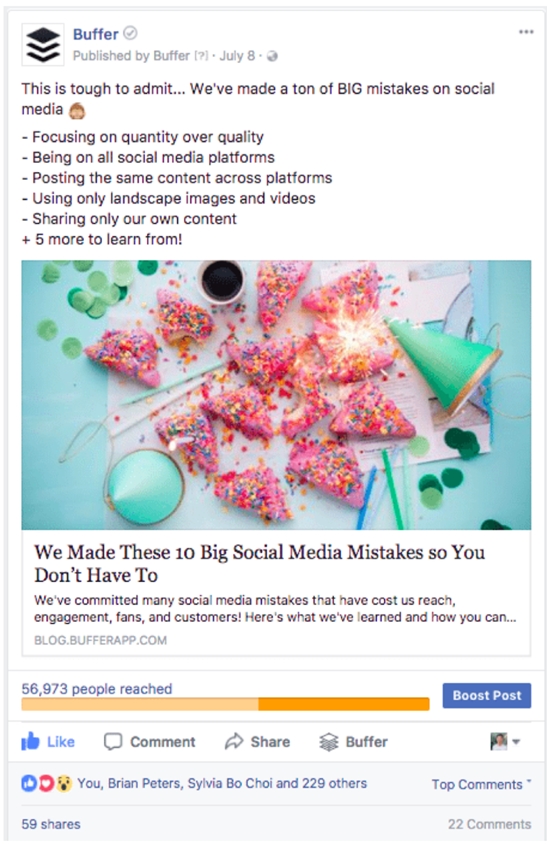
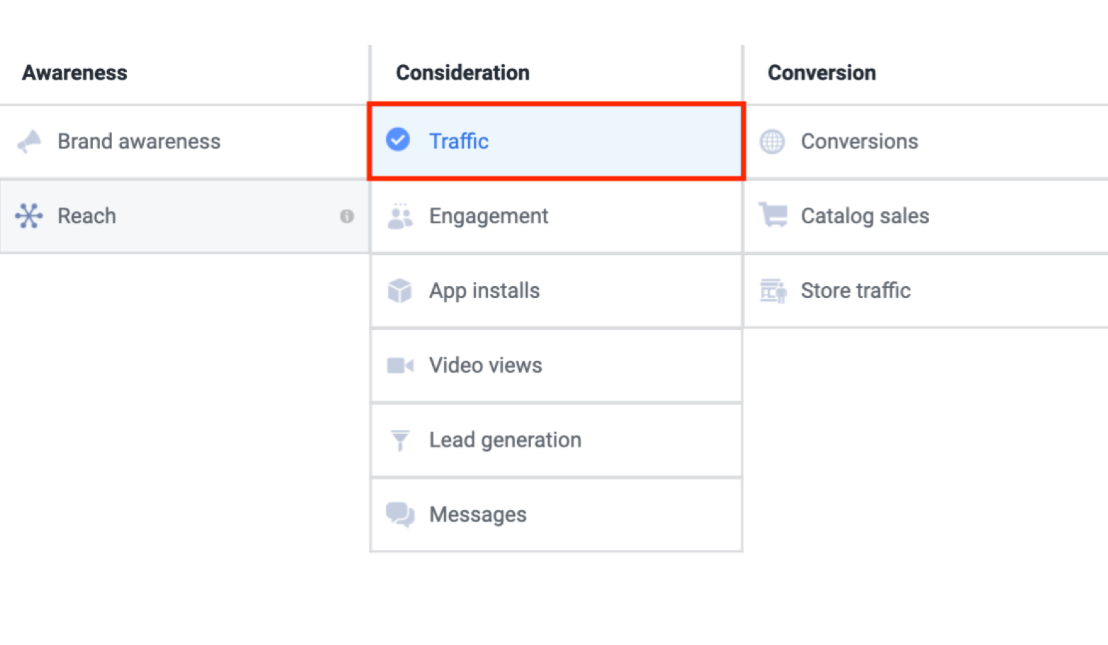
- Page Likes: encourage customers to like your fan page.
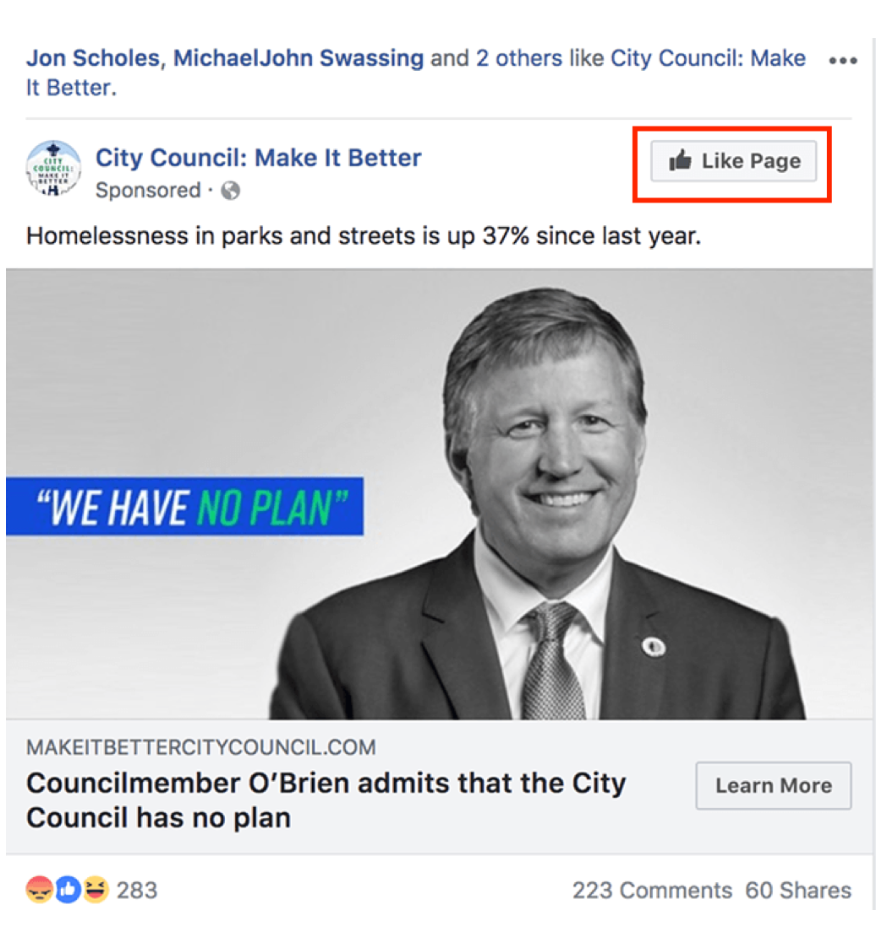
- Event responses: promote an offline event and attract visitors.
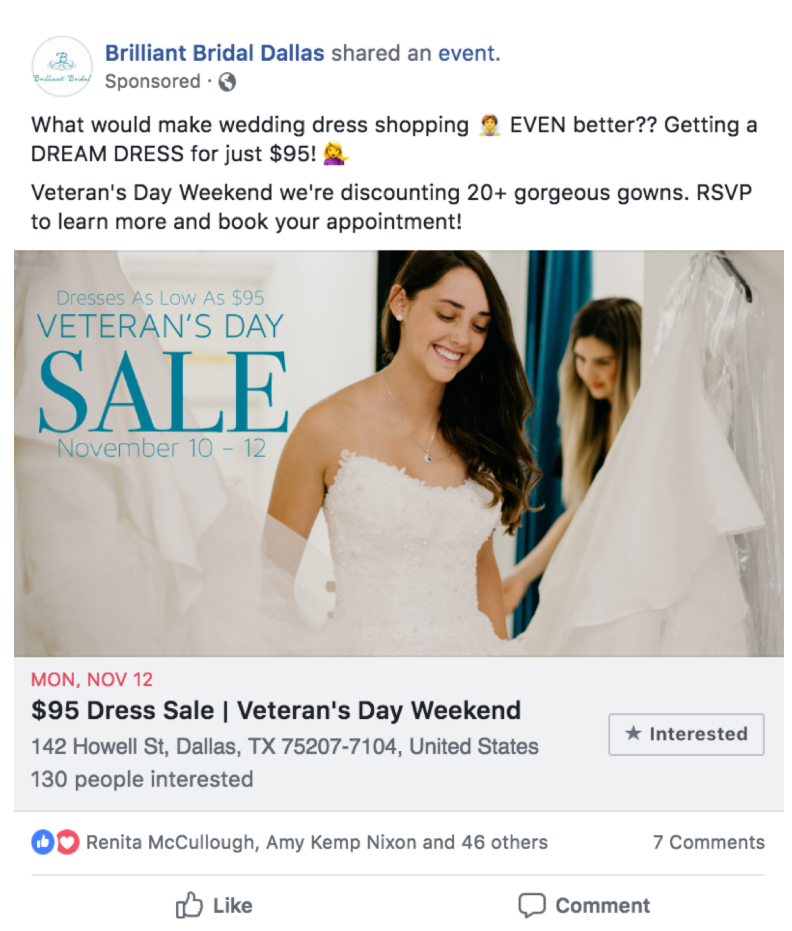
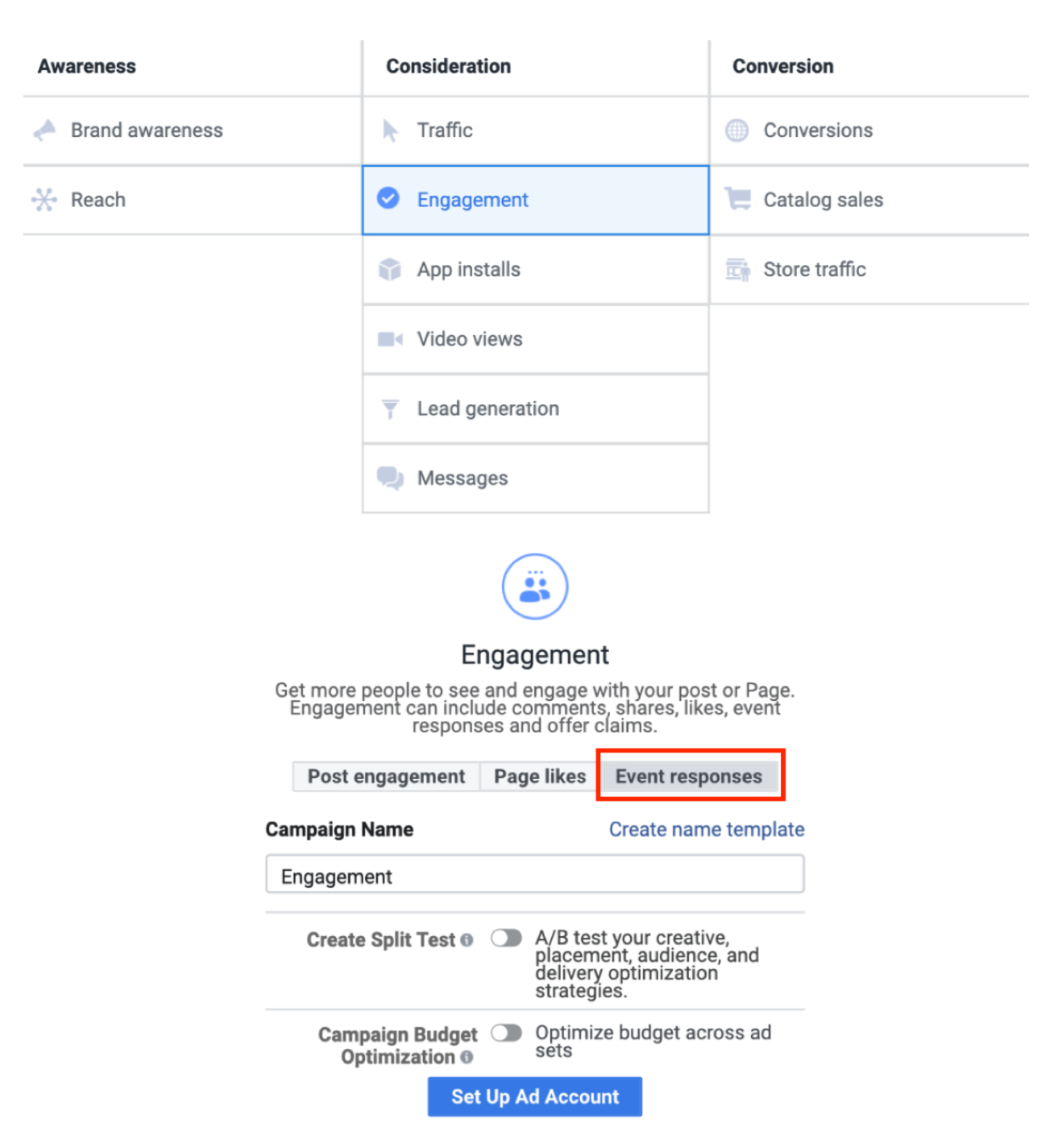
- App Install: attract more app users (if you have an app)
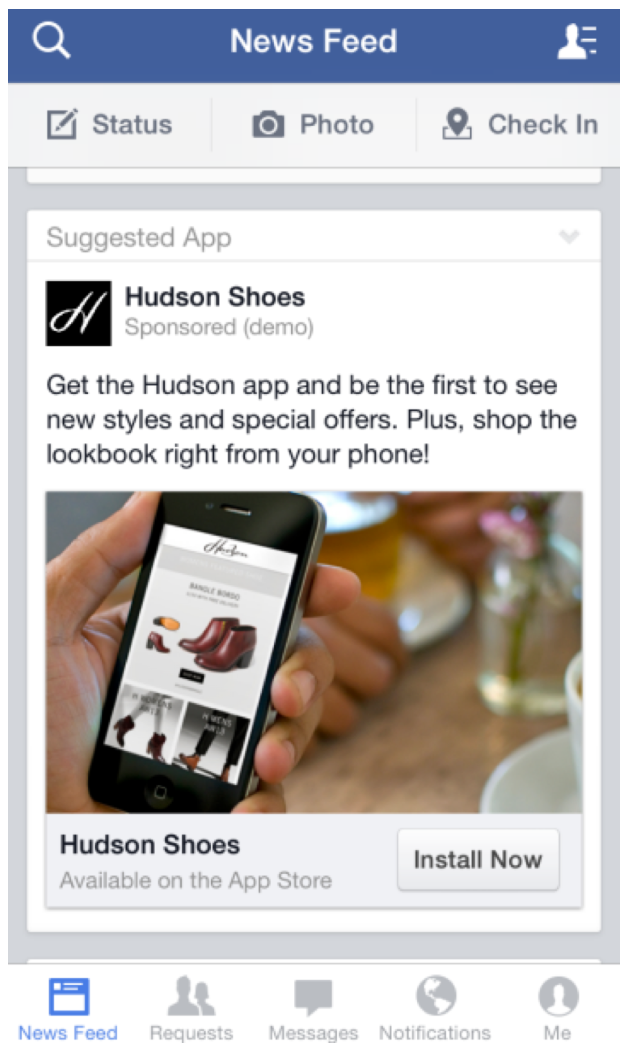
- Video views: if you have an advertising video and you want people to watch it.
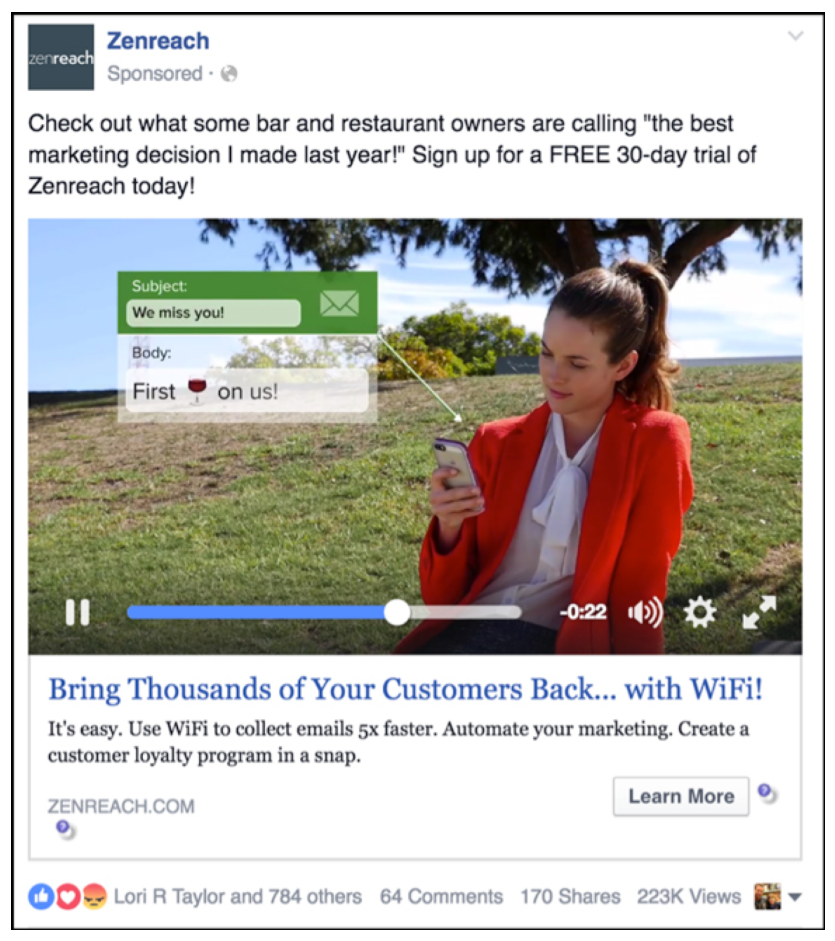
- Lead generation: encourage customers to send their contact information for further support (they are considering so they may have questions to ask before making a decision).
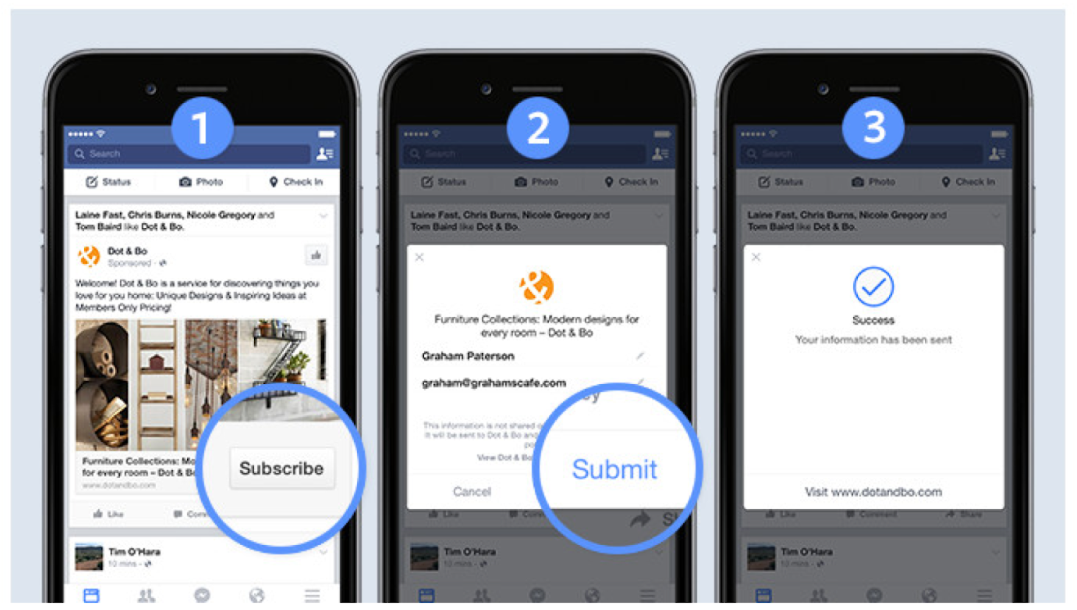
- Sponsored Messages: send promotions or offers directly to customers’ inbox on Facebook. You can only do this with those who have chatted with you before.
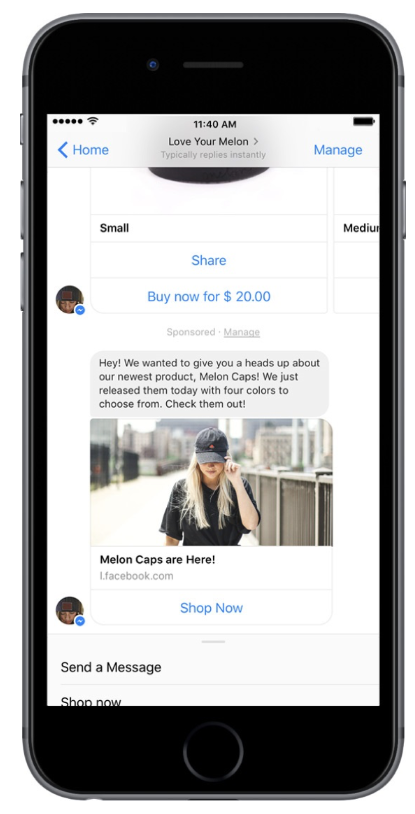
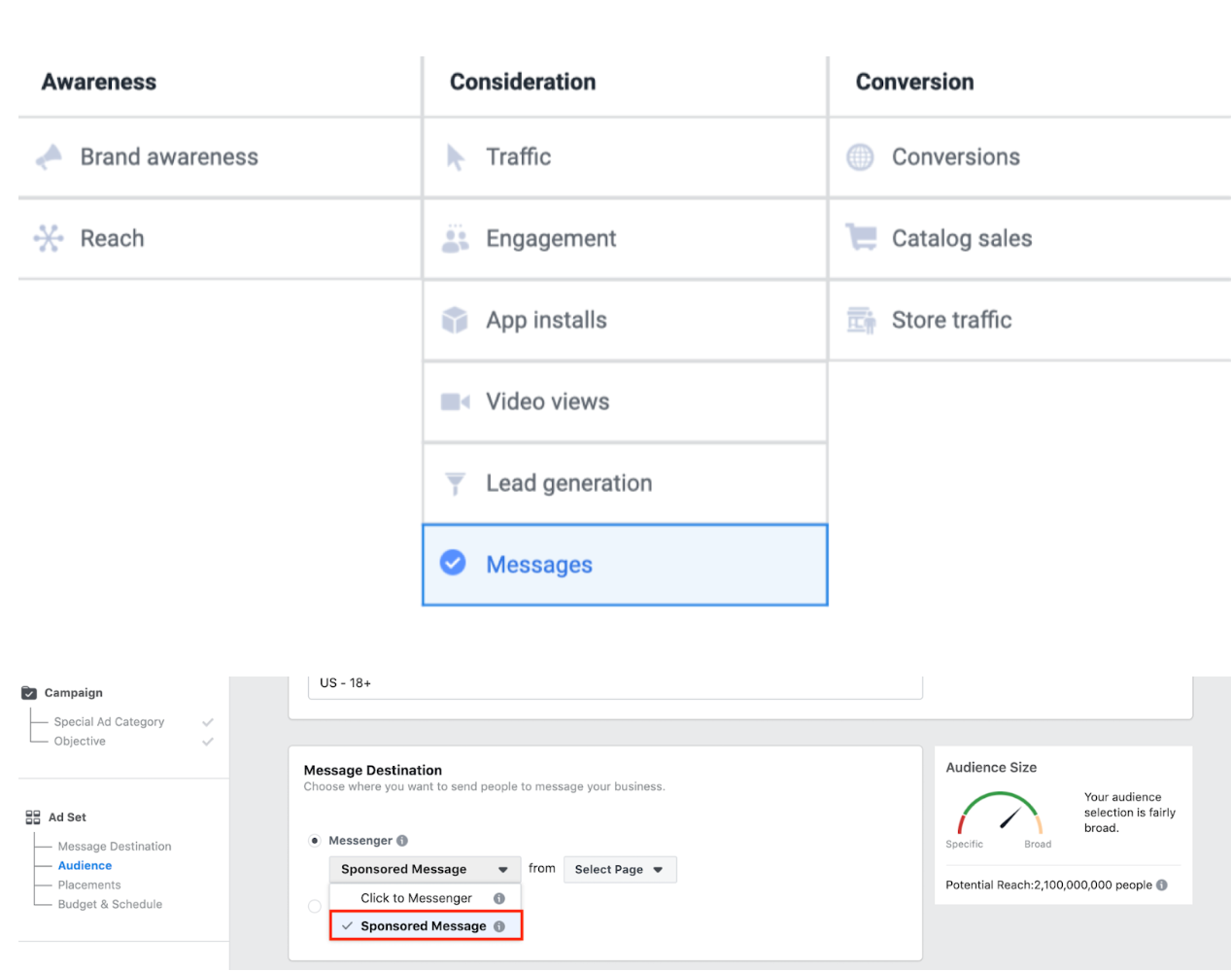
You can use one or some of these features based on your intent to provide information for your customers to go through their consideration stage.
And having passed this stage, they are going into the decision stage where they are ready to make a decision.
The Decision Stage
At this stage, after having felt convinced that your product will bring them their desired values, your customers are ready to take action.
This means you’re going to need to encourage them to do so; actions can be calling them to make a purchase, or providing their contact for further support.
This is the moment when you can turn prospects into customers.
How can Facebook help you achieve this goal?
The method is the same as in the first two stages – keep pushing ads to customers while they are browsing.
Facebook has another set of features that are specially designed for encouraging customers to take action.
Here are the Facebook features for call-to-actions:
- Conversions: get customers to a landing page where they take an action such as making a purchase or providing contact information.
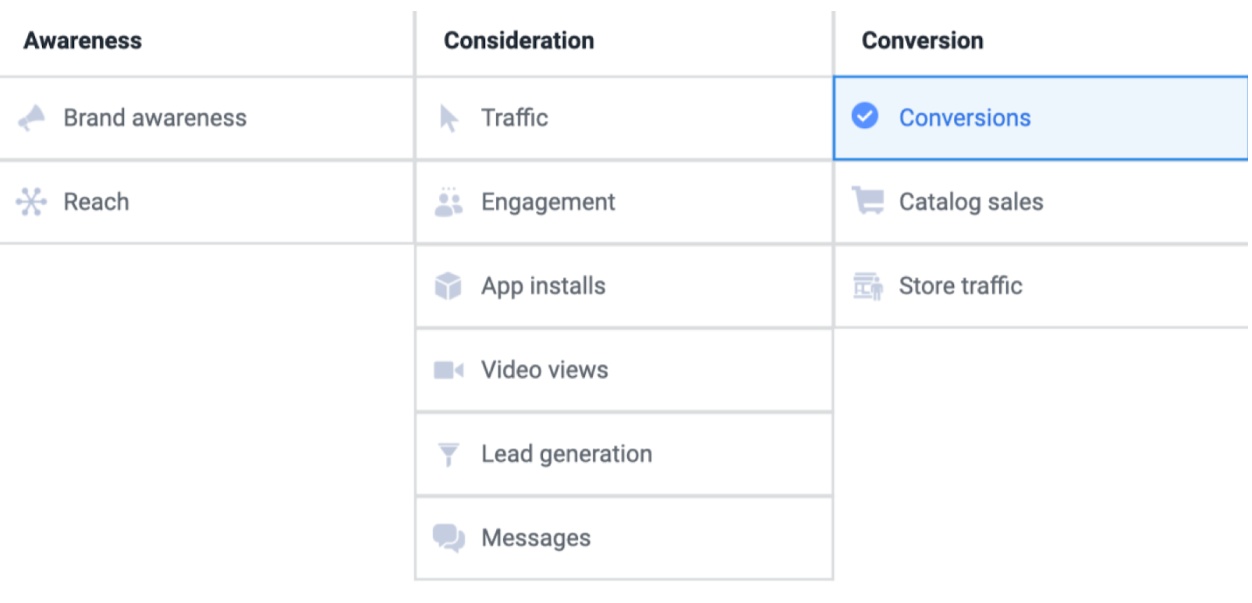
- Catalog Sales: if you’re selling commodities, you can use this to show your collections of products to your customers.
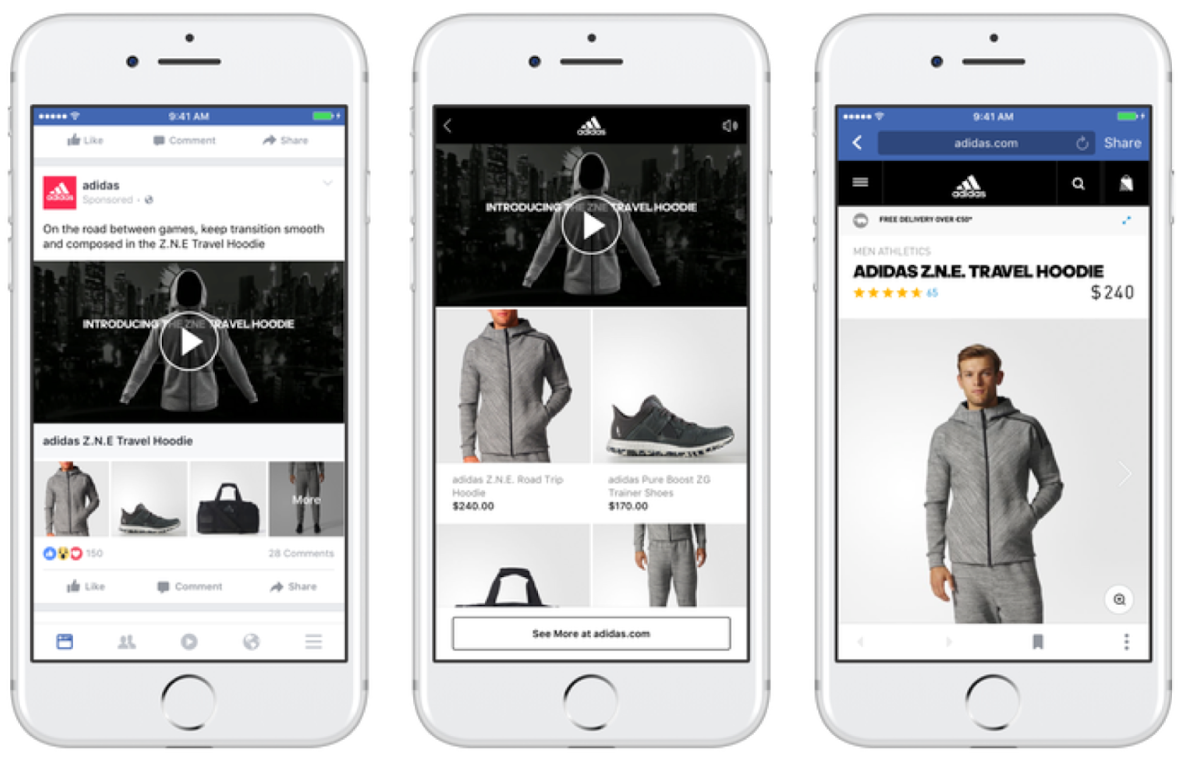
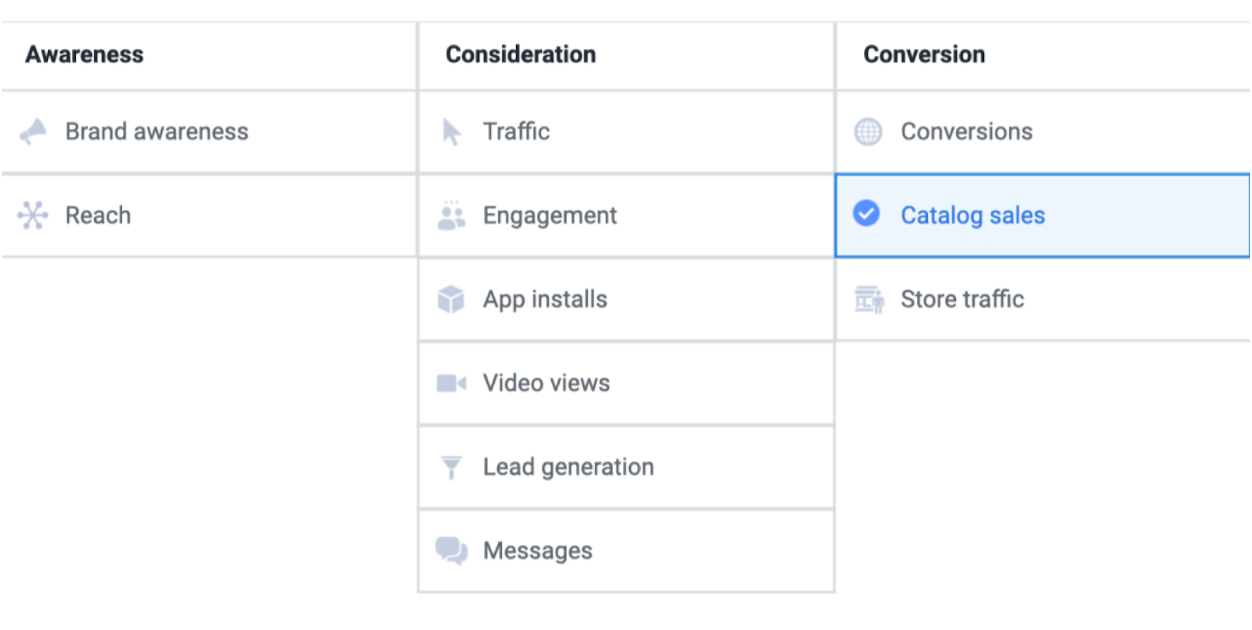
- Store traffic: encourage customers to visit your brick-and-mortar store.
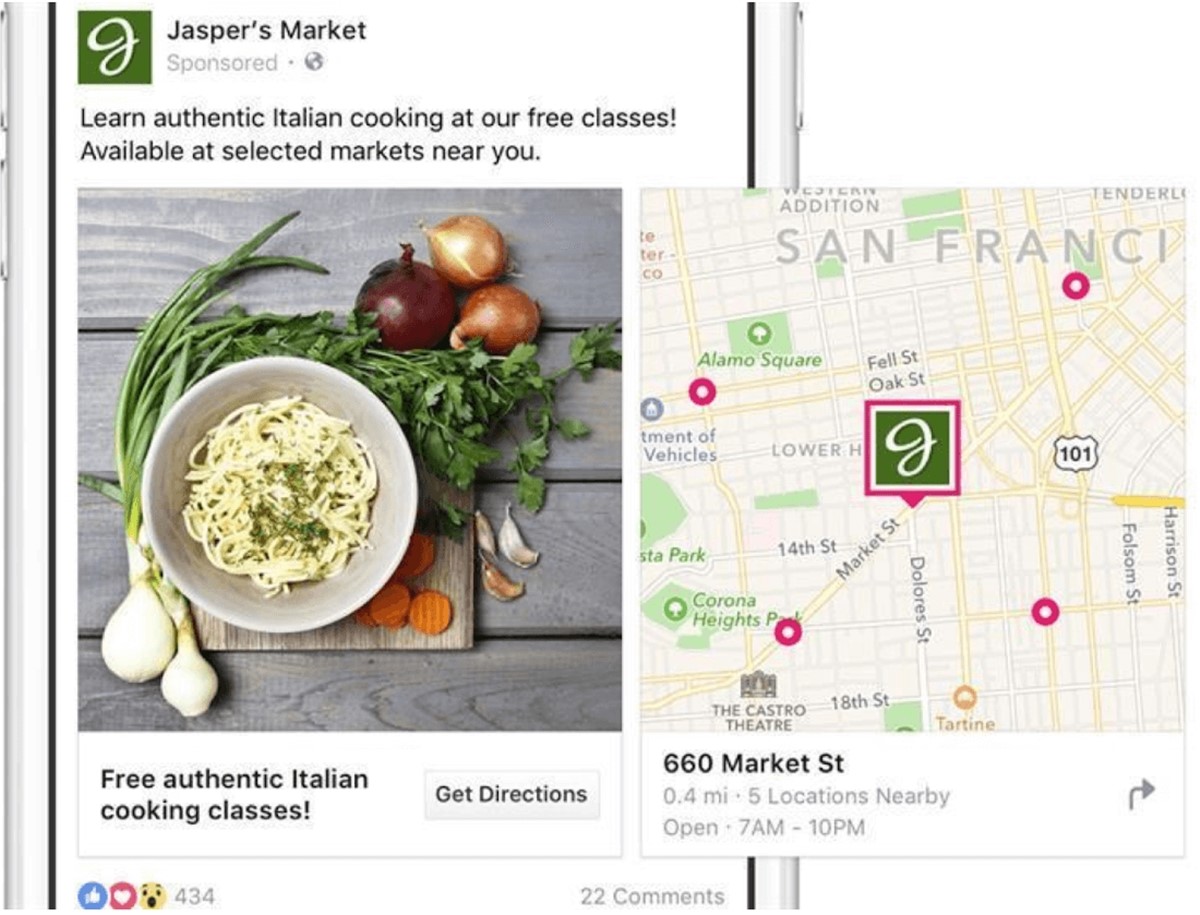
- Click to Messenger: encourage customers to send you messages on Facebook. This feature can be used both at the consideration and decision stages depending on what message you want to send.
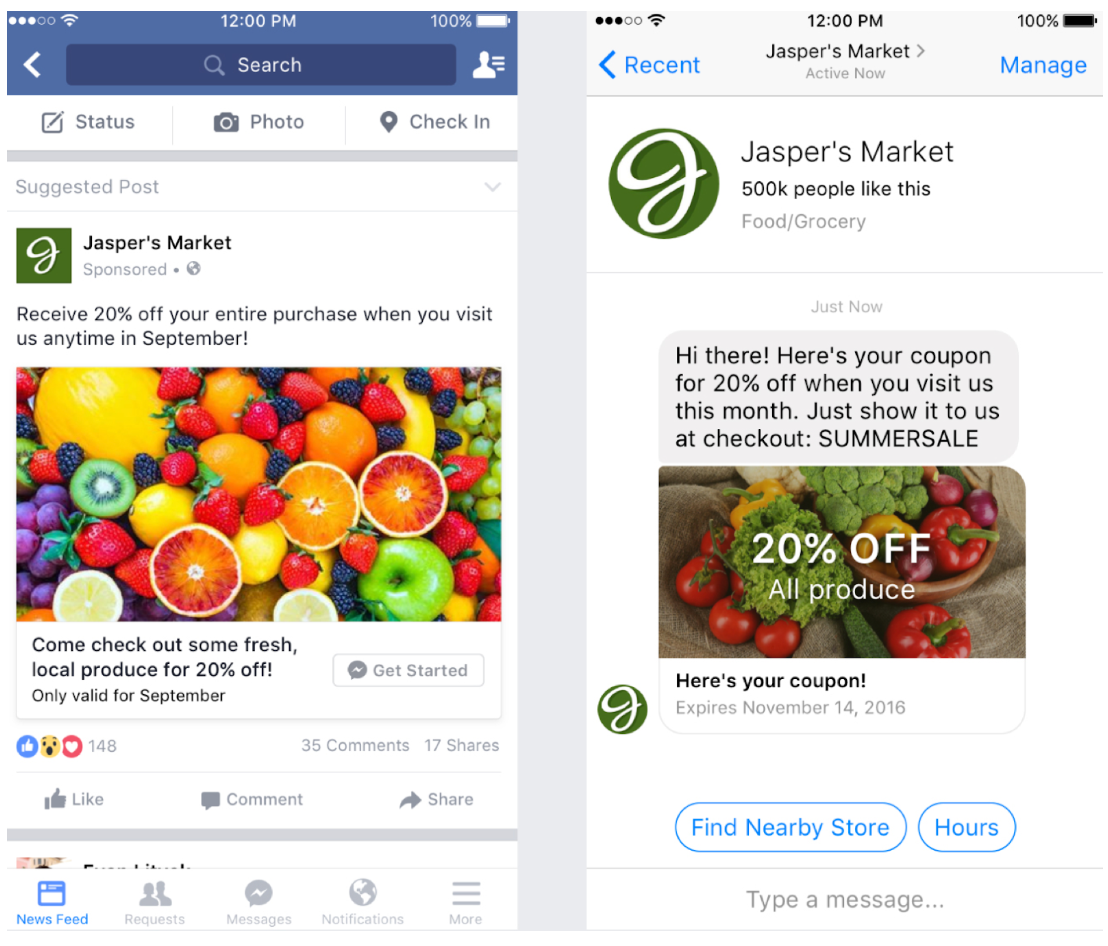
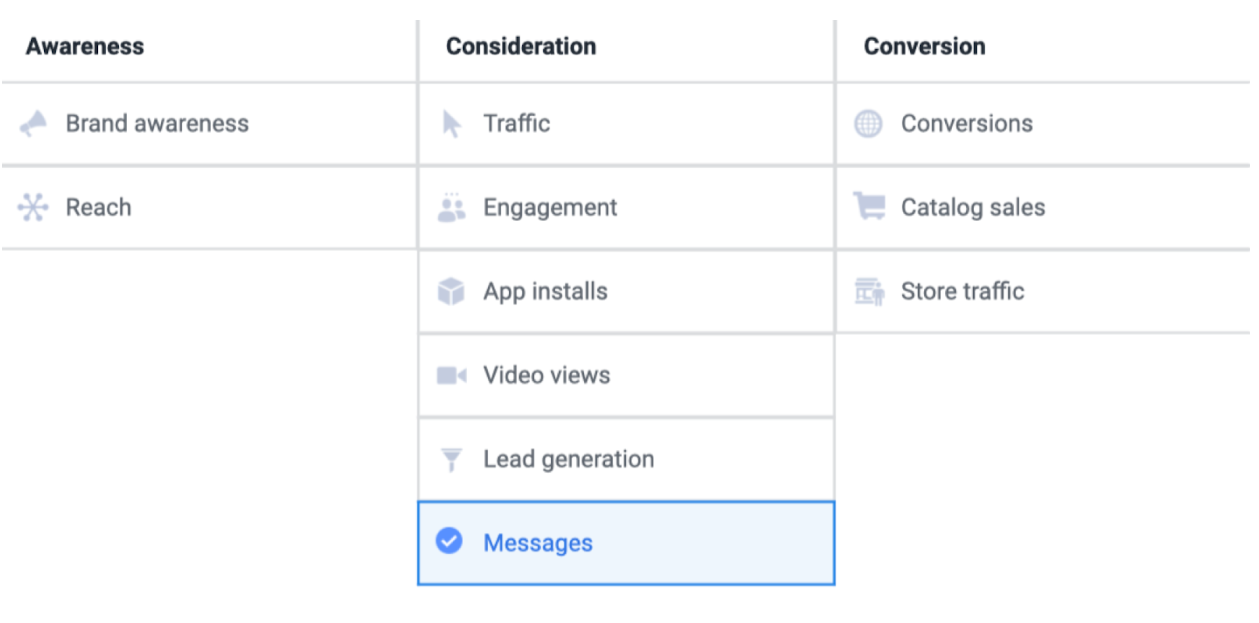
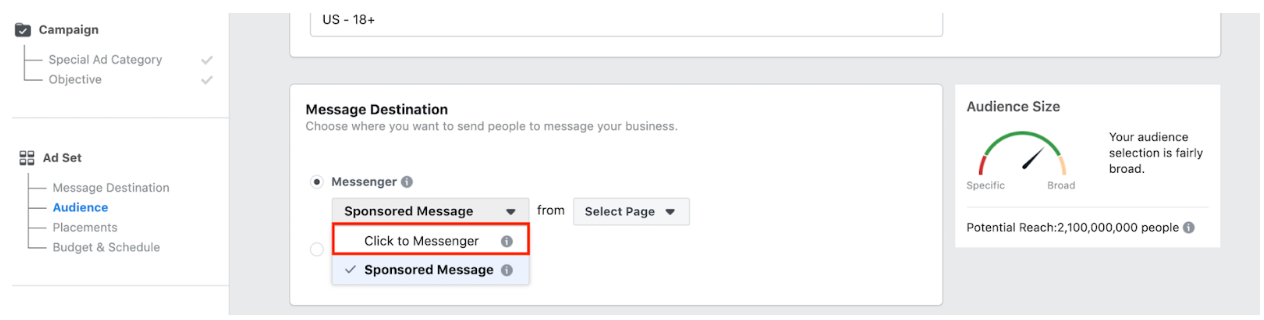
You can use one or some of these features, depending on your objective and message, to encourage your audience to take action and purchase from you.
Once a prospect sends you a message or takes an action, the role of Facebook ads in the customer buying journey ends there. Whether or not you can turn that prospect into a customer, then a loyal customer depends on your sales team, your customer service and after-sale service.
II. How to create and run your Facebook ads
In order to understand how Facebook ads target customers, you’re going to need to know how to create an ad first. Let’s jump right into it.
1. 12 steps to create a Facebook Ads
Please note that if you see something in the setting that I don’t mention here, just skip it. When you get used to the basics of Facebook ads, you can do further research on them later.
Step 1: Go to business.facebook.com
Step 2: Go to Ads Manager
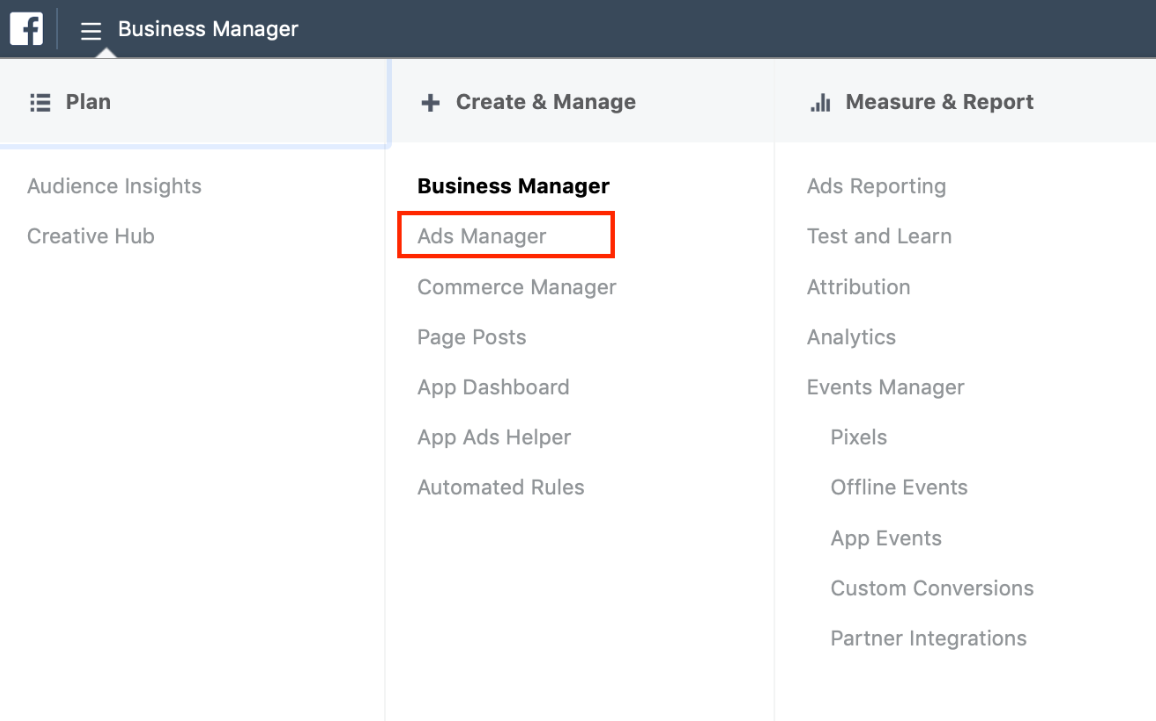
Step 3: Click on Create
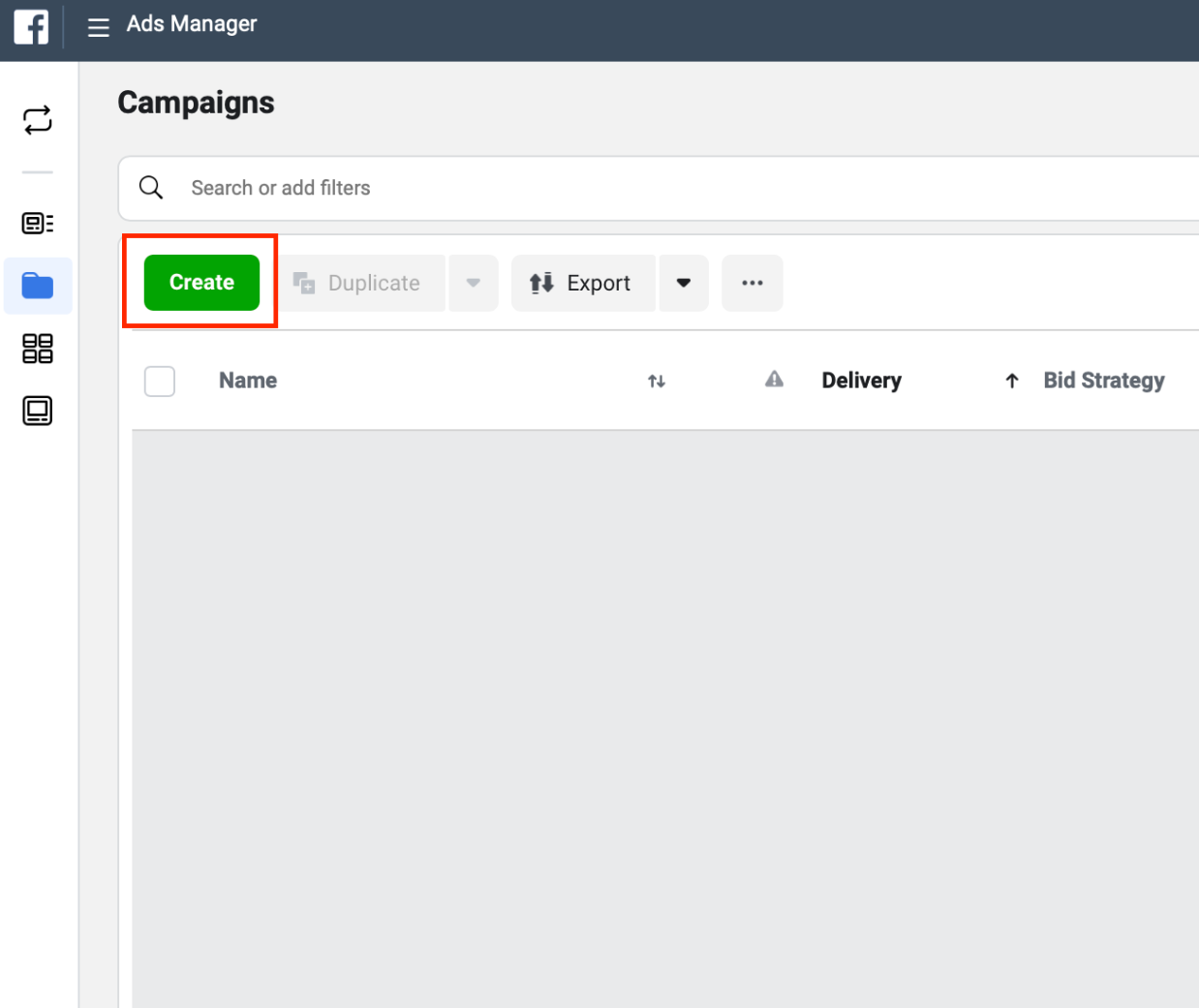
Step 4: Choose an objective. I’m going to go for Traffic as I want to drive more traffic to my website.
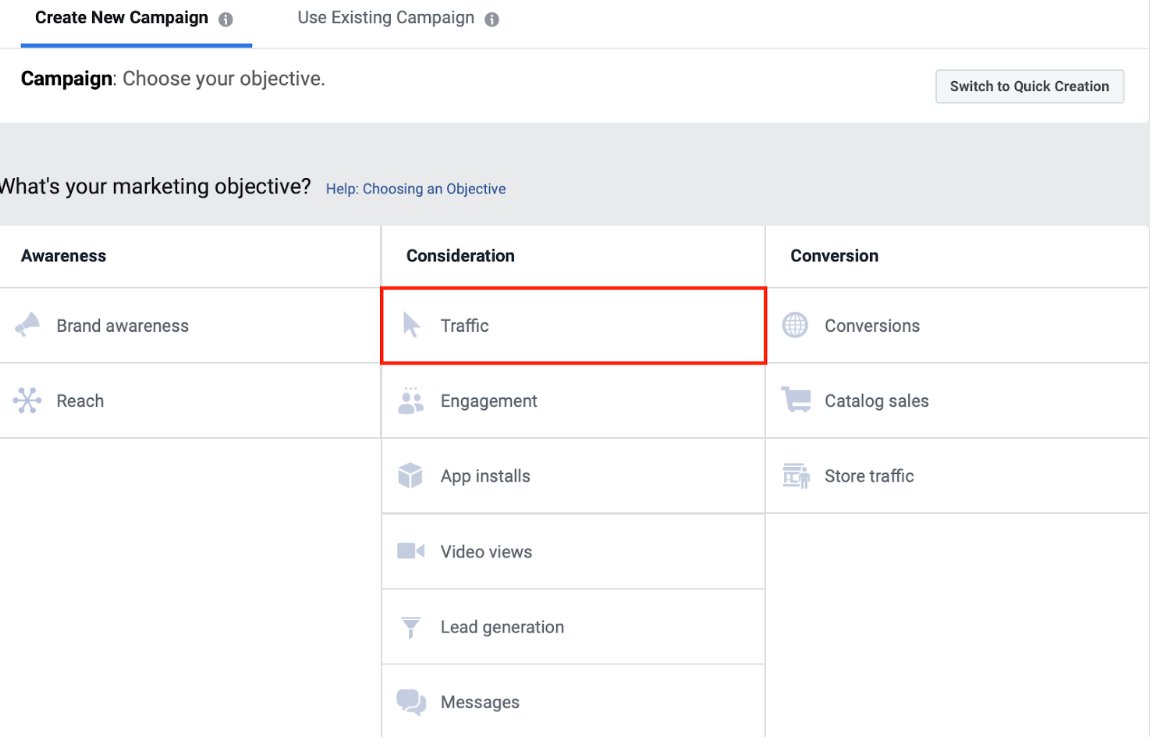
Then Click on Set Up Ad Account
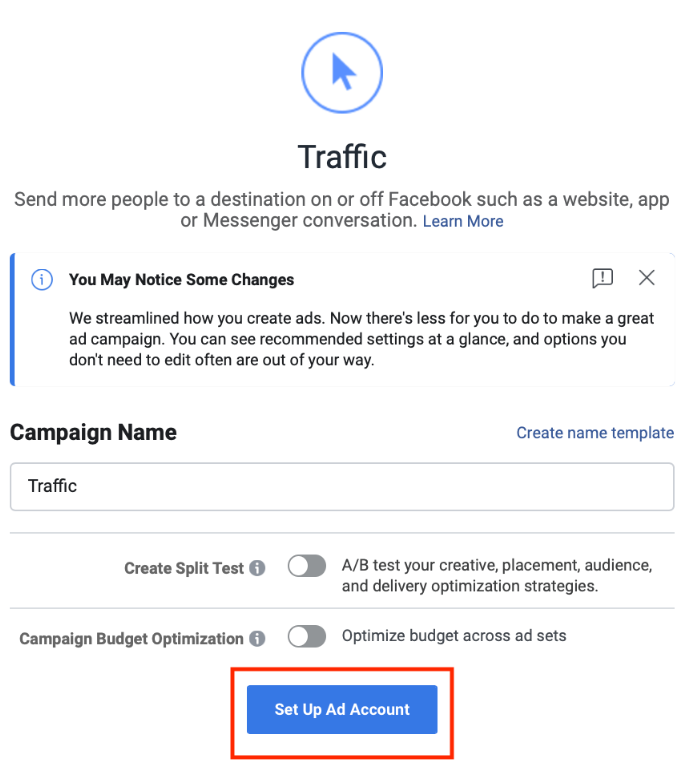
Step 5: Choose your Country, Currency & Time Zone
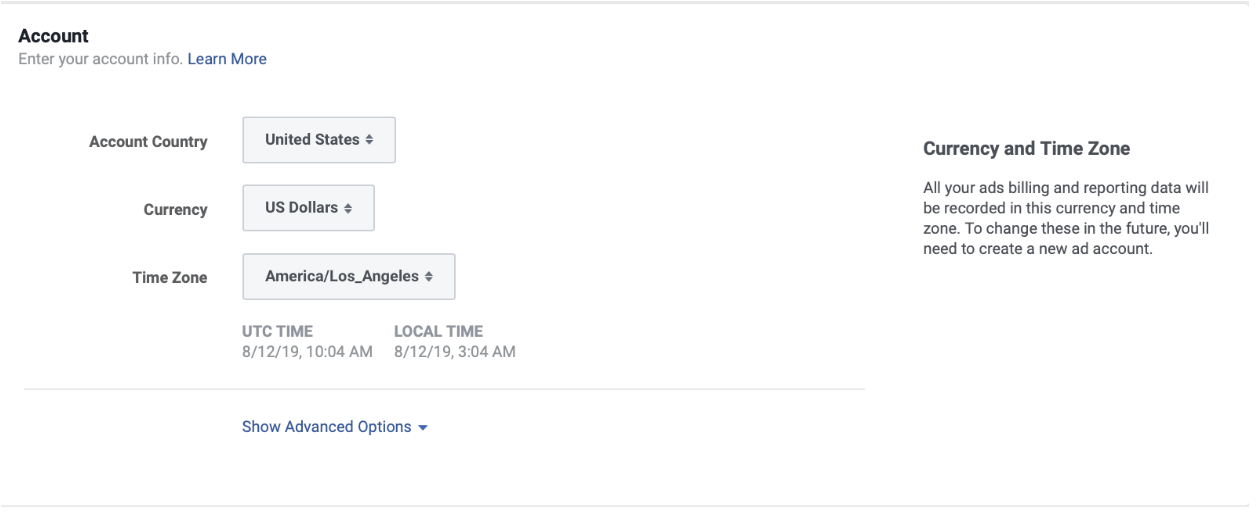
Step 6: Fill out the information required and set up your targeted audience
Name your ad set so that when you have several ad sets of different goals, you can tell the difference.
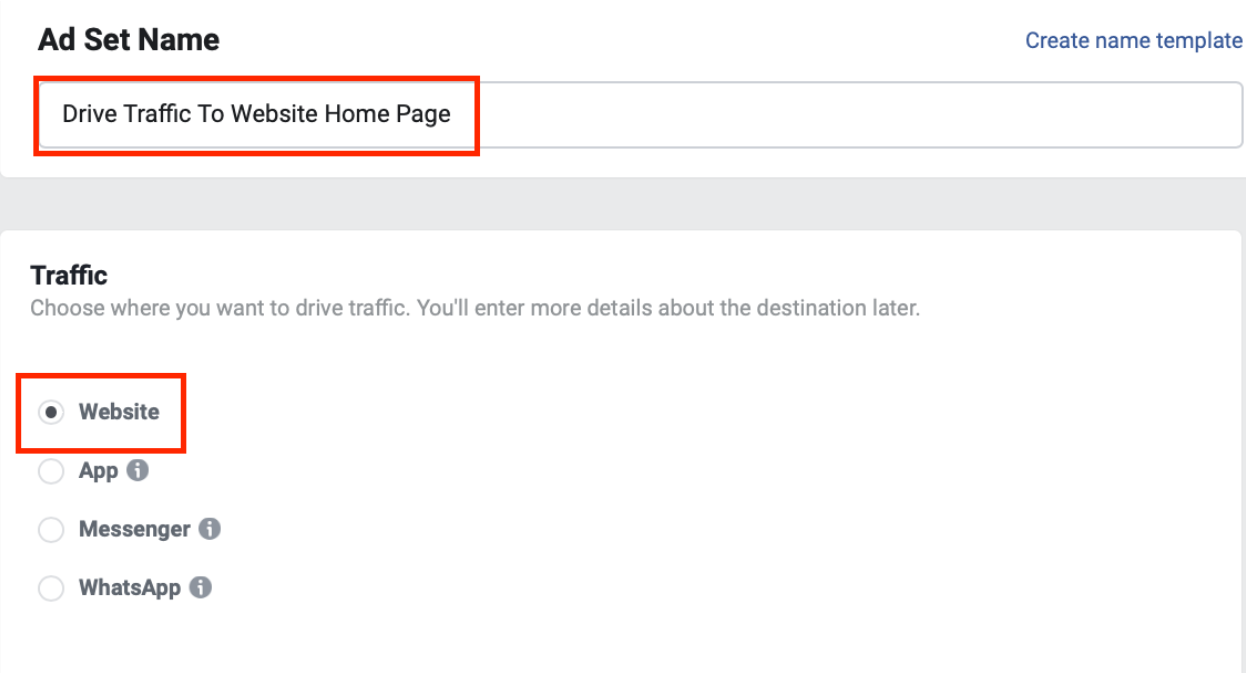
I’m going to drive traffic to my website, so Website is chosen.
Let’s assume that I have a brick and mortar store in NYC selling pet foods and I want to target people of both genders aged from 22 to 40.
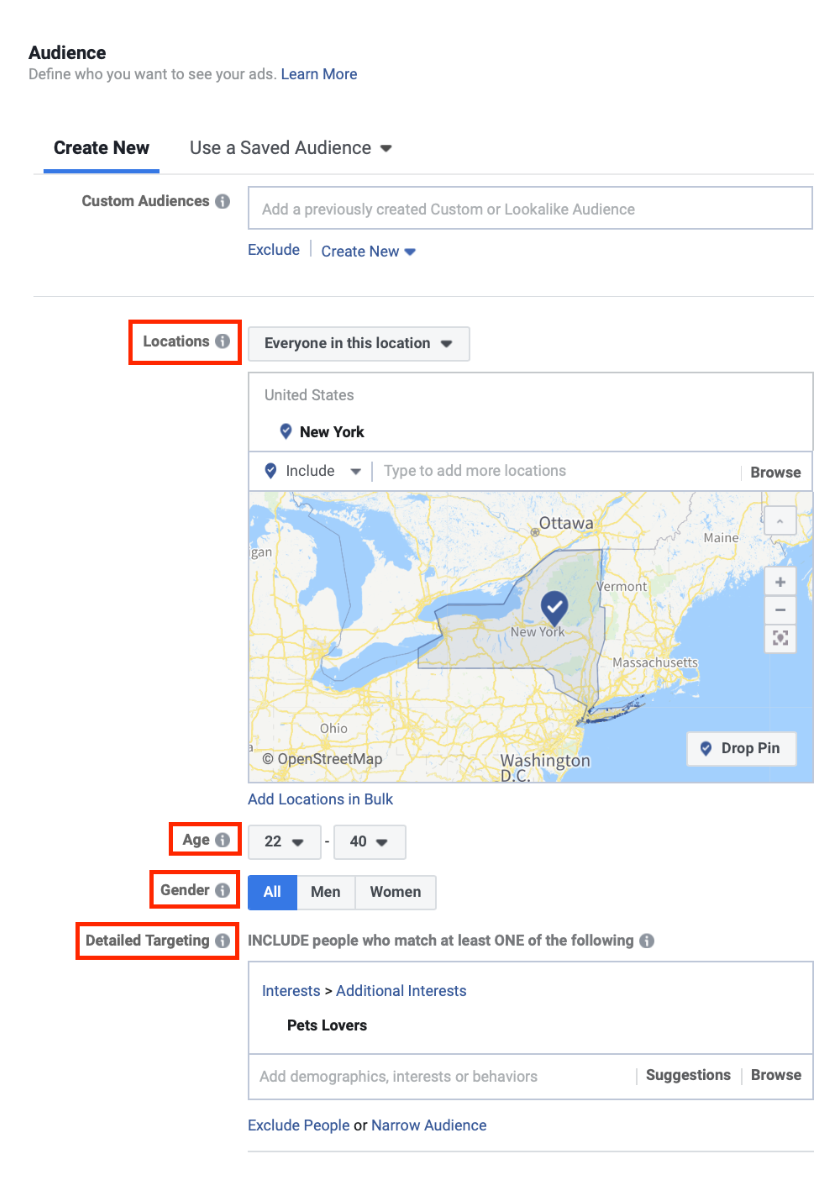
Setting up this way, Facebook will target your ad to every man and woman aged from 22 to 40 who are pet lovers living in NYC.
Please keep the Detailed Targeting in mind and I will address it later. This is the feature that gives Facebook its power.
The Custom Audience section is for retargeting and look-alike audience campaigns which I will dive into later.
Step 7: Choose where your ad is going to be placed.
I always choose Edit Placements because I can make sure my ad will be placed exactly where I want it to be.
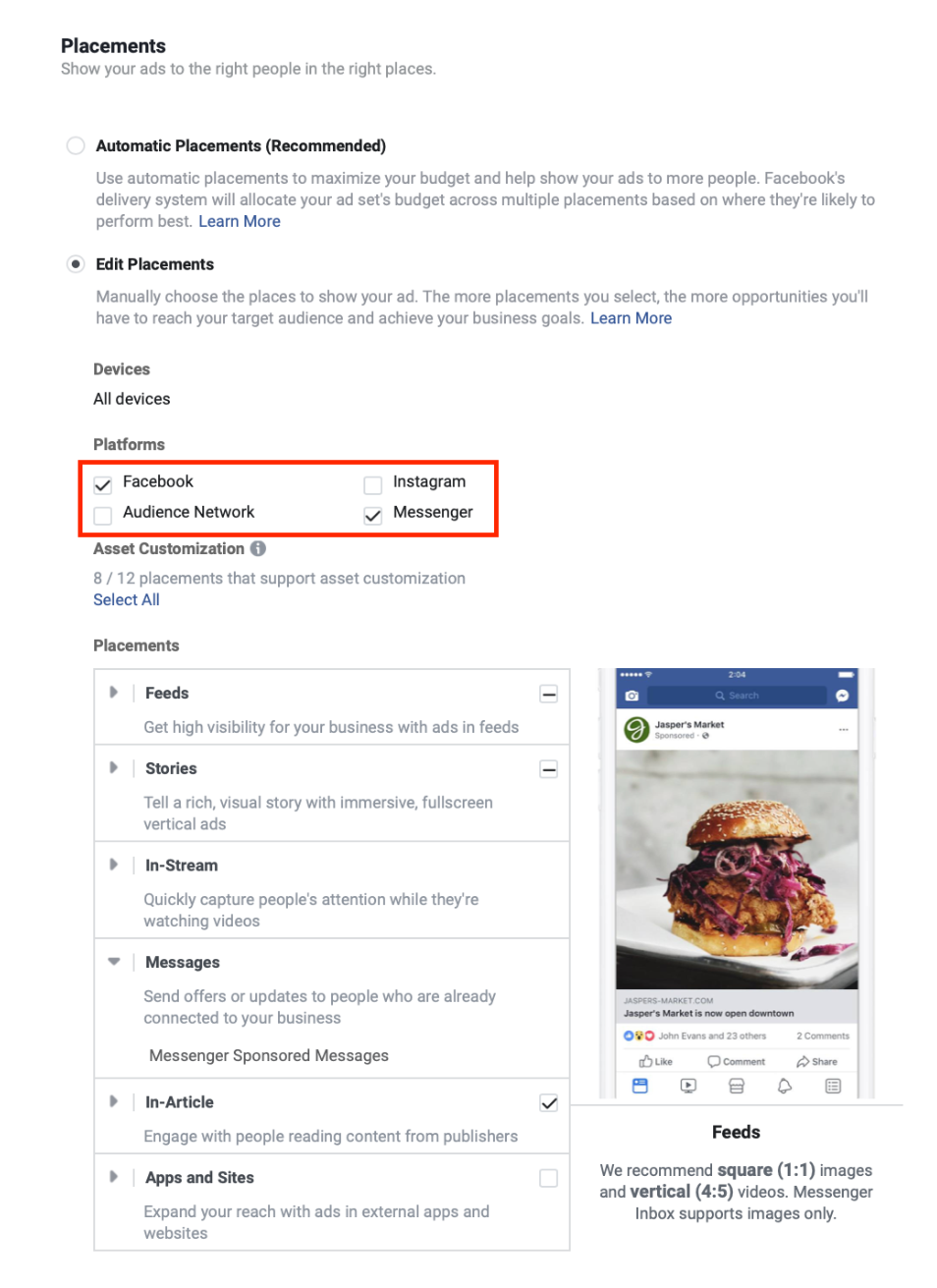
Facebook, Instagram should be intuitive for you to understand.
If you choose Messenger, Facebook will display your ad in its Messenger app.
Audience Network is a network of websites and apps that are in partnership with Facebook and allow Facebook to place ads on their sites.
Facebook does not publish the list of these sites, but unless you have a huge amount of budget to spend on branding and is trying to reach as many people as possible (think of Uber in its early days), you should never choose Audience Network.
I don’t have an Instagram page, so I will just go for Facebook and Messenger for this ad. You will need to choose where your ad will be displayed on Facebook because Facebook has several spots to display ads.
I’m going for Facebook Newsfeed and Messenger Inbox only, because I’m going to run a banner ad.
Don’t choose Stories unless you create a dedicated post for this form of display, because the image size used for this display is different from the one for the Feed.
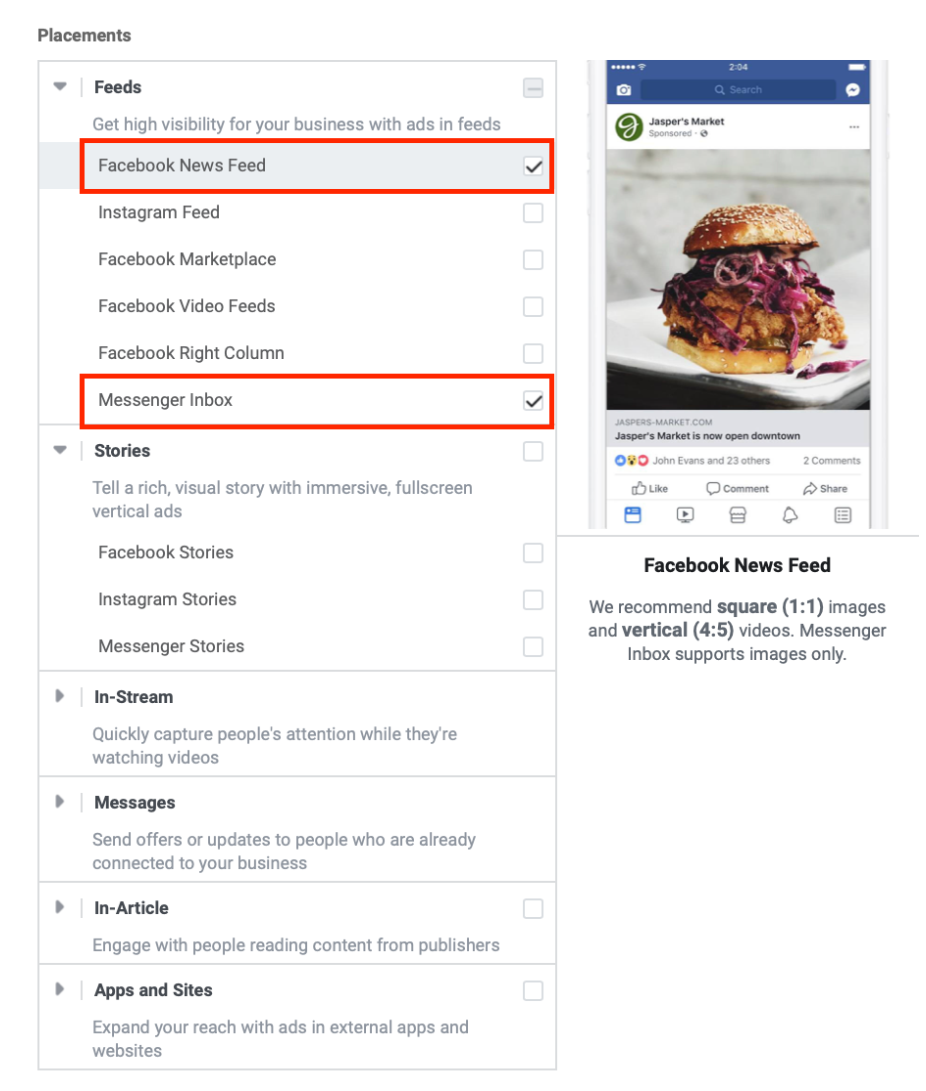
Step 8: Set up your budget
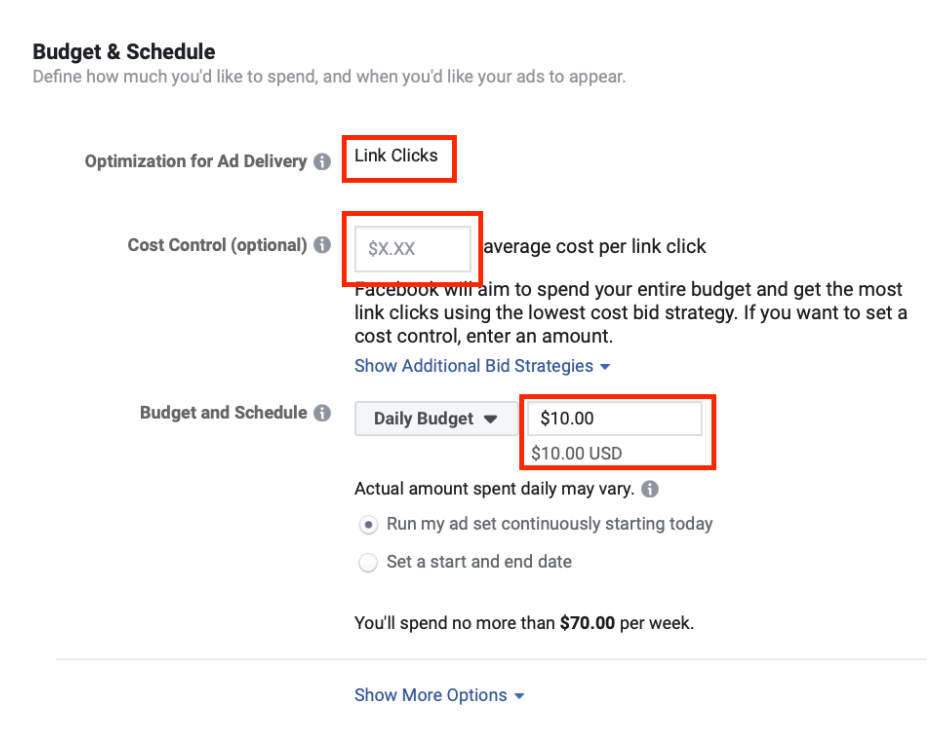
I’m going to choose Link Clicks for the Optimization for Ad Delivery section because I want to drive traffic to my website. When you select this option, you will be charged per click. This is the most common payment method used for Facebook ads.
With Cost Control, I’m going to leave it blank because Facebook shows ads based on bidding, which means if you bid too low, your ad won’t be displayed because there are other ads that place higher bids.
I will let Facebook algorithm optimize cost per click for me to make sure that my daily budget will be fully spent.
When you set a specific cost per click, let your ad run for a day and see that your money is not being spent, that means you’re bidding too low and your ad is not displaying, which means it is not getting clicked. In this case, you will have to increase your bid.
For the Budget & Schedule section, I always prefer Daily Budget over Lifetime Budget as I can always make sure how much I’m spending every day.
You should have a budget start with $10 a day first and see how your ad will perform with this level of budget if it brings results, you can always increase your budget.
You can’t make sure the audience you’re targeting is the right audience that will bring you the best conversion rate, so every experienced advertiser set up at least several ad sets with different targeted audiences, with a budget of around $10 a day, and see which ad set brings the best results.
After that, they will increase the budget on the one(s) that are with the best conversion rate, and just stop the ones that are not working.
Don’t spend your entire budget on just one ad set, it can get a lot of clicks and get no conversion at all.
Keep in mind that it’s not the clicks, but the conversions that matter.
Step 9: choose ad format that you want to use
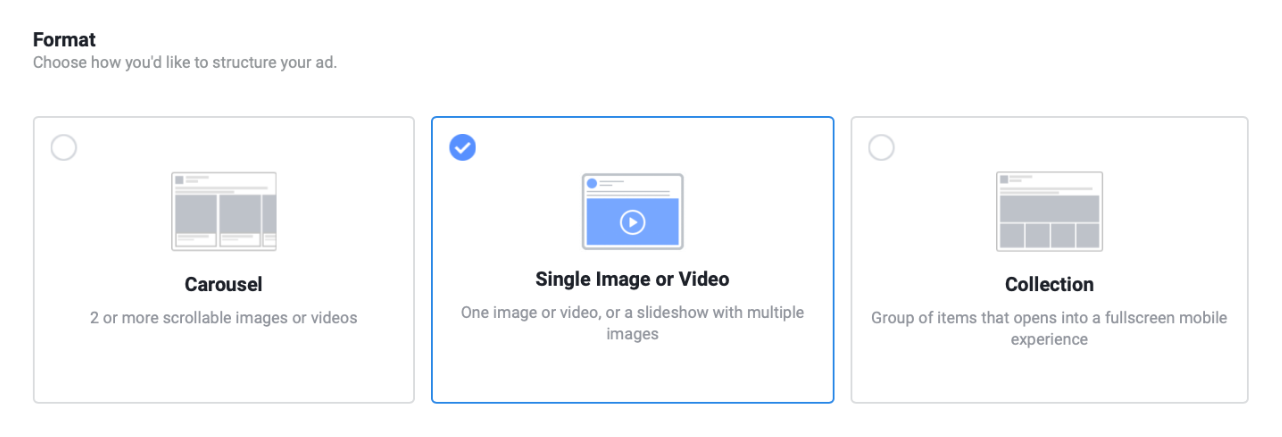
I’m going to post an image ad Single Image or Video is chosen.
Step 10: add your media

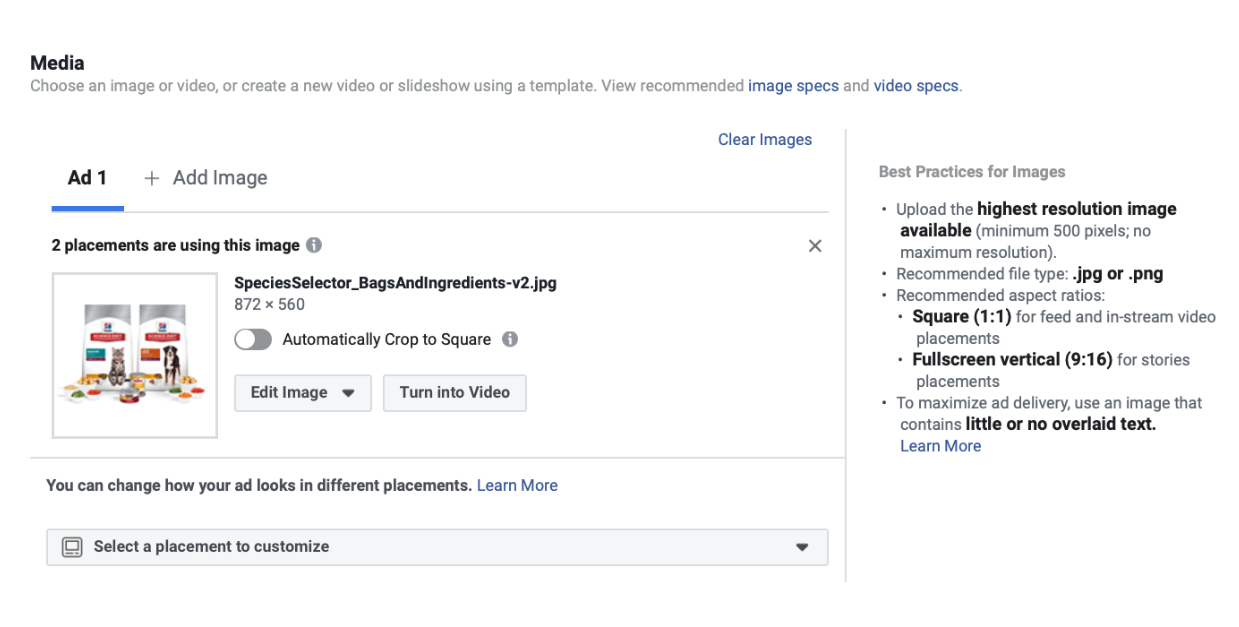
Step 11: Add your creative
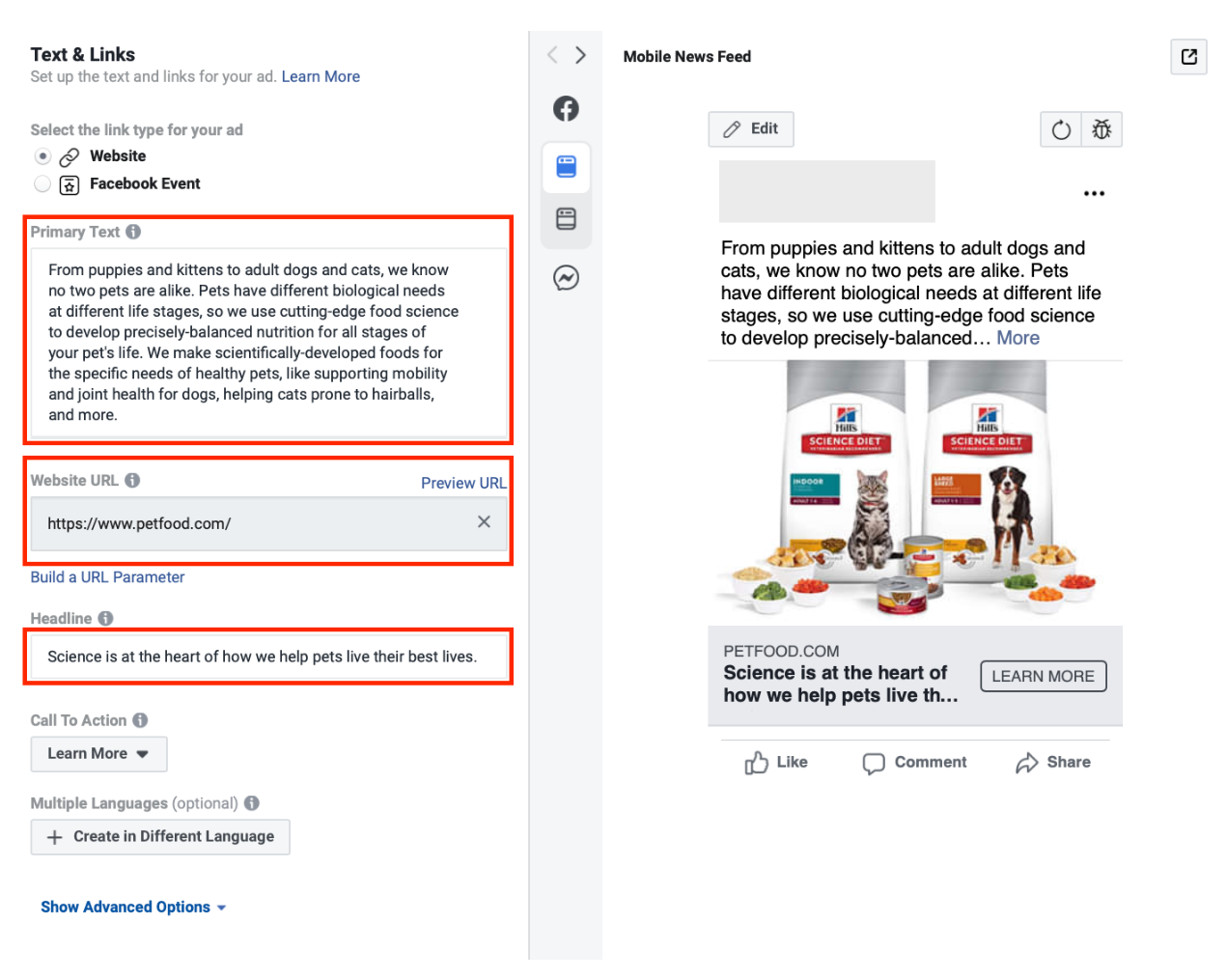
- The Primary Text section is where to put your description of your product.
- The Website URL section is the landing page to which you want to direct your audience when they click on your ad.
- The Headline section is a short description of your product.
Once you fill out these sections, your ad will be shown on the right so you can know what it’s going to look like.
The creative (including the headline, the description and the image) is the most important element of your ad, because due to getting approached by too many ads these days we all have become headline readers.
If your ad does not arouse interest in your audience at their first glance, they will just skip it.
I will get to basic rules on how to create appealing content in the coming chapters.
Step 12: Click on Confirm to get your ad started
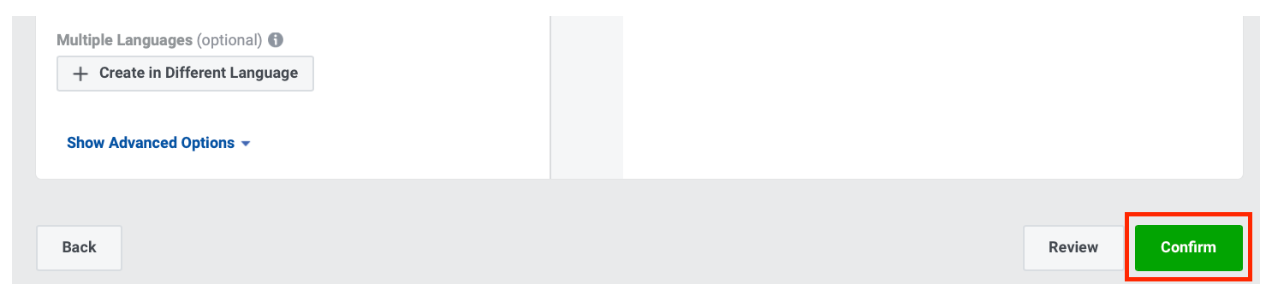
If you have not added your credit card, you will be asked to.
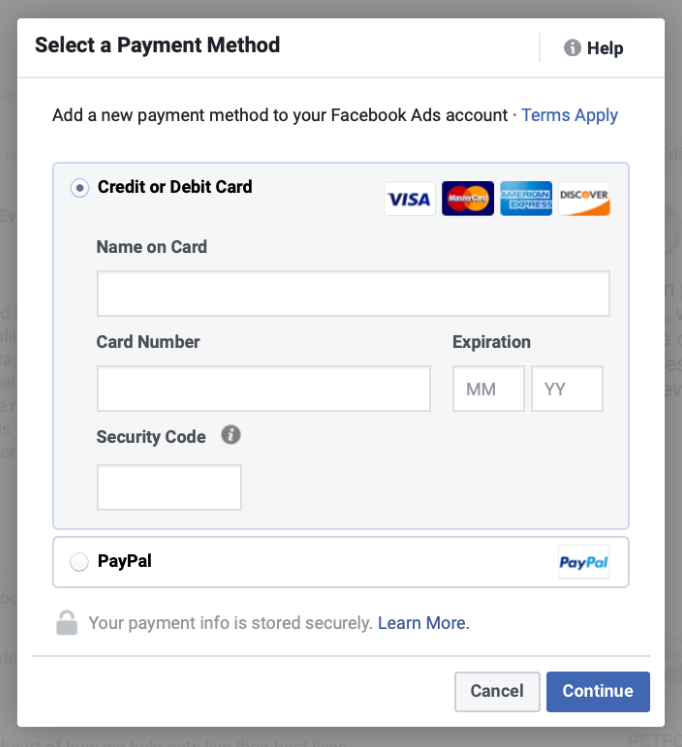
Once you have finished this, it will take a few hours up to a couple of days for Facebook to approve your ad. You will get a notification from Facebook when your ad is approved.
That’s it! You have just successfully created a Facebook ad!
2. How Facebook ads target customers
The reason Facebook ads are so powerful is because they are highly targeted.
This means Facebook allows you to target your ads precisely to people who are likely to be suitable for what you are advertising.
It does this by offering a targeting tool based on users’ behaviour on Facebook (such as what pages they like, what group they join and what they are discussing).
For example, if you’re selling pet foods, Facebook can show your ads to people who like pages about pets, join Facebook groups of pet lovers.
I have mentioned the targeting machine of Facebook in Step 6 of the previous section. Let’s dive deeper into each of the criteria.
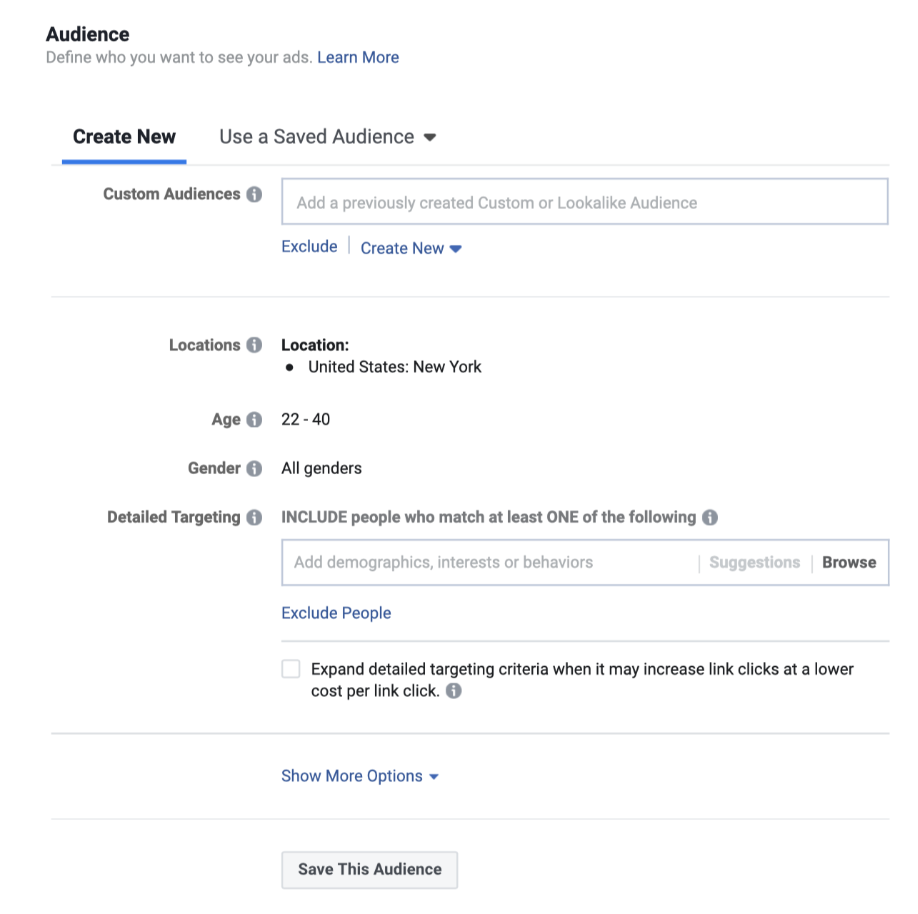
Geography (location): Where do your audience live?
If you have a local store and want to attract only local people, then the location should be the area where you live.
If you, however, ship nationally, then you can target your ads nation-wide.
Only you can know where you want to target your ads to.
Age: How old is the audience you want to target?
Which age range is most likely to be interested and buy your product?
Only you can know.
Gender: is your audience male or female? Or both?
Only you can know.
Interests: This is where things get interesting.
Facebook keeps track of everything its users do on the platform; every like, comment, share, every fanpage that they like, every group that they join, everything!
And with this massive amount of data, Facebook can make an educated guess about what each of its audience is into, and display ads accordingly.
So, if you’re selling pet foods, you can target people who are interested in pets. These are the people who join groups of pet lovers or like fan pages about pet caring.
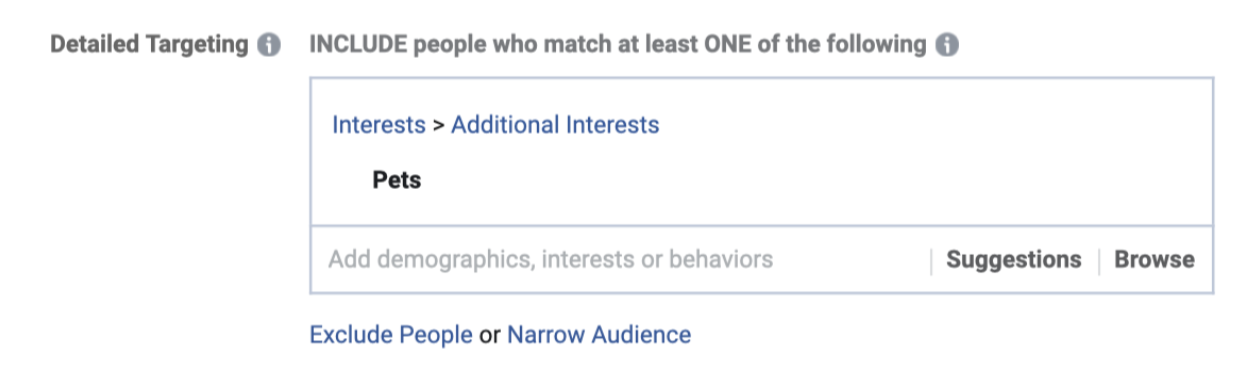
The list of interests that Facebook provides is massive! (and kind of exhaustive…)
You can download the full list here.
This interest section is the reason why I emphasize over and over again that you need to have a deep understanding of your audience. You have to find out what your targeted audience often does on Facebook, so that you can choose the right interest(s) to target.
Can people who have the interest of business be your potential customers? Who knows.
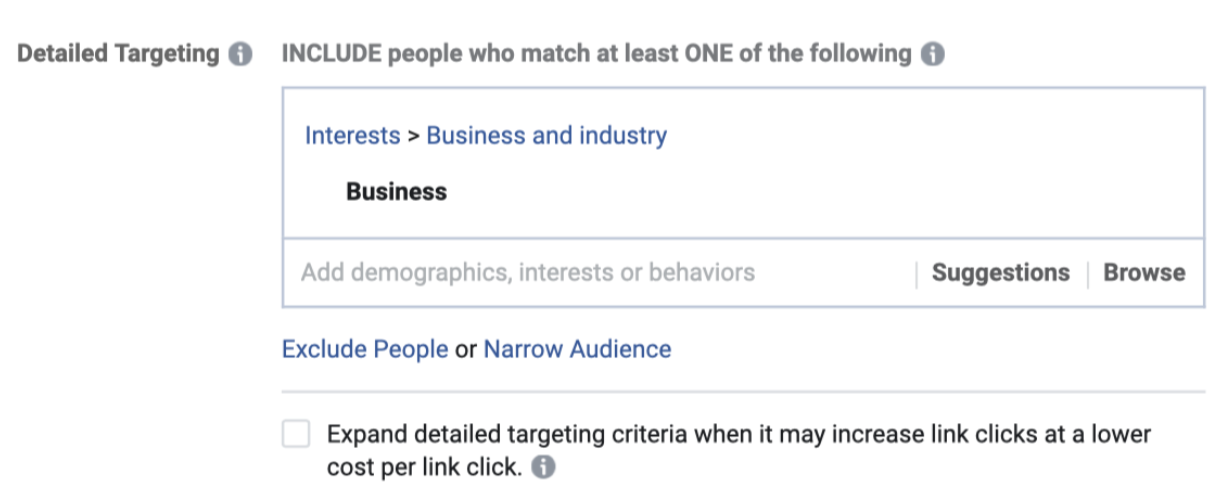
Can people who are only interested in dogs bring you better conversation rate than people who are interested in pets? Who knows.
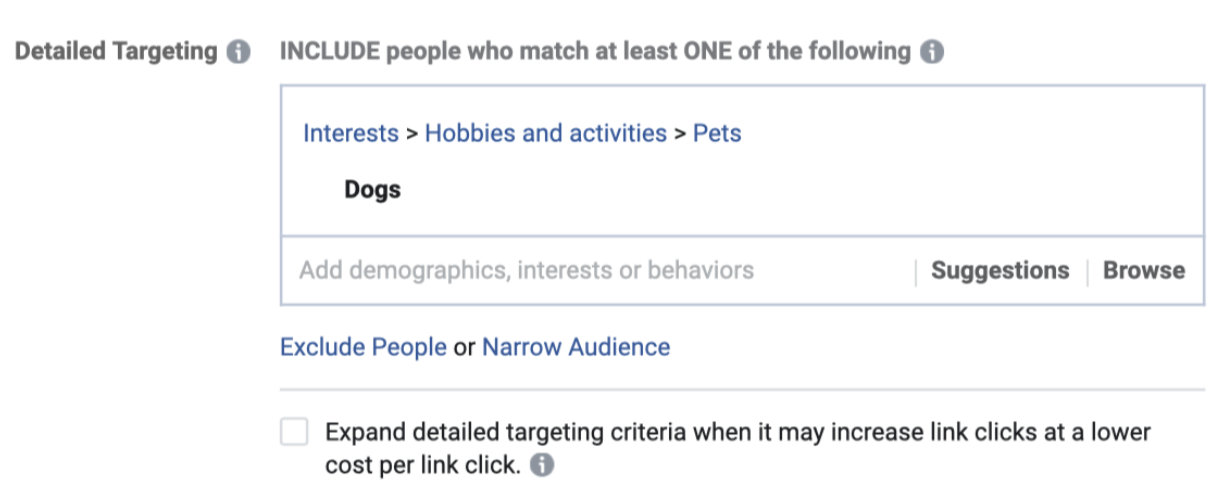
You will have to find out about it on your own.
One popular approach that Facebook advertisers usually take is to create several ad sets; each is for one single interest and then compete them against each other, and find out which one brings the best results.
That’s what Facebook ads are all about. You have to spend money and test, and see what works and what does not; there’s no other way.
3. How Facebook ads optimize themselves
Facebook ads do optimize themselves when they are running.
When you set up an ad on running, Facebook will show your ads randomly to the group of people you’re targeting. But it does not end there.
Facebook will see within that targeted group, who is interacting with your ad and who is not. Then based on this data, Facebook will show your ad to people who are similar to those who are interacting with your ad.
Why am I telling you this?
Because I hope you will be patient when it comes to running Facebook ads.
Don’t be that guy who panics because his ad has been running for 2 days and he’s seeing no results.
You have to give Facebook enough time to optimize. You’re not seeing the behind the scene, but Facebook is doing the legwork for you, which is optimizing your ad to reach the right audience.
Usually this process takes from one to two weeks, so once you set up your ad, let it run for one or two weeks. Then if you’re seeing no results, it’s time to change something.
The most important thing to keep in mind is - the magic doesn’t lie in knowing how to use this targeting tool; it does not take a genius to learn how to use it. The magic lies in deeply understanding who your audience is.
You can show your ads randomly to a bunch of people, but they won’t pay any attention because they are not interested. You are approached by a ton of ads on a daily basis and you just skip those that are not relevant, right?
The key is showing your ads to the right people who are going to care about it. And to do this, you must have a deep understanding of your audience.
4. How to use Audience Insights of Facebook to come up with ad sets
Audience Insights is a powerful feature that provides you with information about Facebook users.
This feature is mostly used when Facebook advertisers are making a list of interests (each interest is equivalent to one ad set) and test them against each other.
To access Audience Insights:
Step 1: go to business.facebook.com
Step 2: Click on Business Manager and then Audience Insights
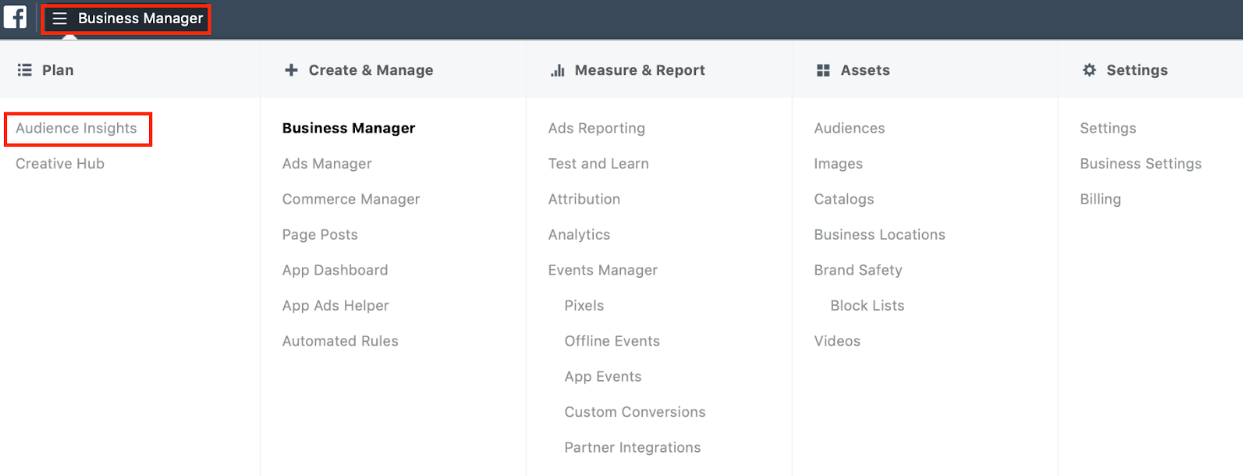
Step 3: Choose an audience to start
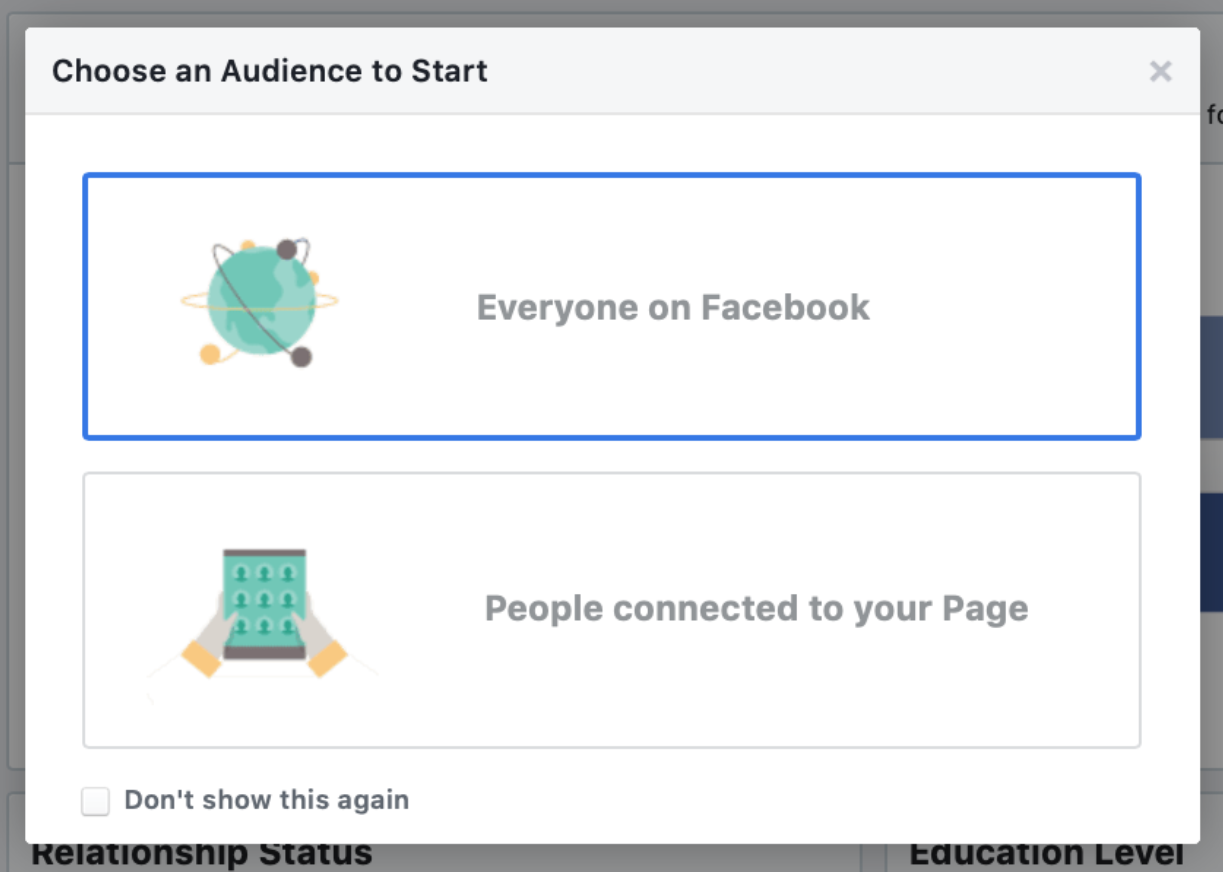
We’re creating new ads here so let’s pick Everyone On Facebook. If you have an established fan page, People connected to your page will tell you who have liked your fan page.
Here are the sections that you need to pay attention to -
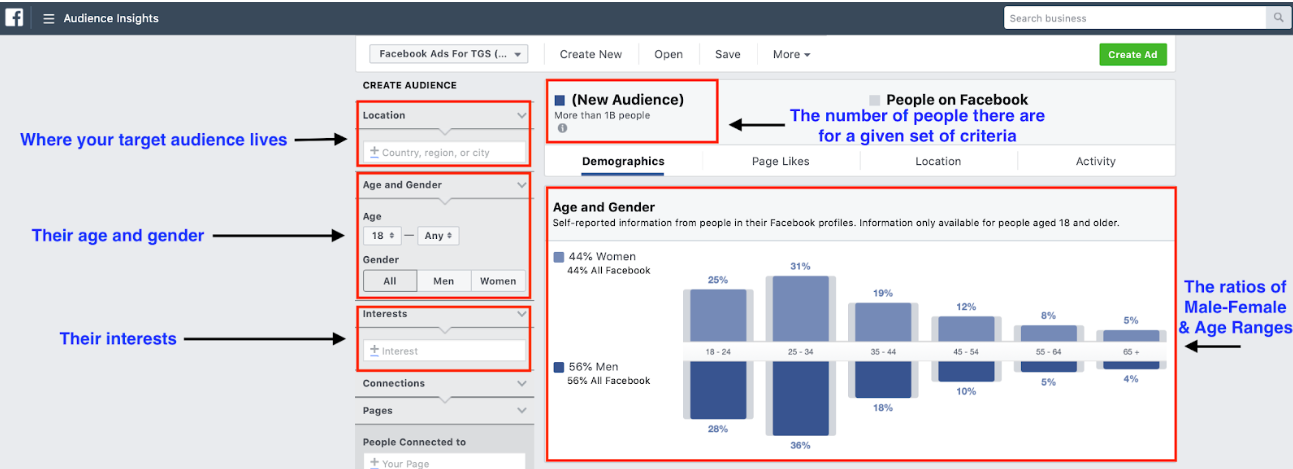
Let’s jump into what information you can get from these sections!
Let’s assume, again, that you’re selling pet foods, and now let’s brainstorm what kind of people are the most likely to be interested in pet foods.
As I mentioned before, each ad set should be for just one single interest so that you won’t get confused. If you put both pets and travel into one ad set, how can you know which interest is bringing you the conversions?
Provided that we’re targeting only people who are male and female living in NYC, and aged from 22 to 65 (because people are likely to start having their own pets at 22 and keep raising pets as they get older).
(Please note that nothing on Facebook ads is black and white; everything is based on your understanding of the world).
Now let’s try to come up with as many potential ad sets as possible and run them against each other.
The question is: People who are into pets also into what?
Ad set #1: “Pets” (for sure).
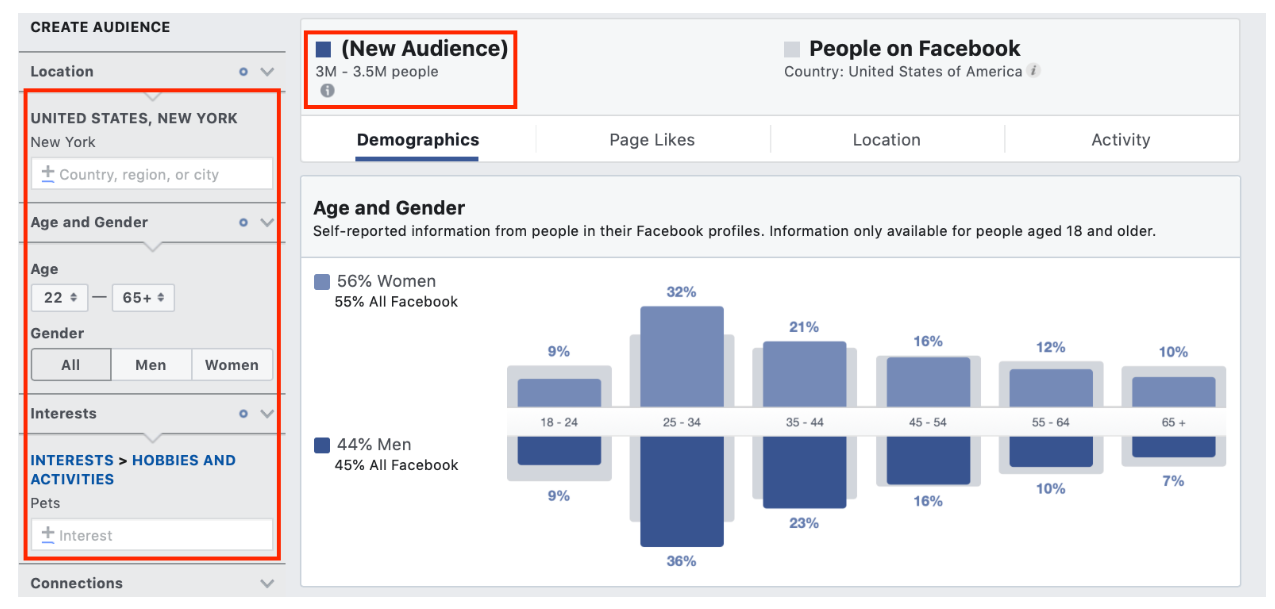
With this set of criteria, you’re going to target about 3 - 3.5 million people.
Ad set #2: I would say “reading”. People who are into reading tend to be introverted, which means they don’t have a lot of human friends, and they raise pets to keep them company. (This is just my personal worldview.)
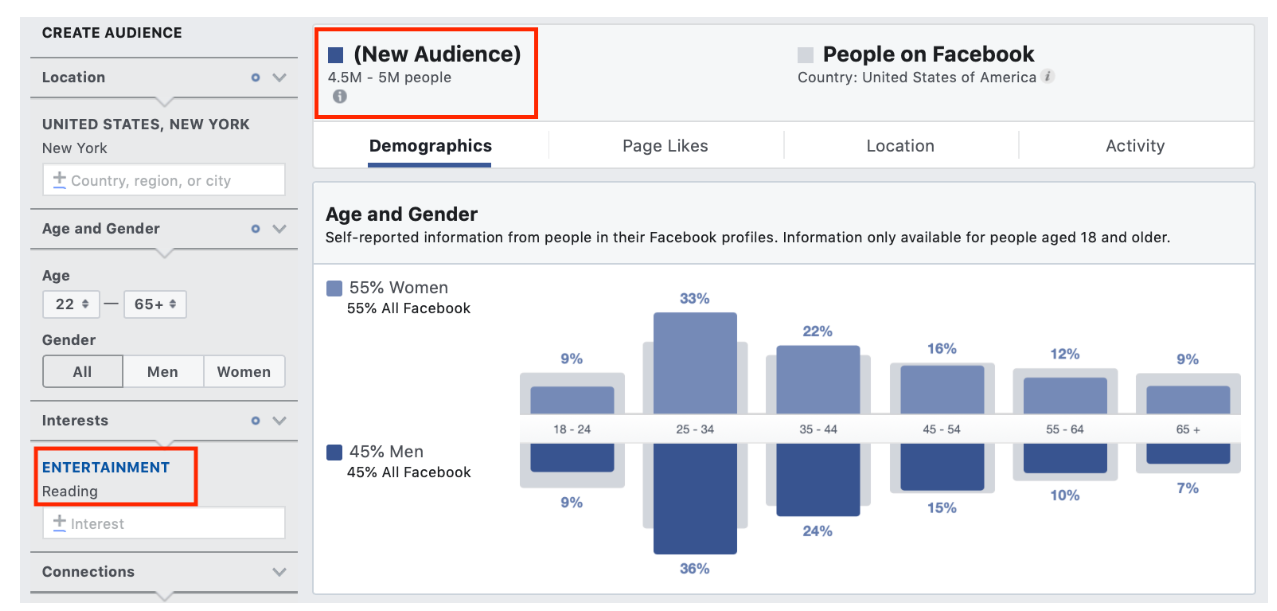
There are 4.5 - 5 million people to target for this interest.
Ad set #3: “people who are dating.” I want to try this because I know a lot of couples who raise a dog or a cat together.
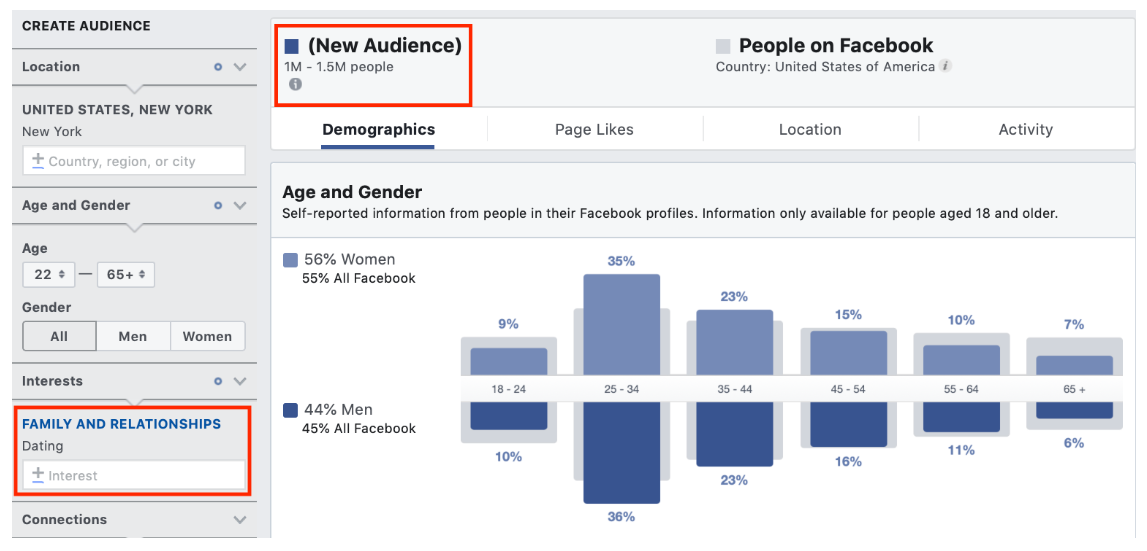
We have just come up with 3 potential ad sets, you can set them up for running using the 12 steps mentioned in Section 1.
Let’s move on to the metrics that you can use to evaluate the results, and see which ad set you should spend more money on and which one you should stop.
5. How to evaluate running Facebook ad sets
Facebook provides a lot of metrics to measure and evaluate your campaigns. This set of metrics might be confusing for those who are not familiar with it.
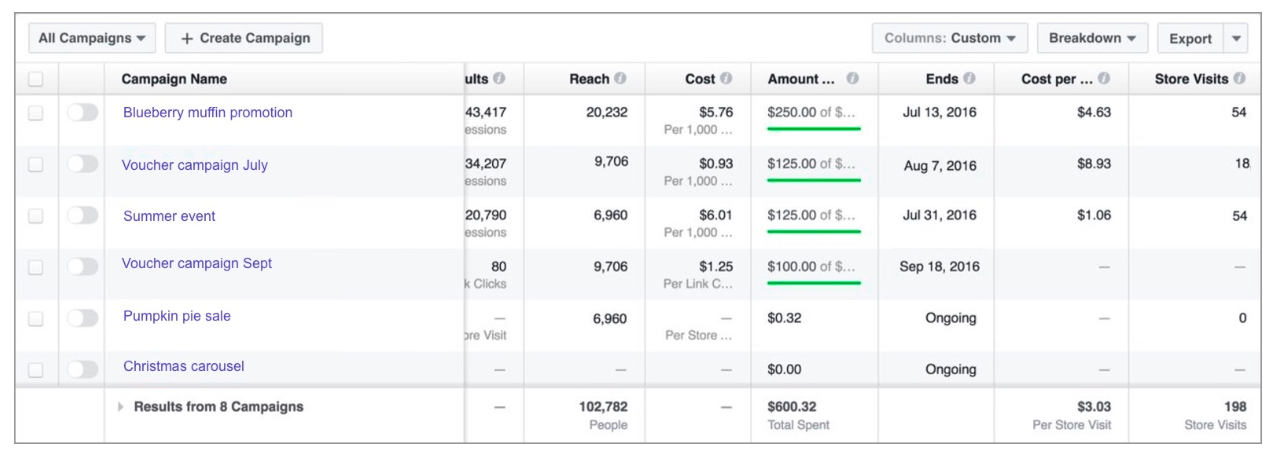
Nevertheless, to run a successful campaign, you will need to figure out a few numbers, and monitor only one metric in that dashboard, which is Cost Per Click. This is going to involve some math, but don’t worry, it’s second-grade math.
First, let’s get a grasp of some important definitions first.
- Average Order Value (AOV): this is your average order value.
- Average Customer Value (ACV): how much profit you make per sale.
- Cost Per Click (CPC): how much you’re going to need to pay for one click
- Cost Per Order (CPO): how much it costs to convert one order.
- Conversion Rate (CR): the number of conversions you get per a given number of clicks. For example: CR = 1% means you get 1 conversion for every 100 clicks
Next, let’s set up a clear goal here. When you just start your business, the goal of running ads is not making big profits instantly; this takes time and won’t be that easy.
The goal should be getting people to know you and sign themselves up into your data at zero costs (then you can nurture that data and make profits later).
In other words, we’re trying to break even here, or Cost Per Order (CPO) must at least equal Average Customer Value (ACV). Let’s find out how you can measure this.
Step 1: You need to know your Average Order Value (AOV).
Yes, order values vary, but there is an average point, and you need to know it.
Let’s assume your AOV = $100.
Step 2: You need to know how much profit you make per sale.
Let’s say it’s 40% of revenue. So for $100 sale, you make $40.
Step 3: You need to know your conversion rate.
You’ll have to let your ad run for a while, and find out what your average conversion rate is. This number very specific to your business and product, so you have to test to get it.
Let’s say it’s 2% which means your get 1 sale for every 50 clicks.
Step 4: Now you can find out your acceptable Cost Per Lead
For every 50 clicks, you make 1 sale of $100 and get $40 out of it as profit.
So to break even, your cost per click must be $40/50 = $0.8 at maximum.
If it gets to $1, for example, it will cost you $50 for one sale, and you lose $10 because you only make $40 for that sale.
And it’s this column right here.
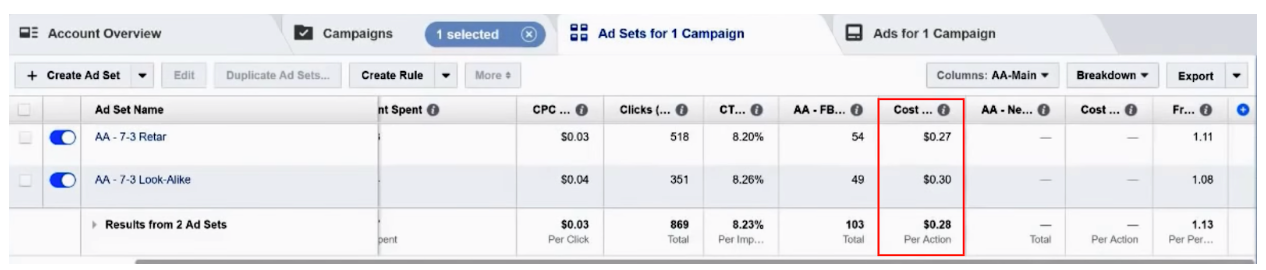
If your CPC creeps up $0.9 or $1, that might be acceptable as you’re trading 10 - 20 cents for their data, but if it shoots through the roof, turn that ad off and try a different ad set with a different audience.
Monitoring your campaign this way, you will only have to pay attention to one specific number which is the CPC, and can decide whether to keep running an ad or to turn it off.
At this point, you have learnt how to set up, run and evaluate an ad. One of the most important elements of your ad is the content; which is the headline and the description. The reason is that we all have become headlines readers these days due to the exhaustive number of ads approaching us every day; ads that don’t feel relevant at first glance will be skipped.
So let’s learn about the basic principles of copywriting that you can follow to write ads that are appealing.
6. Seven copywriting formulas that will drive you clicks and engagement on Facebook
Copywriting seems to be a daunting task, and it actually is.
Your copywriting plays an essential role in your ad; it decides whether or not your ad will get read or clicked on.
No matter how amazing your product is, if you don’t have a great ad copy, no one is going to pay attention to your product.
Fortunately, there are already proven copywriting formulas that you can follow so that you won’t have to invent the wheel.
Here are 27 copywriting formulas that grab readers’ attention.
6.1. Before - After - Bridge:
- Before – This is your current world.
- After – Imagine what it’d be like to have problem A solved.
- Bridge – This is how you can get there.
Here’s the how-to:
- Convey the problem
- Describe a world where that problem no longer exists
- Explain how to get there.
This is a simple setup, and it is a good option for blog post introductions, social media updates, emails, and anywhere else that you write (or speak too).
Example: Creating #socialmedia images takes time. Imagine cutting 1 hour into 15 mins. Here’s how: {your link}.
6.2. Problem - Agitate - Solve:
Identify a problem, then Agitate the problem, then Solve the problem.
This is one of the most popular writing formulas out there, and is considered the key to dominating social media.
It’s ever at the top of any copywriting list and tip. In comparison with the previous Before - After - Bridge, it’s almost an identical match with only one difference -
Rather than conveying a life without the problem (the “After” part), P-A-S describes life if the problem were to continue to exist (the “Agitate” part).
Example: Stuck staring at a blank blog post? Let writer’s block win again or start fighting back. Find out how: {Your link}
6.3. Features - Advantages - Benefits:
- Features – What your product can do?
- Advantages – Why it is useful?
- Benefits – What’s in it for the person reading?
This copywriting formula emphasizes one important advice on copywriting:
Focus on benefits, not features.
Your customers will not care about what features your product has, but they will definitely care about how it can benefit them.
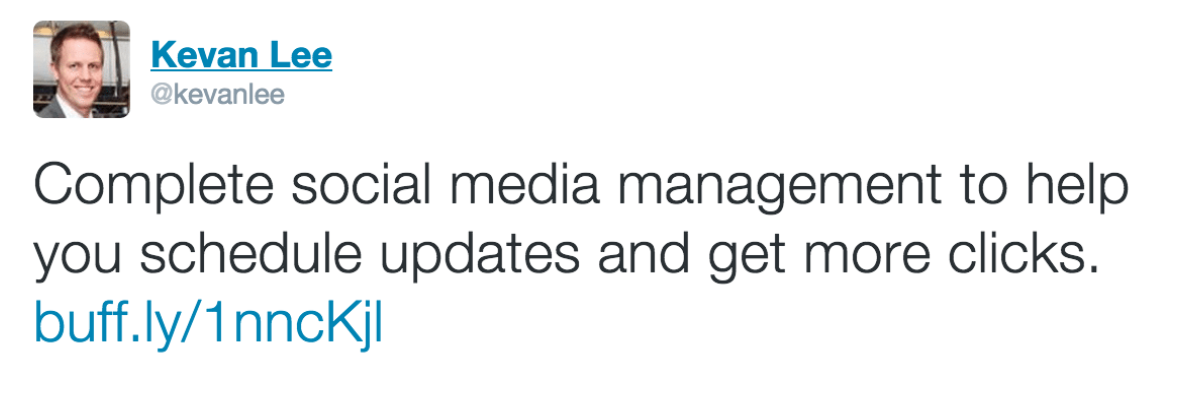
6.4. The 4 U’s
- Useful – Be useful to the reader
- Urgent – Create a feeling of urgency
- Unique – Create an idea that the benefit is somehow unique
- Ultra-specific – Be ultra-specific.
The 4 U’s formula is a great option for social media because the fast pace of social requires urgency and specificity.
Example: Webinar Wednesday: Answering all your questions on SEO (Useful), no matter how long it takes (Unique). Only 5 seats left! (Urgent & Useful). Register at {your link}.
6.5. Attention - Interest - Desire - Action (AIDA):
- Attention – Get the reader’s attention
- Interest – Interesting and fresh information that appeals to the reader
- Desire – Benefits of your product/service/idea and proof that it does what you say
- Action – Ask for a response
AIDA is one of the most standard copywriting formulas for most any type of marketing copy. It’s been used for direct mail, television and radio, sales pages, landing pages, and so much more. Many of the below ideas will play off the elements included here.
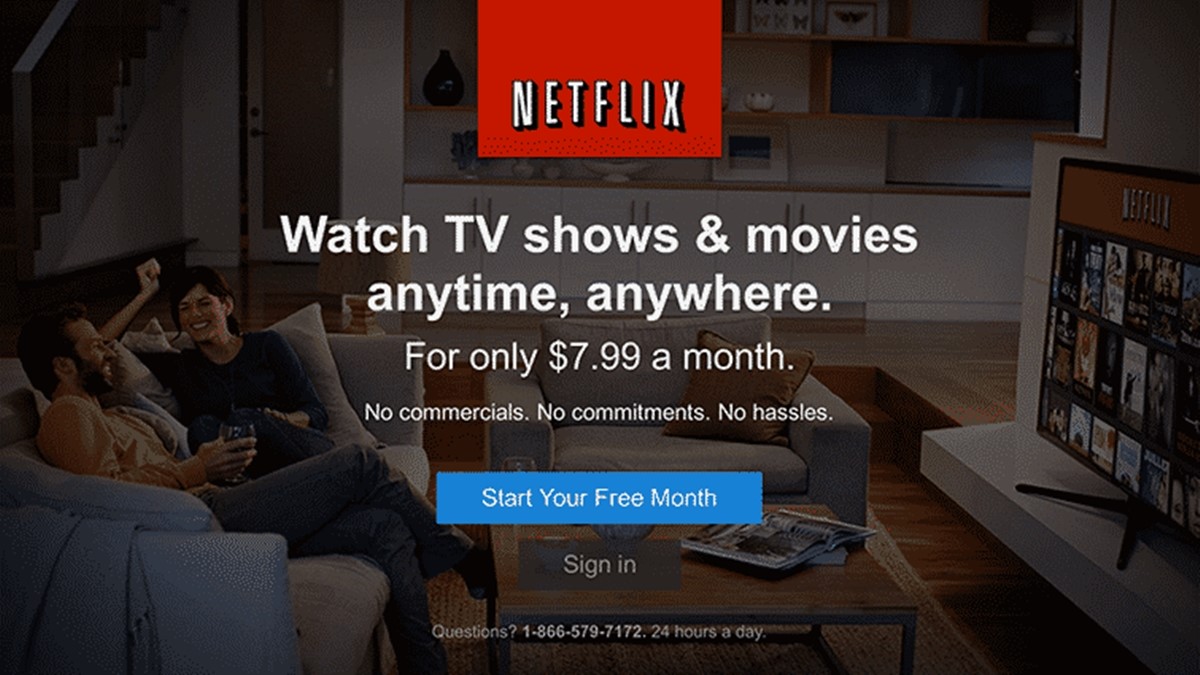
6.6. The 5 basic objections:
- I don’t have enough time.
- I don’t have enough money.
- It won’t work for me.
- I don’t believe you.
- I don’t need it.
Chances are that a reader can easily come up with reasons not to read or click or share. Those reasons will likely fall into one of the above five basic buckets. Keep these in mind as you’re writing. If you can solve all of them, wonderful. If you can solve even one, great.
Example: The best way to spend the next 5 minutes: Easy grammar fixes for your website. {your link}.
6.7. Picture - Promise - Prove - Push (PPPP):
- Picture – Paint a picture that gets attention and creates desire
- Promise – Describe how your product/service/idea will deliver
- Prove – Provide evidence for your promise
- Push – Ask your reader to take an action
Example: No more late-night ice cream runs (Picture). Groceries delivered to your door, 24/7 (Promise, Prove). Click here (your link)!
At this point, you have learnt how to set up, run and evaluate your first ad. You have also learnt how to write ad copies that are appealing to your audience.
But conversions don’t usually come from your first ad.
You don’t often buy something right away when you see its ad for the first time, do you? You might find the ad appealing and hit “like” or leave a comment, but you didn’t buy.
The timing was not right, you did not need that product at that moment, you did not want to spend anything at that moment.
But then you saw that ad again, and then again, and then again. And you decided to make a purchase.
That is retargeting at work. That’s what drives you the most conversions.
Write to one person:
Good advertising is written from one person to another.
The above is a quote from Fairfax Cone, one of the leading voices in copywriting. His tip reads more like advice than a formula, but the takeaway is just as good. Who is your ideal reader? Find out (perhaps using marketing personas), then write to them and them alone.
III. Facebook Retargeting
1. What is retargeting?
You do know those companies whose ads you see all over the web, shortly after visiting their websites? Well, it’s definitely not serendipity. It’s retargeting in action.
Retargeting on Facebook, in plain English, is showing your ad to a defined group of your audience whose data you have collected. This act of collecting is done by something called the Facebook pixel which I will explain later.
Let me explain. The kind of ads that I introduce in Section II is called mass advertising. This means you run your ads to the mass.
Retargeting, on the other hand, enables you to target a narrower more specific audience who have interacted with your business in some ways.
For example, you can target those who have visited any specific page on your website, or those who have liked your fan page, or those who have engaged with your fanpage (like, share or comment on your posts) and so on.
These groups of audience have a higher conversion rate than mass audience, because they have interacted with you means they have shown interest in your brand and product.
2. Why do you need Facebook retargeting?
2.1. Build your brand recognition:
Your customers are approached by a tons of ads on a daily basis. They are competing to get a spot in your customers’ minds. And because you are among that competition, you have to stay up to that game.
If you don’t want to get kicked out of your customers’ minds by another brand you will have to show up in front of them on a consistent basis. Retargeting is a great way to stay in front of your customers and ensure yourself a spot in their minds.
2.2. Second chance to make an impression:
As I mentioned above, there are many reasons why people don’t convert. The timing was not right, they did not need that product at that moment, they did not want to spend anything at that moment. In any of these cases, retargeting is valuable. Showing your ad to a person again and again increases the chances of catching the right time when she is ready to make that purchase.
Another reason for a site bounce could even be that the visitor didn’t stick around long enough to learn about all of the great features of your product or service.
In this case you can retarget this prospect with additional information about the various features of your offering. One of them may strike a chord and encourage them to revisit your site and give your offering deeper consideration.
2.3. Cross-selling opportunities:
Those who have bought from you will have higher chances of buying again (as long as their experience with your business is extraordinary!).
You can show them different products in your collection that they might not see. If you sell courses, you target complementary courses to those who have enrolled in a certain course before.
If you sell apps, you can show your current customers new apps or apps that they have not purchased.
Therefore, after an initial conversion for one product, you may then retarget that same customer with ads for one of your other products or even encourage them to purchase product upgrades.
2.4. Retargeting creates another point of contact:
Many of us have heard that it takes 7 or more points of contact to convert a lead, right?
Therefore, if your prospect has already been targeted through other campaign activities, then ad retargeting provides another point of contact with your brand.
All of these points of contact together serve to enhance brand recall, familiarity and trust.
2.5. Selecting your audience and personalize your message:
With mass advertising, you can’t select who can see your ads. With retargeting, you have much more control.
Your campaign is set up to only target those who have viewed a specific page or pages on your website.
These people are then targeted only with very specific messages relating back to the page(s) they visited.
3. How to execute retargeting ads:
Retargeting is a function of Facebook that is executed through Custom Audience.
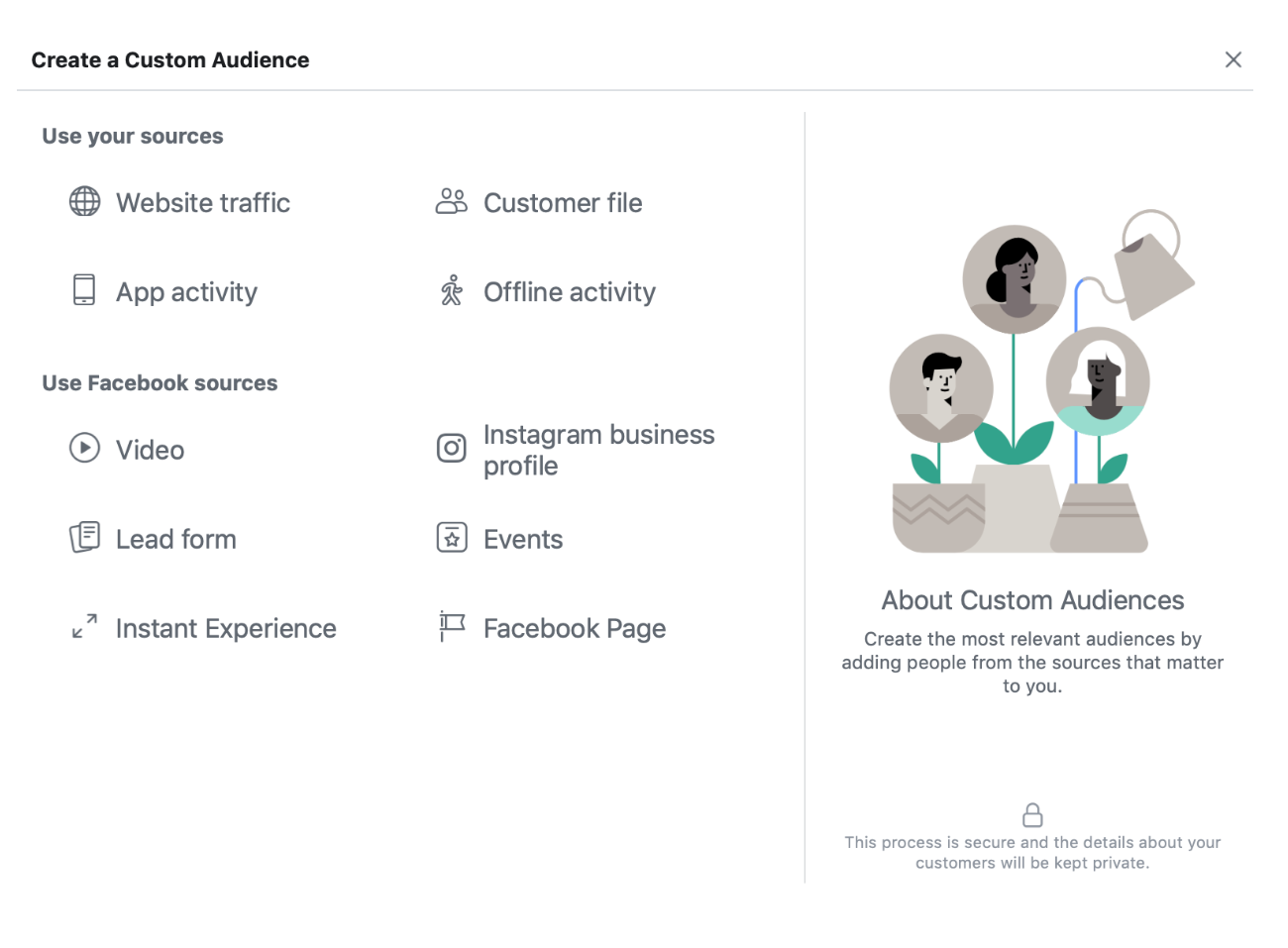
But first, you will need to know how to install the Facebook pixel because this is a must when it comes to retargeting.
3.1. The Facebook Pixel:
3.1.1. What is the Facebook pixel?
You have to know who have visited your website to show them ads again, don’t you?
The Facebook pixel is a piece of code provided by Facebook ads and installed on your website to keep track of those who have visited a specific page. When you want to show these people an ad, you display that ad to the pixel that contains all of those visitors.
The Facebook pixel can track your website visitors thanks to the cookie which is another piece of code that is embedded in everyone’s browser.
When a visitor stops by your website, the Facebook pixel captures his cookie. Then when he browses Facebook, Facebook will recognize him with his cookie, and display your ads to him.
3.1.2. How to create and install the Facebook pixel?
Step 1: Go to business.facebook.com and click on Business Settings
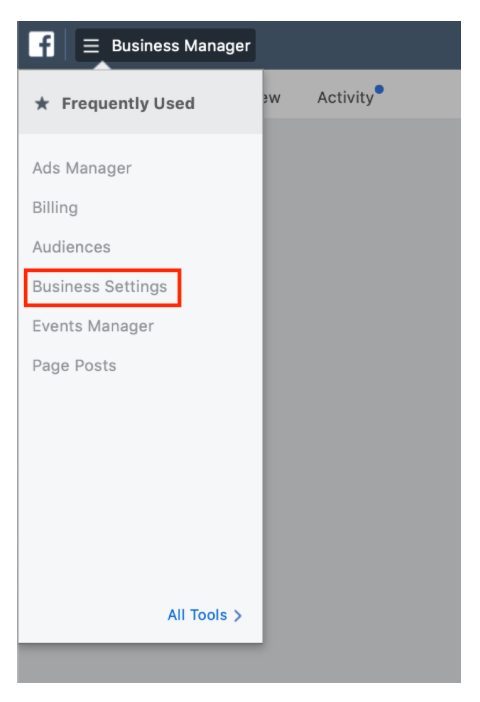
Step 2: Click on Pixels in the Data Source section
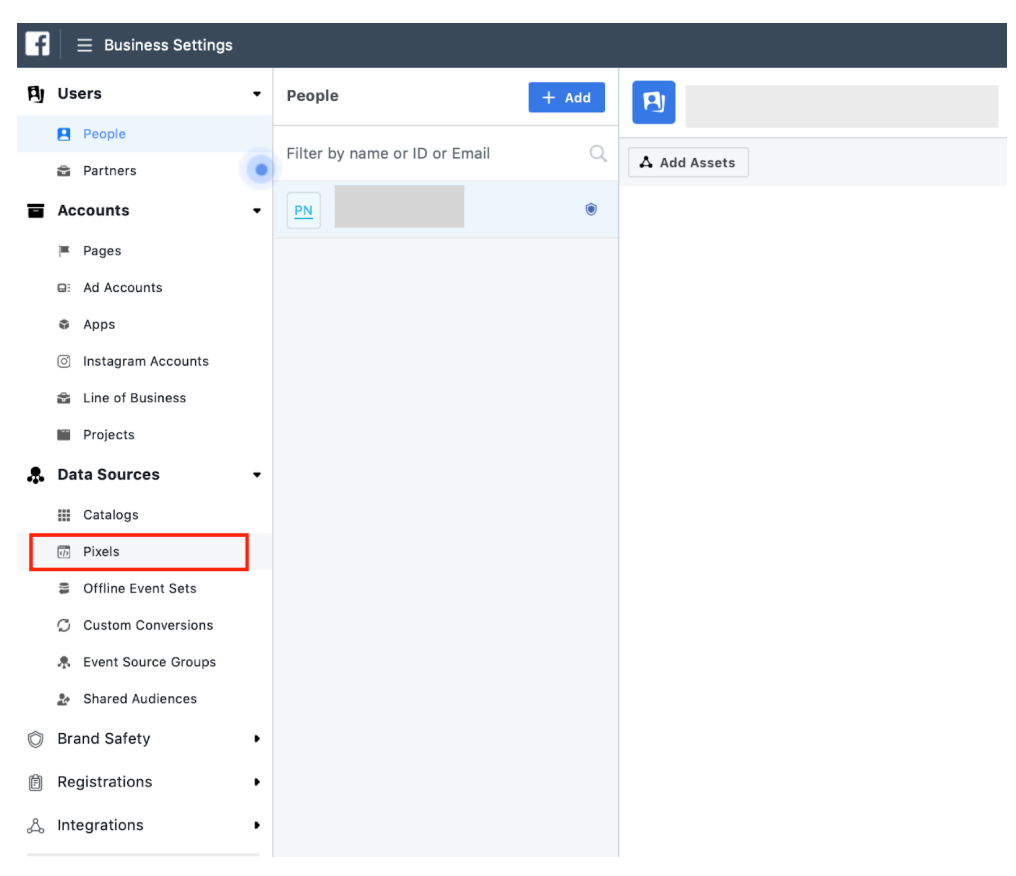
Step 3: Click the Create Pixel button
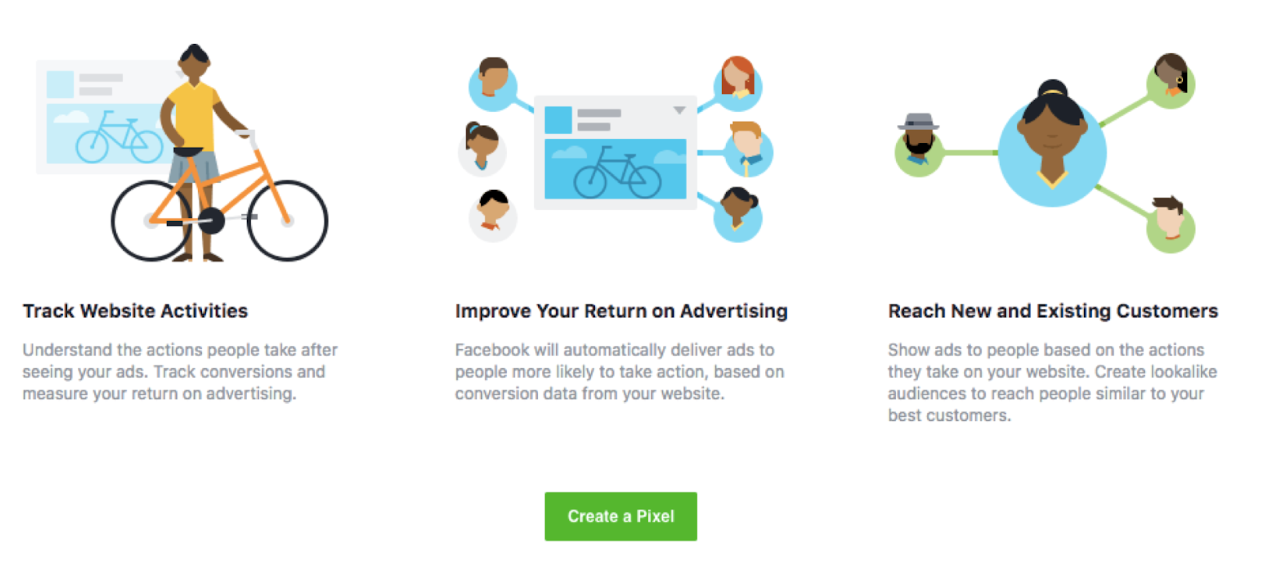
Step 4: Enter name and URL of your website.
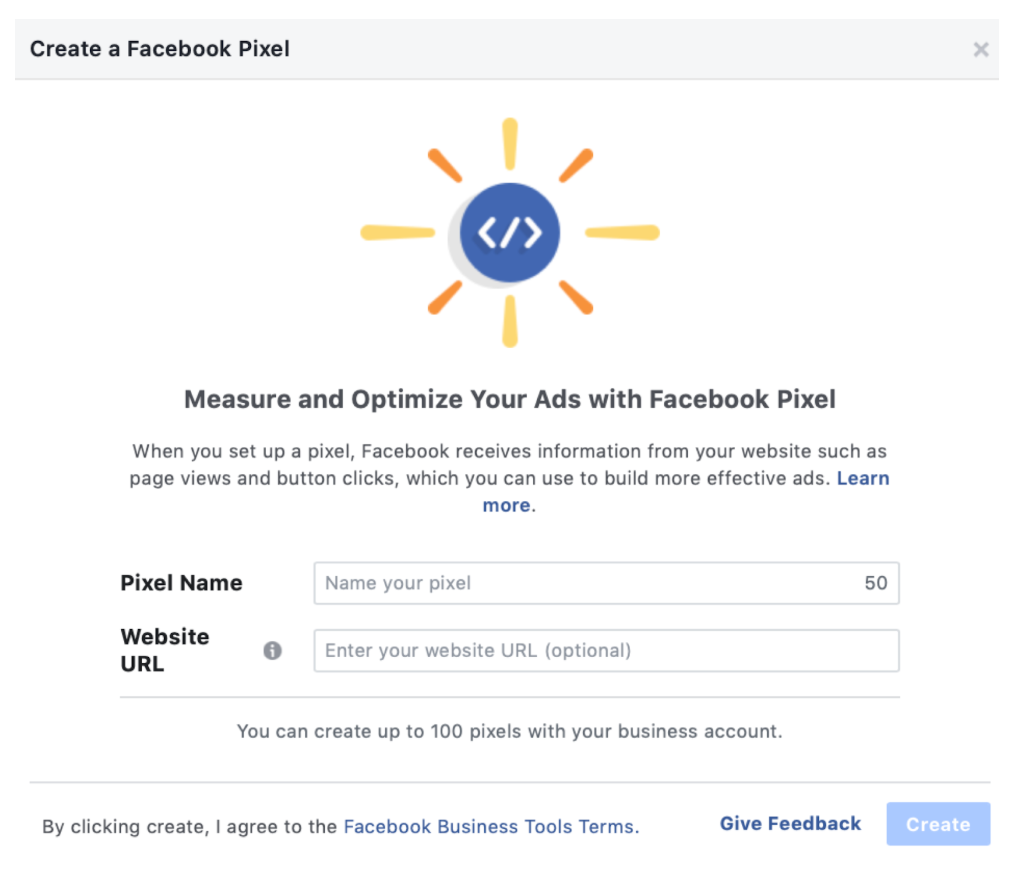
The URL is optional because you will need to manually install this pixel on your website later.
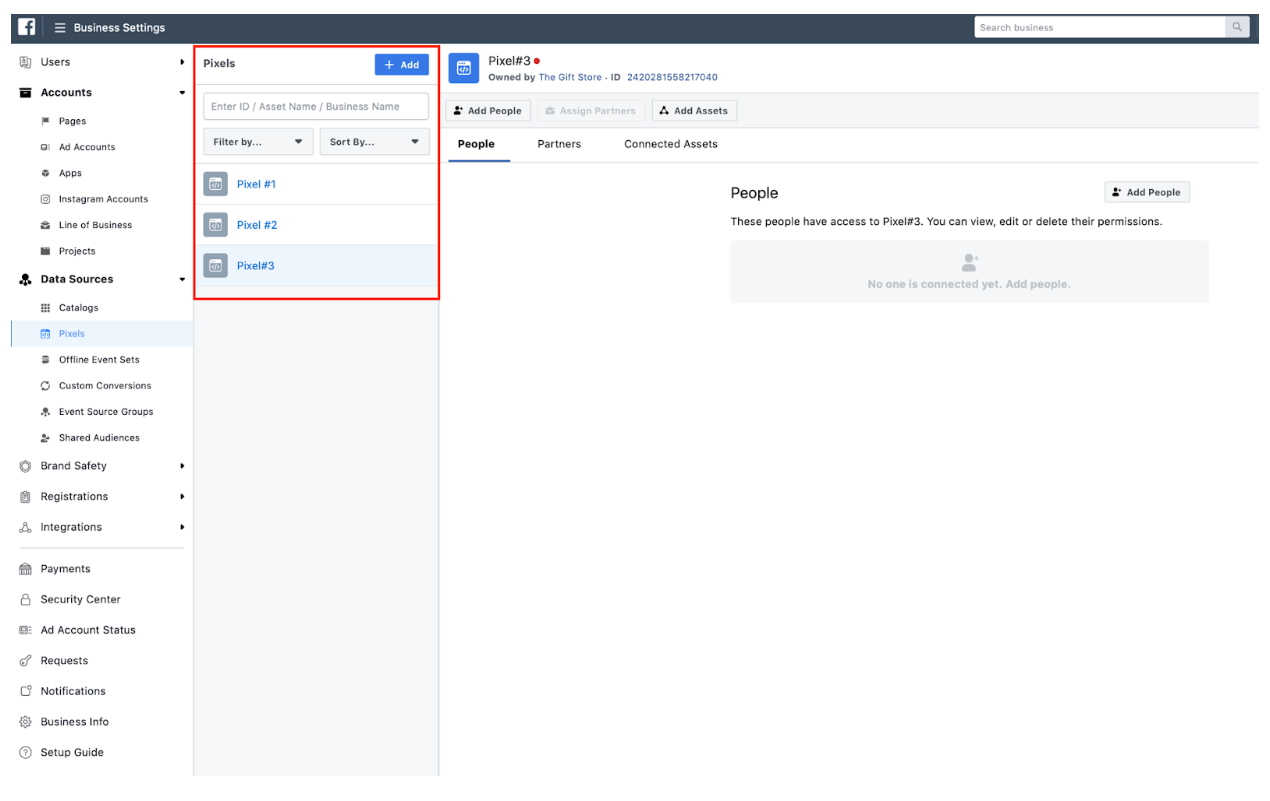
All of the pixels you create will appear in this column.
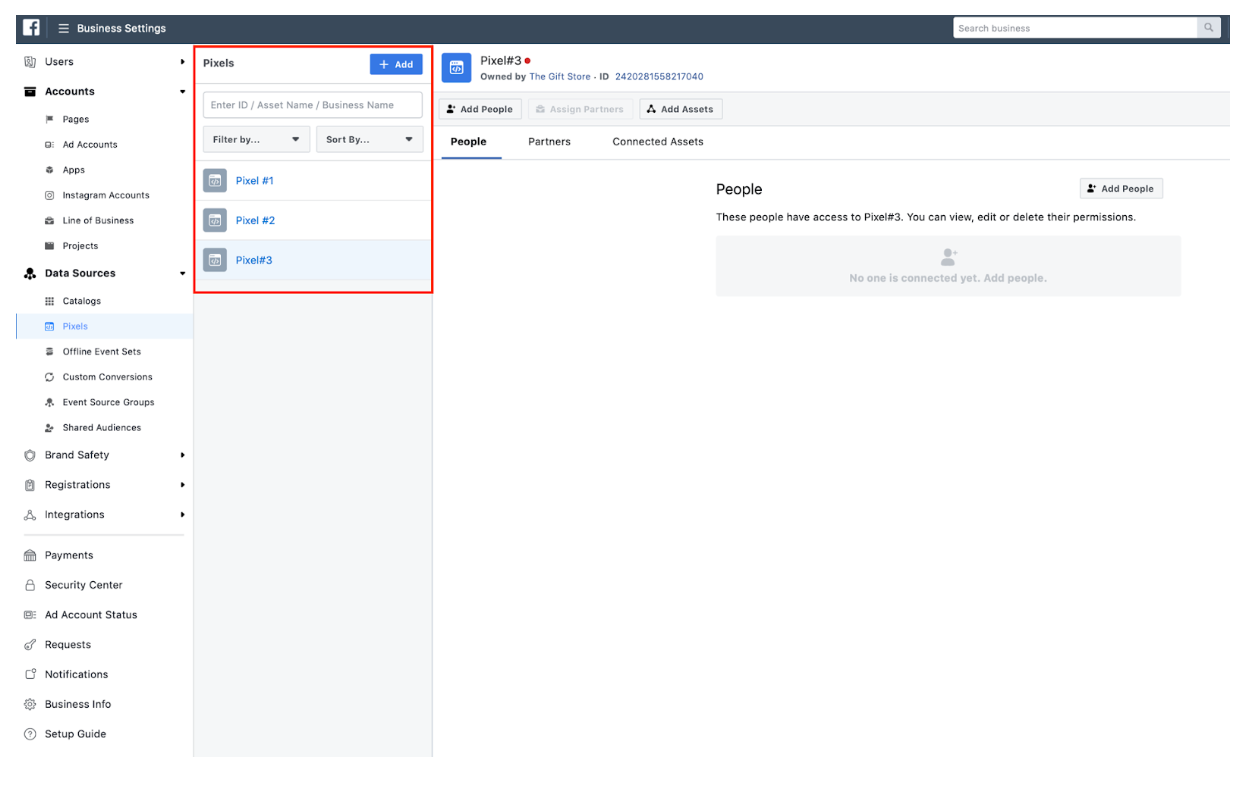
Step 5: To make settings on a pixel, select it and click on Open in Event Manager
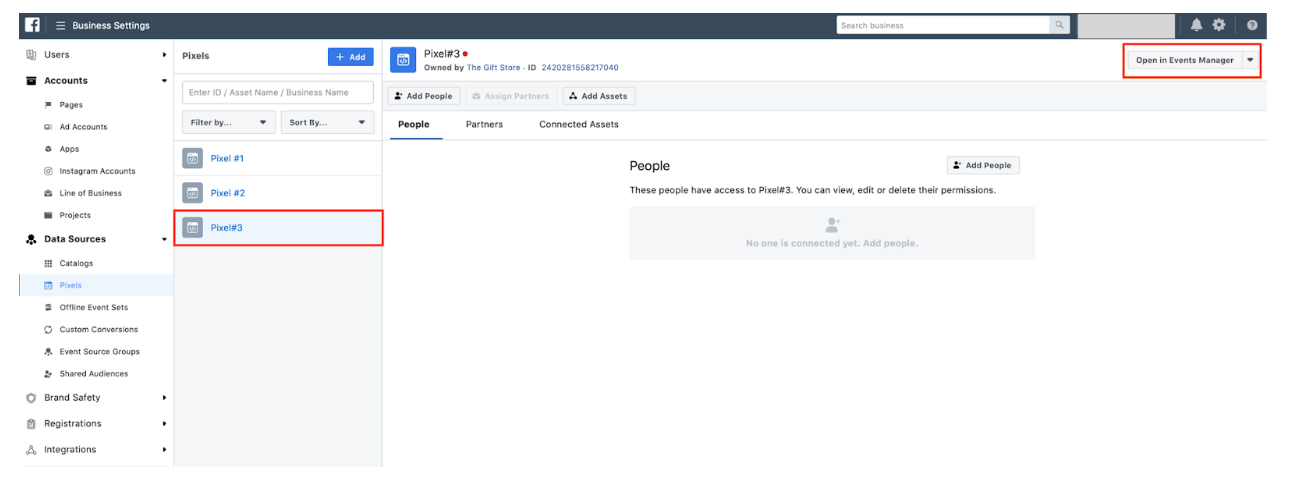
Step 6: To install the pixel on your website, click on Set Up Pixel
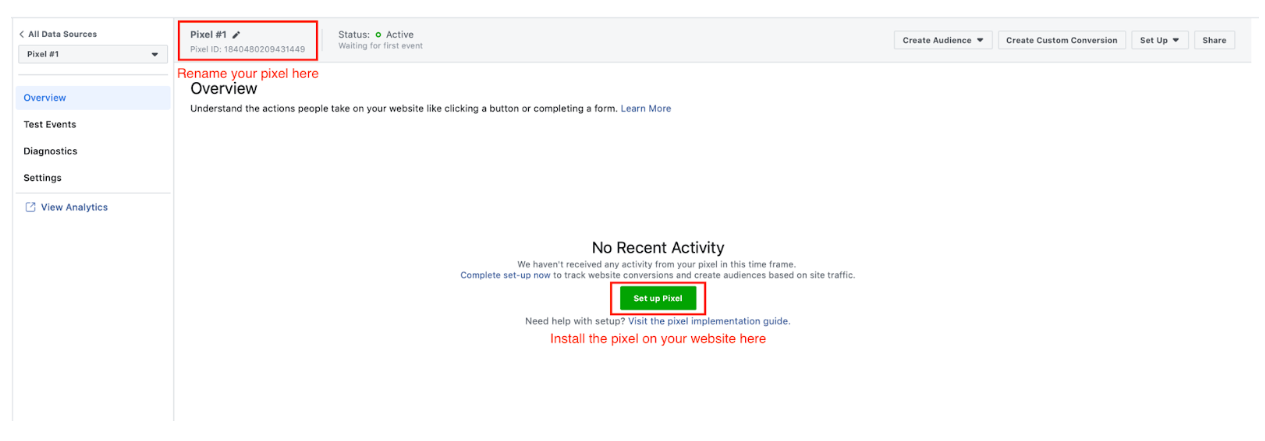
Step 7: Set up the pixel on your website
There are a few ways to set up the pixel on your website depending on what platform you’re using.
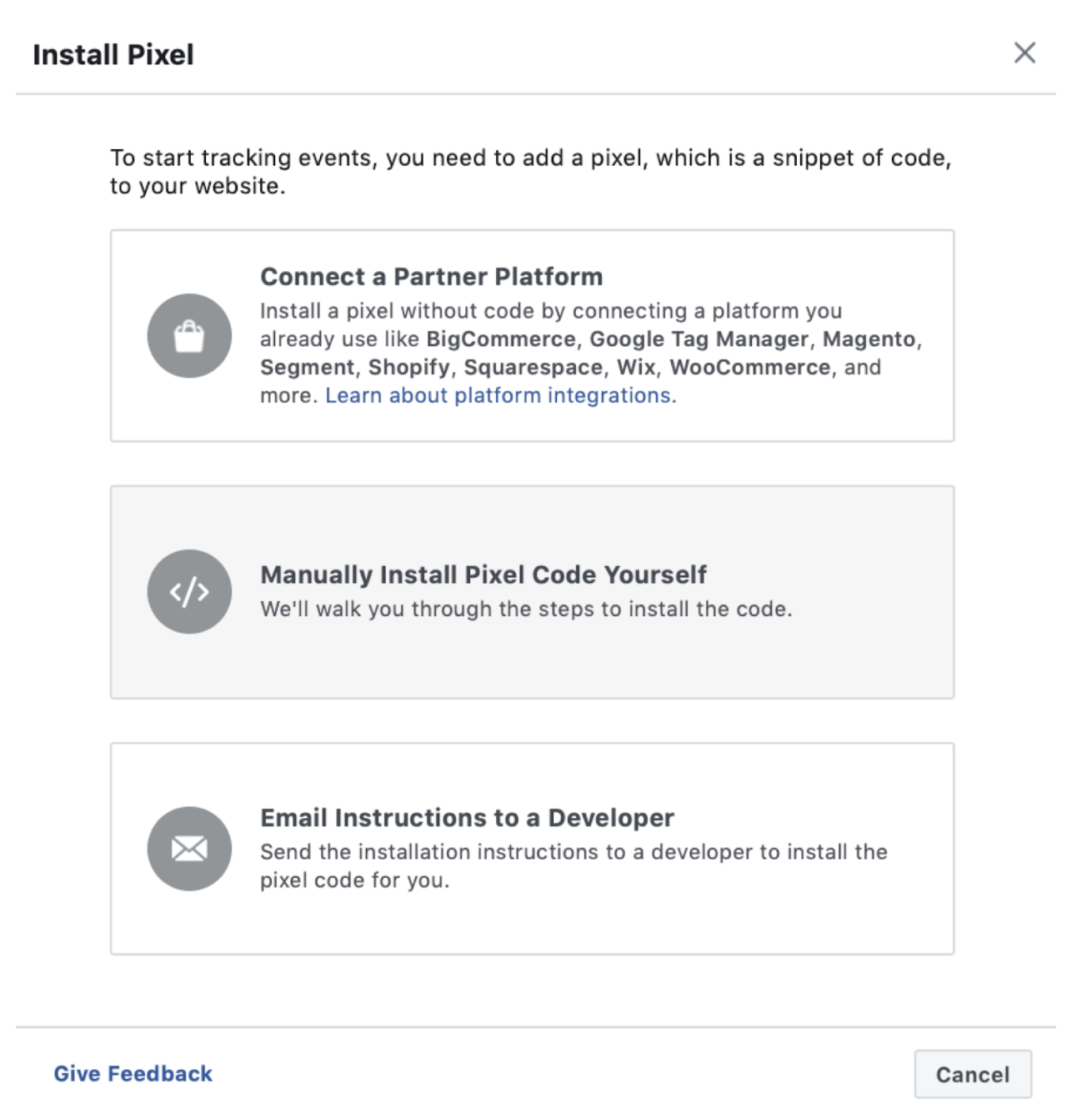
- For E-commerce platforms
If you’re using an E-commerce platform like Squarespace, you can set up your pixel without having to edit your website code directly. This Facebook Help article teaches you how to do that.
- For having a developer set up
If you work with a developer or someone else who can help you edit your website code, click Email Instructions to a Developer to send your developer everything they need to install the pixel.
- For doing this yourself
If neither of the above options apply, you need to insert the pixel code directly into your web pages, Click Manually Install the Code Yourself.
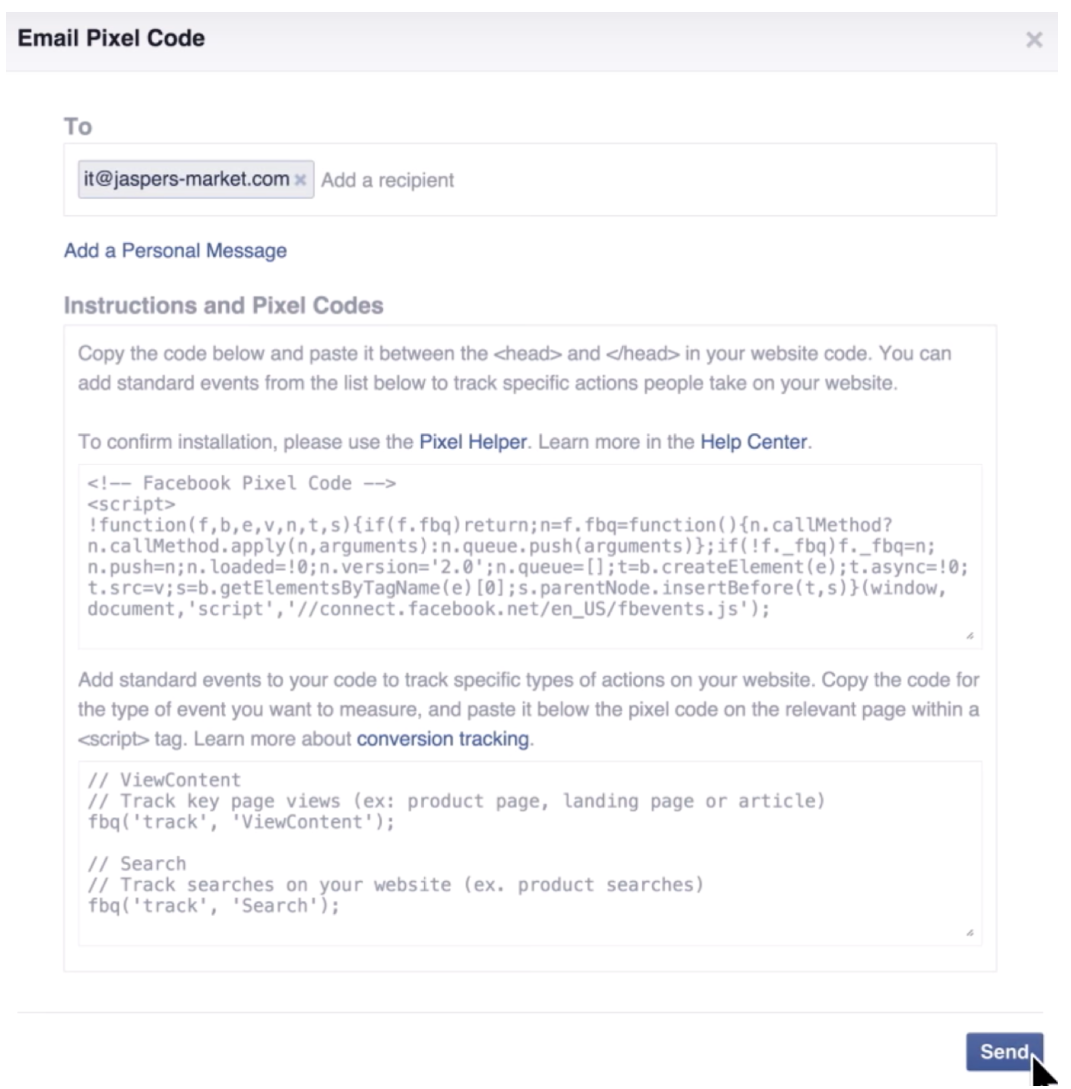
- Copy-and-paste the pixel code into the header code of your website. That is, post it after the
<head>tag but before the</head>tag. You need to paste it into every single page, or into your template if you’re using one.
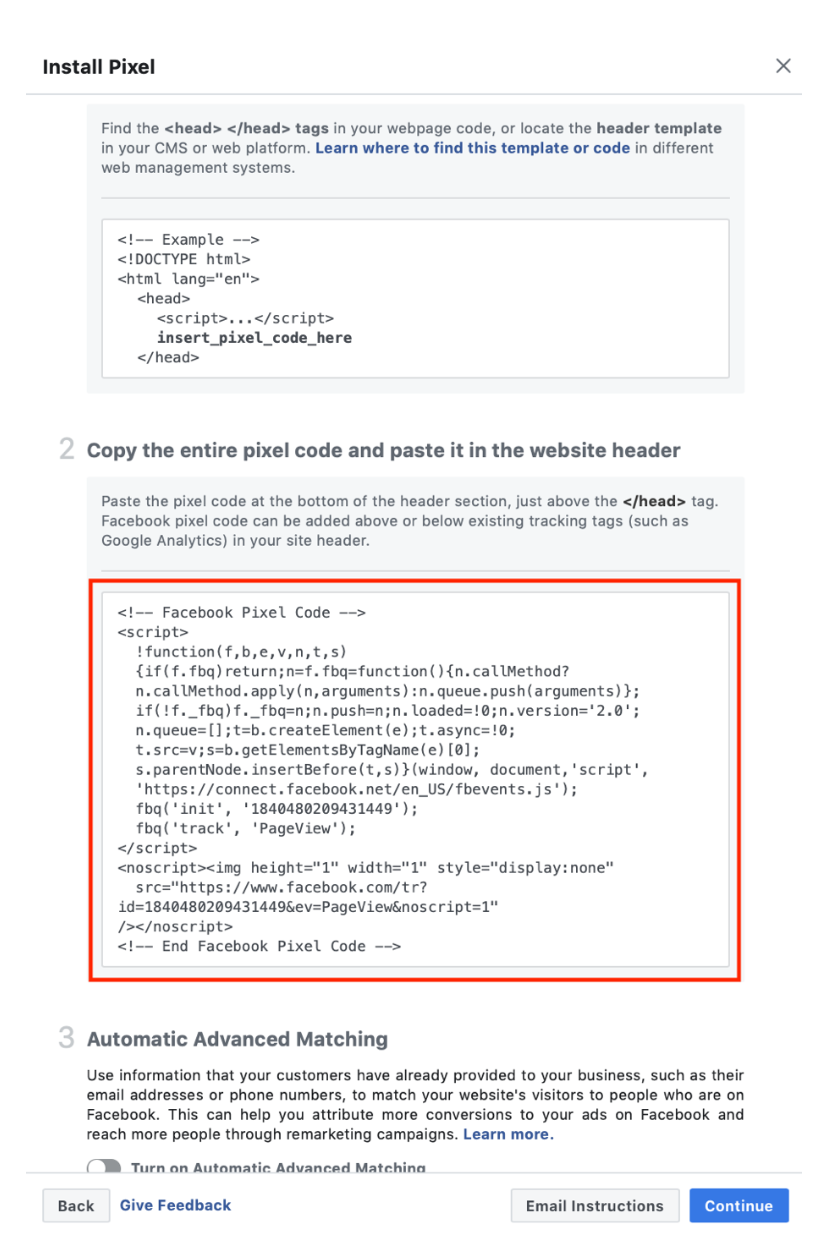
- Choose whether to use automatic advanced matching. This option matches hashed customer data from your website to Facebook profiles. This lets you can track conversions more accurately and create larger custom audiences.
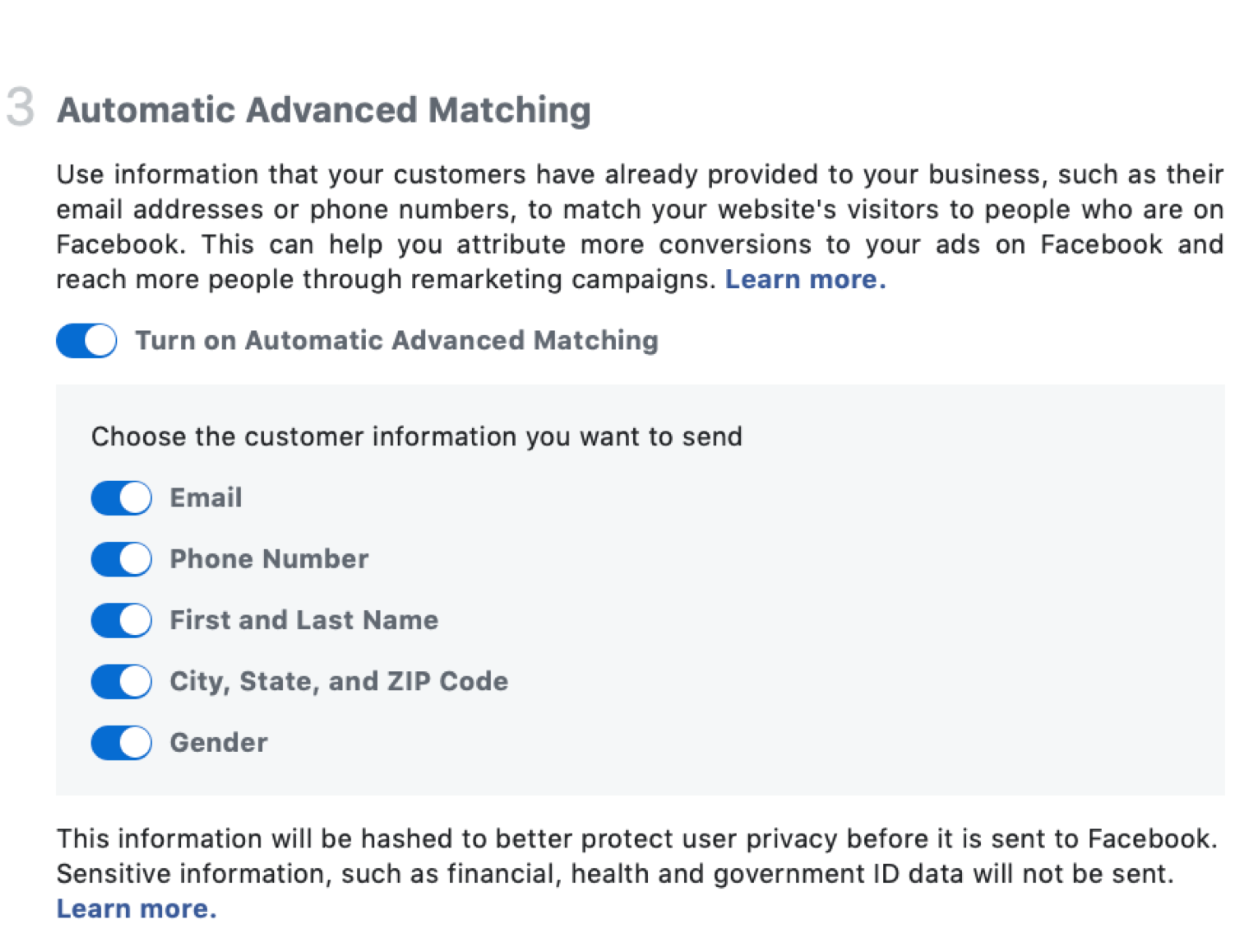
Check whether you’ve installed the code correctly by entering your website URL and clicking Send Test Traffic.
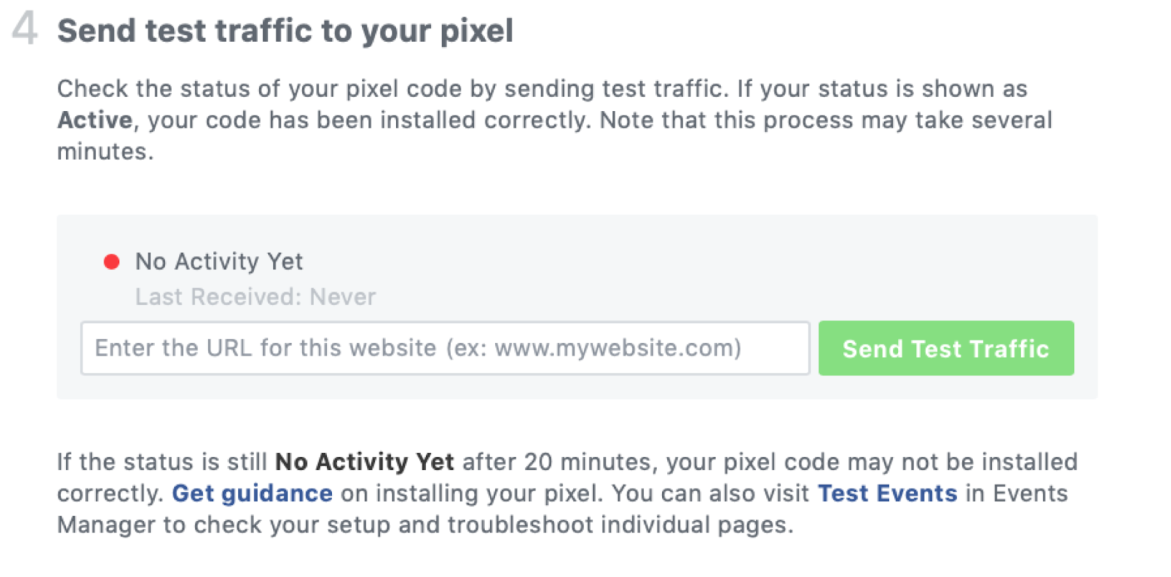
Check whether you’ve installed the code correctly by entering your website URL and clicking Send Test Traffic.
Once No Activity Yet turns Tracking Activity, you’ve successfully installed the pixel yourself.
Step 8: Install the Facebook Pixel Helper extension to make sure the pixel is working correctly
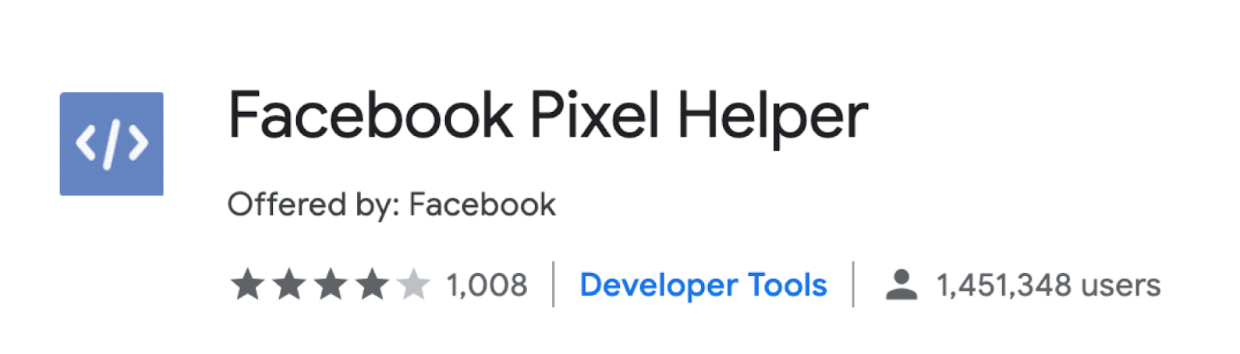
It’s only available for Chrome, so if you use a different browser, you’ll need to install Chrome to use the Pixel Helper.
Step 9 (Last Step): Go to the page you just installed the pixel on to check if it’s working correctly.
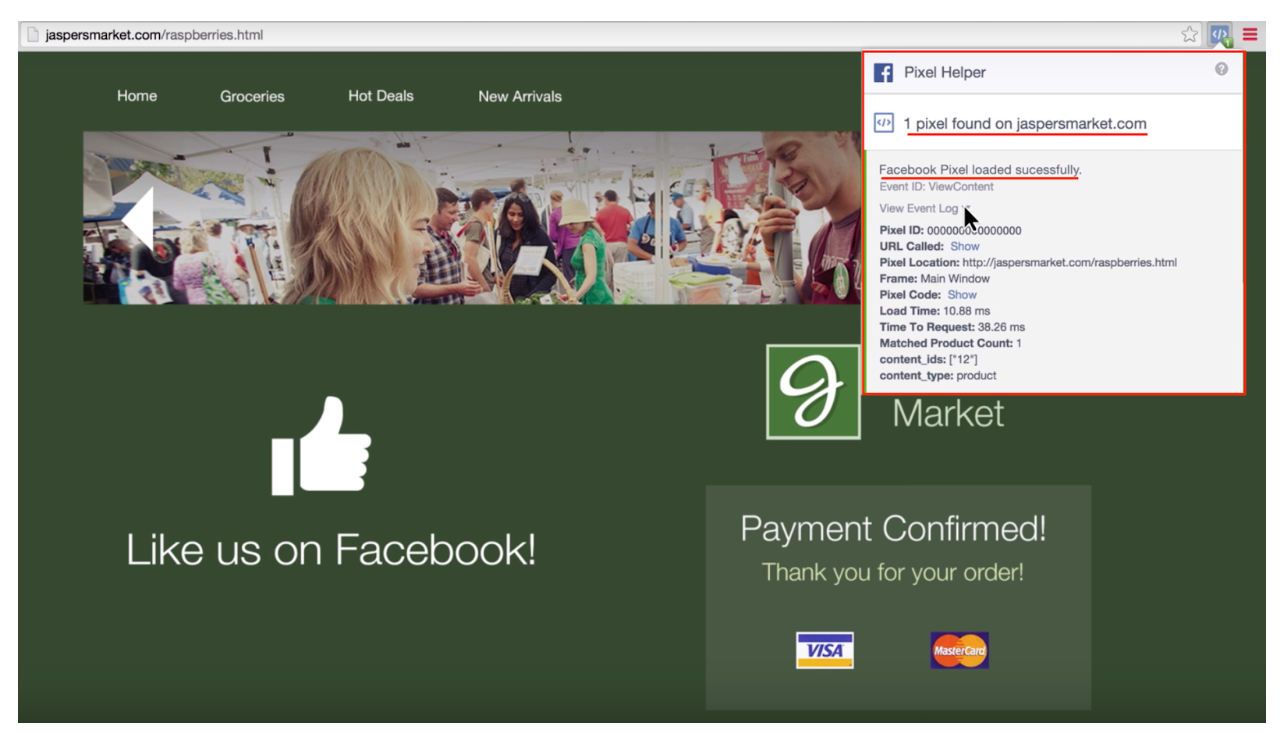
3.2. 10 groups of audience you can retarget your ads to:
3.2.1. The Group of Audience Who Your Facebook Pixel Has Kept Track Of:
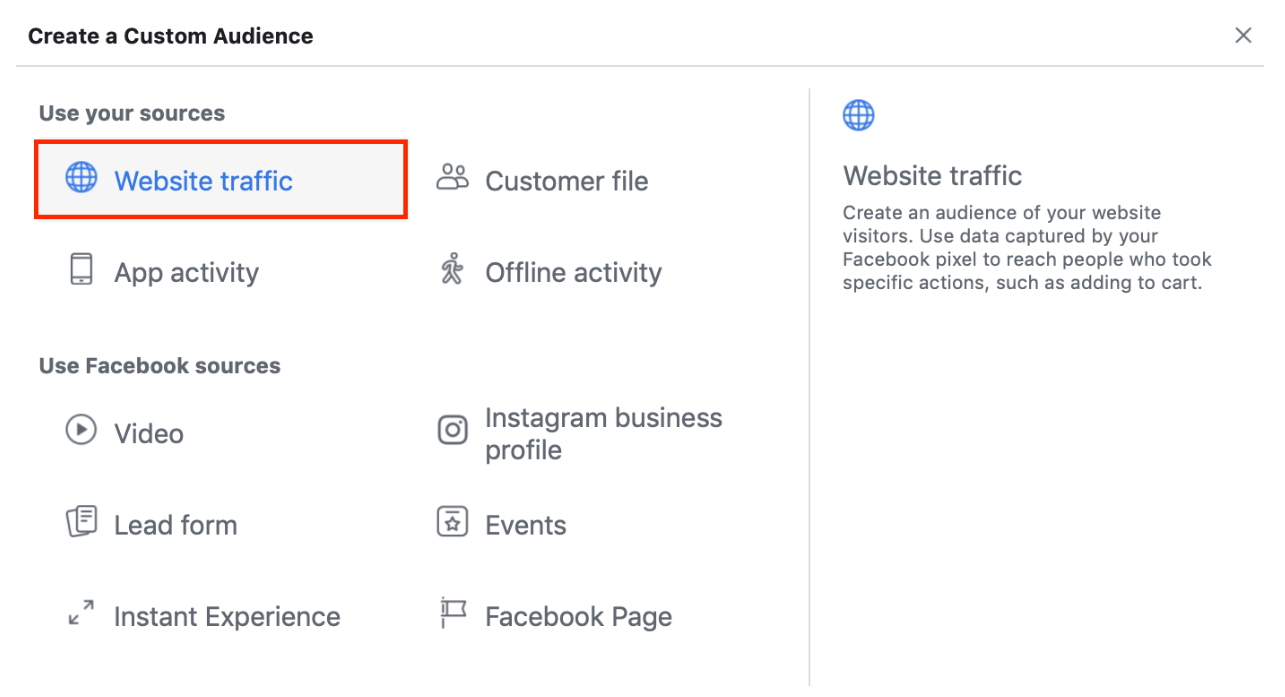
This is probably the most retargeted group of audience when it comes to Facebook advertising.
Have you ever visited a website and, after a while, while browsing Facebook, you see an ad of that brand in front of you? That is the Facebook Pixel yielding its power.
As I mentioned above, you can install the Facebook pixel on any page of your website, and target your ad to the people who have visited that site.
Please keep in mind that targeting this group can only be done when you have installed the Facebook pixel on your web pages.
And to create a Web Traffic custom audience, you will have to connect your pixel(s) to your ad account. Here’s how -
Step 1: Choose the pixel and Click on Add Assets
I have 3 pixels installed on my website here, and I want to retarget to those who have checked out successfully with the new product that I have just launched.
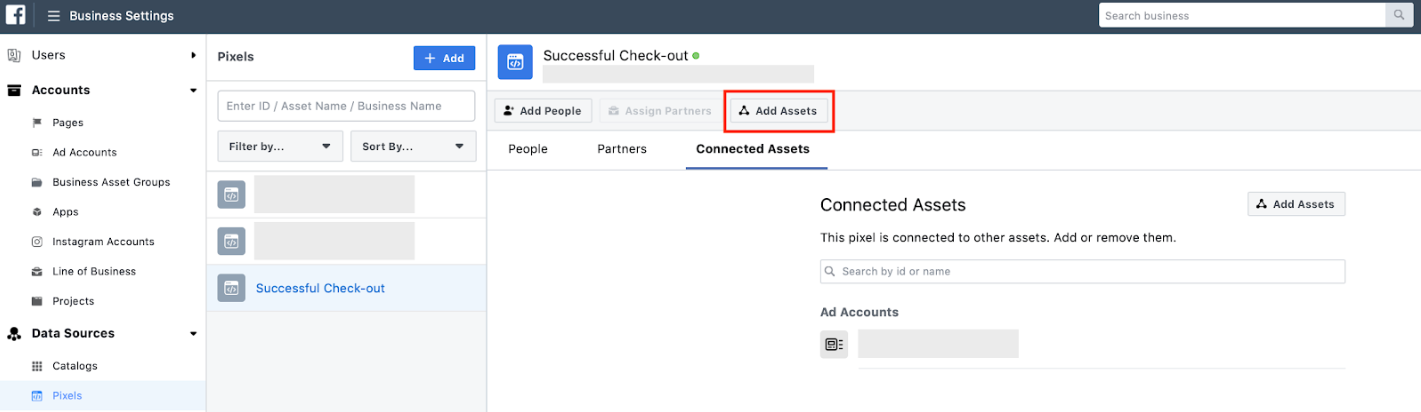
Step 2: Choose the ads account that you want to link to that pixel, and Click on Add.
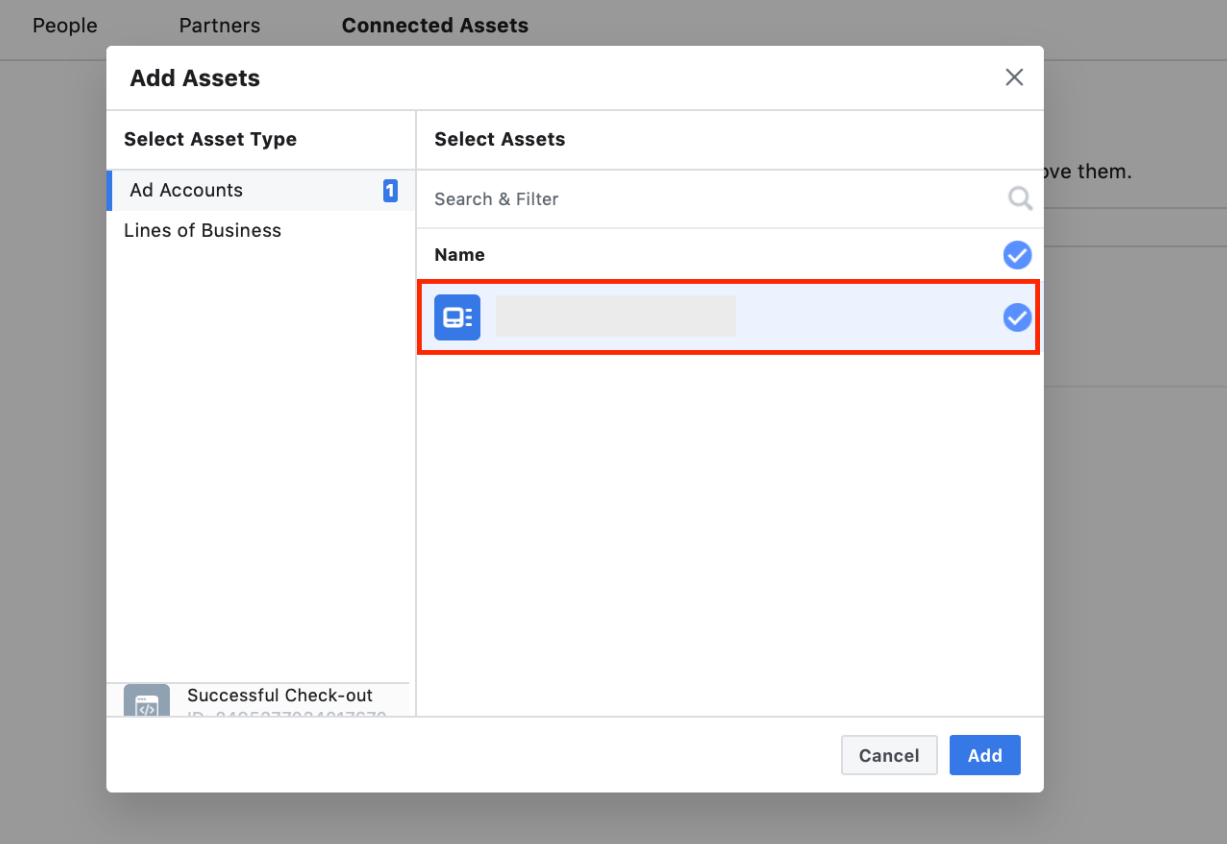
3.2.2. The Group of Audience Who You Has Data Of (Email or Phone Number):
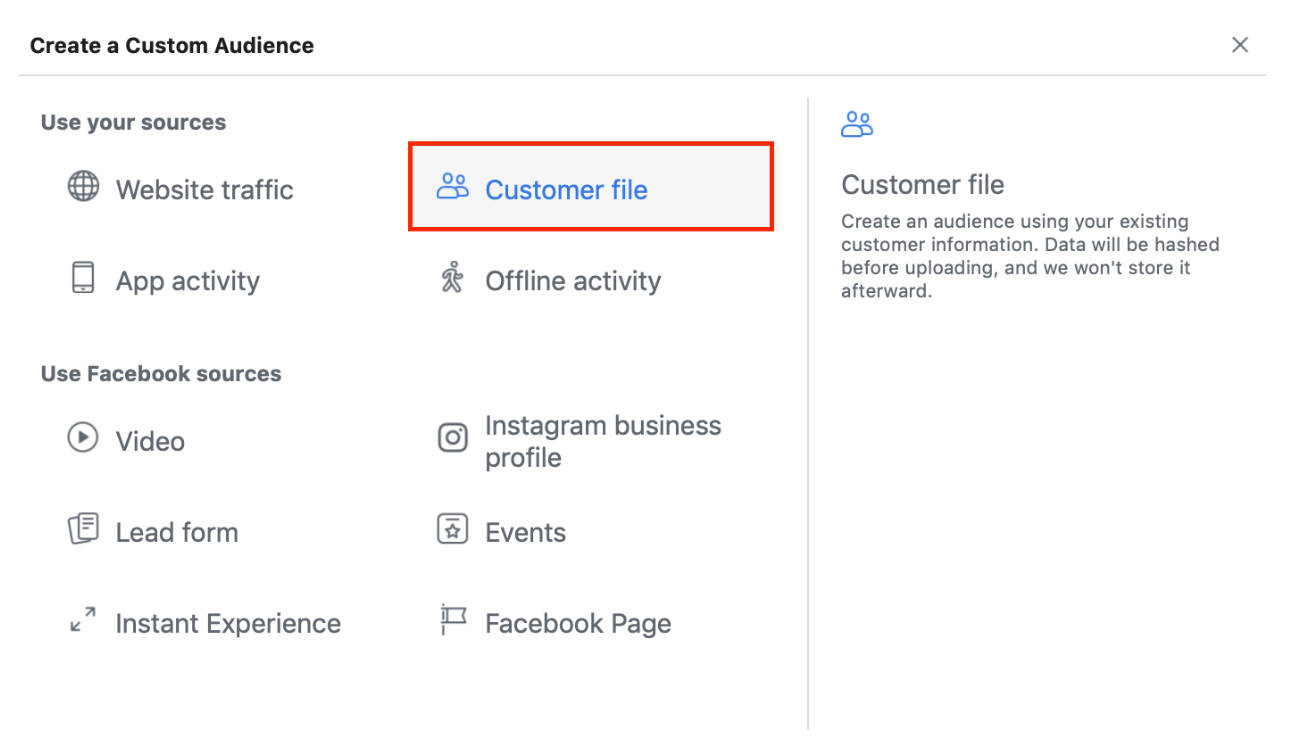
If your business has been operating for some time and you have made a great deal of sales, you must have a database of your customers’ phone numbers and emails.
You can retarget new ads to this group of customers, say, when you just launch a new product and you want them to know about it.
To create a custom audience for this group, you must have a spreadsheet of their phone numbers or emails, and upload it to Facebook.
3.2.3. The Group of Audience Who Has Interacted With Your App:
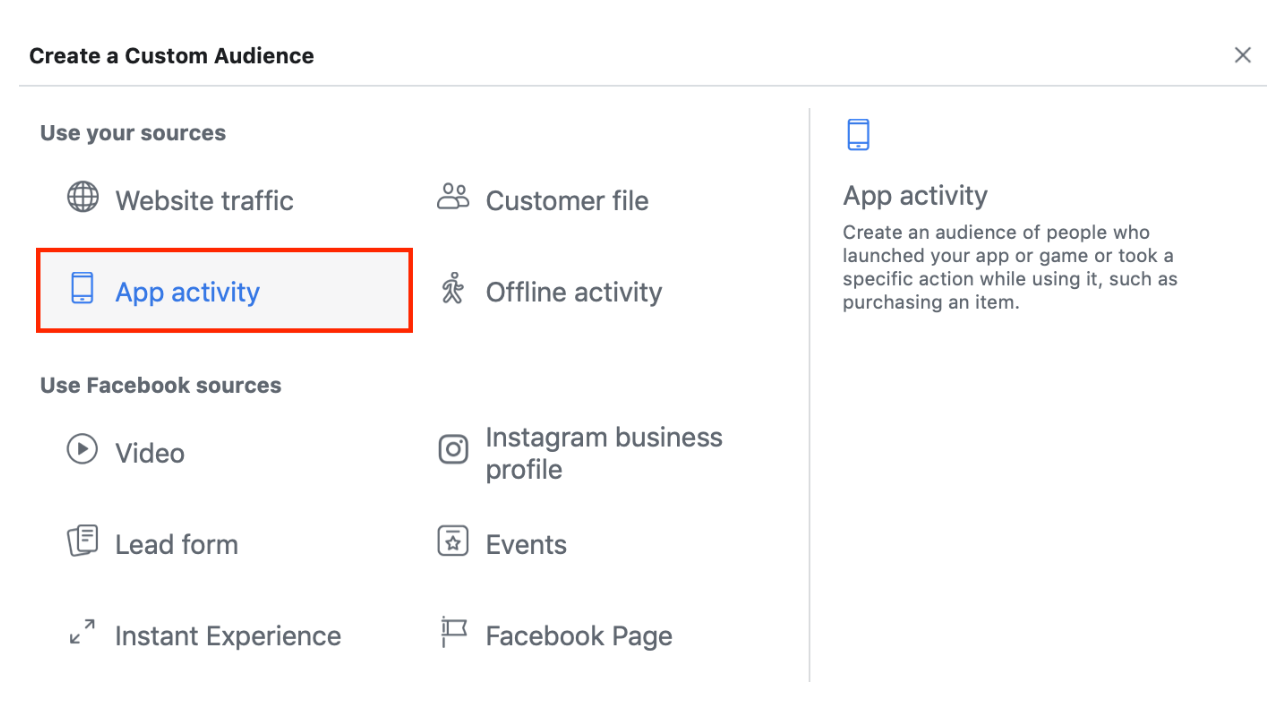
If you have an app, you can target people who have downloaded it or taken a specific action on your app.
3.2.4. The Group of Audience Who Has Interacted With You Offline:
If you have an offline store, and you can collect data (email, phone number) of the people who visit it, you can then upload that data to Facebook and target your ads to those people.
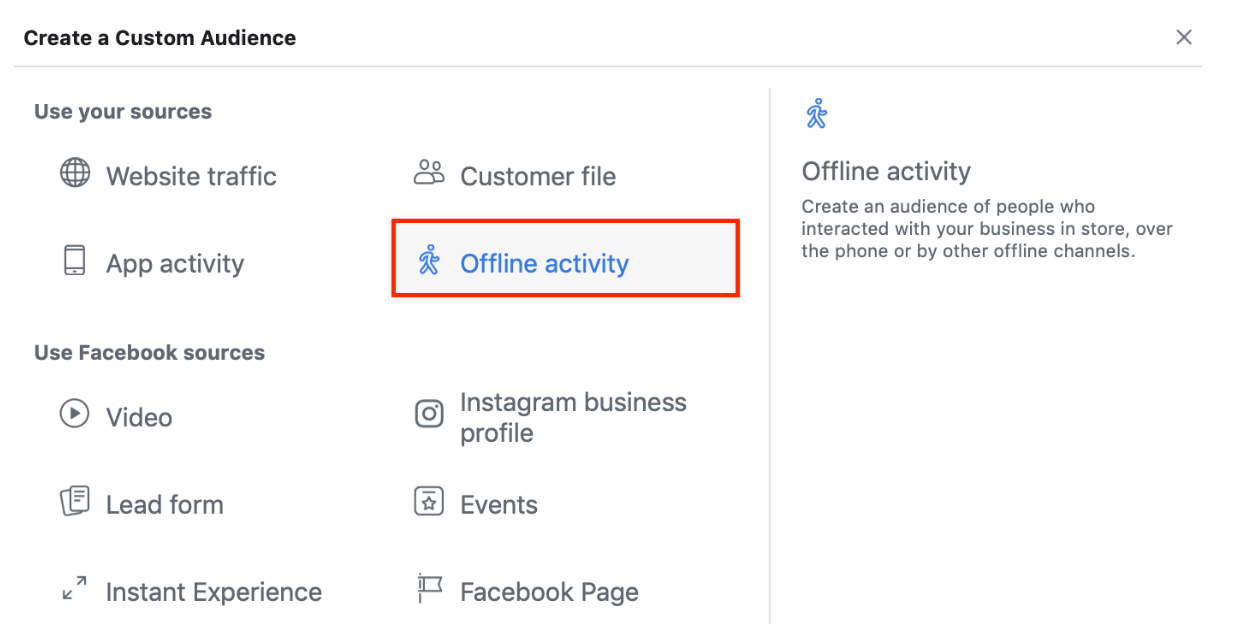
3.2.5. The Group of Audience Who Has Watched A Certain Video Of Yours:
Let’s imagine you have broadcasted a video about your new product, and now you want to make a call-to-action to the people who have watched that video.
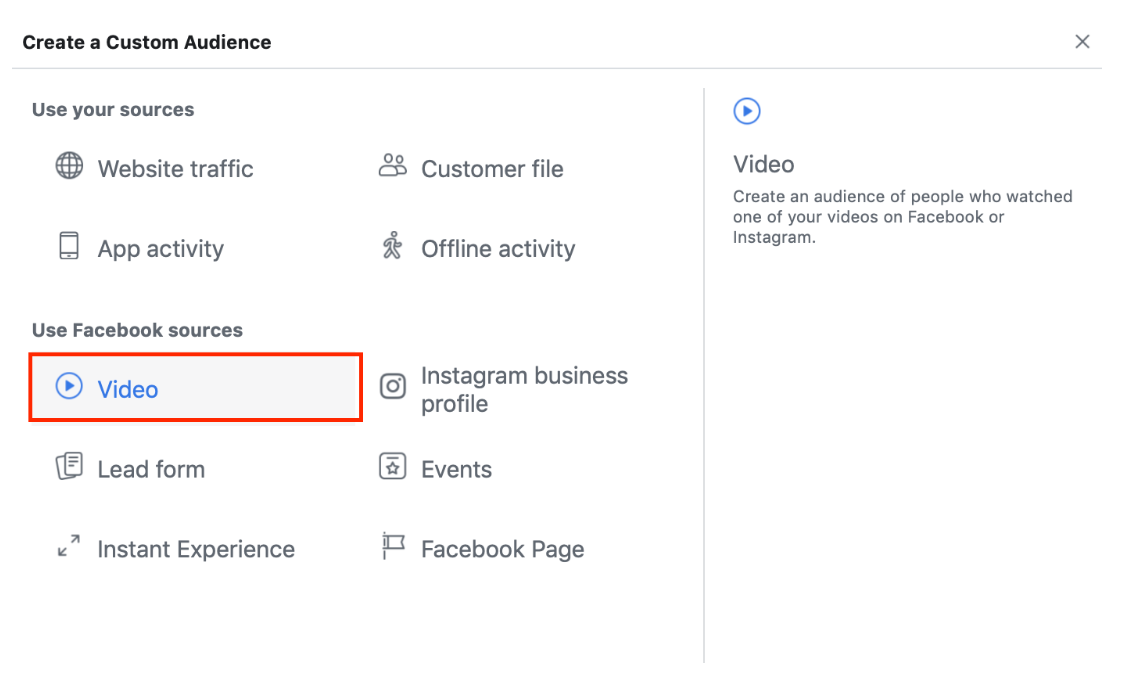
3.2.6. The Group of Audience Who Has Interacted With Your Fan Page:
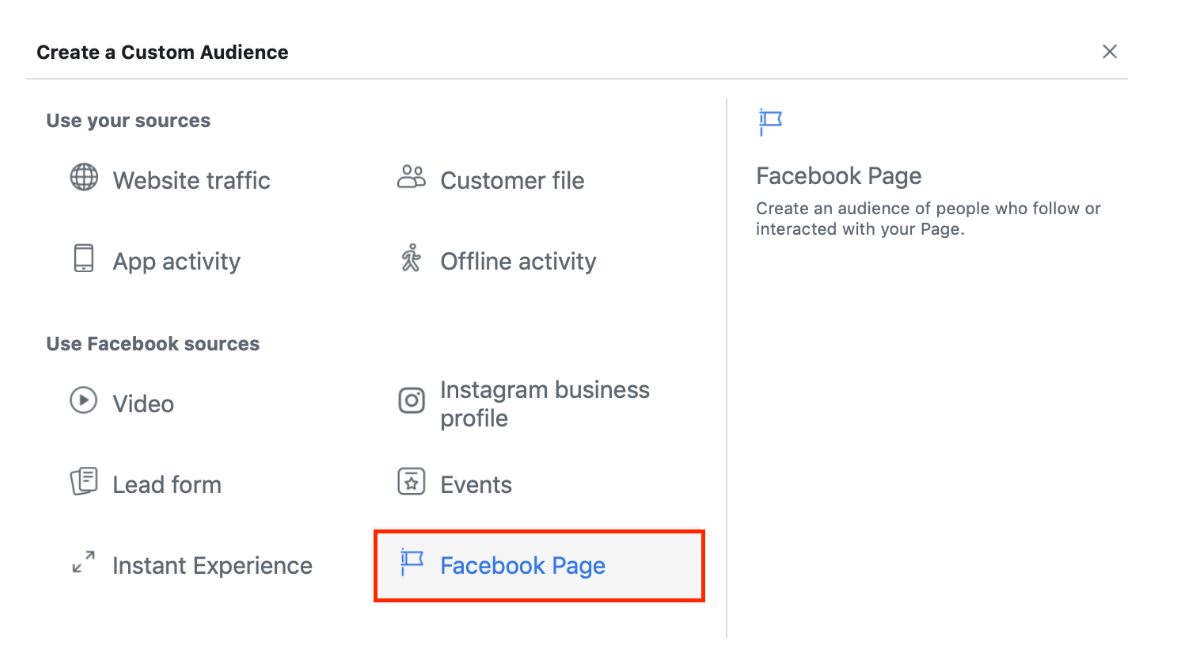
If you have an established fan page and have acquired a good amount of likes, shares and comments, you can target your ad to this audience.
These people have interacted with your fanpage which means they have already been interested in your brand and product, which means higher chances of converting them into customers.
3.2.7. The Group of Audience Who Has Interacted With Your Instagram Profile:
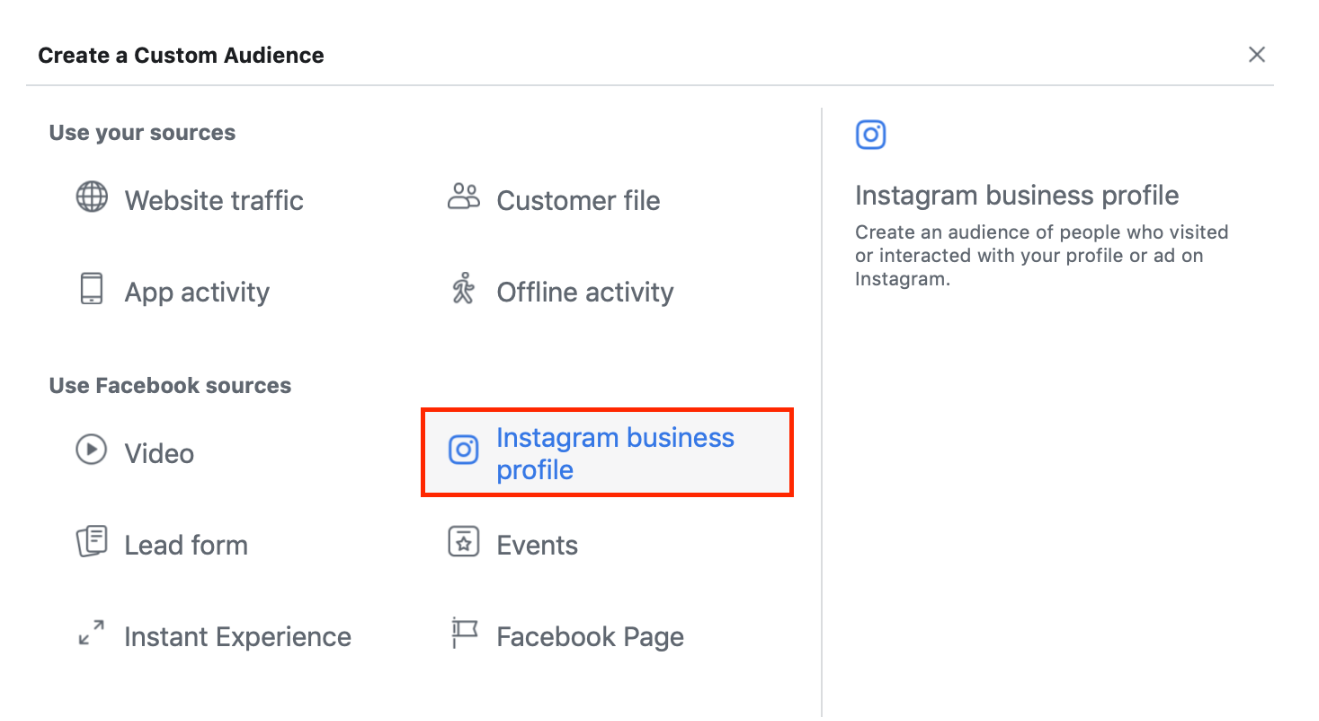
If you have an Instagram profile, you can target your ads to people who have interacted with you on this social platform.
Please keep in mind that you can only target people who link their Facebook account with their Instagram. Many do, some do not.
3.2.8. The Group of Audience Who Has Opened Or Completed A Form A Lead Generation Campaign Of Yours:
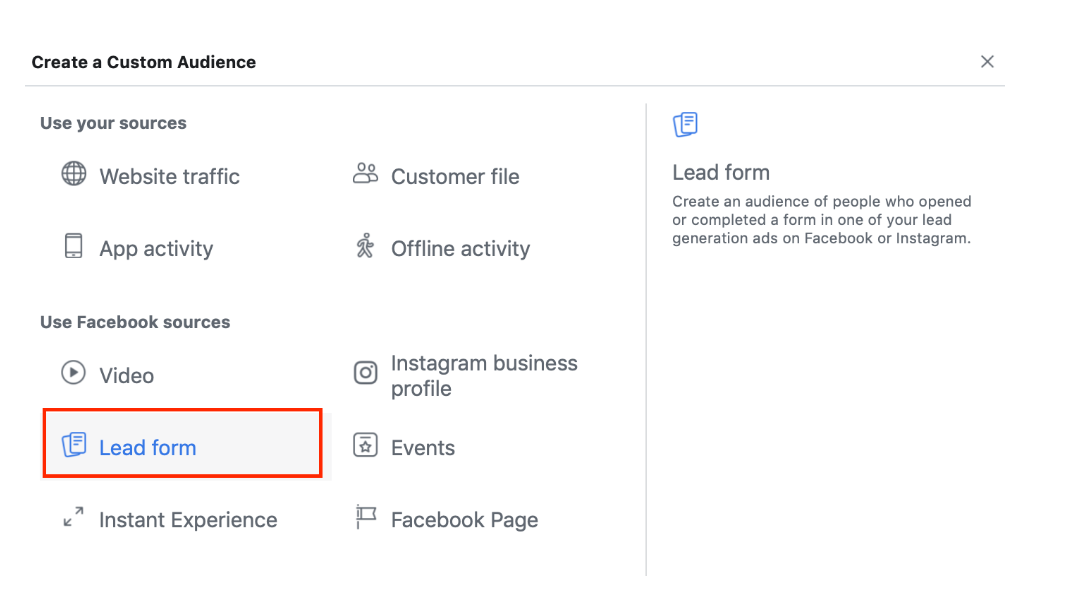
These are the people who are already highly interested in your product, because they have sent you their contact information through your lead generation campaign for receiving further information.
To provide further information for this group, you can target an article (in the form of an ad) that contains complementary information for the product that you’re executing lead generation for.
3.2.9. The Group of Audience Who Has Interacted With Your Event:
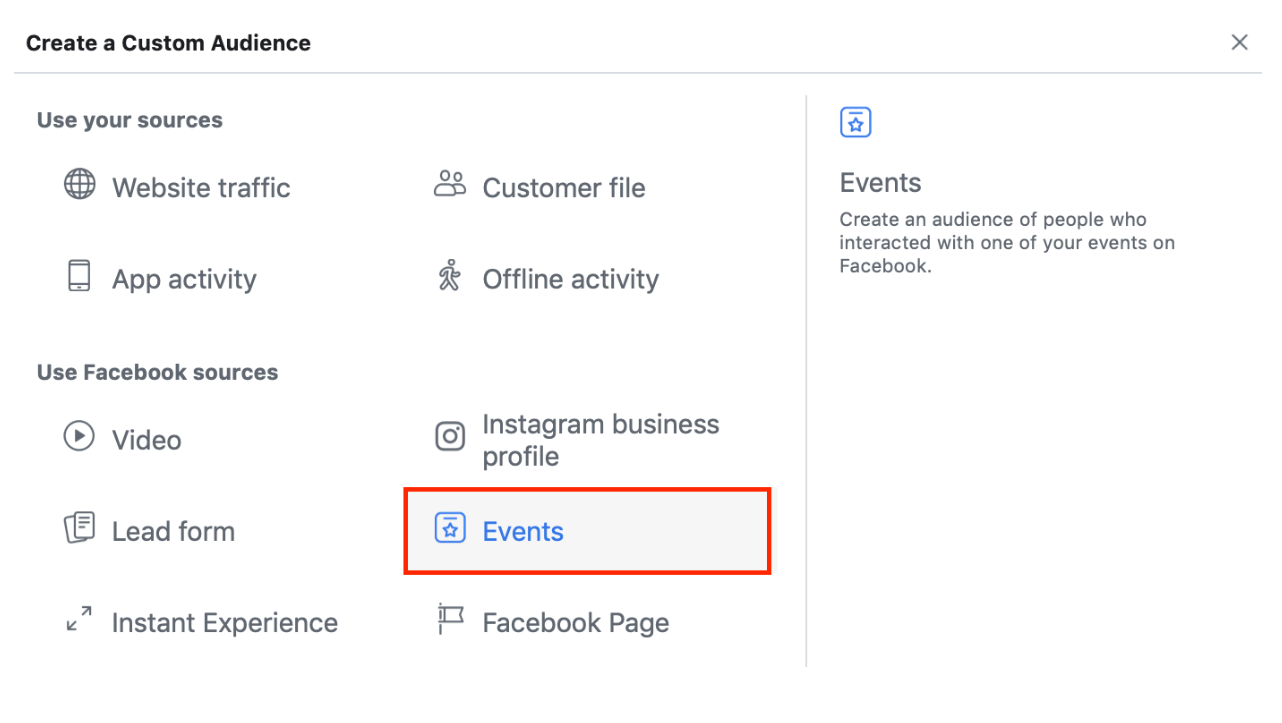
I can’t think of a scenario when I would go after this group because I have never done that before.
But basically, if you hold an event on Facebook inviting people to, say, your offline event, you can target ads to those who have interacted with that event to send them complementary information.
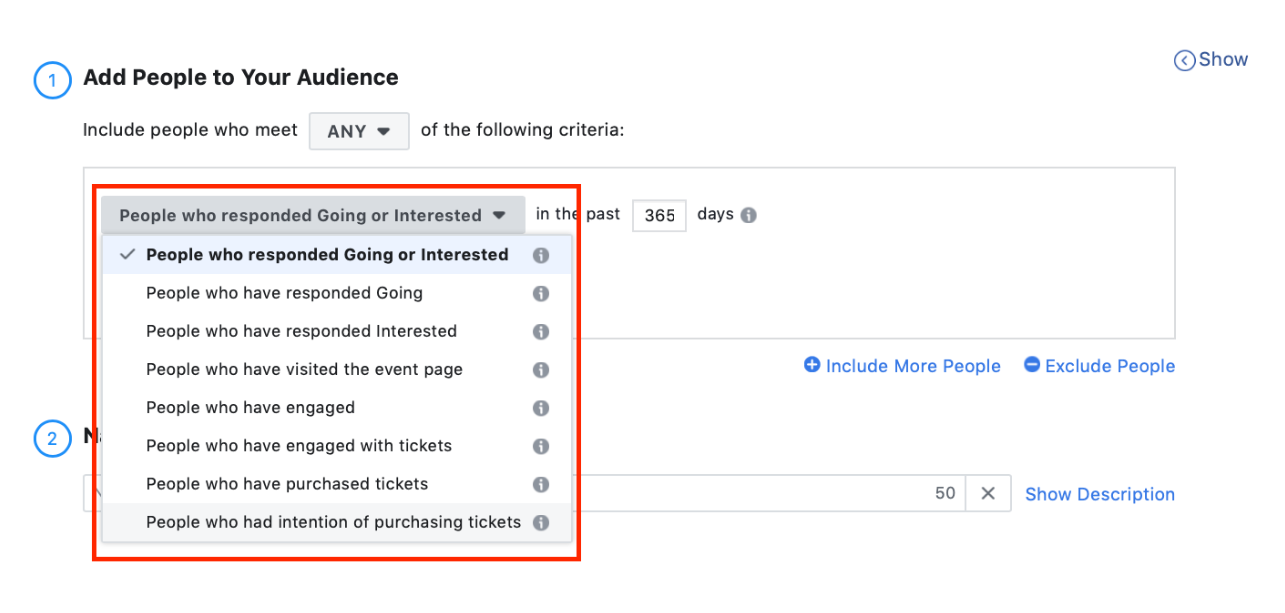
3.2.10. The Group of Audience Who Has Interacted With An Instant Experience Of Yours:
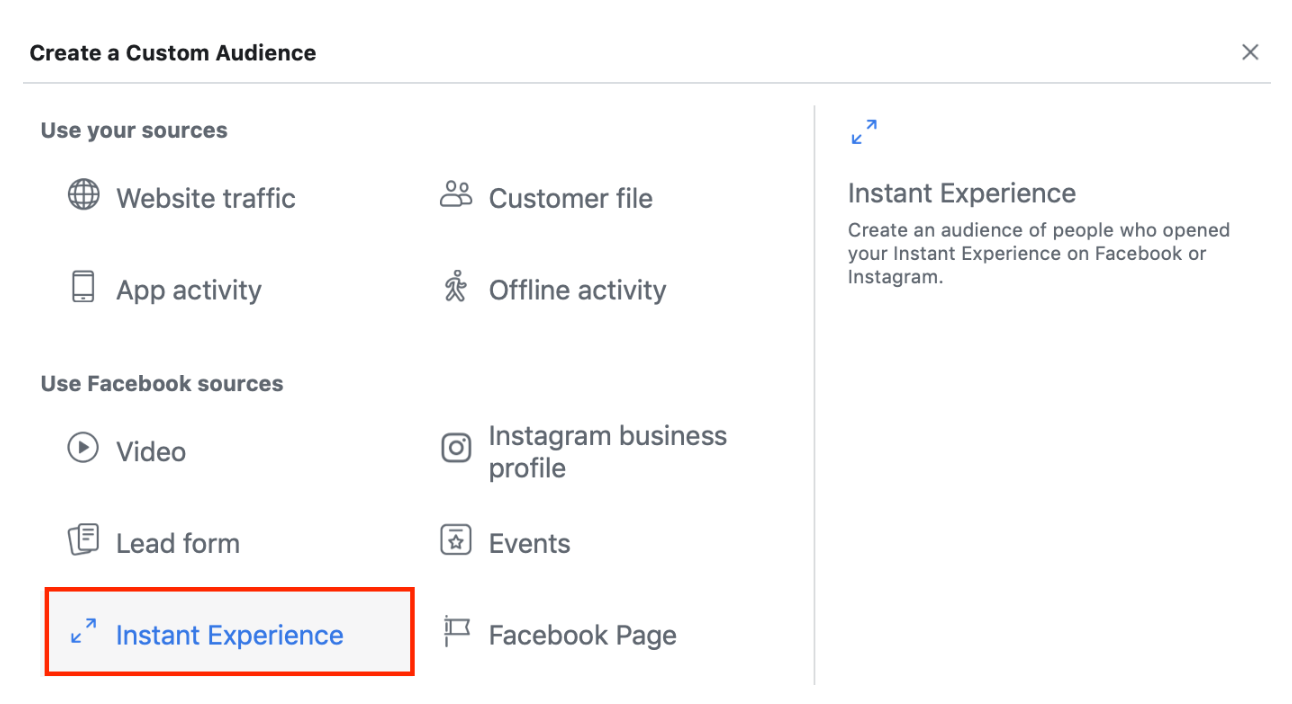
This is another option that I barely use (because of the nature of my product, not because it is not useful).
Instant Experience is one of the ways Facebook enables you to display ads.
You can watch this video to see what it looks like.
The ultimate goal of retargeting ads often is to increase chances of conversions. So if retargeting this group of audience can achieve that for you, just go for it!
3.3. How to create a retargeting campaign:
Step 1: Create a custom audience in the Audiences section.
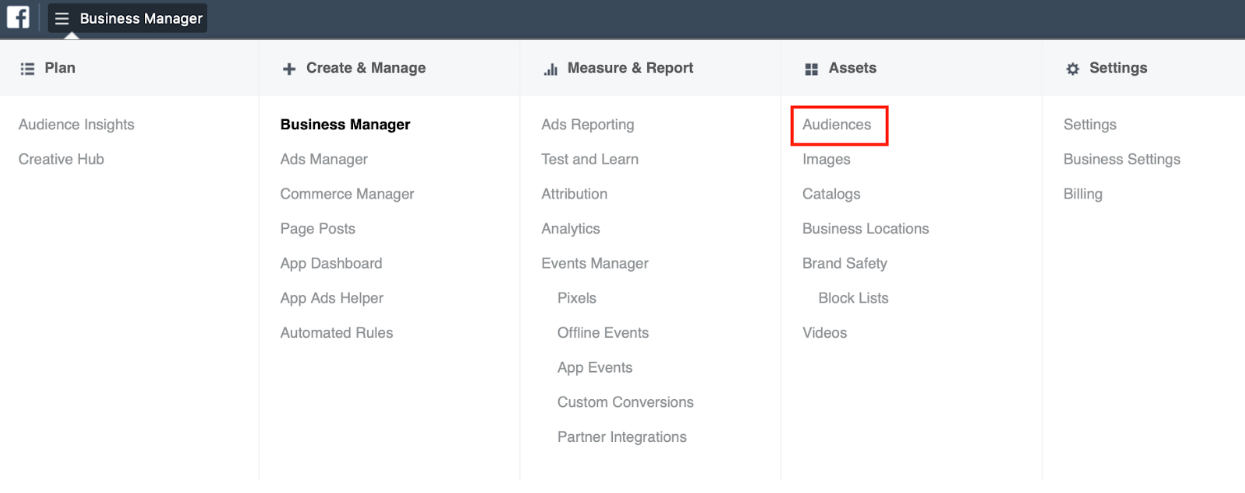
Step 2: click on Create a Custom Audience.
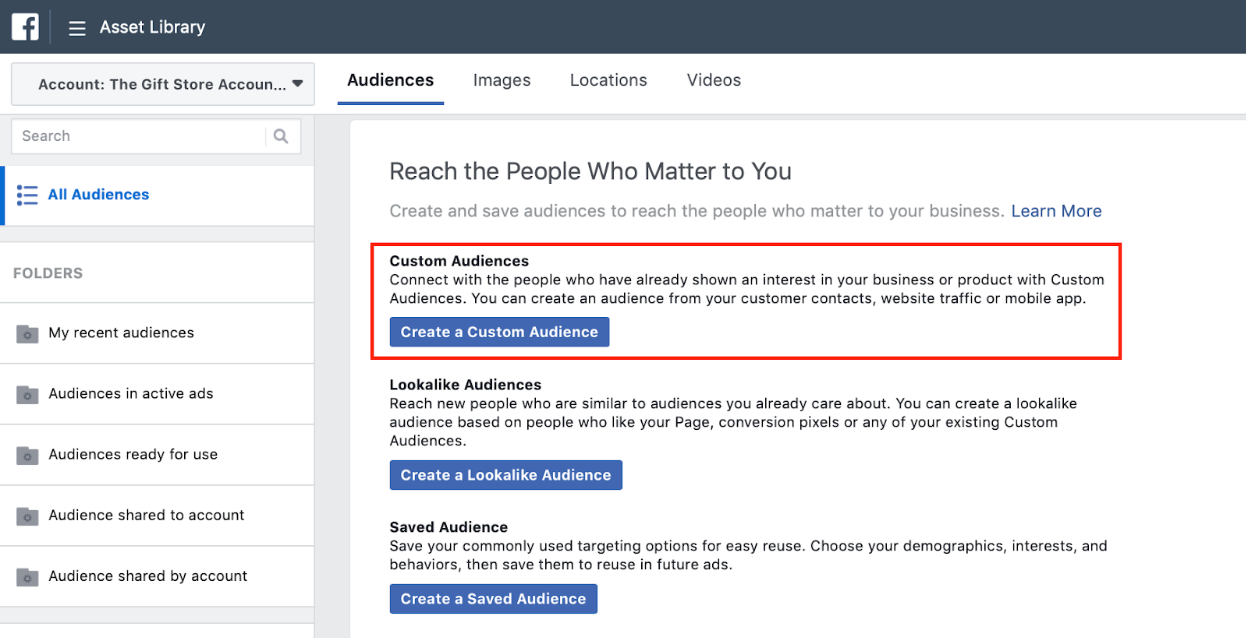
Step 3: choose who you want to retarget
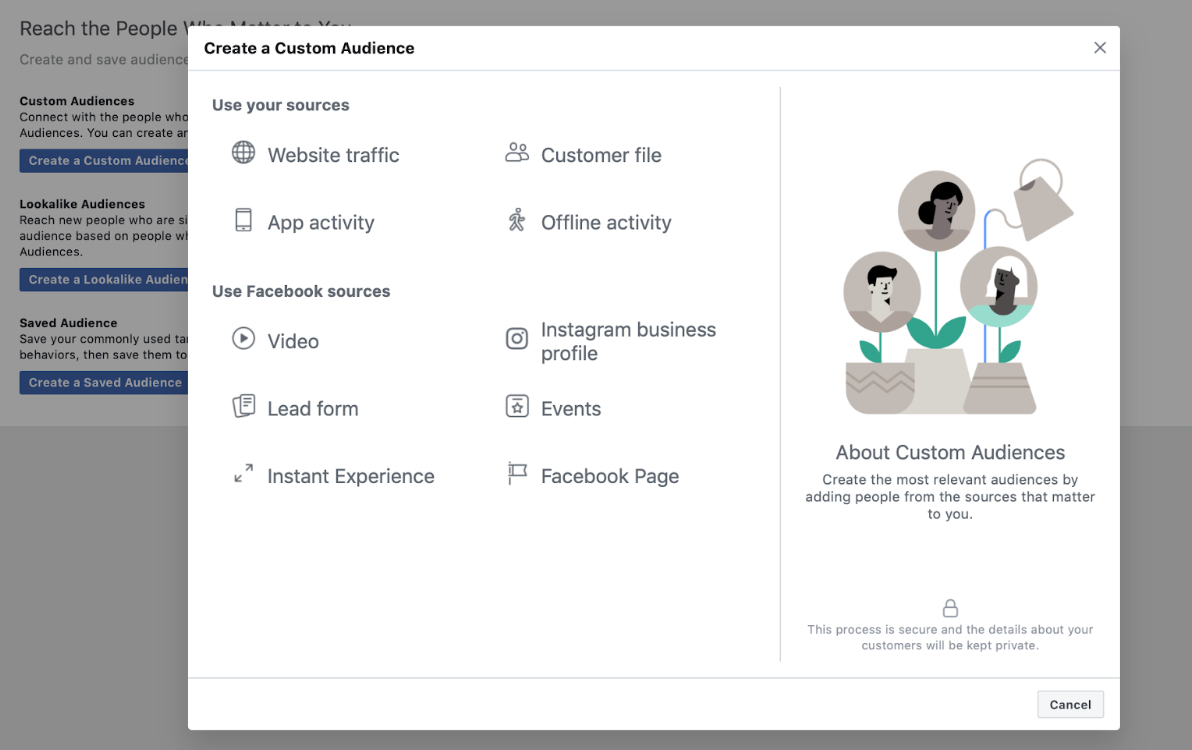
I’m going to choose Website Traffic to go forward here.
My goal is to run an ad to show my new product to the people who have bought from me before, which means those who have landed the successful check-out page.
Step 4: choose the pixel that is associated with that audience, and click on Create Audience.
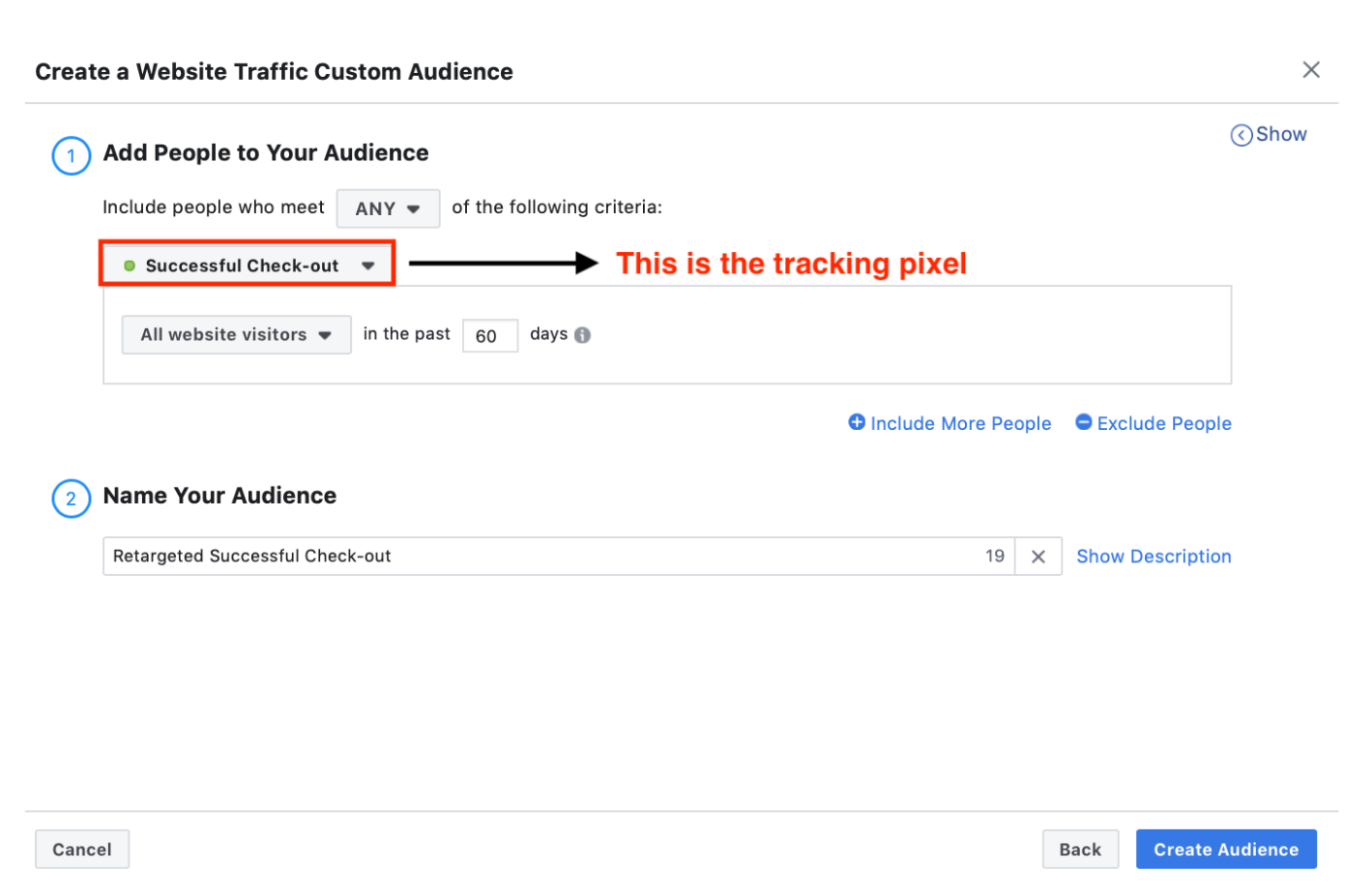
Step 5: Create your ad campaign
Once you have created a custom audience which you’re going to target, the next step is creating a typical ad set, but the only difference is the audience will be your saved custom audience.
It will show up in the drop down for you to choose.
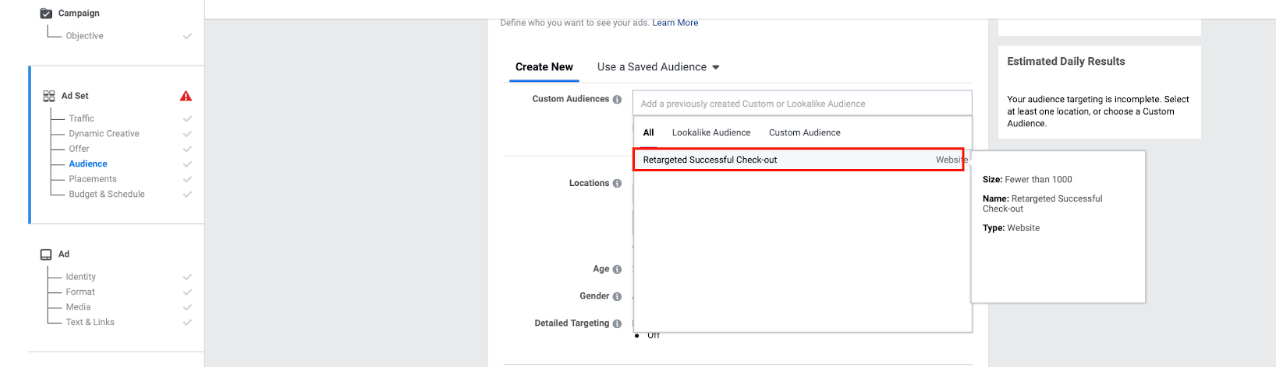
Please keep in mind that you always have to create a custom audience in the Custom Audiences setting first before you can target it.
IV. The Look-alike Audience
1. What is the lookalike audience?
The lookalike audience is a Facebook segmentation tool that finds users whose demographics and interests are similar to those of your existing followers.
Audiences that look alike have similar characteristics and behavior on Facebook. They might be in the same age range, have similar jobs, have similar interests, interact with similar fanpages/groups and so on.
This tool is easy to create and implement, and is very powerful for finding higher-converting prospects.
2. What is look-alike audience for?
The primary purpose of the lookalike audience is to bring you better conversions.
Imagine that you have already had a database of converted customers on Facebook.
Now you’re planning to execute a new campaign.
Would you target that campaign to the people who are similar to your converted customers or brand-new ones? Which group will bring you better conversions?
To put this another way, provided that you’re selling a design course to university students. Would you create a lookalike audience of the students who have bought your course and execute your ad on them, or would you run your campaign to the mass? The former should be a reasonable choice.
The only scenario where the lookalike audience is not working anymore is when it is not converting. No one knows what has gone wrong with it, probably the upper part of the lookalike segment has already converted and the lower part is not going to convert. The thing is that they look alike your converted customers, but that doesn’t mean they are going to buy.
When your lookalike audience is not converting anymore, you will have to find new segments of audience (new interests in the Audience Insights) and try your ads on them.
3. How to create a look-alike audience campaign?
Step 1: Go to Audiences in business.facebook.com

Step 2: Click on Create A Look-alike Audience
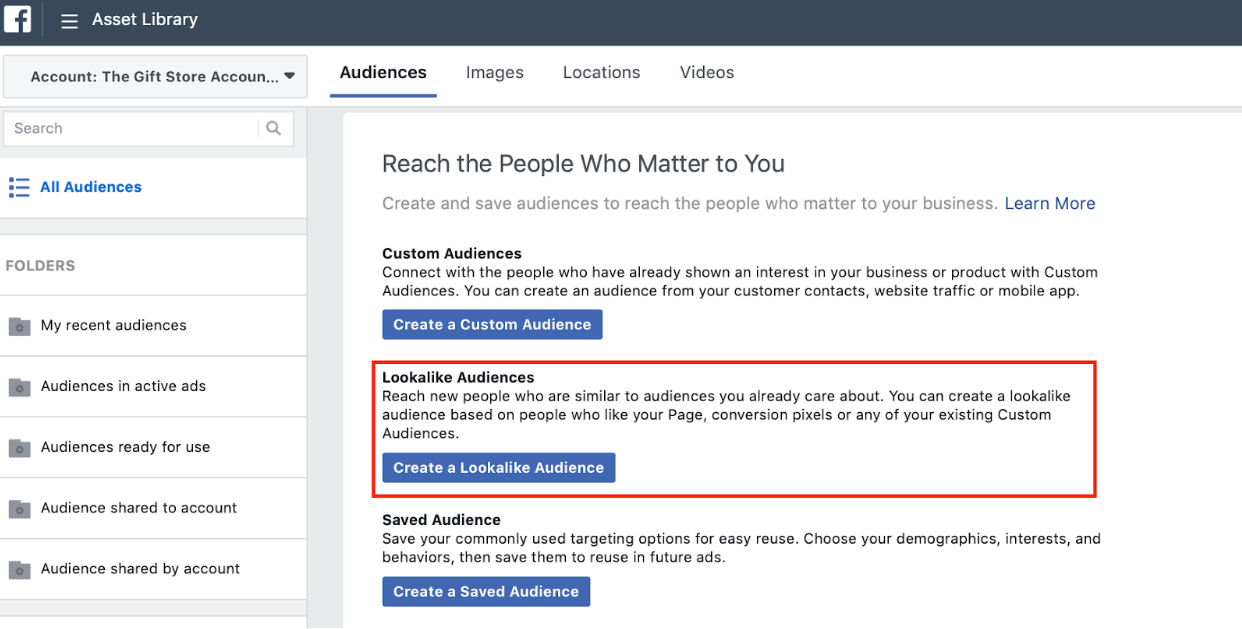
Step 3: choose an audience you want to create a look-alike of.
I have 3 pixels here, and I’m going to create a look-alike of the group who have landed my successful check-out page.
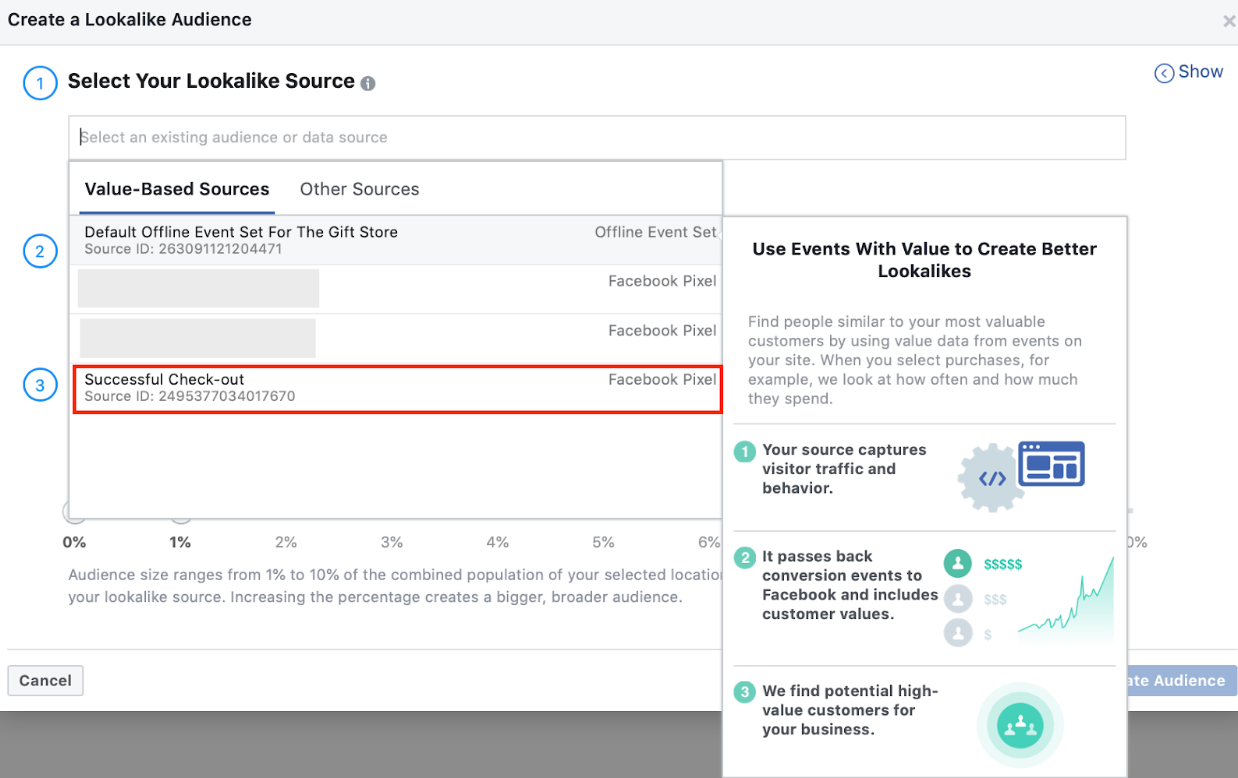
Step 4: Select Audience Location

If you want to run your ad locally only, you will need to choose your location otherwise Facebook will include international audience into your target.
Step 5: Select Audience Size
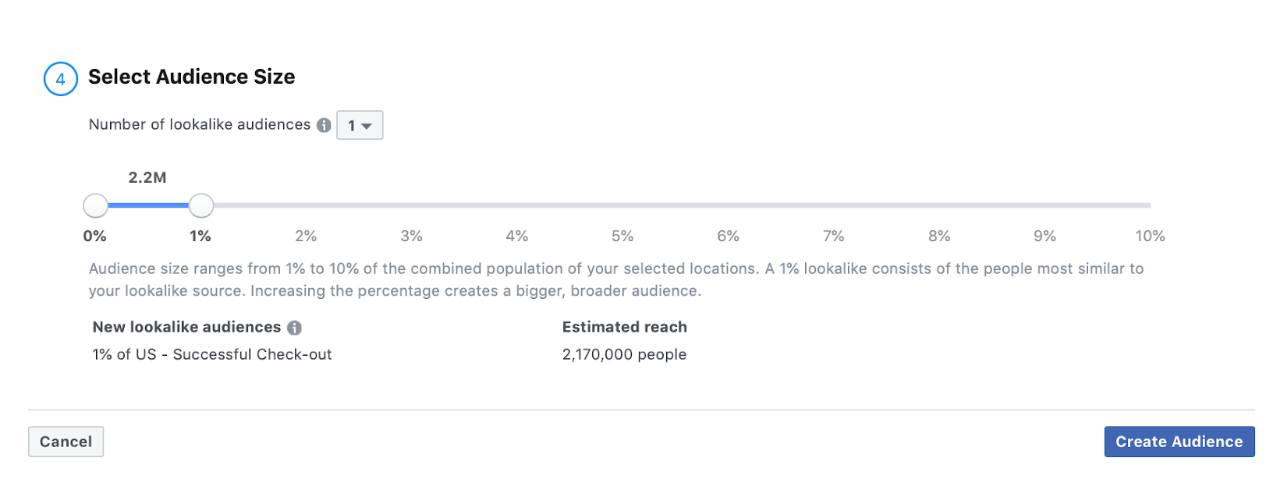
1% - 10% is how much this lookalike audience is similar to your existing audience.
If your goal is converting, you should stick with 1%, as the farther down the scale, the bigger the audience size but the lower the conversion rate would be.
Please note that your source has to have at least 100 people for you to create a look-alike audience.
Step 6: Click on Create Audience.
Step 7: Create a look-alike audience campaign.
Look-alike audience campaigns are created in the same way as any typical campaign. However, in the ad set setting, your target is not going to be an interest, but the look-alike audience you’ve created.
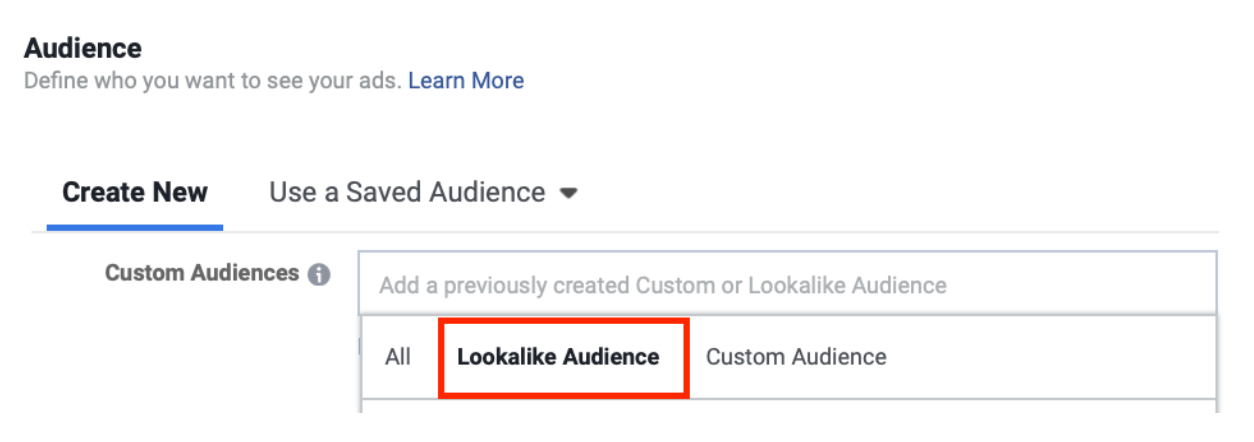
V. Messenger Marketing and Facebook Chatbots
1. What is Messenger Marketing and Why should you care about it?
Messenger marketing is the act of marketing to your target audience with a messenger app (mostly Facebook Messenger - the second most used messenger app in the world).
It’s just similar to how email marketing works, but with messenger marketing, you’re going to send a message instead of an email.
Whether or not messenger marketing is going to replace email marketing is still an unanswered question, but messenger marketing is surpassing its email counterpart in this one very aspect.
Click-through Rate
People’s email inboxes are exhaustively full of marketing emails from businesses these days, and because of this they are much less likely to open them than they were when email marketing was at its height.
But messenger marketing is very new, and users’ inboxes are not yet be filled with marketing messages; or at least, not anytime soon.
Business use both email and messenger marketing to build relationships with their customers, but these days, with messenger marketing, you will have a much higher chance of your customers reading your messages.
This is why you should start to pay attention to Messenger Marketing.
2. What are Facebook chatbots?
Even if you are not familiar with bots and how they work, you probably have interacted with one at some point in your life when you reached out to a business on Facebook.
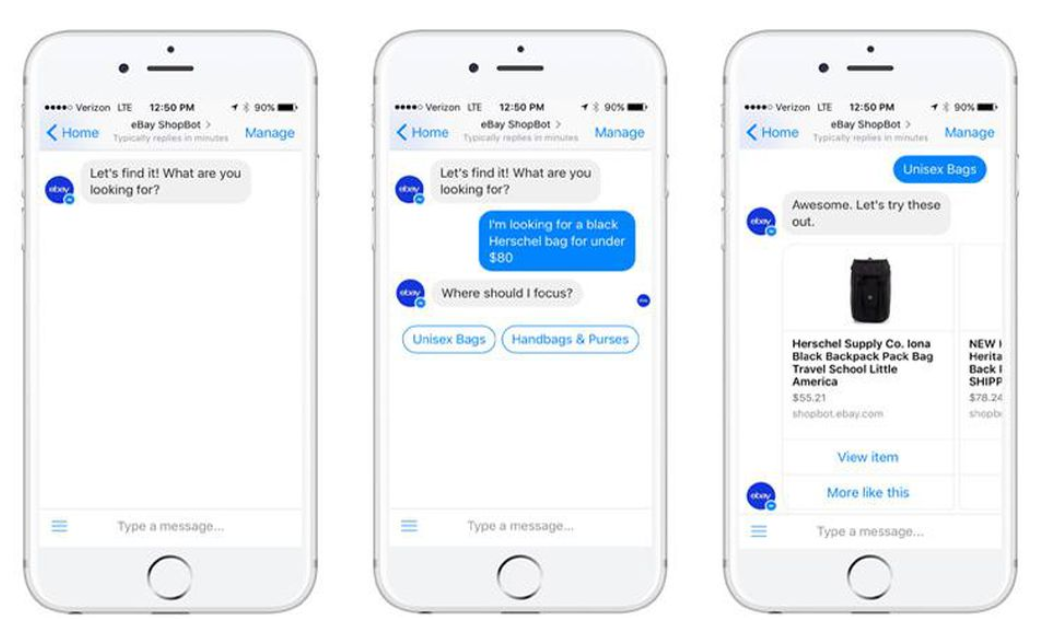
A bot is simply an application that works inside a messenger app like Facebook Messenger.
Once it is built and installed, the Facebook bot can automatically interact with users, allowing website visitors to access a wide range of services.
Benefits of a ChatBot
Improve customer service. With the help of a chatbot, your customers won’t have to -
- Wait for a response — When a customer sends you a message on Facebook, your chatbot will respond to them immediately with whatever you program it to do; a greeting for example.
- Search for an answer in the FAQ — Users just don’t have the patience to read through your dozens-of-pages FAQ for one question that they have, they want the answer at their fingertips.
Streamline the shopping process. It only takes to write what you want to the chatbot and the bot will send the information to the sales department.
Personalize communication. A chatbot answers the specific questions of visitors instead of displaying a long list of information. The more attention a customer gets the greater his desire to buy something.
Automate repetitive tasks. Most customers want to get answers on the same questions — When do you work? What is your location? Do you make deliveries? In order not to write the same answers every time, make a chatbot. It reduces your employees’ workload, and their boredom too.
3. How to create your first Facebook Chatbot:
Does creating a chatbot sound like a programming-intensive task for you?
Are you panicking because you don’t know a thing about programming?
Stay calm! You won’t need to write a single line of code to create a chatbot. All you need to do is following this step-by-step guide.
It will take about an hour at minimum for you to create a good chatbot, but, of course, the more time you invest into it, the better it will be.
Let’s get started!
In this example, I’m going to use Chatfuel, the tool I prefer to use to build my chatbots.
There are a ton of chatbots available on the market, and with that comes a massive discussion about which one is better.
I suggest you stick to Chatfuel, ManyChat, or MobileMoney. They’re all free.
Next, we’re going to go through 3 steps to create your first chatbot - 1) Connect Chatfuel to your Facebook Page, 2) Set up your greeting message and 3) Set up your FAQs
Step 1: Connect your Facebook Page to your Chatbot
You must have a Facebook Page to connect your chatbot. If you don’t have it yet, just create it now.
Once you have it, go to Chatfuel and click on Continue With Facebook.
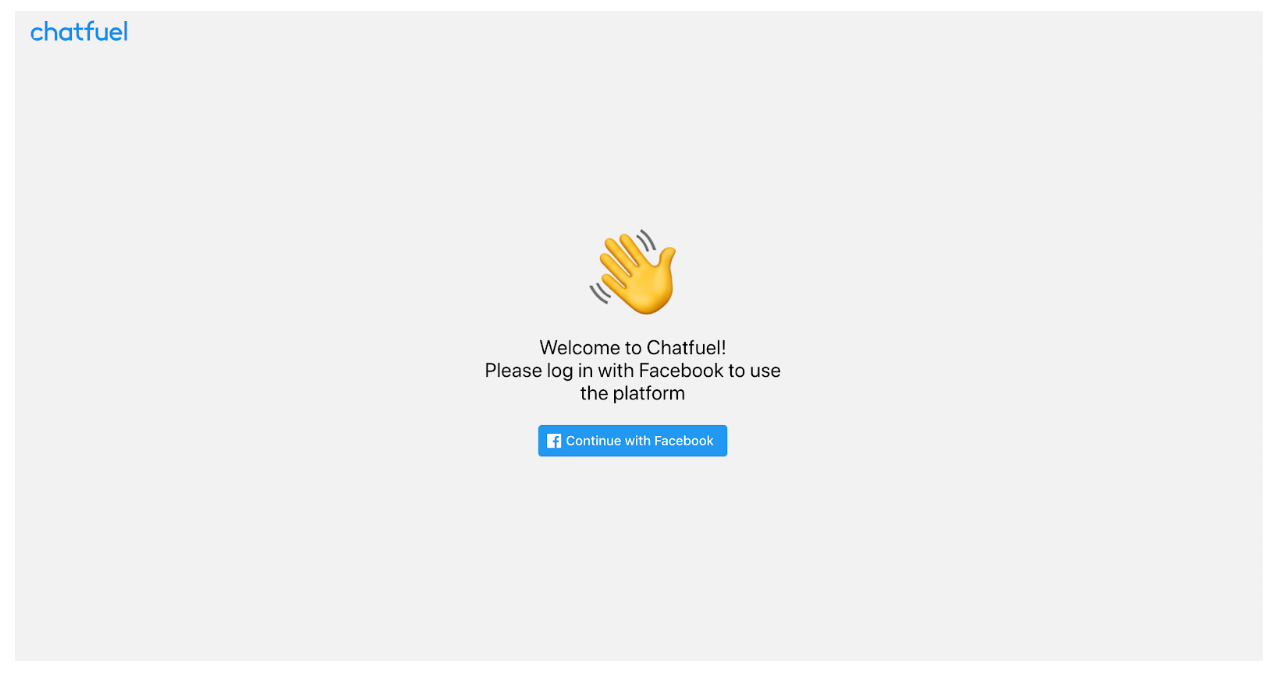
You will be directed to this page -
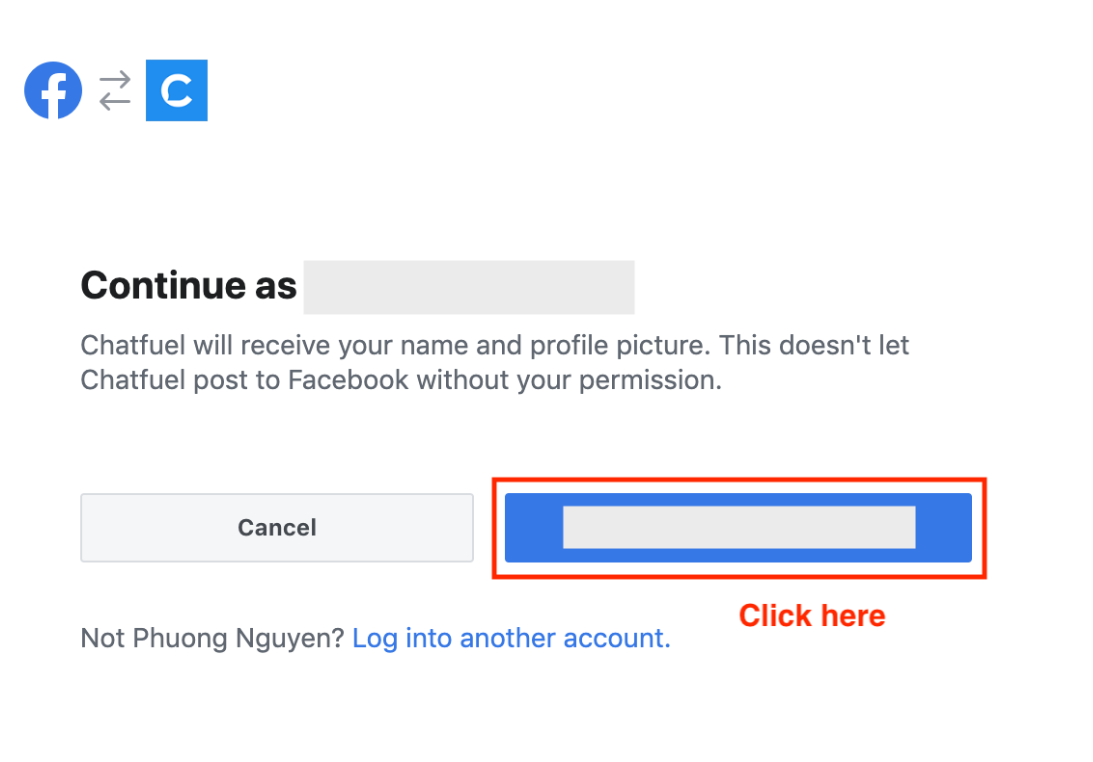
Then this page where you can choose the Facebook page you want to connect with -
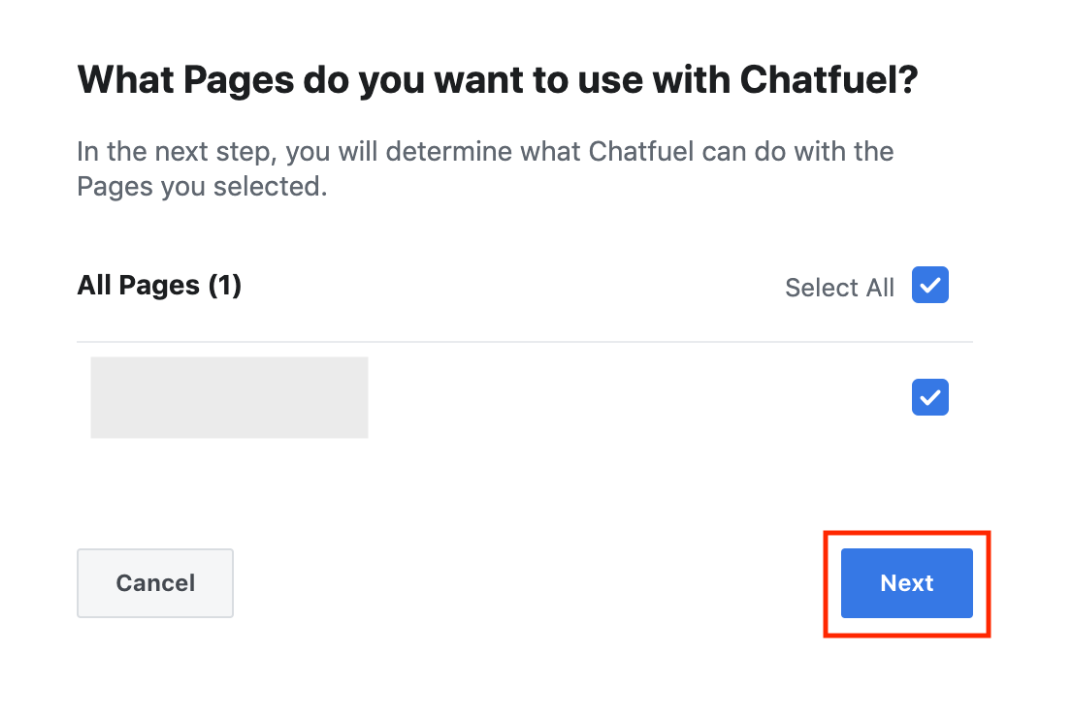
You’ll need to give Chatfuel permission in the next page -
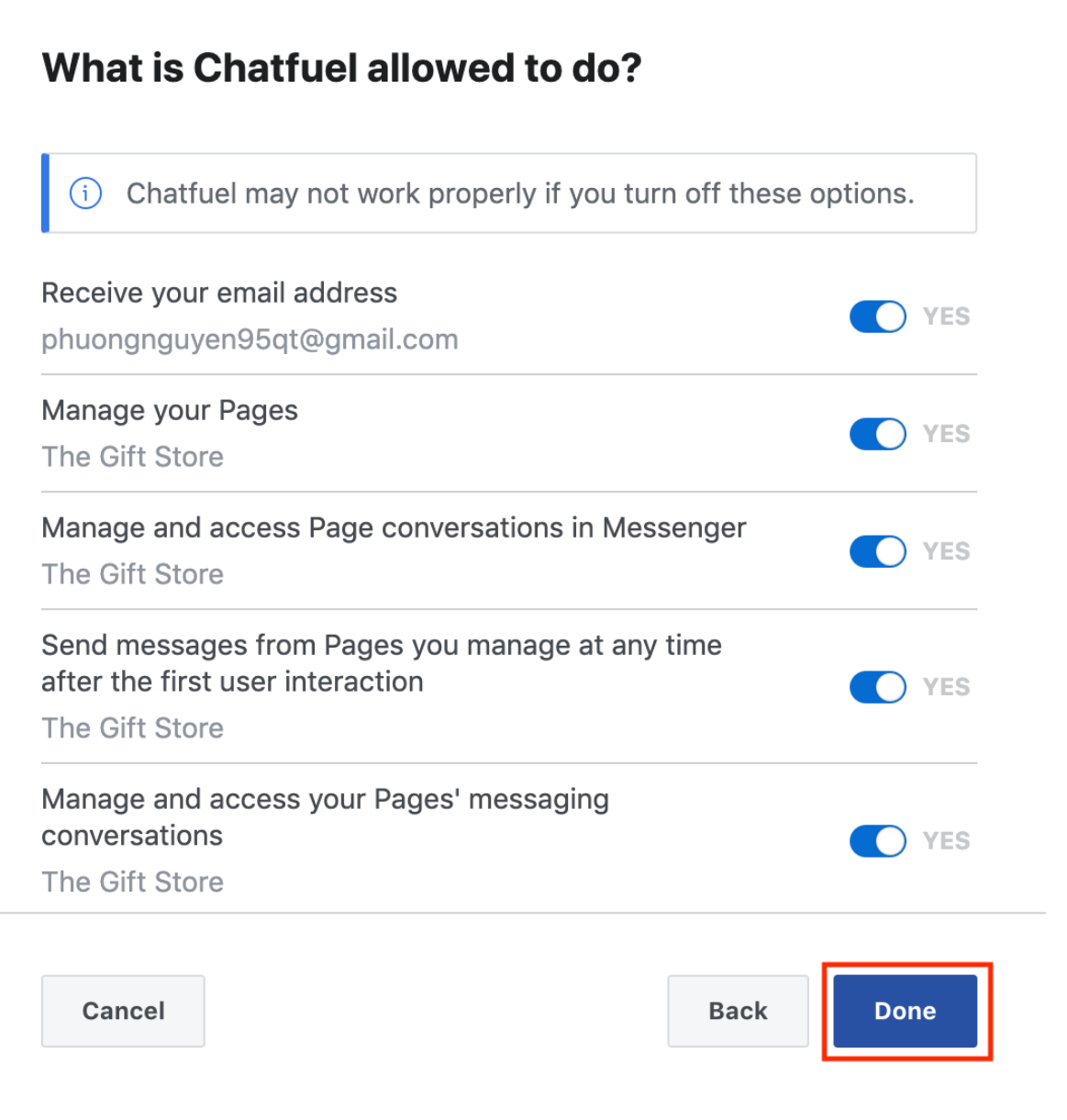
After this, Chatfuel will ask you a few questions, you can skip them all if you don’t want to answer.
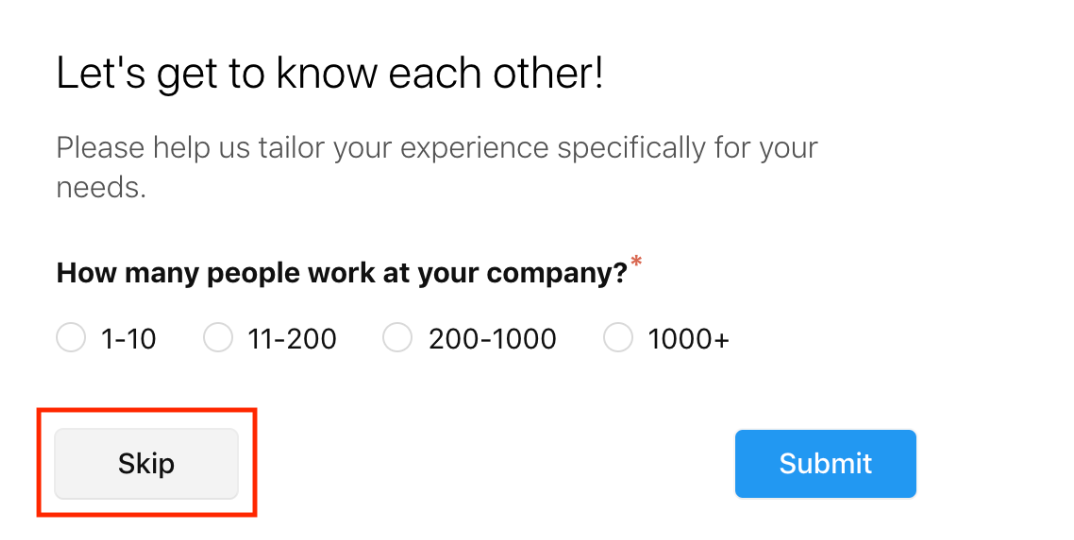
Then there you go! You’ve successfully connected your Facebook Page to the Chatfuel chatbot. Here’s the dashboard.
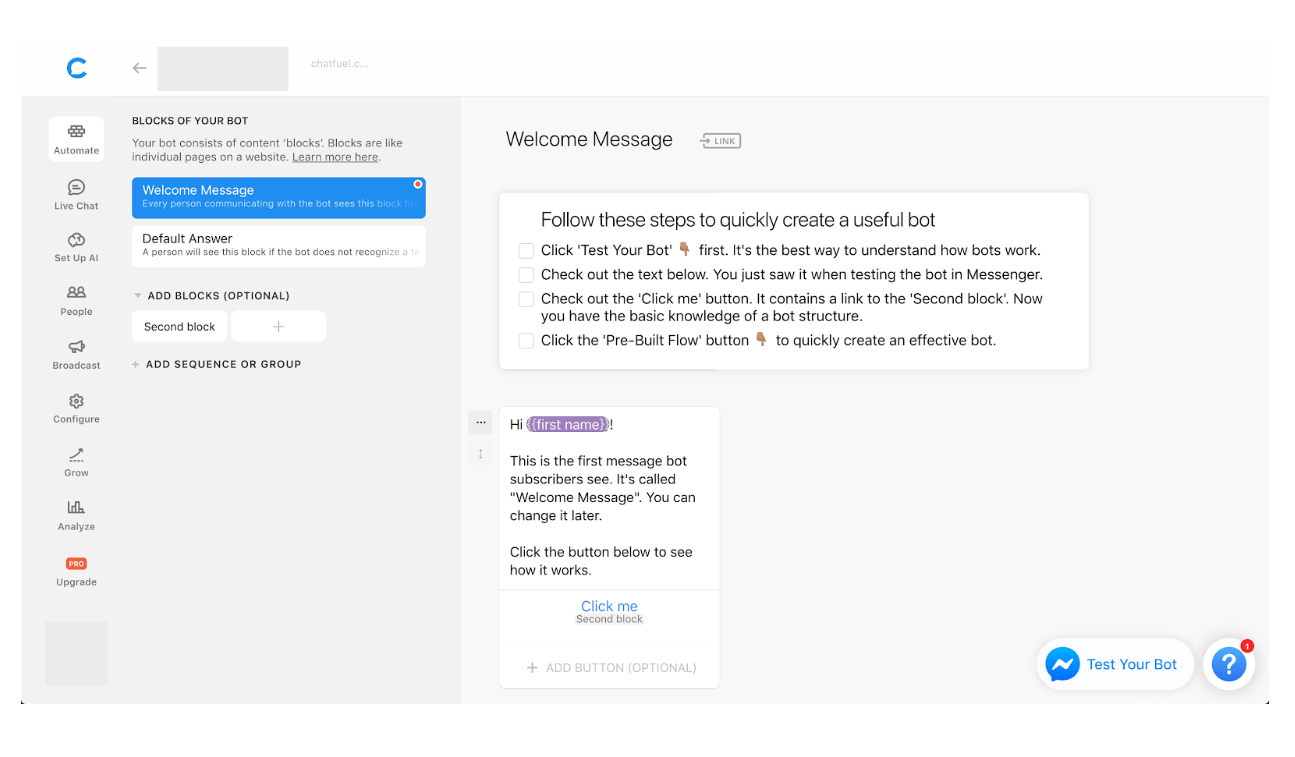
Step 2: Set up your greeting message When writing your welcome message, ask yourself this question:
What’s that start message that can make your customer understand what you can do for them?
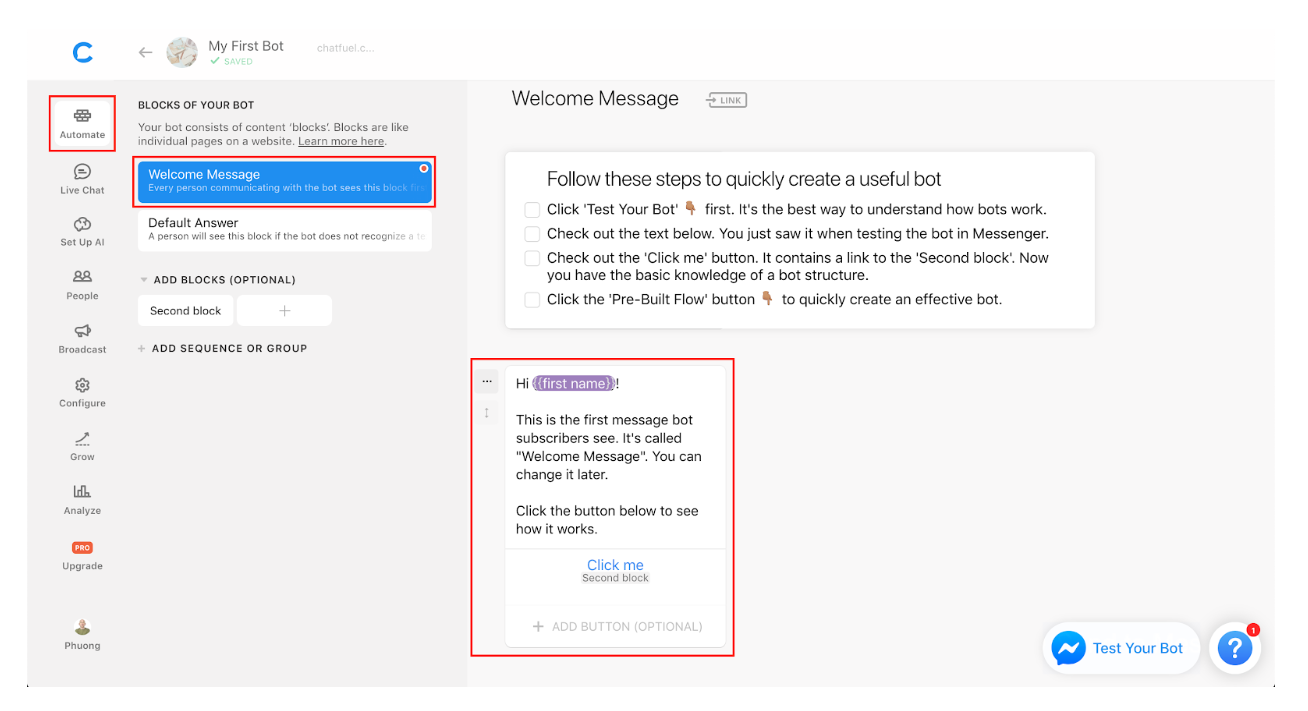
You can use the Add Element section to improve your message.
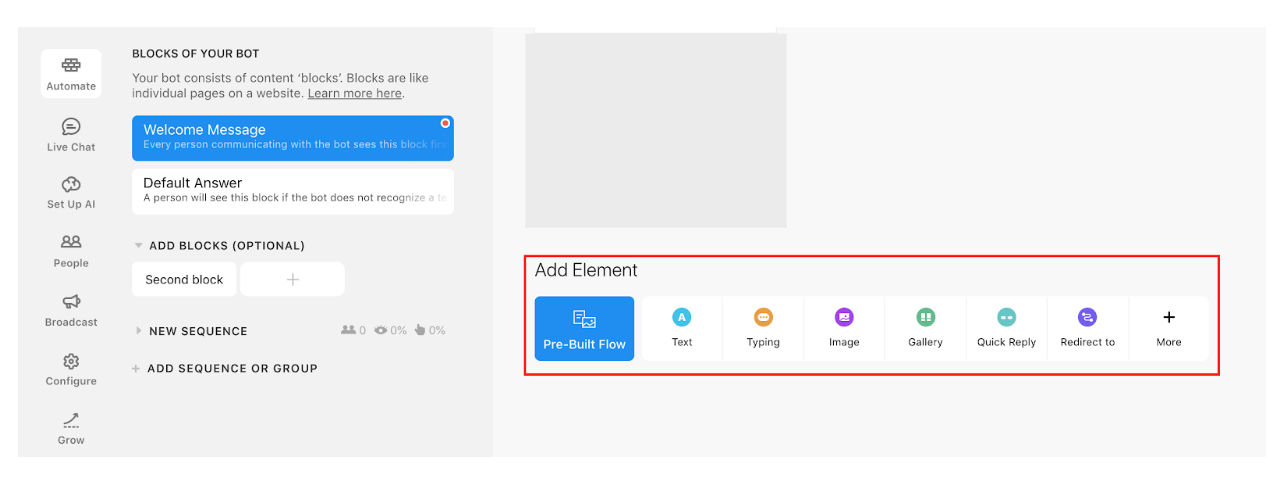
After you set up your greeting message, you can click on Test Your Bot to test what you’ve set up.
Next -
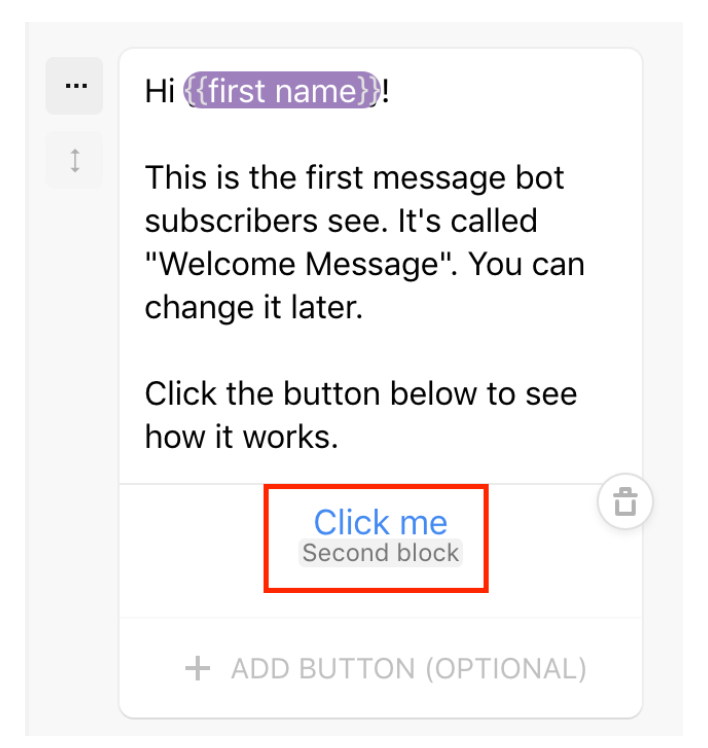
That Click Me button is very useful. It allows you to set up what is going to be shown to your customers when they click on it. You can rename that button to whatever you want.
Click on that button, you’re going to see this display -
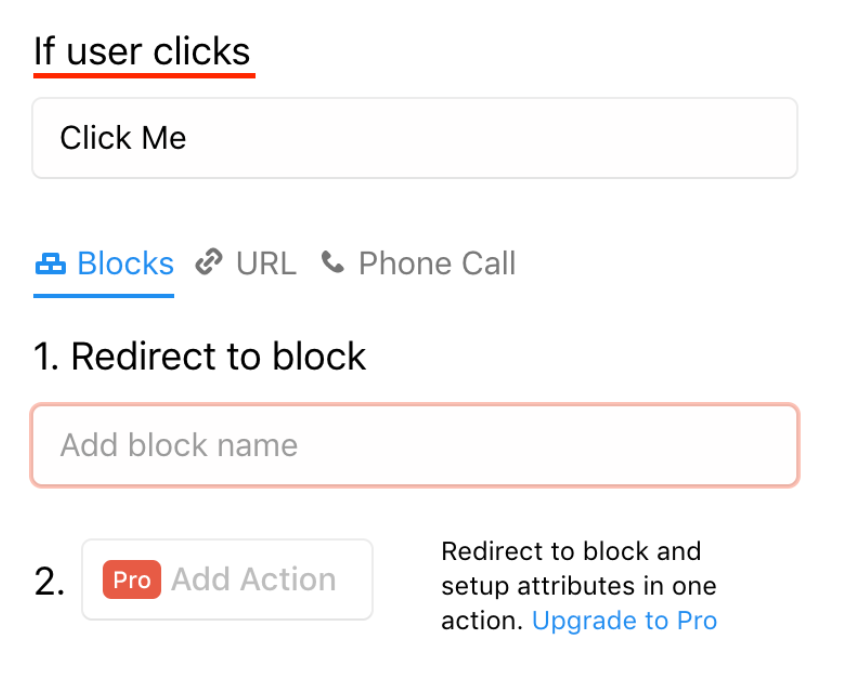
- Block is sending them a follow-up message (you need to set up the second blog).
- URL is sending them to your website (you need to insert your website URL).
- Phone call is sending them your phone number (you need to insert your phone number).
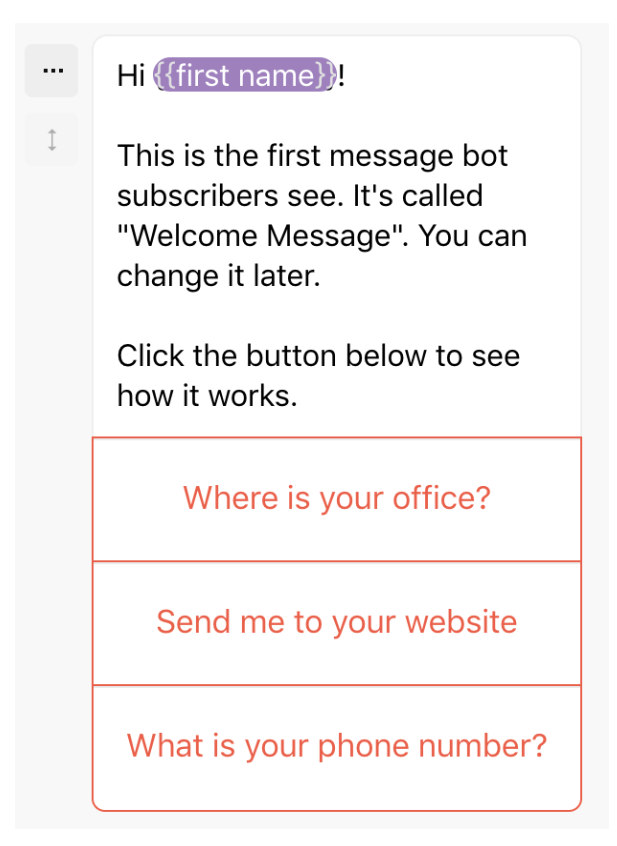
You can set up your second block here. The setting is quite intuitive.
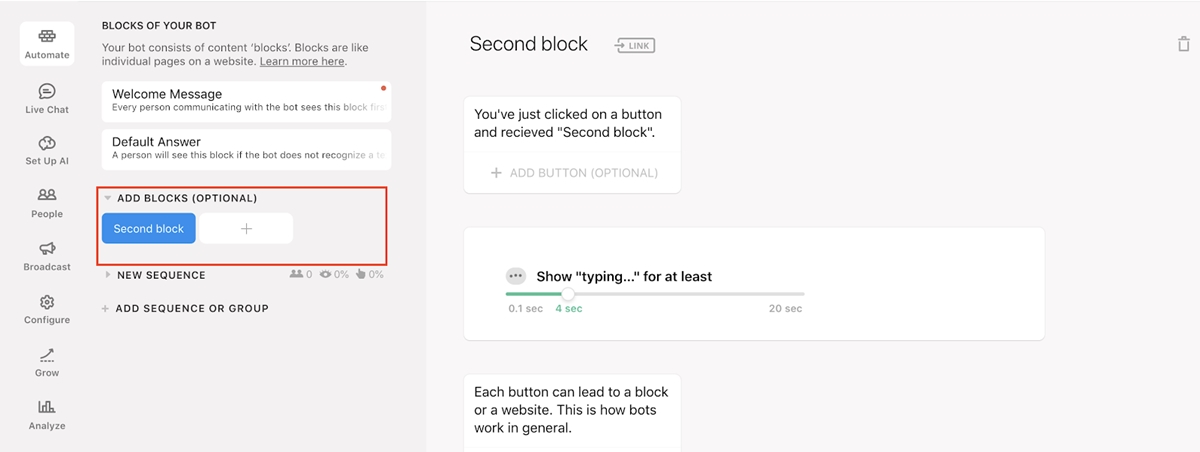
Please keep in mind that, as most of the users are still not used to the fact that chatbots might reply to their questions, you need to make sure your customers will know that your welcome message is from a bot and not a real person, unless you have live chat team ready to get involved in case your customer asks something. If you don’t make this clear, your customers might think they are talking to a real person, and after a few clicks, that person stopping saying anything will get them really confused.
Step 3: Set up AI for your FAQ Once your “Welcome Message” is ready, click on “Set Up AI” on your main Chatfuel’s Dashboard and insert your most-frequently asked questions -
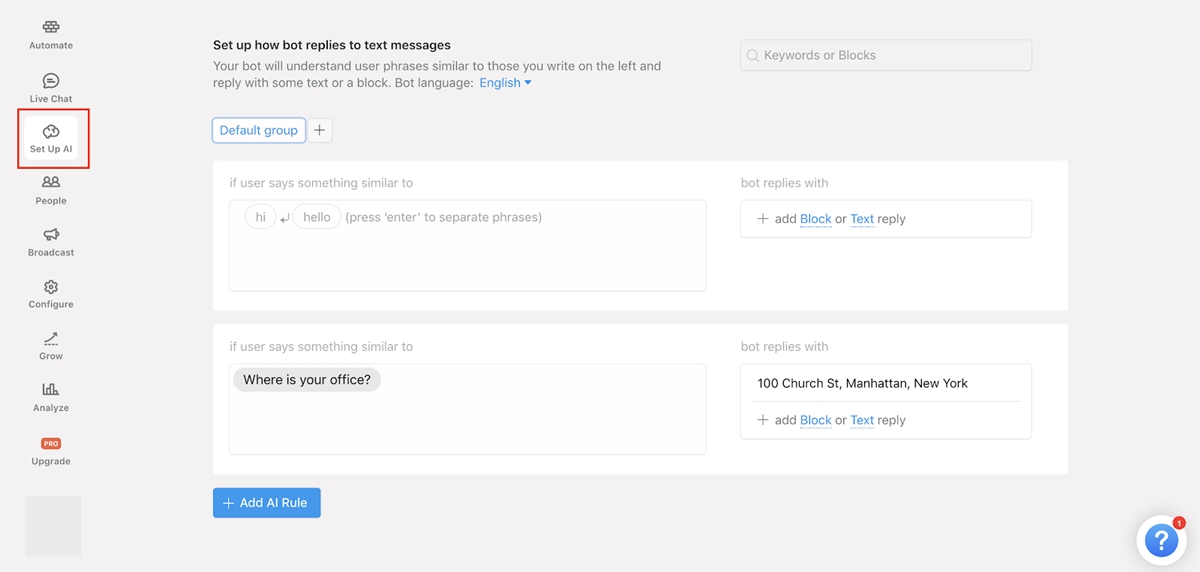
To create more fun, you can even set-up typical responses like: “Thank You” to reply “You’re Welcome”, or “Lol” with “I’m glad I can make you laugh.” or “How old are you?” with “I’m 1 year old. Does it freak you out that a one-year-old can talk to you like this? lol.” You can test this anytime with the button “Test This Chatbot.”
4. The ultimate strategy to launch your Facebook Messenger marketing:
You can now leave your chatbot like this, you might get some return by merely saving time from replying to your most FAQ, or by showing them your products for free, but the truth is:
After having set up your chatbot, you should get some “ROI” which is time saved from answering your FAQs, and your customers will be happier with your fast response.
You can even show your customers your products, but it is way too early for this now as most people don’t yet know how to order something through Messenger.
Probably no one is going to say: “Oh, I want a pizza, let’s go and order on Messenger.”
It’s just way too early for this.
However, The biggest opportunity that you can take with your chatbot is to teach your audience and create value for them thanks to your contents and insights.
Consumers have a lot of options for any given product these days, and they buy from the business they can feel connected with who has provided them a lot of values.
You wouldn’t be able to just show consumers your products and collect orders. This approach doesn’t work anymore.
Why would they buy from you while your competition is selling the same product and providing extra education values at the same time?
This the reason behind is the whole “Unmarketing” movement, which is teaching and building relationships first instead of sleazily selling.
If you see the bot of Mixergy, it teaches you what to do and what chatbots are all about.
So, my advice would be to don’t just use your chatbot for customer service or selling reasons. If you do that, you’re leaving on the table the biggest benefit you have: creating relationships with your customers.
Here’s the super power chatbots can provide: You’ll be able to automate teaching and sell.
That means, the process of becoming a source of trusted information and education for your audience, will be all automated.
How? By creating a Facebook Messenger Marketing funnel.
Don’t freak out. I’m going to guide you step-by-step.
5. How to optimize your chatbot:
Small details matter when you’re dealing with Messenger Marketing and Chatbots. Here are some important things to make sure you’ll give the right experience with your company’s chatbot.
5.1. Tell people what to do:
Once they clicked the initial button, people have no idea of what to do with your Messenger bot.
Many people will get onto the screen of your chatbot. A blank screen and only Get Started.
Guide them, or people will get lost.
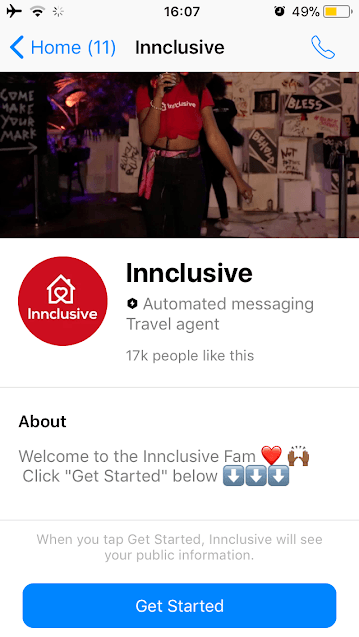
Make it very explicit what people have to do; otherwise they will just not take actions not to tell you that they didn’t understand.
How can you accomplish this?
Go to Settings on Your Page, then click Messaging, scroll down and click Yes on Show Messenger greeting.
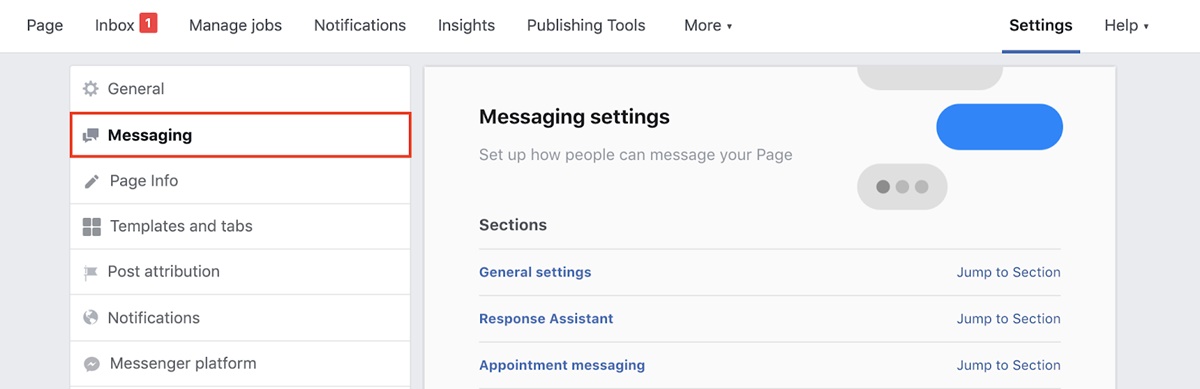
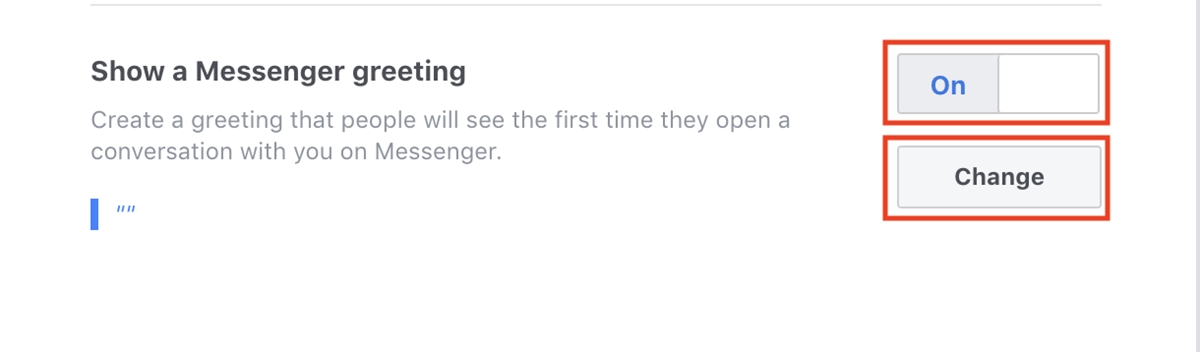
Click on Change and input your greeting message into the box.
5.2. Again, Make Sure That People Know that they’re talking with a bot, not with an actual person.
5.3. Beware of how your Profile image looks like on Messenger:
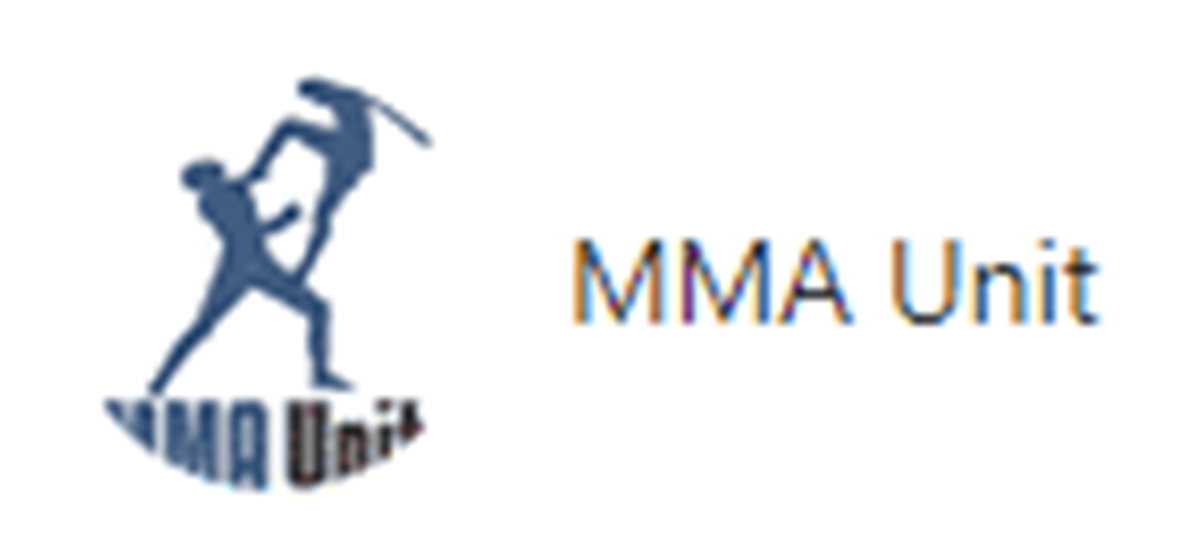
Do you see how the borders are cut off this image?
What do you think your subscribers will feel when they start a conversation with your chatbot? Well, probably that you’re not ready to start it.
Or that you don’t care about the details.
You’re trying to create a chatbot online for the whole purpose of enhancing the experience and improving your brand equity along the way.
Beware of this; it’s essential to get this right.
5.4. Deliver Value Regularly:
Reminder: People expect value from you regularly.
This might mean that you create content, not for their own sake but to teach your audience and solve their problems. You want them to look forward to your content!
What are they interested in?
This depends on your audience, try to understand it through your analytics, surveys, conversion data, etc.
It’s not important what do you think will give them value, it’s about what brings it for them.
Without this premise, your Messenger Marketing efforts would be useless.
6. How to get more subscribers to your Facebook Messenger Chatbot:
When a customer starts a conversation with you on Facebook, they just subscribe to your Messenger. And you can use the Chatfuel bot to send them marketing messages such as your content or promotions.
6.1. Implement “Send Button” to your landing pages:
Instead of asking your audience to submit their emails, you use a Send to Messenger button on your landing page to deliver your lead-magnet, promotion, or similar.
6.2. Use Click-To-Messenger Ads:
This means if you’re going to send your audience a free ebook, you’re going to send it by Messenger instead of Email.
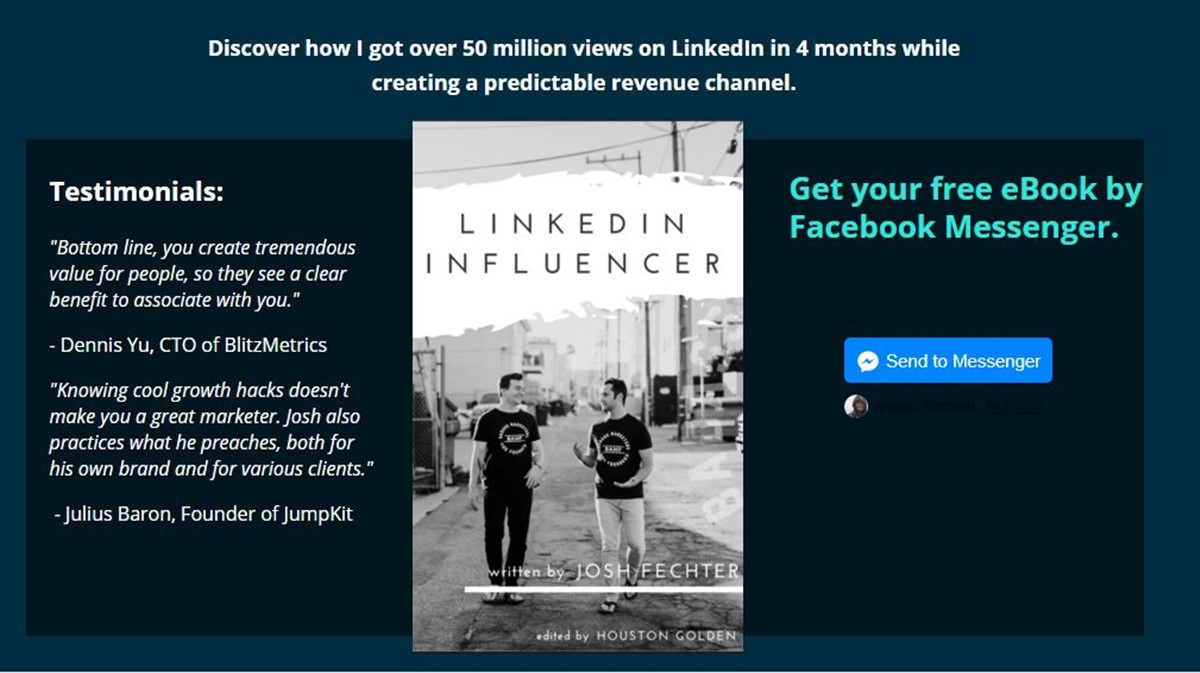
You can do this by going to the Grow tab in the Chatfuel dashboard. This is a paid feature though, so if you want to use it (with other Chatfuel paid features), it costs $15 per month.
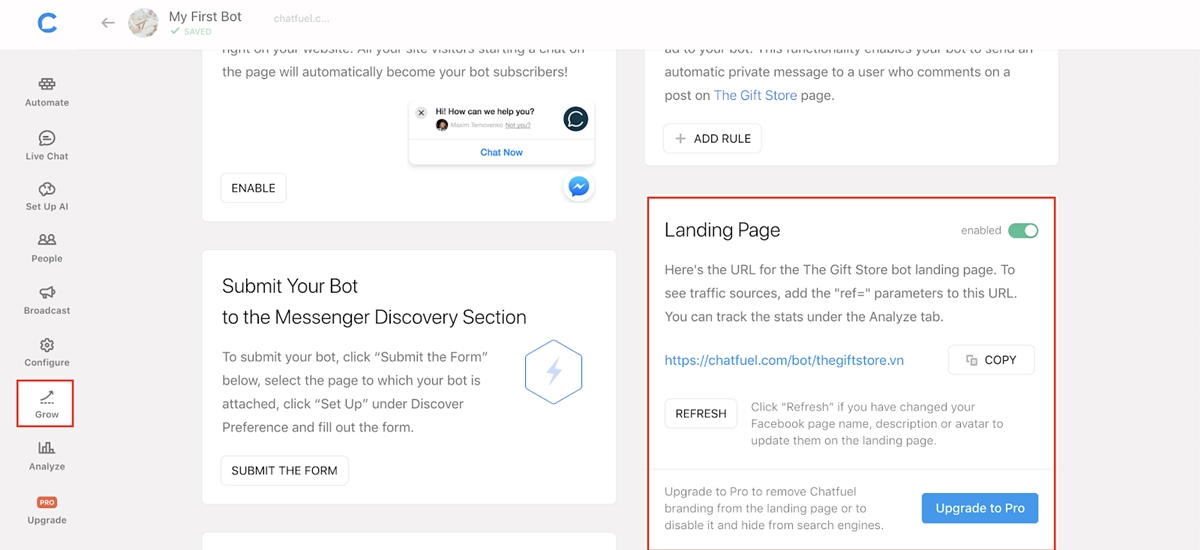
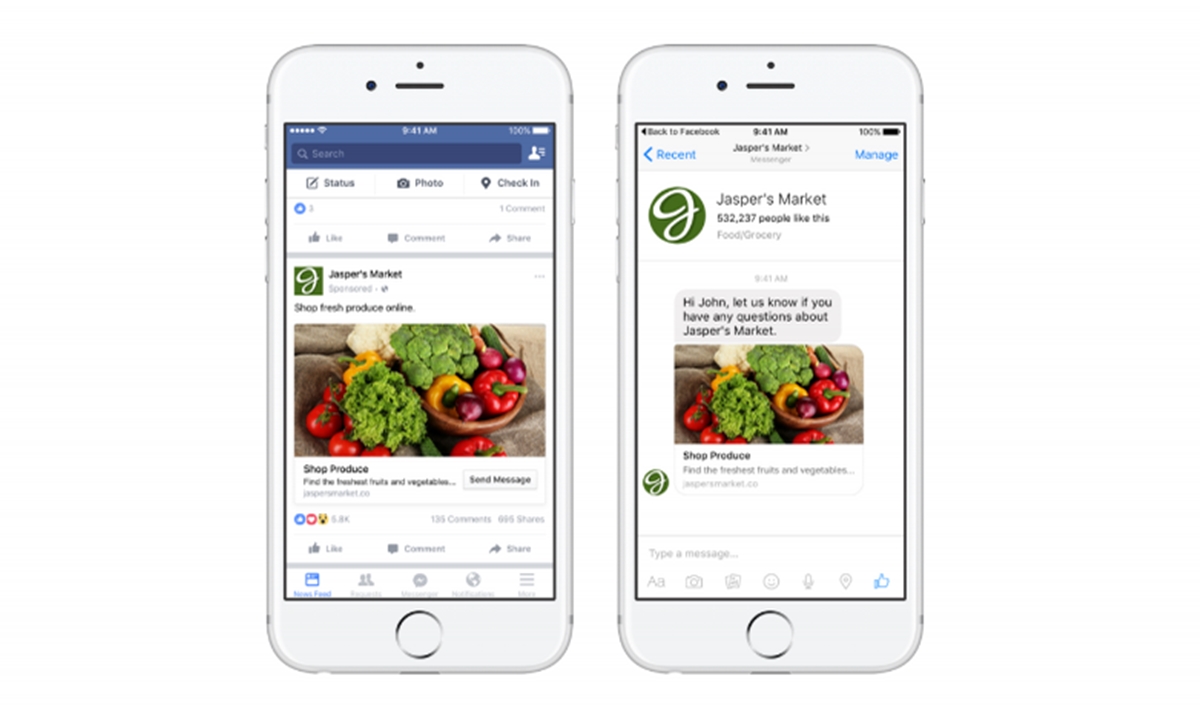
This kind of Facebook Advertisement brings the user who clicked on the ad, straight to a Messenger chat inside the platform instead of getting him to an external page.
They work fantastically, and are a great way to get both a Messenger subscriber.
6.3. Add a Customer Chat Plugin for your site
Adding a live chat to your website can not only enable your customers to reach you at once when they need, once they start a conversation with you, they have become your Messengers subscribers.
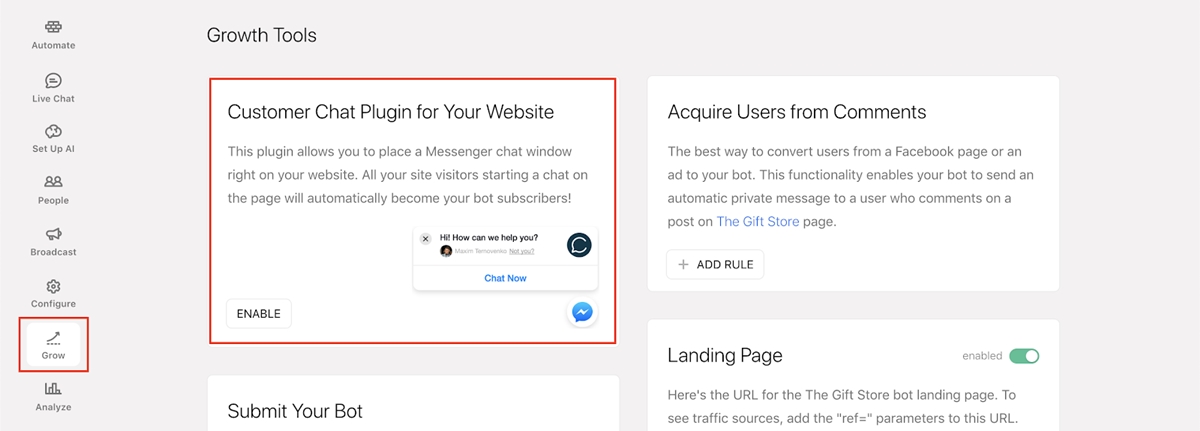
6.4. Showcase your bot on your Facebook Page or Facebook Group
Add a Send Message button on your Facebook page.
This will enable your page visitors to connect with your chatbot in one click.
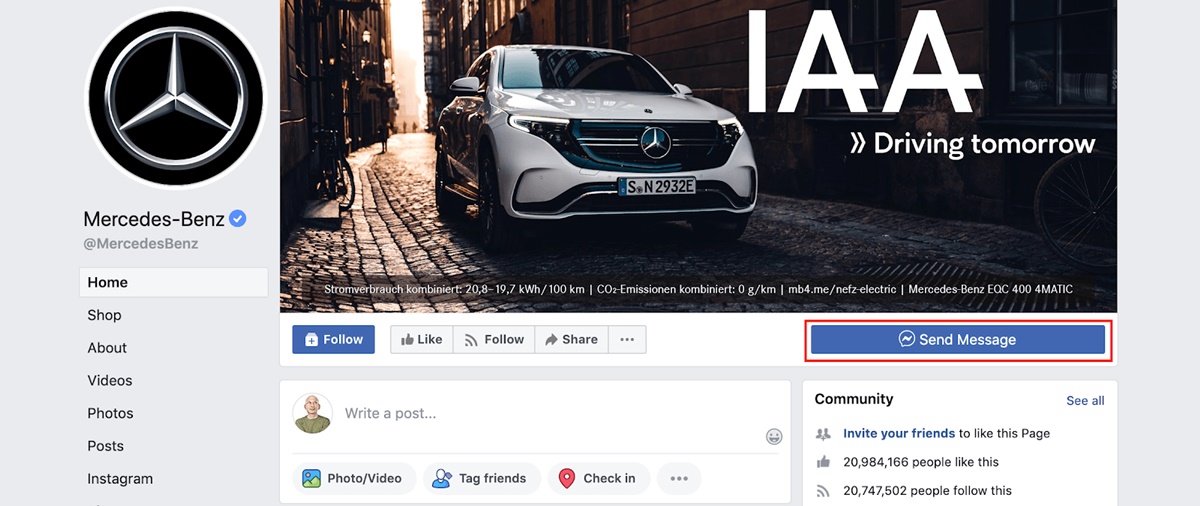
7. How to send marketing messengers to your subscribers:
The only method that can be used for this purpose is running a Sponsored Messages campaign. Sponsored messages can only be sent to the people who have inboxed you on Facebook, so they are mostly used to re-engage old audience. Sponsored messages can currently only be created, paid for and sent through your Facebook Ads manager.
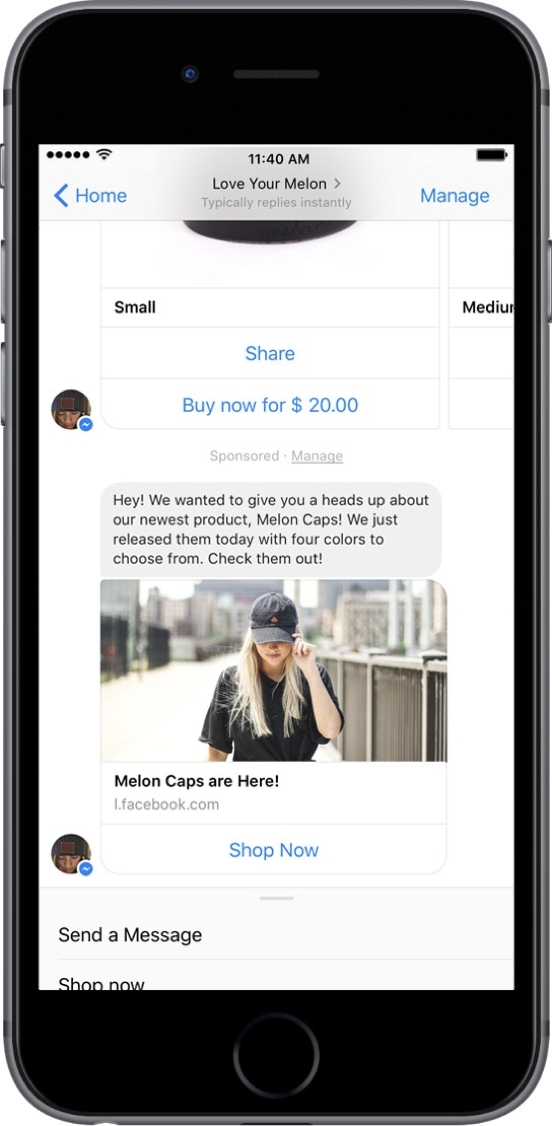
Related Post: Inbound Marketing For Online Business: Attract Customers Naturally
New Posts








