How to Hide / View Archived Orders on Amazon?
Amazon offers recording features in which the orders will be recorded and put in users’ account history right after they are placed on the platform. It is designed to help us find the old orders and re-order products that you purchased in the past in just some seconds. For those who don’t know, it is impossible to get rid of your order history, but you can save or archive them. That means you still can hide past orders out of your site, but they are not completely deleted. You can find them back since they are still attached to your account.
Once you decide to archive your orders, it is vital to have a step-by-step guide for viewing these orders if you want to re-order from them. However, it will be rather challenging to place your archived orders. Instead, you can find them as an alternative way to view your archived Amazon orders.
That’s why we have this post that will cover all you need to know about How To Hide or View Archived Orders On Amazon. We will also give you the simple guides to hide archived orders and how not to be caught on Amazon.
Let’s dive in!
What are archived orders on Amazon?
Now, let’s find out what archiving orders on Amazon means.
Archived orders on Amazon are what you don’t want to see on your Amazon account anymore. Unfortunately, Amazon doesn’t offer an automatic tool to have your orders archived, so merchants need to save them manually. When looking at the bright side, the stages of moving your orders to the archiving list is surprisingly simple and straight-forward.
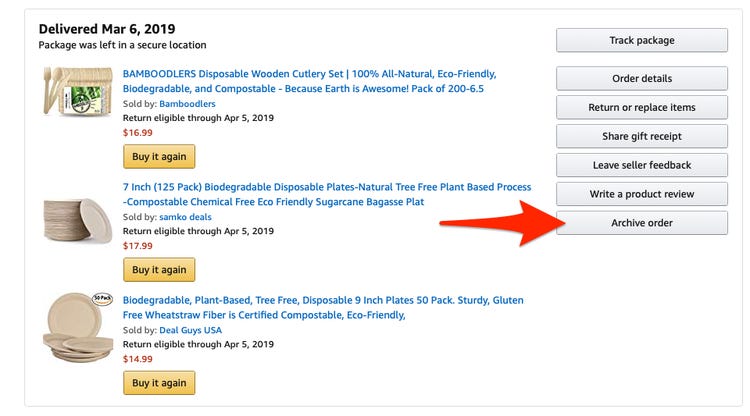
It is important to differentiate between Archived orders and Deleted orders on Amazon. When you archive an order on the platform, it disappears but is not deleted in terms of information. You are just removing those orders from your “default order history” view and changing their locations to the back burner. What’s more, archiving orders on Amazon is not permanent, which means you are free to move the orders to and back from the archive folder as you wish.
So, when to use this option. Here are some common reasons:
- When you want to set aside products or services that you are not interested in for later viewing but don’t want to miss their information
- When you want to purchase a gift and keep it a secret from your friends, family, children, or significant others who share the Amazon account with you. Archiving orders will make it more surprising and less obvious.
- When you are an online business and want to get rid of the orders that you have researched and known all their information.
- When you have just bought a particular product but don’t want anyone else to see or know it. In this case, you also have to remove your searching history for Amazon to ensure secrecy.
Read more:
- Tips to Successfully Sell on Amazon FBA
- How to Sell Books on Amazon
- How to Sell Used Books on Amazon
Free Download: 10,000 Top-Selling Amazon Products
The list of 10,000 best products on Amazon to help you find products to sell
How to view archived orders on Amazon?
As we mentioned earlier, your archived orders are not deleted, and they will not go anyway even when you deactivate your Amazon account. The process to access your archived orders on Amazon won’t take you long. Follow the below steps:
Step 1: Login to your Amazon account
At first, before taking any longer clicks, you should sign in to your Amazon by entering your username and password.
Step 2: Go to the Accounts & Lists
Once you sign in to your account, let’s hover over the Accounts & Lists dropdown, which stays in the top-right corner of the Amazon homepage.
Step 3: View Your Orders
After the drop-down menu appears, you can navigate the Your Orders page by click on the Your Orders button, which is the second from the top.
Step 4: View Archived Orders
Once you are on Your orders page, you should click on the drop-down menu that colors light gray. Then, click Archived Orders at the bottom in the Ordering and shopping preferences subsection.
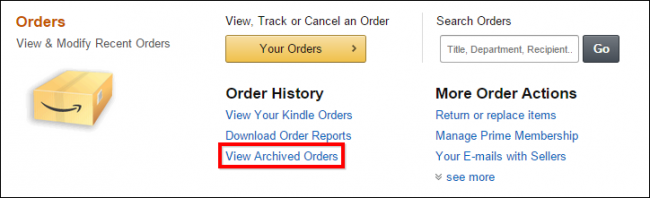
Additionally, to bring your orders back to the standard orders page, let’s click on the Unarchive Order button, which is in the lower left-hand corner of the screen. You don’t need to confirm or click on any Submit section since your order will go back to its correct place in the orders tab right after you click on the option.
How to hide archived orders on Amazon?
You must find the process to view the archived orders on Amazon kinda simple. Luckily, the steps to delete or hide an archived order are also easy as long as you pay attention and understand what to do.
To delete or hide an archived order in Amazon, let’s follow a few simple steps below:
- Step 1: Navigate to Your Orders section and look for the order you want to delete or hide.
- Step 2: Click to Hide Order button.
For those who do not know, in 2018, Amazon removed the deleting tool of archived orders. Therefore, there is no way to get rid of those orders but only hide them from view. Once you click the Hide Order option, they will be removed from your default order history view.
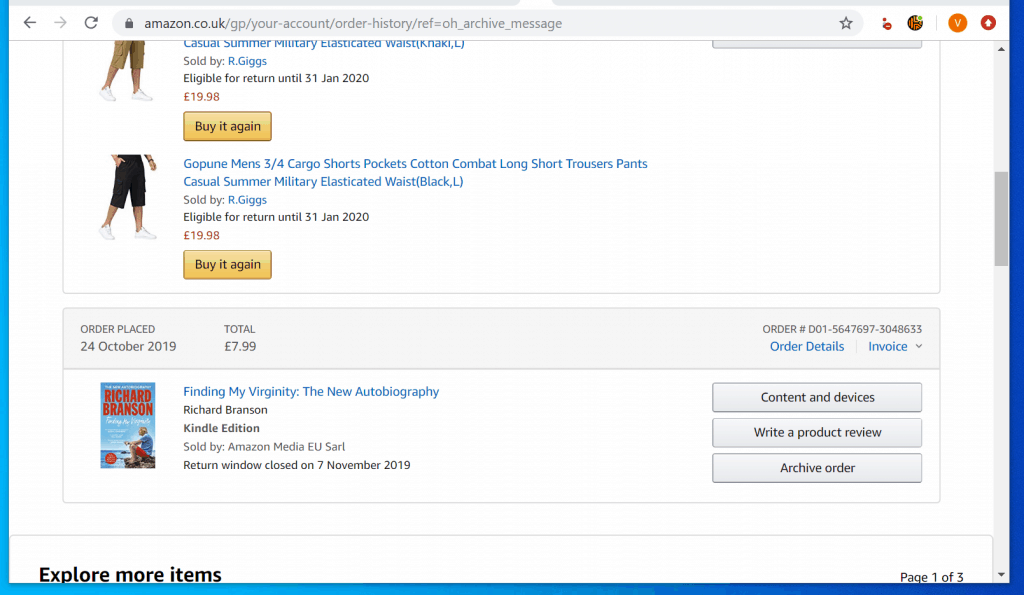
If you want to bring them back and have the hidden items show up, search for them. It also means the orders you want to keep as a secret can be displayed if the one using the same Amazon account as you search for it. So, be careful and keep this note in mind if you do share your account.
If you find and hide the wrong orders and want to access previously hidden one, you should visit the Your Account page and click on the View Hidden Orders option. If you need to restore any hidden order to your default order history view, let’s click the Unhide Order button to fulfill the task.
How to not get caught on Amazon?
Remember that even when you have had your orders removed from the list of your recent orders, unfortunately, the browsing history on Amazon will still show up what you searched. So, if you are trying to buy a secret gift for your friends or buy something that you don’t want others to know, this browsing history indirectly reveals and enables someone to snoop on your orders.
However, you can delete your Amazon searching history by following a few steps below:
Step 1: Go to the Browsing History
At first, you should log into your account. Then, let’s find the Browsing History link at the top-right of the Amazon homepage. It is a little bit challenging for users to find this link. Instead, what about click Ctrl + F and type the words “browsing history” to search the phrase and location of it on the current page.
Step 2: Click Manage History
After you click the Browsing History link, a list of what you have recently searched will show up. Now, you need to click the Manage History option in the right-hand corner, which will make the dropdown options to appear.
Step 3: Delete your browsing history
Once the dropdown options appear, let’s click on the Remove button from view for each item that you want to delete from the searching history. Unfortunately, if you want to delete the whole history, there is no way except for manually removing each of them.
In case you want to turn off the Browsing History tool, you can toggle the switch from orange to grey color.
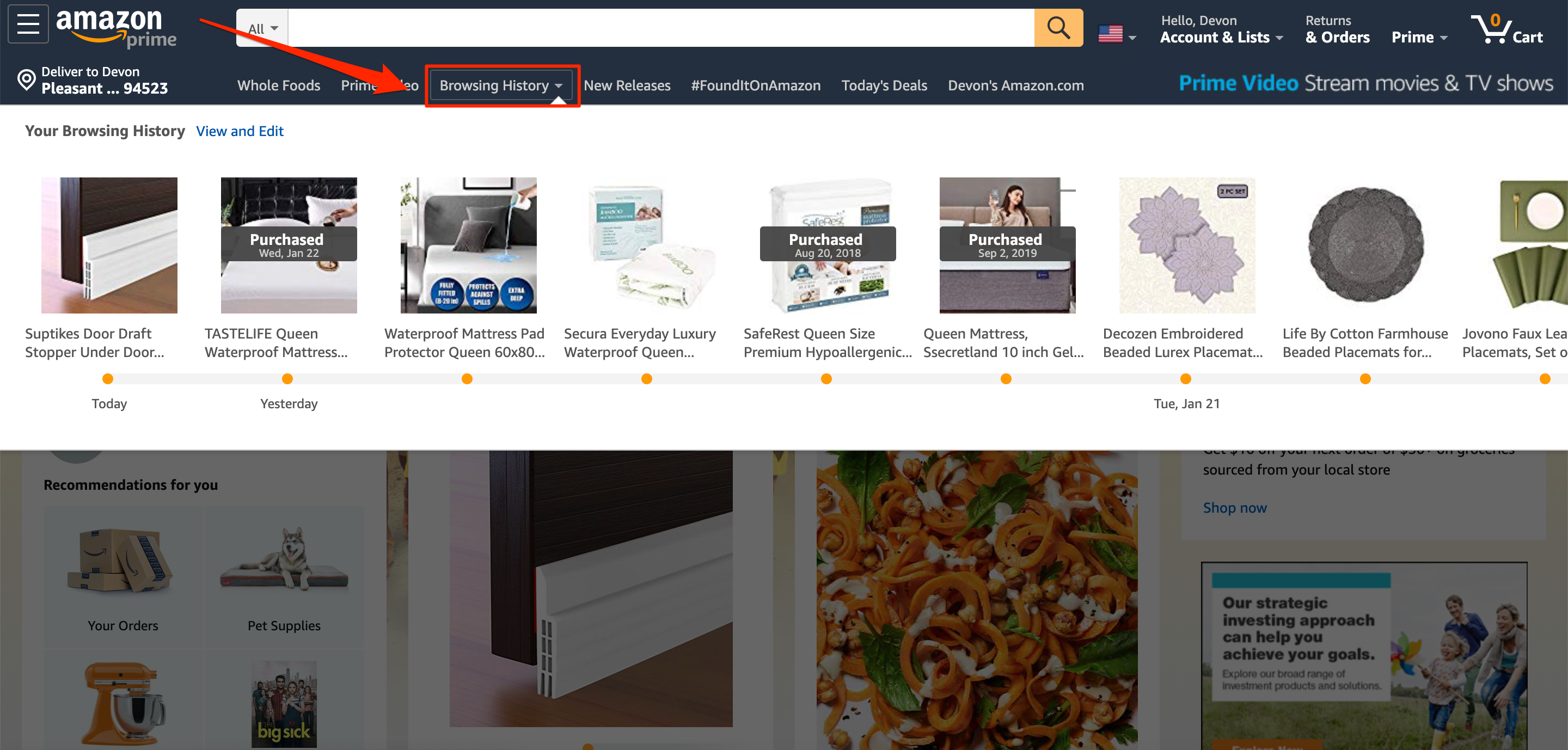
It is normal when Amazon users create a secondary account to maintain privacy, depending on their order. However, if you want to keep privacy and benefits, let’s apply for another Prime membership. Deleting, Archiving orders, or Removing the searching history are just temporary solutions. If you want to save time and effort, keep your information secret by kicking anyone off your Prime account.
Related posts:
- How to Get Review On Amazon?
- What To Sell On Amazon?
- How to Start Drop Shipping on Amazon
- Amazon FBA Fees
- What are the Benefits of Amazon Business Account?
Conclusion
Archiving your orders on Amazon means saving them for later use or view when you don’t need them at the current time but want to keep their information. Archiving your orders is also a good way to hide orders from others that have access to your Amazon account. However, remember that they are not deleted forever and able to be brought back anytime you want.
Hopefully, this post is helpful in bringing you everything you need to know about archived orders, how to view and hide those orders on Amazon, and the guide to keep your information secret from others.
If you have any questions, don’t hesitate to leave us a comment in the section below. Share the article with your friends if you find it interesting and visit our site for more.
Thank you!
New Posts







