Websites are known as a kind of property which you are able to transfer the ownership to another person if you want. However, the procedure can be more complicated than providing new owners with your own login credentials.
In fact, getting a site transferred is a multiple-process. Besides the hosting account, you have to hand in your domain, another connected third-party services, and many more. By doing this way, you can make sure that your site will keep working without being interrupted and the transferring process does not affect your viewers.
In this article, we will show you how to transfer a site to another WordPress.com account.
To transfer a site to another WordPress account
Transfer a blog link
The first way to transfer a site to another WordPress account is to transfer a blog link. Here are the instructions:
-
Step 1: Open up My Blog page. Move to the site you really want to transfer.
-
Step 2: After that, you can choose Transfer Blog link which appear. Take note that you only view this option for site transferring if you possess it.
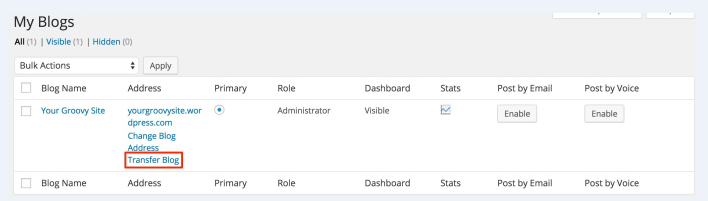
- Step 3: Next, you should read the warning message carefully. If you still want to transfer, you had better click on the box located next to a saying
I understand, now let me continue.

- Step 4: Then, you can type email addresses or user names of the WordPress users you want to transfer your site before pressing on Transfer Blog.

- Step 5: Open the email address that your WordPress account is being registered. Once you open the mail’s message from WordPress.com, click on the link to complete the transferring process.
Take note that your blog transfer cannot be finished if you do not click on that link.

- Step 6: There is a confirmation message when your transferring process is done.
Provide access to the hosting account
Another way to help transfer your site is to provide new owners with your hosting account since without it, they cannot change anything to the site that is against the purpose of using it.
All you need to do is updating the information of the account’s contact to aid in matching with new owners. This means modifying the email address, billing information, associated name or other personal information.
Next, you can hand over your login credentials to new owners via private messages, emails or whichever you agree. You should bear in mind that without these changes, this account will still belong to you although someone wants to access it. After that, don’t forget to change that account’s password to help finish the whole process.
Transfer a blog with a domain upgrade
There is one more thing that you should remember. When you want to get your blogs transferred, however, you also possess your custom domain on the similar blog, then you are required to transfer this domain to the new owner’s blog before you can transfer the ownership of the blog. Following are the instruction:
-
Step 1: Add new owners as an Administrator.
-
Step 2: Choose the domain.
Log in the account used to buy that domain, however, you can have a chance to control your domains from Domain Management.
- Step 3: Transfer domains to users.
Then, you can select Transfer Domain and you will view there is an option that helps to transfer the domain to other registers, sites or users.
- Step 4: Complete the transferring procedure.
After that, you can click on Transfer Domain, There is a last pop-up of confirmation. Whenever you press on Confirm Transfer, the domain can be transferred to another user.
In case you forget to transfer your domain, do not rush. The transfer process will not be instant, however, it can generate a support ticket so that the WordPress team will keep in touch with you to assist you in completing your unfinished process. After you successfully transfer your domain, do remember to remind new owners to get their domain contact information updated.
Conclusion
We hope that with our above-mentioned steps on how to transfer a site to another WordPress.com account, you can easily complete your whole transferring process without having any trouble. Help us share this article on your social channels if you find it helpful. Read here for more related topics.


