Sites with multiple authors can take advantage of collaboration and team work. Our Email Post Changes feature makes it easy to keep track of changes being made to your site’s content.
If you are using Wordpress.com for business purpose, your site is probably run by multi-authors due to the huge workload. When there are several different users managing a site at the same time, there will certainly be troubles like monitoring users acitivity, stopping spam registrations, or managing editorial workflow. Much as it is necessary, running a multi-author website might not be easy sometimes.
One of the most common troubles when collaborating with other authors on the same site is that, it is very likely that you will miss some important changes. In order to tackle this issue, Wordpress.com provides a feature called Email Post Changes. Basically, this feature sets up automation email notifications which ensures that you are always updated every time there is changes made to a WordPress post by any author of your blog.
In this instructional writing below, you would be guided through a quick and easy-to-follow instruction on How to enable Email Post Changes on Wordpress. This is a very helpful feature and only takes a minute or so to set up. So follow through!
Step 1: Settings > Email Post Changes
First of all, after you logged in to your Wordpress.com dashboard, go to the Settings section. In the bottom of the box, click Email Post Changes.
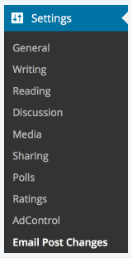
Step 2: Select the Enable check box
Next, select the Enable checkbox to turn on the feature.

Step 3: Select which users you want to notify for post changes
Select which users you want to notify for post changes.

Step 4: (Optional) Add an email list of people to receive post-change email
You could also add an email list of people to receive post-change email notifications by typing in their email addresses in the text field. Make sure you enter before typing another email address.
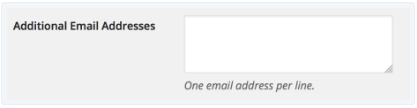
There are options to be notified of changes to your blog's posts and/or pages.
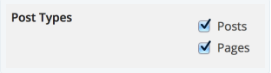
Email notifications for Draft Changes:
By default, Email Post Changes will only notify you about changes made in published items, however, you could also keep an eye on drafts by checking the checkbox below:

Step 6: Click Save Changes
After you are done configuring all of the settings, hit the blue Save Changes button at the bottom of the page.
From then on, whenever someone makes changes to a post on your blog, you will get an email of notifications similar to this one:
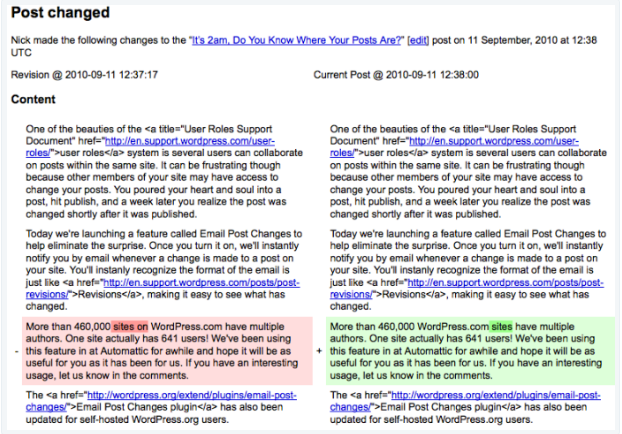
Conclusions
Above is a detailed, step-by-step instruction on How to enable Email Notifications for Post Changes on WordPress. Hope it helps you make the most out of your Wordpress.com resource.


