As you might not know about, an embedded publication is known as the version of the Issuu publication which can be inserted inside your CMS, websites, social channels or blogs and this makes it easy for both new and current visitors to find you. Even though readers can get Issuu content embedded surrounding the web, publishers will own more customization options as setting embeds for their own CMS, social channels or websites. If you are a publisher, an embedding publication can let you decide sizes, appearance or share the ability of your content, hence, providing you with a control on how the work is shown to your readers.
In this article, you will be shown on how to embed Issuu on your site on WordPress.
How to embed Issuu on your site
Embed on specific sites
In fact, depending on the position you want to embed and share your publication, you will have to get the right embed code. Here is the description of various types of Embed code that you need to know.
Default Code
Default codes can work for most sites and it is highly suggested to embed on some certain sites.
iFrame Code
It sounds strange, however, iFrame Code is known as one of the best out-of-box solutions for any publisher which does not ask for any customization.
Link URL
-
Websites like WordPress and Tumblr will embed automatically your publication as you put the link URL to a post.
-
With LinkedIn, you must head to Profile->Experience area, then click on Edit, select the link and paste it into a publication URL.
-
In addition, this link can work as a Shareable Full-Screen Reader. In case you have difficulties on adding the Shareable Full-Screen Reader link on the WordPress site, you can try to apply the Default or iFrame code.
How to embed Issuu on your site on WordPress
-
Step 1: In order to embed an Issuu on your site on WordPress, you need to generate a post or a page.
-
Step 2: After that, you can go to
Issue.comand take the embed URL for your Issuu.
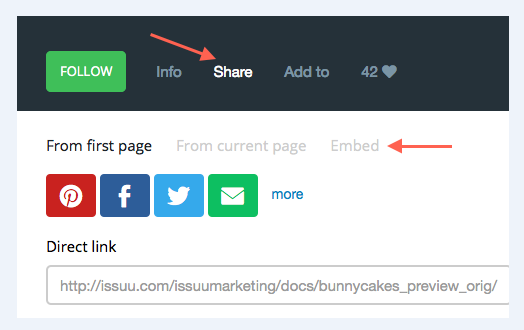
- Step 3: Choose Share and Embed. This pops up an overlay with links you need.
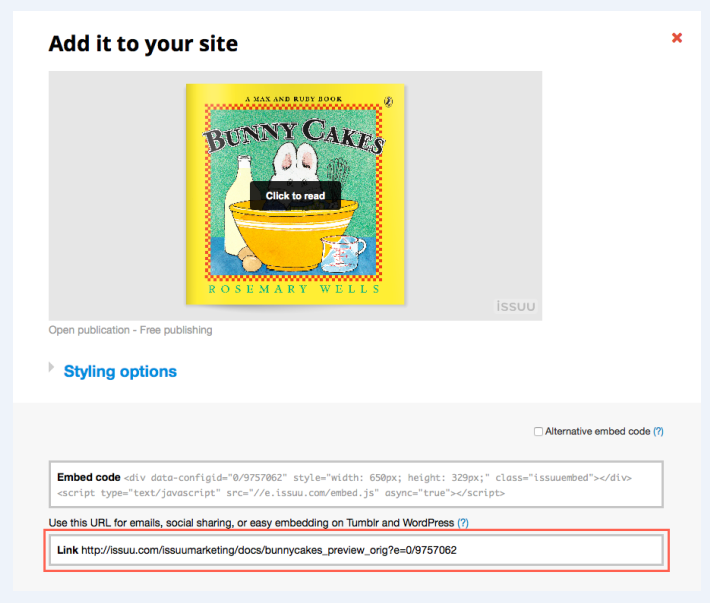
-
Step 4: Now, it is time for you to paste the link on a new line in the , however, you need to make sure that the link is not hyperlinked.
-
Step 5: You can preview the live update in your Visual Editor so that you can check how it looks like without clicking on Preview Changes.
And the final outcome will come out like this:

You should bear in mind that if you want to receive the troubleshooting Issuu embeds, you can find out it on Troubleshooting Embed Links doc.
Conclusion
We hope that with this above guide on how to embed Issuu on your site on WordPress, you can have a basic idea of Issuu and know to embed Isssuu on your WordPress site. If you have any difficulties, we are willing to help you and don’t hesitate to ask for our help.


