Gumroad integration for payment is used as a tool that supports site owners, especially Business plan site. However, it is no more available on WordPress.com. Only if you owned a Business site and you have already activated it, you can continue using it. In case you are new users, you cannot add this integration. Find out more in the next part of this writing to know how to embed a Gumroad product on WordPress.
To embed a Gumroad product on WordPress
Sharing the link
After activating the integration, you can link to your Gumroad product then if your consumers make the purchase for an item on your site, they will be redirected to a new browser to complete the checkout. Firstly, you have to change the text into a hyperlink to the URL of your Gumroad product. Next, insert a photo in your page and let it open, hence, if the visitors press on it, it will connect to your Gumroad Product's URL.
Using Overlay
The Gumroad Overlay is a pop-up window which let your clients to purchase a product or a bucket of items without leaving your site. It is a convenient tool that can help the customers save time and increase the chance that they will back to your site for further shopping.
Set up a Sales page or you can name it as you like where you will add a Buy button or link to your Gumroad product. Do not forget to produce some content to promote or describe your goods then use the following [gumroad] code to show the Gumroad Products on your site:
[gumroad id="XXXX" text="Purchase Item" type="overlay" wanted="true" ]
This shortcode support below parameters:
gumroad id: This is the ID of your Gumroad product which you can look for in theOptiontab of your product.type: This one lets you choose betweenoverlayandembed. By default, it is set asoverlay.text: This one is available only when you choosetypeasoverlayand will be displayed on the Gumroad product's Buy button.wanted: You can select eitherfalseortrueand if you leave it out, it will be set asfalseby default. If it istrue, the payment forms will be displayed instead of the image and description of the product.
Embedding the product
If you want to embed your product in your page, paste the code [gumroad id="XXXX" type="embed"] on your page and the result can look like the following picture:
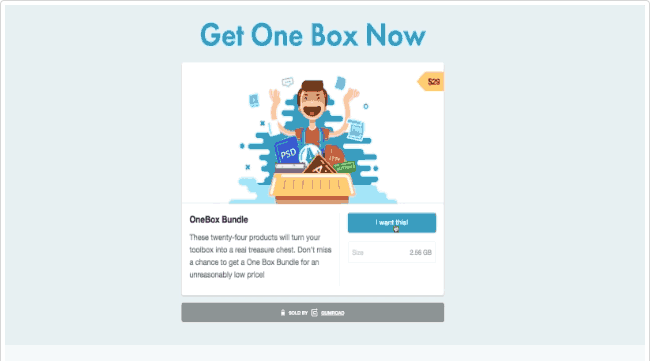
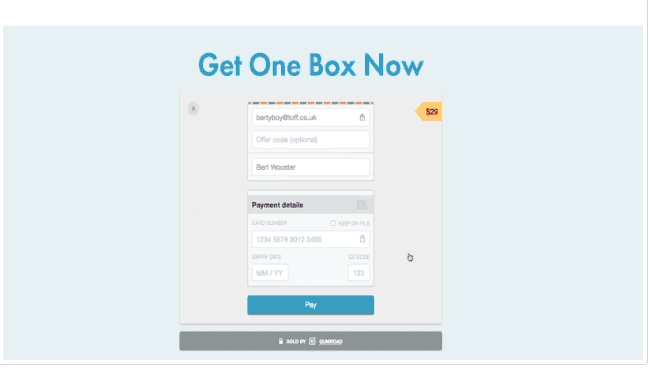
Conclusion
To conclude, this writing has provided you with the guideline of how to embed a Gumroad product on WordPress. Posts related to this kind of settings are no more available on WordPress.com or if it is, the number is very few. Hence, if you want to find further assistance, contact the Help center of WordPress or support team of Gumroad. Hope that you find this article interesting and helpful.


