Disconnecting Jetpack sites used to be only available if you were in the WordPress admin. However, recently, WordPress has allowed users to carry out that activity right on his sites.
Before now, a number of users had been complaining about the fact that it is so annoying that you could not get shut of the Jetpack websites directly from WordPress. This unpleasant problem could have caused the redundant of a great deal of users unless WordPress had not come up with any solution so far. Nevertheless, it is pretty nice of WordPress that is now it finally let people take things under control easier without using via site admin in the Jetpack settings which did not work effectively all the time. Accordingly, the feedback of WordPress users has become more and more positive lately.
So if you no longer want to connect the Jetpack sites with your account, this article is for you. The following guides is to help you unless you are having no difficulty with it.
Step 1: Log into WordPress and go to My Sites
When you first setup Jetpack on your privately hosted WordPress site, you had to link it to a WordPress.com account. To disconnect it, use the same site. First and foremost, log into your WordPress account to make any necessary changes on it. Click My Sites button which is located on the upper left side of the header on your screen.
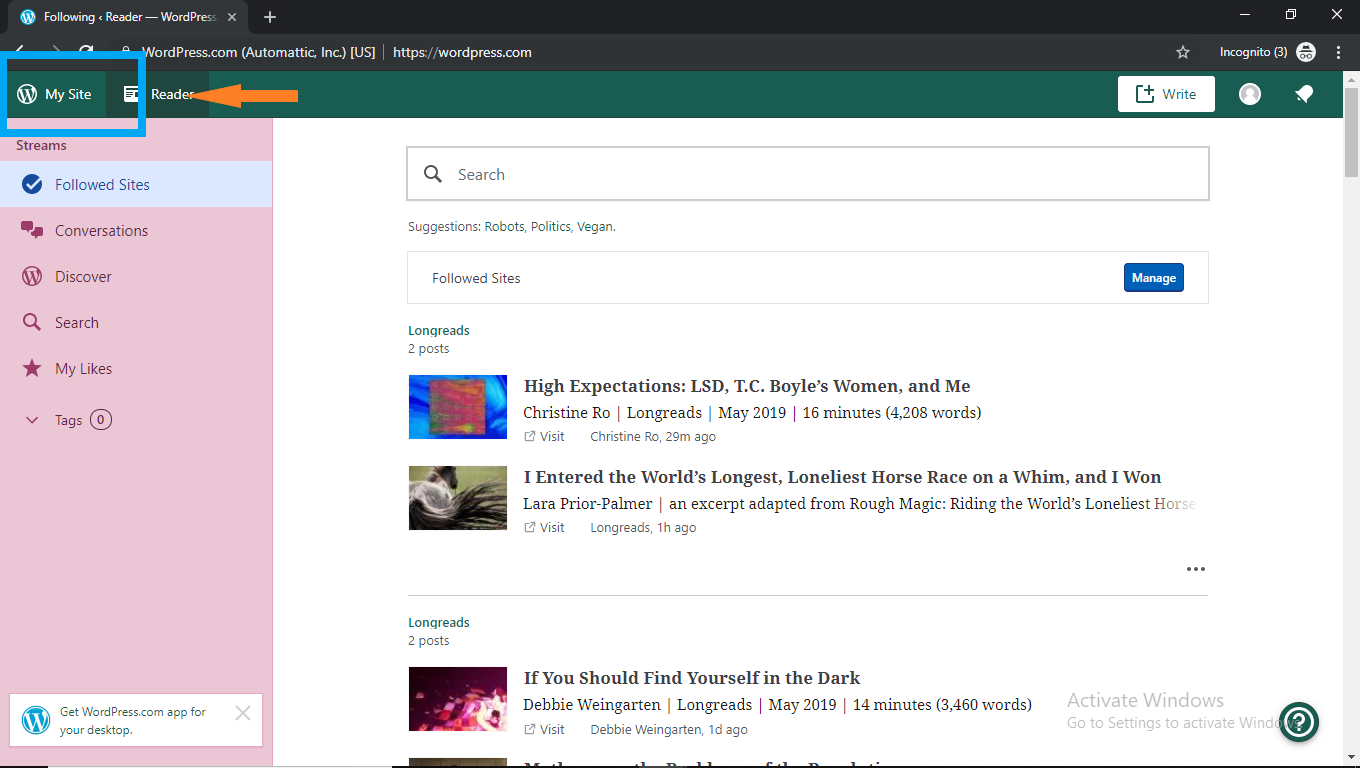
Step 2: Choose the site you want to disconnect
Then you will see a list of sites. Select the one that you want to detach from your web. Take an example of the following Honey Silvas site. You can easily find the Select this site button on the drop-down menu.
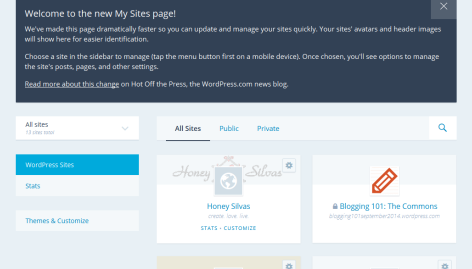
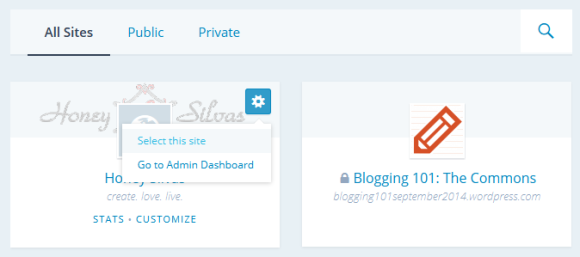
Step 3: Go to Settings menu
Next, find the Settings on the left side menu bar.
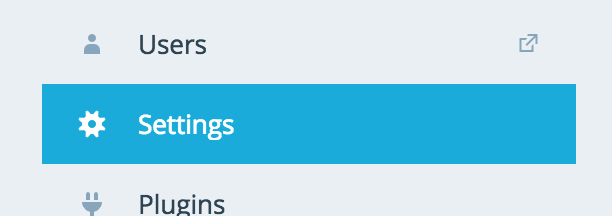
Step 4: Find Manage your connection link
Find the Manage your connection link at the bottom of the page

Step 5: Disconnect Jetpack sites
After opening the Manage Connection page, choose Disconnect from WordPress.com.

Step 6: Confirm the disconnection
WordPress will ask you one more time to confirm if you truly want to disconnect the jetpack site or not. Verify by clicking Continue.
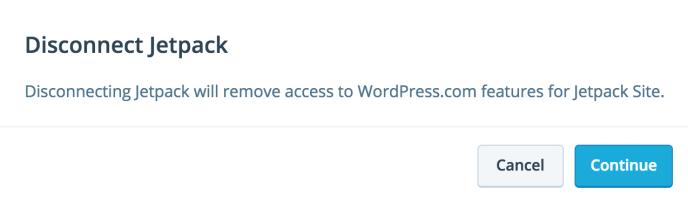
That’s all you need. You had already done to disconnect the Jetpack site. The site is now no longer available on your WordPress account and also cannot be found from your My Sites page.
Conclusion
The detail guidance above gives information about the method to unlink Jetpack site on your WordPress. We hope that you will find it helpful and pleasant with the instruction. Let us know if there is any problem with manipulating all the steps.


