How to Transfer domain to Shopify
If you are selling your product on Shopify, transferring the domain to Shopify is a thing you should know. Transferring domain to Shopify means that the management of the domain moves to Shopify. You manage directly on your Shopify store including tasks like adjusting your domain settings, paying for your domain and renewing your domain.
In order to transfer the domain to Shopify, you should register your domain more than 60 days before you start transferring.
This article will guide you cases and steps to transfer the domain to Shopify. You will know how to transfer a domain to Shopify, transfer your Shopify domain to a different Shopify store, transfer your Shopify domain out of Shopify and enable or disable automatic domain renewal.
Key Takeaways
- Before transferring domain name to Shopify, ensure that your domain is eligible for transfer, which typically means it’s been more than 60 days since registration or the last transfer.
- Unlock your domain from its current registrar and obtain an authorization code, often referred to as an EPP code. You can initiate the transfer process from within your Shopify admin dashboard using the provided authorization code.
- Once transferred, you can manage your domain settings directly from Shopify and ensure DNS settings are correctly pointing to your Shopify store for seamless website access.
Requirements to remember when you transfer domain name to Shopify
Basic requirements About Shopify transfer domain name
Before starting your domain transfer to Shopify, consider these essential points:
- Ownership: Ensure you own the domain you wish to transfer. If you don’t yet own a domain and it’s available, you can purchase one.
- Wait Period: After registering a domain, you must wait 60 days before transferring it. For detailed guidelines, check the Internet Corporation for Assigned Names and Numbers (ICANN) section.
- Registration Fee: There’s a fee to renew your domain for another year. This year will extend your domain’s current expiration date.
- Potential Costs: Some domain providers might have extra costs for domain transfers. It’s wise to check with them beforehand.
- Access Required: Ensure you have access to the primary account of your domain provider and the associated email account.
- Email Address Caution: Your email address shouldn’t be part of the domain you’re transferring. For instance, if transferring johns-apparel.com, don’t use [email protected] as your contact email. This is crucial because you’ll need to respond to emails during the transfer process.
- Confirmation: Stay alert to respond to the confirmation email to finalize the transfer.
- Email Hosting: Shopify doesn’t provide email hosting. If you need email services, you’d need to opt for a third-party email hosting service. However, Shopify does support unlimited email forwarding.
- Transfer Time: Domain transfers might take up to 20 days, but your domain will remain functional during this period.
- Transfer Limitations: Only primary domains (like johns-apparel.com) can be transferred to Shopify. Subdomains (e.g., www.johns-apparel.com) can’t be moved.
- DNS Records: Shopify won’t replicate any custom DNS records. Ensure you save them, so you can re-add them after the transfer completes.
Remember to check each of these aspects carefully for a smooth domain transfer to Shopify.
Check the domain’s eligibility for transfer
Not all domains are transferable to Shopify. For instance, domains like .ca and .co.uk aren’t eligible. Only primary domains, such as johns-apparel.com, can be moved. If you transfer such a domain to Shopify, remember to set up any subdomains again.
Here are the basic points to help you check the domain’s eligibility for later transferring:
Step 1. Access Domain Settings: Go to your Shopify admin, select ‘Settings’ and then ‘Domains’.
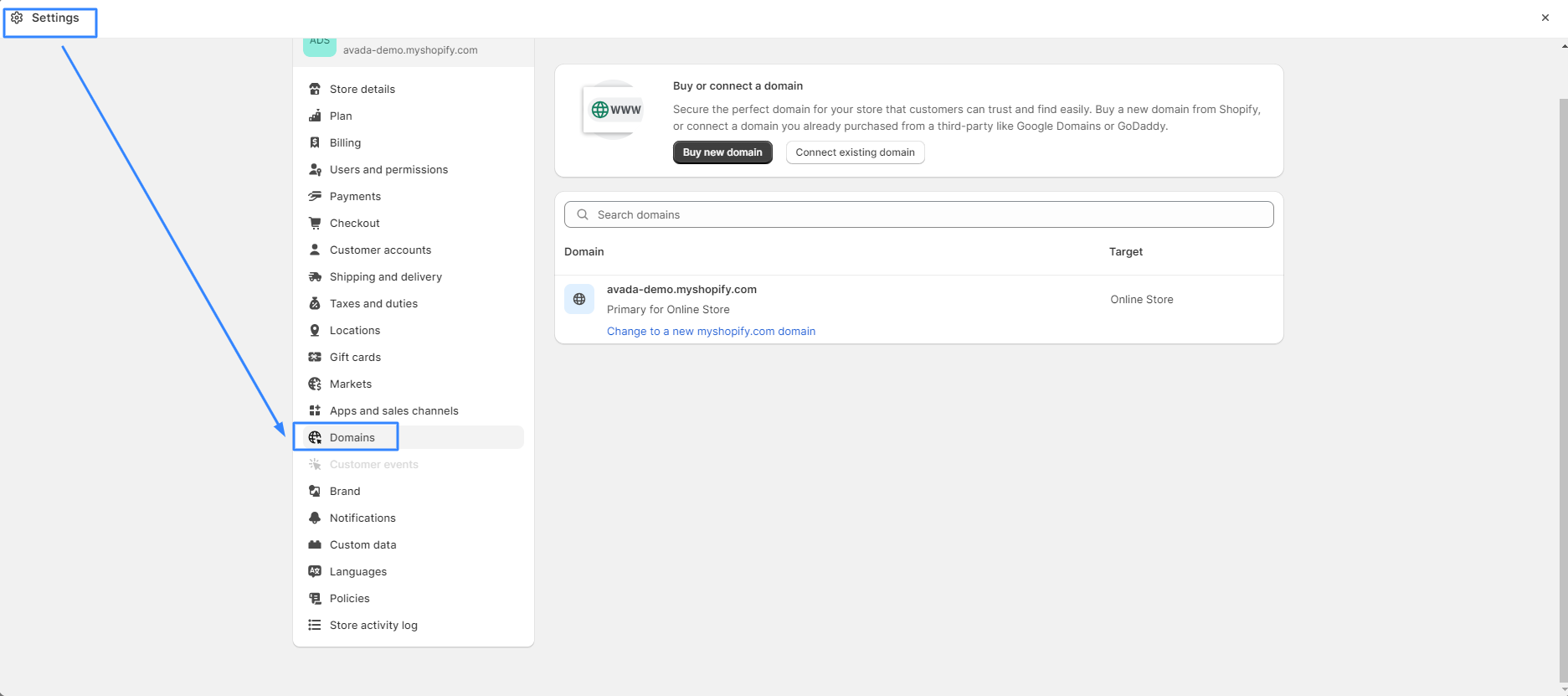
Step 2. Initiate Domain Transfer:
- If you haven’t added an external domain yet, choose ‘Connect an existing domain’, then select ‘transfer the domain to Shopify’.
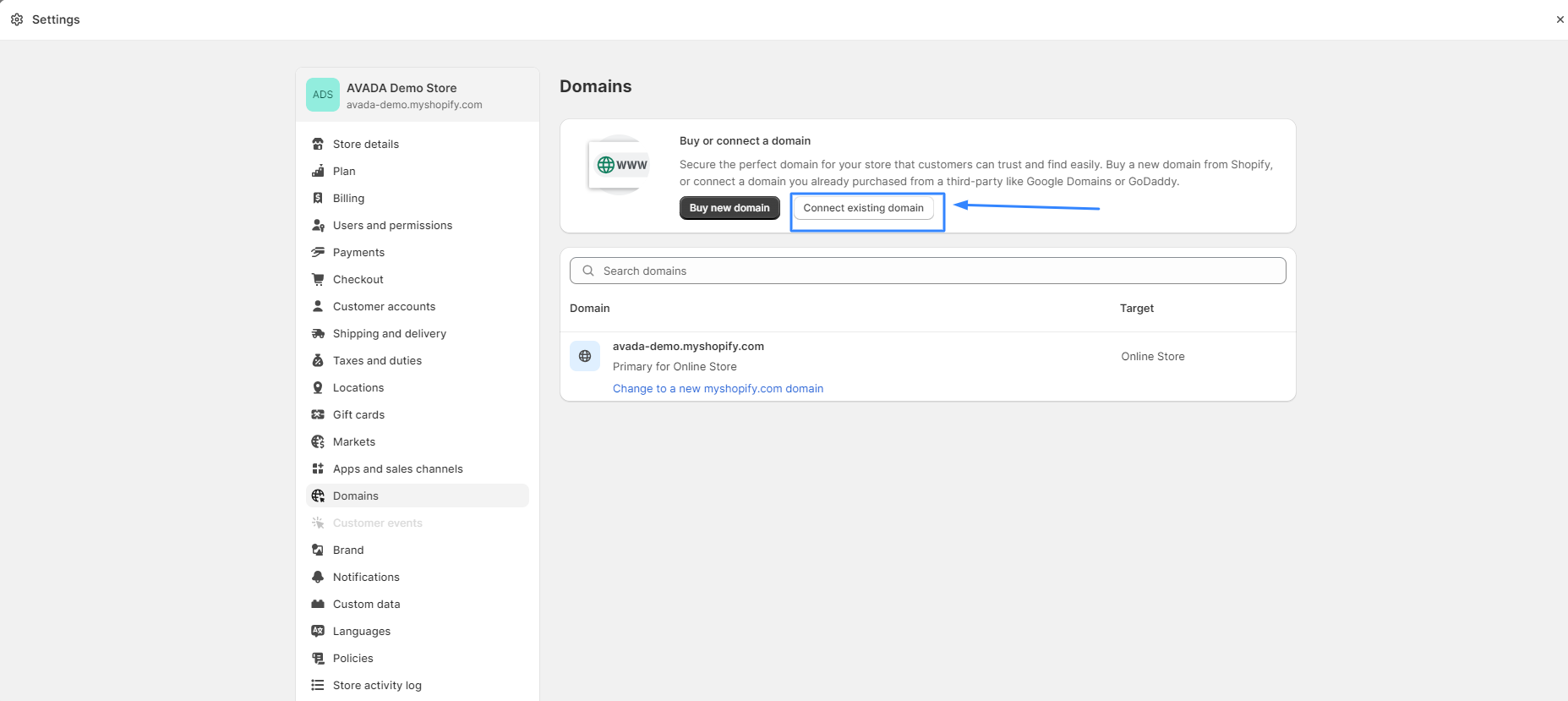
- If you’ve already added a domain, simply click ‘Transfer domain’.
Step 3. Enter Domain Name:
On the ‘Transfer existing domains’ page, type in the domain you aim to transfer. Ensure you skip adding ‘www.’ at the start.
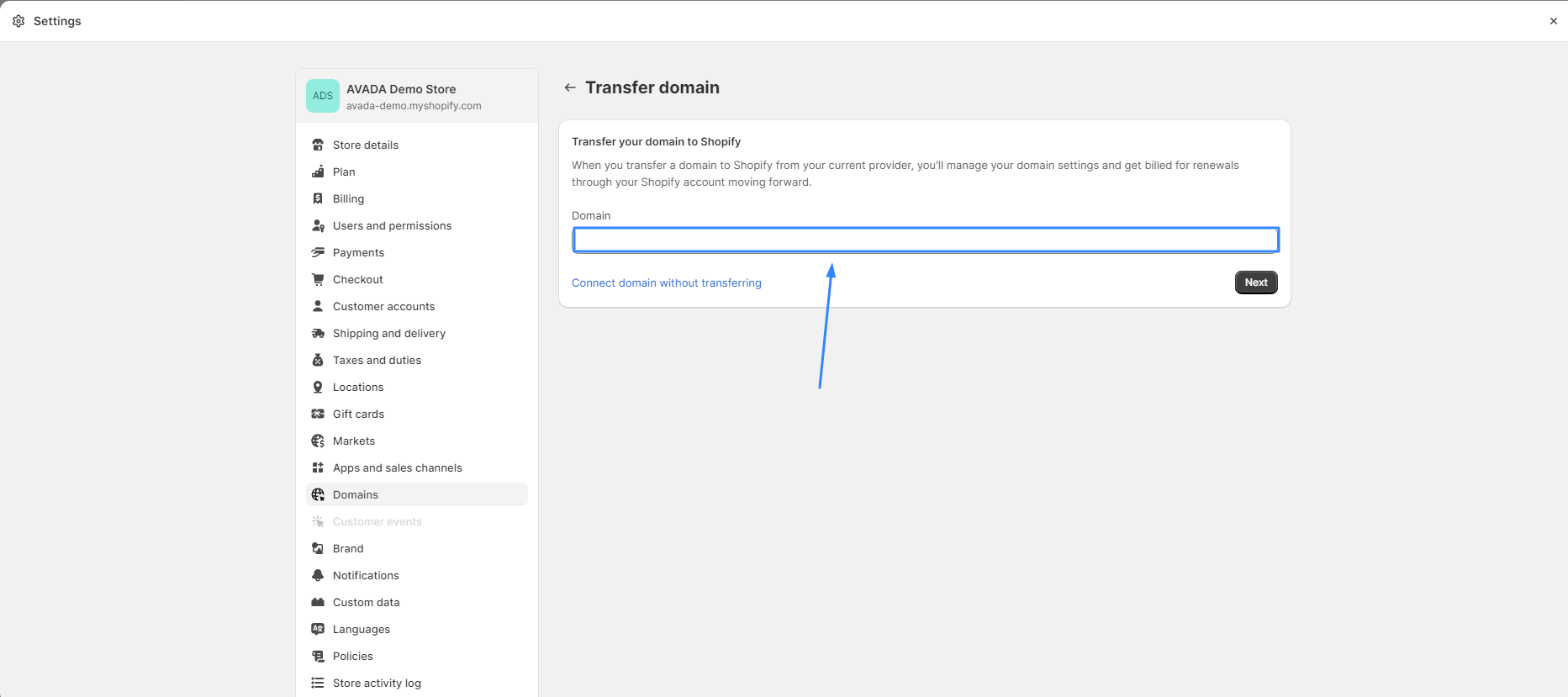
Step 4. Move Forward:
Press the ‘Next’ button to proceed.
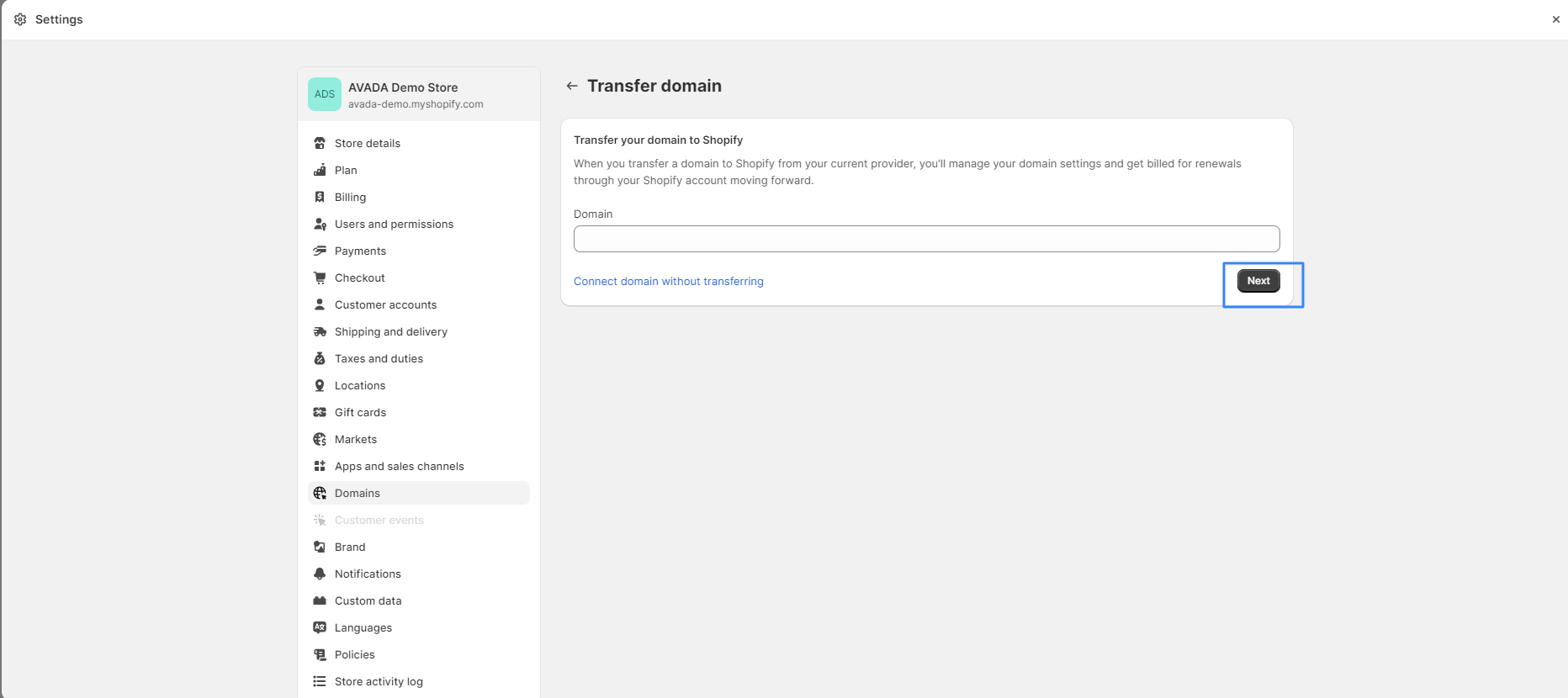
Step 5. Check Eligibility:
Now, one of two things will happen:
- If your domain can be transferred, continue with the provided steps.
- If it’s not transferable, you’ll need to link a third-party domain to Shopify.
How to transfer a domain to Shopify?
This part guides you three steps to transfer a domain to Shopify. Anyone can do that.
Step 1: Check your domain provider’s transfer policy
Most providers support domain transfers. Before you start, check your domain provider’s policy to understand which cases you should do, which cases you should not do.
The best way is to search in the domain provider’s help center for transfer domain. You can look through the policy of some domain providers.
Step 2: Prepare your domain to transfer
- You sign in as a third-party domain provider.
- You open your email and confirm that the email connected to your account is up-to-date. During the transferring, you will receive some other emails that you need to confirm.
- You find the settings for the domain that you want to transfer, then clicking “Unlock`
- Get a transfer authorization code from your provider, you click
transfer this domainortransfer out.
Step 3: Transfer your domain
-
Online Store > Domain
-
If this is the first domain that you are connecting to your Shopify store, then tab
Connect existing domain, then Transfer in your domain. If you have already had, just clickTransfer domain.
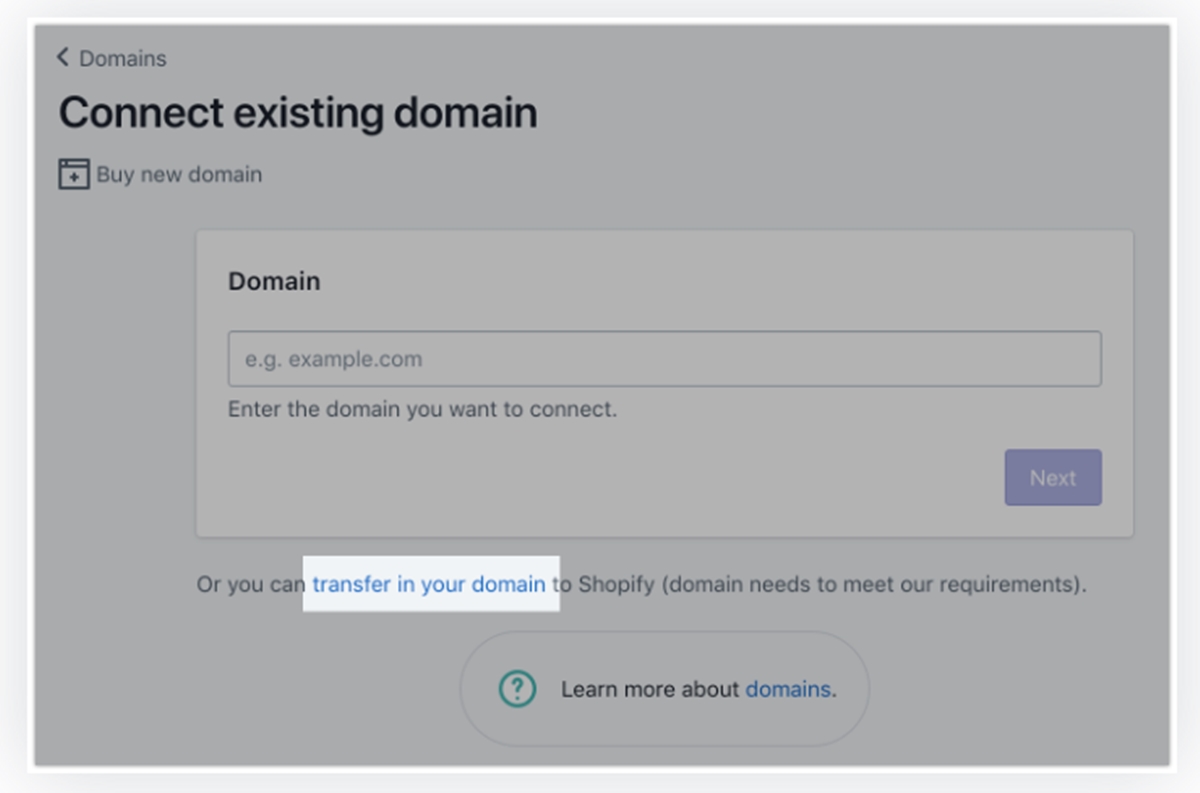
- Enter the domain that you want to transfer to Shopify. Do not include
www.at the beginning of the domain.- Click
Next. - Click
Verify domain - If the domain is well-prepared, you see
Domain Unlocked. ClickNextto continue. If you seeDomain locked, make sure your domain is ready to transfer. - In the Verification Code box, enter your authorization code that your domain provider gave you.
- Click
Next - Click
Buy and transfer - Check your email and click on the new link as
Confirm transferorApprove transfer.
- Click
Transfer your Shopify domain to a different Shopify store
You are able to transfer your primary Shopify domain from one store to a different Shopify store from the Domain page. Follow these steps on your desktop to transfer your Shopify domain to a different Shopify store.
Step 1: Log in to Shopify store
Log in to the Shopify store that uses the domain that you want to transfer.
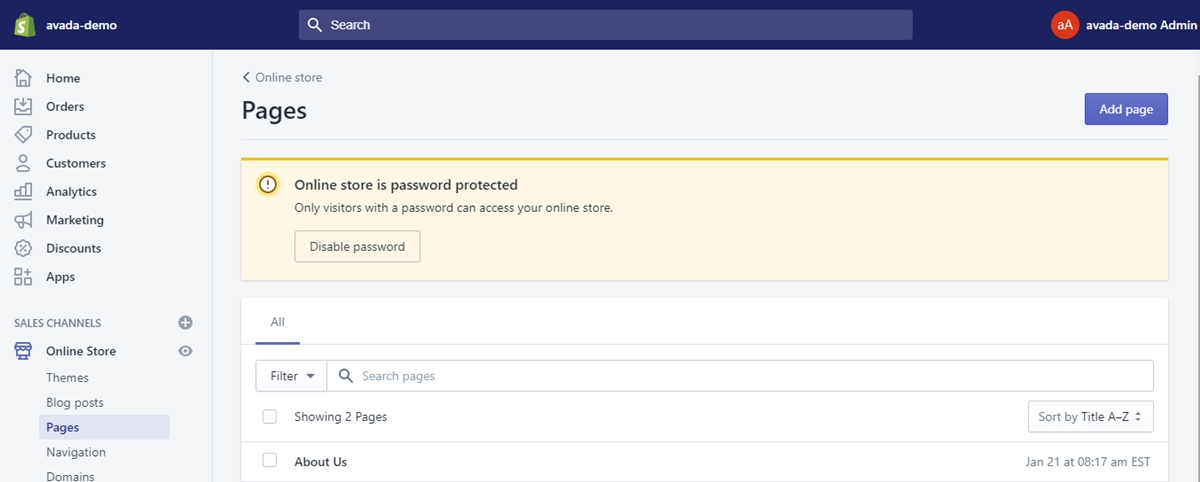
Step 2: Open Domains
You click Online Store then open Domains
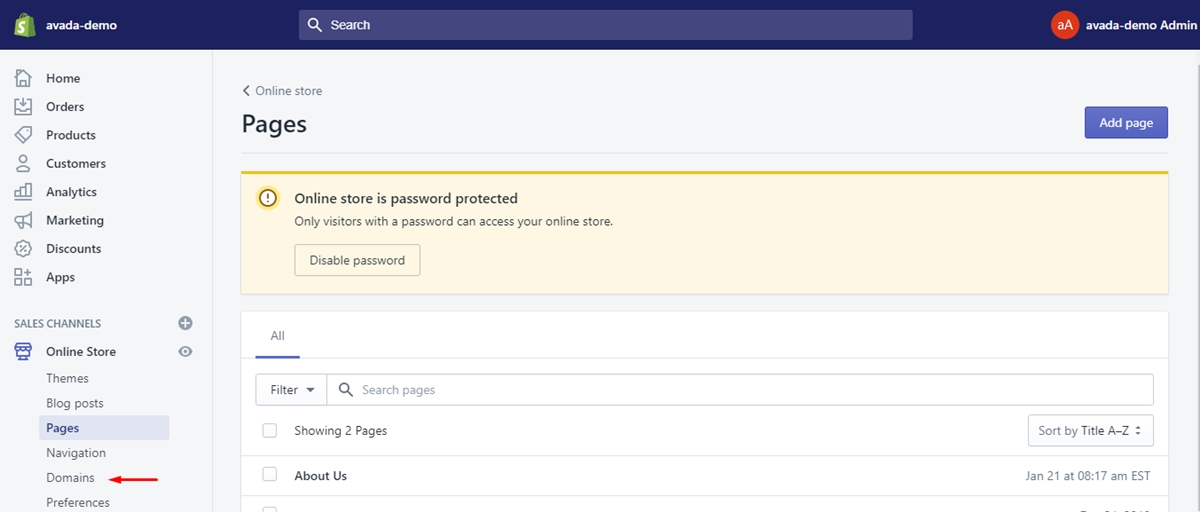
Step 3: Click Manage
Click Manage to open the settings for the domain that you want to transfer.
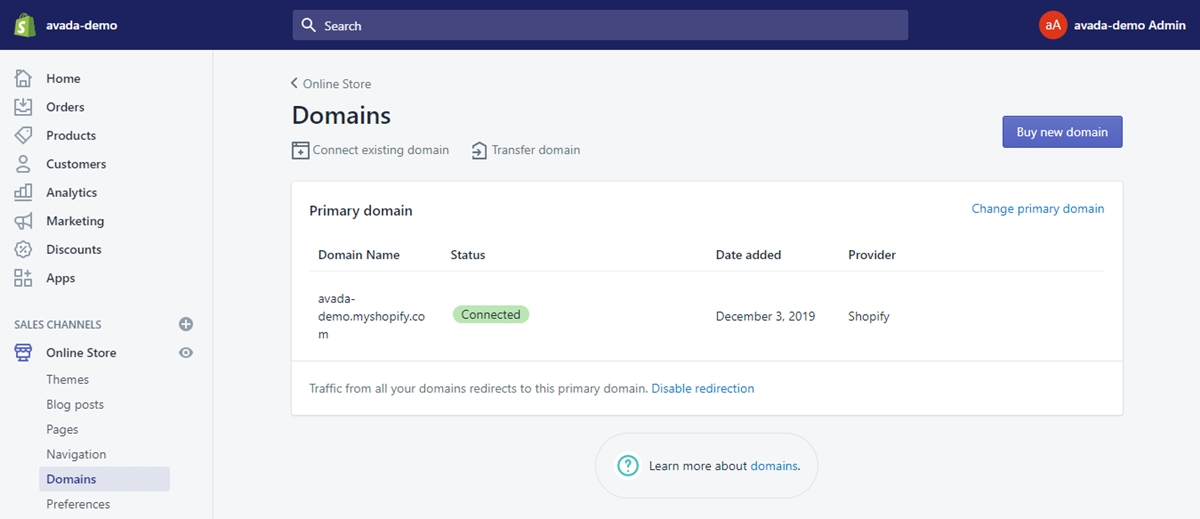
Step 4: Click Transfer domain
Click Transfer domain
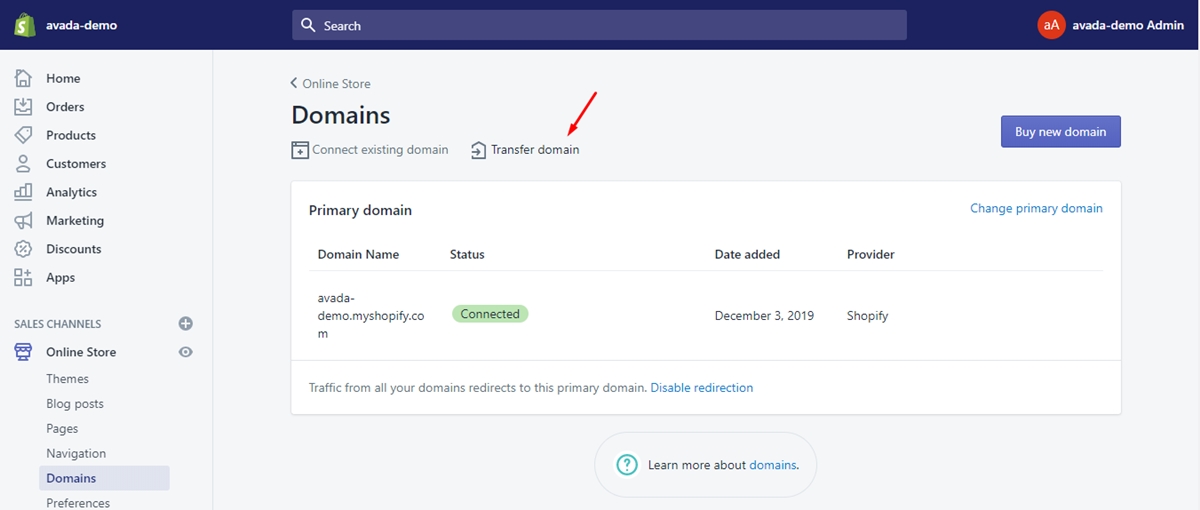
Step 5: Transfer to another Shopify store
Click Transfer to another Shopify store
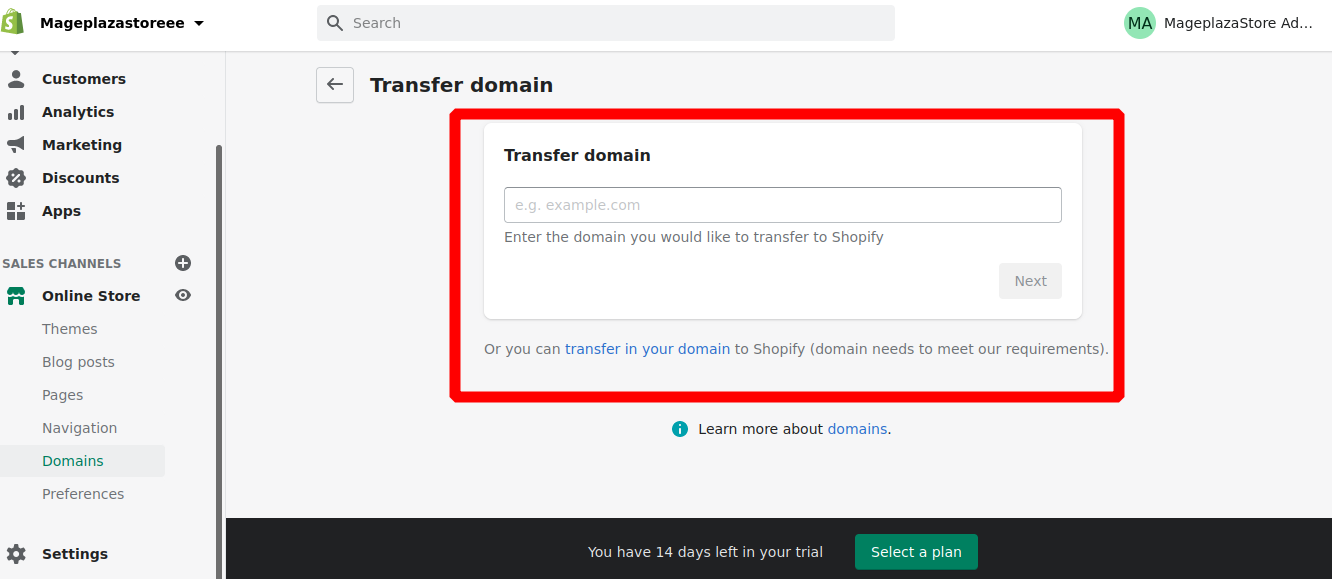
Step 6: Click Send transfer link
Confirm your registered mail is correct and click Send transfer link.
Step 7: Click the transfer link
When you receive the email, click the transfer link in the email text.
Step 8: Log in again
Log in again to the Shopify store where you want to transfer the domain.
Transfer your Shopify domain out of Shopify
Step 1: Click Domains
You go to Online Store then click Domains
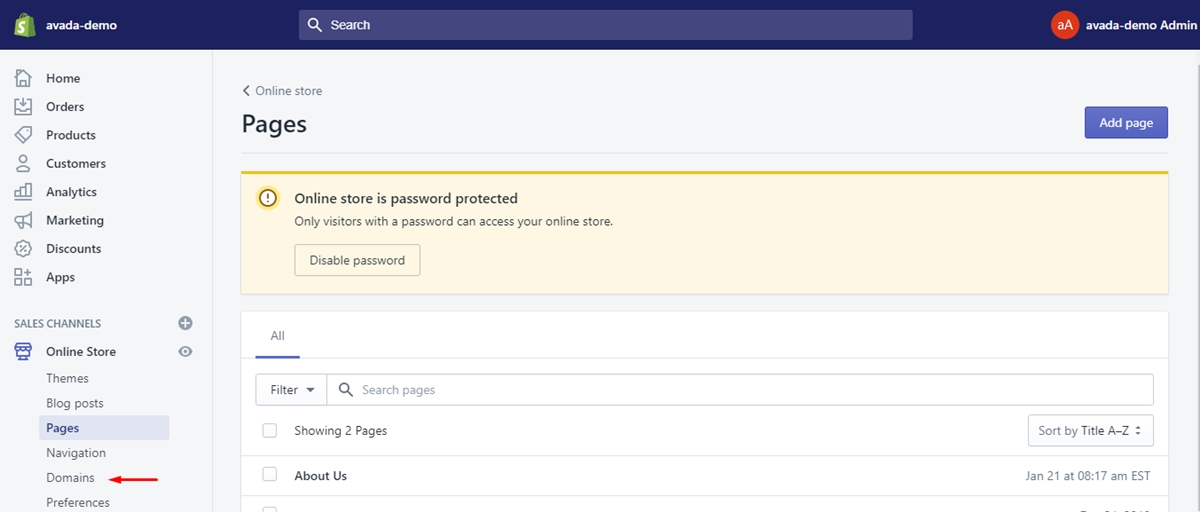
Step 2: Click name of domain
Click the name of the domain in the Shopify-managed domains section.
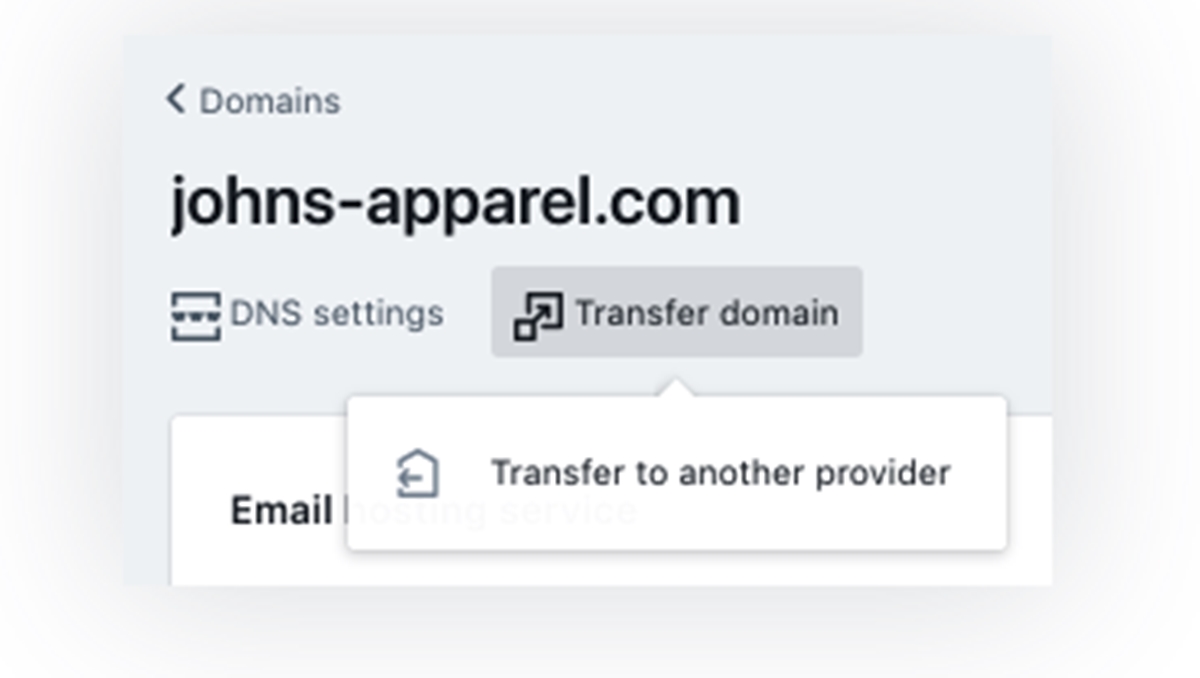
Step 3: Tab Transfer domain
Tab Transfer domain then Transfer to another provider
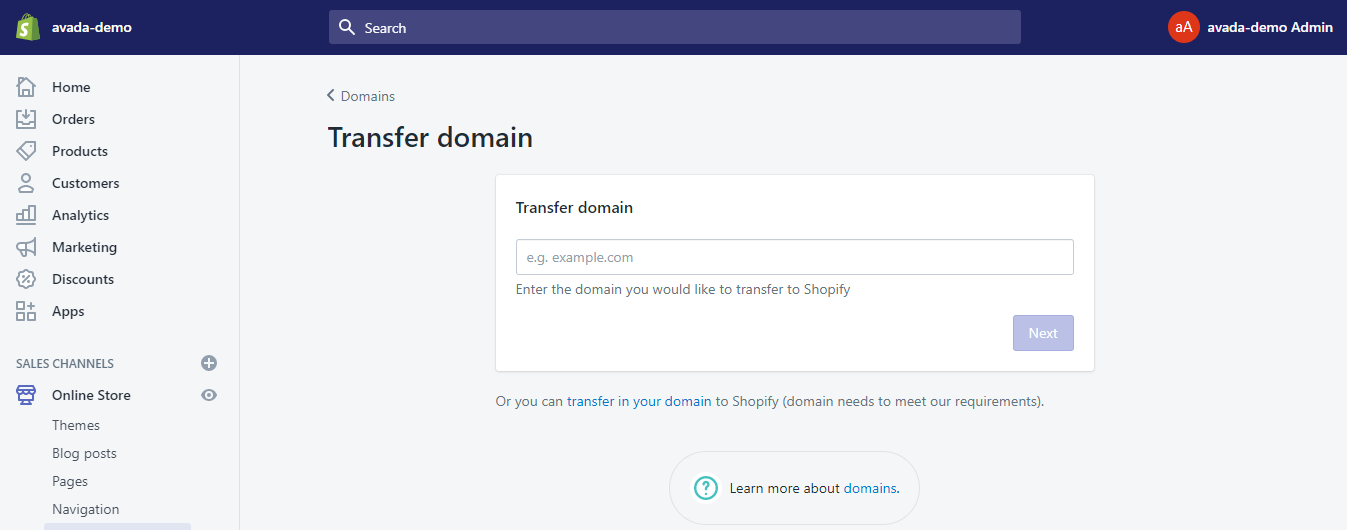
Step 4: Confirm
You click Confirm
Step 5: Provide authorization code
You provide the authorization code which is appeared on your domain’s information page to your new provider to verify the transfer.
Step 6: Click Cancel transfer
Click Cancel transfer in case you want to cancel your domain transfer.
Enable/ Disable automatic domain renewal
When you buy a domain from Shopify, your domain is automatically renewed to ensure that your ownership does not expire. These are steps to enable or disable automatic domain renewal.
Step 1: Click Domains
You go to Online Store then click Domains
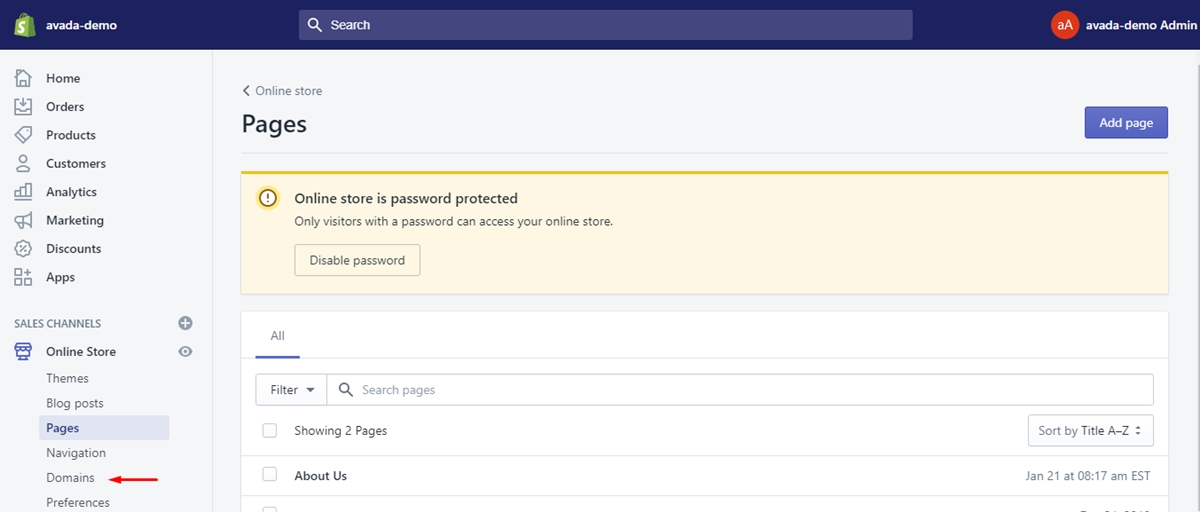
Step 2: Click domain you want to renew
You click the domain that you want to renew automatically in the Shopify-managed domains.
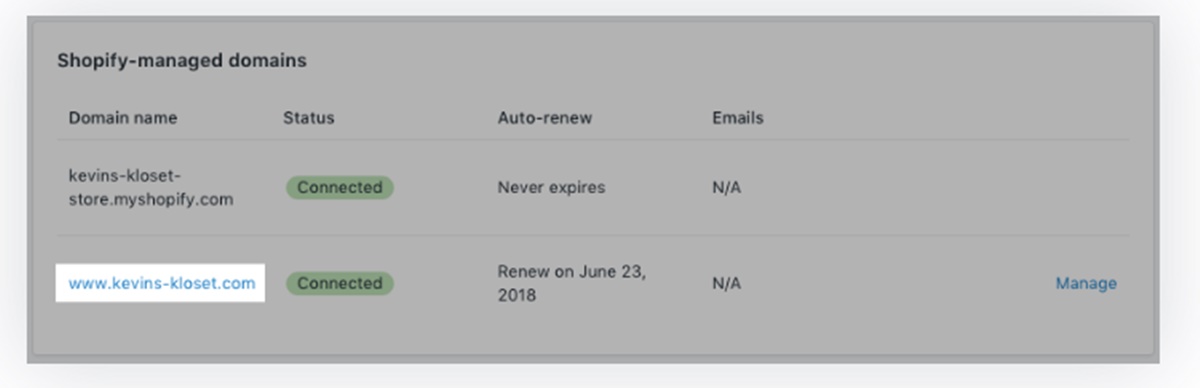
Step 3: Tick Auto-renew this domain every year
In the Auto-renew section, if you enable automatic domain renewal, tick Auto-renew this domain every year. If you disable automatic renewal, untick Auto-renew this domain every year.
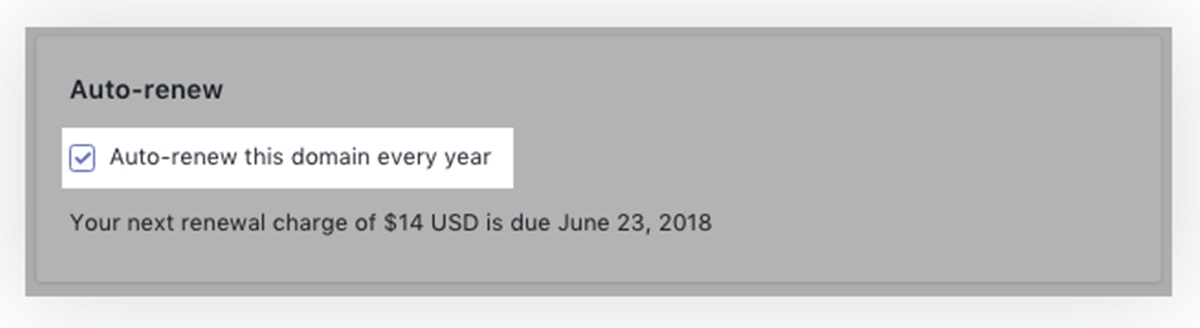
If your domain subscription does expire, then you have 40 days to contact Shopify support if you would like to renew it.
Why to transfer domain to Shopify?
- Centralized Domain Management: Transferring your domain to Shopify means you can easily adjust settings, renew, and pay for your domain all within the Shopify admin dashboard.
- Affordable Hosting: Shopify offers a competitive domain hosting price at just $14 per year.
- Enhanced Privacy: Unlike some registrars that might leak contact details despite domain protection, Shopify prioritizes the security of your personal information.
- Dedicated Support: By transferring your domain to Shopify and registering it there, you gain access to the dedicated and expert Shopify Support Team for any assistance.
Summary
This article helps you transfer the domain to Shopify. When you transfer your domain, your management of domain will move to Shopify. Managers, shop owners can easily transfer the old domain to the new one even you transfer your domain to a different Shopify store and out of Shopify store.
I hope that you can solve your problems after reading this article. If you find the article useful, share it with your friends who are also Shopify sellers to transfer the domain successfully.
FAQs
Yes, before transferring a domain to Shopify, ensure that:
- The domain is over 60 days old.
- The domain is unlocked at your current registrar.
- You have access to the domain's registered email for confirmation purposes.





