What is Shopify Hosted payment SDK? Build a Payment Gateway using Hosted payment SDK
Payment gateways can be considered as one of the most vital factors when it comes to building an online store. Nowadays, there are various payment gateways from third parties that you can integrate into your checkout page. However, with the Shopify platform, a payment gateway can be easily built just by using Shopify Hosted payment SDK.
If you are completely new to this subject or you are looking for more information on Shopify Hosted Payment SDK, then this writing on How to build a payment gateway using Shopify Hosted payment SDK is for you.
However, please kindly note that access to the Hosted Payment SDK is restricted, so you need to be granted first to build a payment gateway!
What is Shopify Hosted Payment SDK?
Shopify Hosted Payment SDK is a payment gateway designed and supported by the Shopify team to help connect your hosted payment page with all checkouts implemented on Shopify. All Hosted Payment SDK integrations are grounded in a full-page redirect on the final checkout step of the checkout flow. This offers a standardized interface for a lot of 3rd party payment gateways. By using predefined values, Shopify checkout will redirect visitors and customers to the payment page that you provide. After getting the payment done, they will be redirected back to the Shopify page where the order status is displayed.
How Shopify Hosted payment SDK works?
Working as a transaction - hosted payment page integrator, Hosted Payment SDK is employed in almost all steps of the checkout process, including 6 stages. Not all of them can be visually seen by customers.
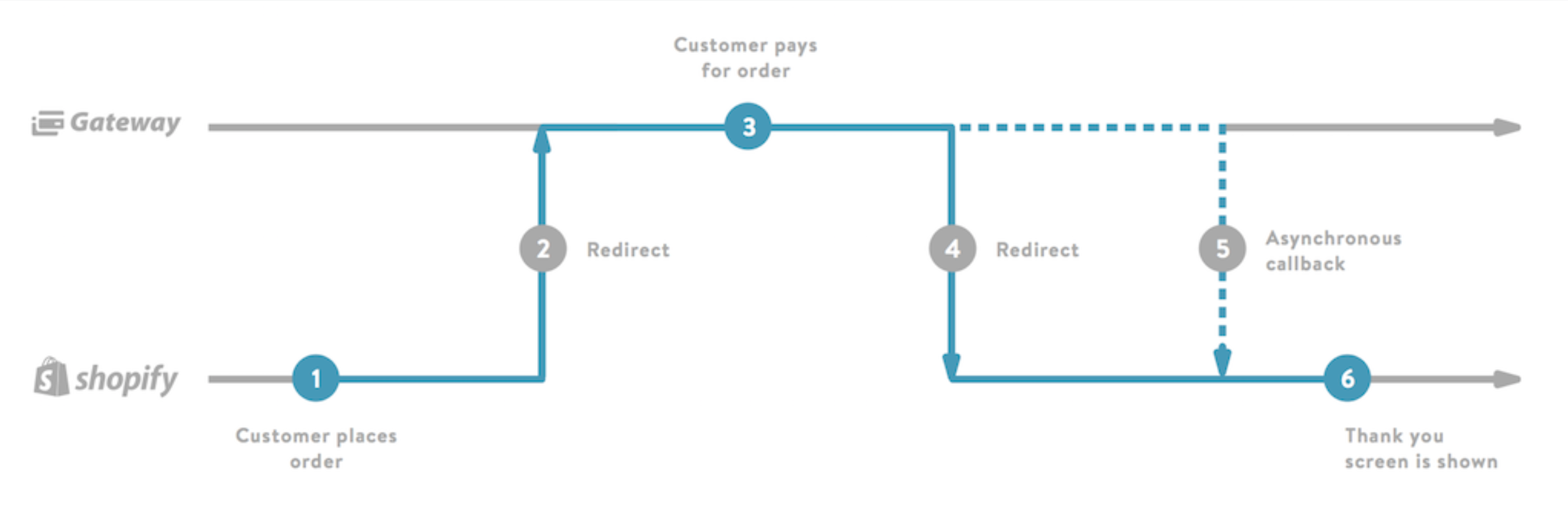
-
Stage 1: In this stage, your customer places an order with Shopify Checkout. Their email, shipping address, and delivery method will be filled in. Then they have to select your gateway as a payment option.
-
Stage 2: After step 1, the customer will be redirected to the URL of your gateway using a post request. Your gateway’s job is to verify the
x_signaturevalue and presents its own hosted payment page to your customer. -
Stage 3: On the hosted payment page provided, the customer needs to pay for the order.
-
Stage 4: Customers who have got the payment flow done will be redirected back to
x_url_completewith required Response Values as query parameters, includingx_signature. Those who exit the payment flow before finishing it will be redirected back tox_url_cancel. -
Stage 5: It would be the best working method for your payment gateway to be in use to post a callback to
x_url_callbackwith the same Response Values. This is to make certain that all orders can be successfully completed even if the Shopify - customer connection is prematurely terminated. Please kindly note that all callbacks need to be in POST HTTP x-www-form-urlencoded format. -
Stage 6: Customers will be redirected to a thank-you page for completing an order. However, please note that:
-
HTTP 200 does indicate successful receipt of a Shopify callback. Otherwise, we recommend up to 5 retries together with an interval of 1 minute (at least)
-
Shopify will ignore duplicate requests.
-
How to Build Shopify Hosted Payment SDK
Developing your hosted payment gateway integration using the Hosted Payment Simulator
Here is how to run a transaction preview with the Hosted Payment Simulator:
Step 1: Add a payment gateway
Change your gateway’s Redirect URL to https://offsite-gateway-sim.shopifycloud.com/ or add a payment gateway.
Step 2: Activate your payment gateway
Now you can see your gateway available in your development store, located under the drop-down list named Credit Cards or Alternative Gateways. Find and activate it with these credentials:
- Username - any non-empty value
- Password / HMAC Key - iU44RWxeik
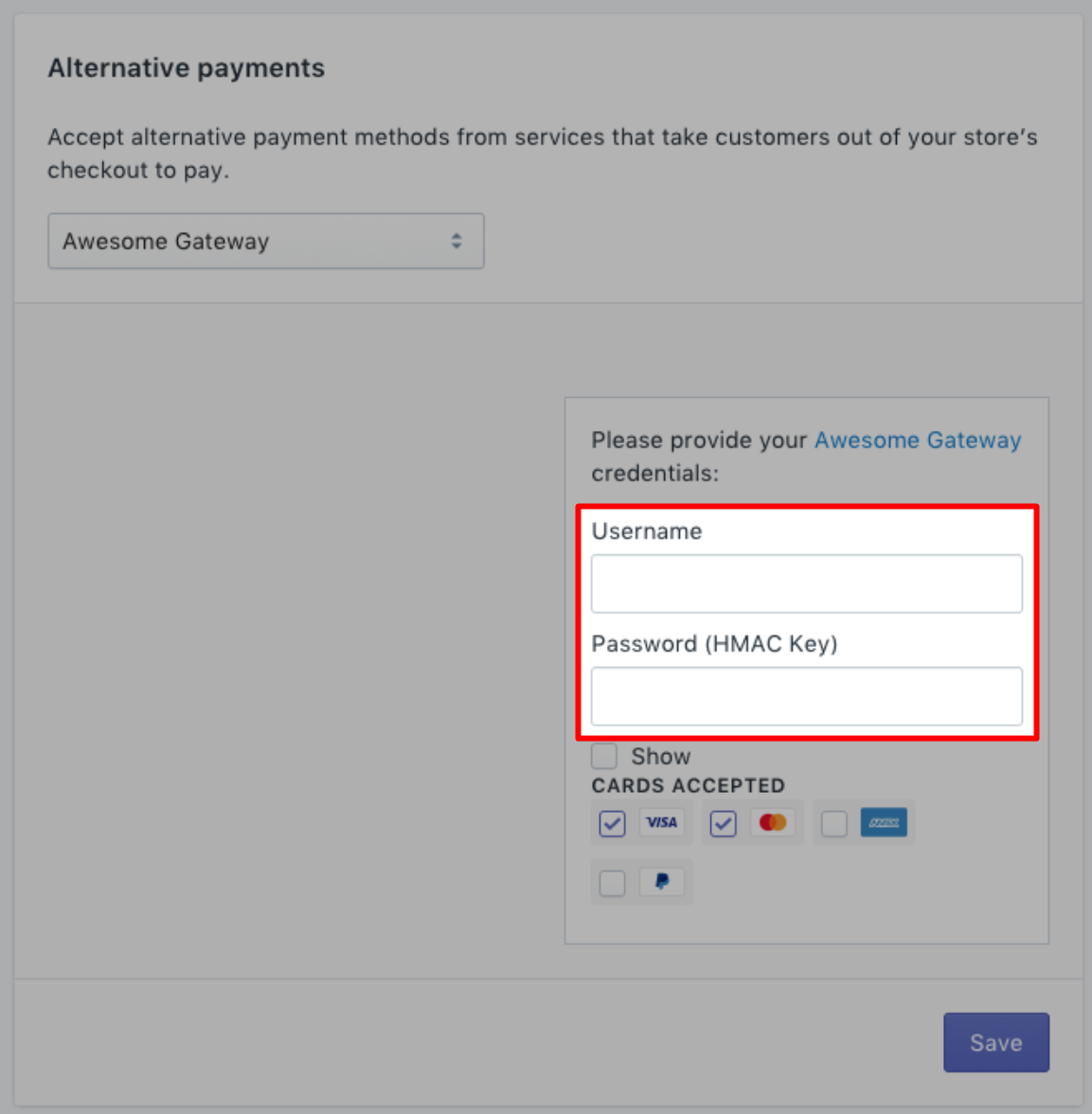
This gateway will redirect your customers to https://offsite-gateway-sim.shopifycloud.com/.
Step 3: Complete-a-test-purchase
Try placing an order on your website. In case there is no product in your store, then it’s a must for you to add one before completing a purchase.
Adding a gateway to your Shopify Partner’s account
After completing your payment gateway’s development, now you can add it to your development store. Let’s take a look at those steps below:
Step 1: Login
Sign in to your Shopify Dashboard.
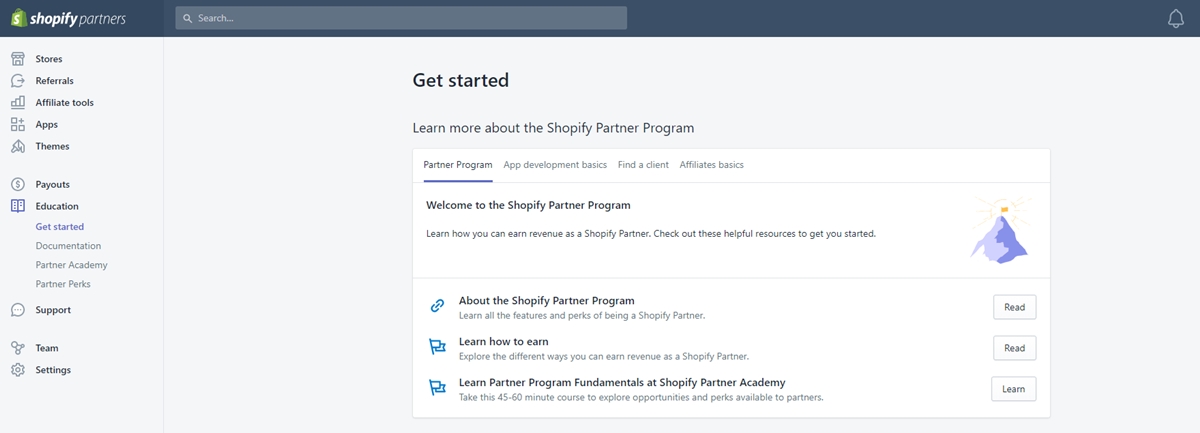
Step 2: Open Gateways
In the Shopify Dashboard, choose Gateways which is under the Apps section.
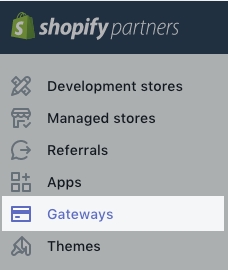
Step 3: Create a Gateway
Next, choose Create Gateway
Step 4: Fill in required fields
Fill in these fields with your gateway’s information:
-
Gateway Name: It will be displayed in the merchant payment settings and on checkout pages as a payment option.
-
Gateway Website: This URL will be provided within the payment settings. Customers can also use it to review your service.
-
Gateway Logo: The logo will be displayed in the size of 24 x 220 pixels.
-
Gateway Category: Your gateway will be displayed under this category, within payment settings.
-
Login Label: Describes the sign-in credential types for the gateway like
Account NumberorUsername. -
Password Label: Describes passwords for the gateway like
Secret KeyorPassword. -
Redirect URL: Customers will be redirected to this address at checkout. All request values that will be sent must be handled by this URL.
-
Sandbox URL: You are allowed to send test transactions to this URL. This is optional.
-
Payment Types: Appears next to your logo at checkout.
-
Countries Served: Countries where merchant accounts are available and are supported.
Publishing your payment gateway
Publishing your payment gateway or requesting Shopify to list your gateway publicly for all shops in your supported countries comes with a condition: there are at least 50 Shopify stores using your gateway having processed 1 million USD in total at least or equivalent. If qualified, the gateway will be listed in Payment Settings and on the public list of gateways of Shopify.
If you want to make a requirement of listing your gateway, please contact Shopify Team with the information below:
- Subject line: Hosted Payment SDK - Public listing request
- Partner ID
- Gateway Name
- Description of your service
- A list of Shopify merchants using your gateway
- The total transaction volume they have processed
- Screenshots of the checkout process for both successful and failed payment attempts
- Setup steps for merchants in need of configuring your gateway with their store
Adding order management to your gateway
Capture Payments
Shopify will send the Request Values to your app whenever a merchant wants to capture a transaction in the Shopify admin, with the x_transaction_type to capture:
| Key | Type | Example |
|---|---|---|
x_transaction_type |
fixed choice | capture |
Please note that it’s a must to send back the Response Values with the x_transaction_type set to authorization:
| Key | Type | Example |
|---|---|---|
x_transaction_type |
fixed choice | authorization |
The way a manual capture works
- Step 1. First, in the Shopify admin, the merchant clicks the capture button on the checkout page.
- Step 2. Shopify sends a POST JSON request to your capture URL with the Request Values. However, kindly note that your server must reply with a 200 HTTP OK. If not, Shopify will automatically cancel the order.
- Step 3. Your server posts a callback to
x_url_callbackwith the Response Values.
How to set up manual capture
- Step 1. Sign in your account to the Partner Dashboard.
- Step 2. Choose Payment gateways.
- Step 3. Tap your payment gateway’s name.
- Step 4. Click Edit gateway settings on the page of your payment gateway.
- Step 5. Fill in the URL of your gateway’s capture endpoint in the Capture URL field in the Payment URLs section.
When a capture is made in the Shopify admin, the Request Values will be sent to your Capture URL by Shopify.
Refund Payments
Shopify will send the Request Values to your app whenever a merchant wants to capture a transaction in the Shopify admin, with the x_transaction_type to refund:
| Key | Type | Example |
|---|---|---|
x_transaction_type |
fixed choice | refund |
Please note that it’s a must to send back the Response Values with the x_transaction_type set to refund:
| Key | Type | Example |
|---|---|---|
x_transaction_type |
fixed choice | refund |
The way a refund works
- Step 1. First, in the Shopify admin, the merchant clicks the capture button on the checkout page.
- Step 2. Shopify sends a POST JSON request to your capture URL with the Request Values. However, kindly note that your server must reply with a 200 HTTP OK. If not, Shopify will automatically cancel the order.
- Step 3. Your server posts a callback to
x_url_callbackwith the Response Values.
How to set up refunds
- Step 1. Sign in your account to the Partner Dashboard.
- Step 2. Choose Payment gateways.
- Step 3. Tap your payment gateway’s name.
- Step 4. Click Edit gateway settings on the page of your payment gateway.
- Step 5. Fill in the URL of your gateway’s capture endpoint in the Capture URL field in the Payment URLs section.
When a capture is made in the Shopify admin, the Request Values will be sent to your Refund URL by Shopify.
Void Payments
Shopify will send the Request Values to your app whenever a merchant wants to capture a transaction in the Shopify admin, with the x_transaction_type to void:
| Key | Type | Example |
|---|---|---|
x_transaction_type |
fixed choice | void |
Please note that it’s a must to send back the Response Values with the x_transaction_type set to refund:
| Key | Type | Example |
|---|---|---|
x_transaction_type |
fixed choice | refund |
The way a refund works
- Step 1. First, in the Shopify admin, the merchant clicks the capture button on the checkout page.
- Step 2. Shopify sends a POST JSON request to your capture URL with the Request Values. However, kindly note that your server must reply with a 200 HTTP OK. If not, Shopify will automatically cancel the order.
- Step 3. Your server posts a callback to
x_url_callbackwith the Response Values.
How to set up refunds
- Step 1. Sign in your account to the Partner Dashboard.
- Step 2. Choose Payment gateways.
- Step 3. Tap your payment gateway’s name.
- Step 4. Click Edit gateway settings on the page of your payment gateway.
- Step 5. Fill in the URL of your gateway’s capture endpoint in the Capture URL field in the Payment URLs section.
When a capture is made in the Shopify admin, the Request Values will be sent to your Void URL by Shopify.
Hosted Payment SDK API Reference
The x_ Keys such as x_amount are given by the API Reference files. Those files can let you know whether they require values or not. Also, they have short descriptions to provide the whole context.
Request Values
| Key | Type | Example |
|---|---|---|
x_account_id Required. Note that This is an account identifier assigned to the merchant by the payment processor. |
Unicode string | T6xhZPtunDh8 |
x_amount Required. |
decimal | 20.99 |
x_currency Required. |
iso-4217 | GBP |
x_reference Required. Note that Unique reference of an order assigned by the merchant. |
ASCII string | 35672 |
x_shop_country Required. |
iso-3166-1alpha-2 | UK |
x_shop_name Required. |
Unicode string | Labor Inc. |
x_signature Required. Note that Look for more info about Signing mechanism. |
hex string, case-insensitive | 98ab8779245adcb87259 |
x_test Required. Note that Indicates whether or not this request should be processed in test mode (if supported). |
true/false | true |
x_url_callback Required. Note that URL to which a callback notification should be asynchronously sent. |
URL | https://myshopify.io/ping/1 |
x_url_cancel Required. Note that URL to which customers must be redirected when they wish to quit payment flow and return to the merchant’s site. |
URL | https://myshopify.io |
x_url_complete Required. Note that URL to which customer must be redirected upon successfully completing payment flow. |
URL | https://myshopify.io/orders/1/done |
x_transaction_type Note that You’ll only get this value if you’re using order management. The valid values are capture, refund, void. |
fixed choice | capture |
x_customer_billing_address1 |
Unicode string | 241 Dagmar Ave |
x_customer_billing_address2 |
Unicode string | |
x_customer_billing_city |
Unicode string | Ottawa |
x_customer_billing_company |
Unicode string | Shopify |
x_customer_billing_country |
iso-3166-1 alpha-2 | CA |
x_customer_billing_phone |
Unicode string | +1-613-987-6543 |
x_customer_billing_state |
Unicode string | ON |
x_customer_billing_zip |
Unicode string | M5T 3A8 |
x_customer_email |
Unicode string | [email protected] |
x_customer_first_name |
Unicode string | Chris |
x_customer_last_name |
Unicode string | Noland |
x_customer_phone |
Unicode string | +1-613-987-6543 |
x_customer_shipping_address1 |
Unicode string | 241 Dagmar Ave |
x_customer_shipping_address2 |
Unicode string | |
x_customer_shipping_city |
Unicode string | Toronto |
x_customer_shipping_company |
Unicode string | Shopify |
x_customer_shipping_country |
iso-3166-1 alpha-2 | CA |
x_customer_shipping_first_name |
Unicode string | Chris |
x_customer_shipping_last_name |
Unicode string | Noland |
x_customer_shipping_phone |
Unicode string | +1-416-123-4567 |
x_customer_shipping_state |
Unicode string | ON |
x_customer_shipping_zip |
Unicode string | N2T 3A8 |
x_description |
Unicode string | Orrder #111 |
x_invoice |
Unicode string | #111 |
x_shopify_order_id Note that The unique identifier of the order the request originated from. This will only be present in order management requests. |
integer | 259791074 |
Response Values
| Key | Type | Example | Note |
|---|---|---|---|
X_account_id Required. |
Unicode string | T6xhZPtunDh8 | Echo request’s x_account_id |
x_amount Required. |
decimal | 20.99 | Echo request’s x_amount |
x_currency Required. |
iso-4217 | USD | Echo request’s x_currency |
X_gateway_reference Required. |
Unicode string | 241 | A unique reference for every response issued by the payment processor. |
x_reference Required. |
ASCII string | 78453 | Echo request’s x_reference |
x_result Required. |
fixed choice | completed | Valid values are completed, failed, or pending. |
X_signature Required. |
hex string, case-insensitive | ab682470175683bc89274d or g08497a68265e947be9275 or 0252g12479ea2580c82057 | Look for more info about Signing mechanism. |
x_test Required. |
true/false | true | Echo request’s x_test |
x_timestamp Required. |
iso-8601 in UTC | 2014-03-24T12:15:41Z | Time of transaction completion. UTC Time: YYYY-MM-DDTHH:MM:SSZ |
x_message |
ASCII string | The billing address could not be verified. | A custom error message presented to customers. |
x_transaction_type |
fixed choice | authorization | If you are using order management, then the valid values are authorization, void, and refund. |
| sale | If you are not using order management, then this field will use the default value sale. |
Some Error & FAQ for Hosted Payment SDK
Errors
- 422 Unprocessable Entity: Notification acknowledgment failed when sending the response
You will meet this kind of error when an invalid x_signature parameter is being sent in the response. Even there is a problem with the way to calculate the signature or the merchant has put in the wrong credentials in their store’s Payment settings or both of them, you can employ the Signature Calculator Tool to verify that your signature calculation mechanism is working on the right track.
- **Error “422 Unprocessable Entity: Unable to find checkout with id
"**
It’s a must to make sure that the x_reference value you are supplying does match the checkout ID created by Shopify. The x_reference value that was sent in the request’s parameters will be similar to this value.
FAQ
- Can I make changes to the Order ID on Shopify?
No. In fact, order IDs are created in sequence by Shopify. They’re not changeable.
- Can I generate an order with Pending payment status and then change it to Paid later when goods are ready to be delivered?
You are allowed to provide an x_result value of pending when sending the initial notification to x_url_callback. If you want to change the order’s status to Paid, you can send another notification to x_url_callback later with an x_result value of completed.
- I am receiving empty order management requests, why?
The parameters of payment requests to your integration are stored in the URL as query string parameters. Yet the parameters of order management requests are stored within the request body instead. Please make sure that your gateway has read the request body when it processes order management requests.
Conclusion
Thank you for reading! Hope our article on how to use Shopify Hosted payment SDK to build a Payment Gateway will provide a detailed guide to assist you in setting up your own payment gateway.
For your information about Hosted Payments Signature Calculator, Shopify API Developer Forums, and Sample Hosted Payments Project, if you have no idea whether your signature is correct or not, the Hosted Payments Signature Calculator will help. Similarly, The Hosted Payment Simulator will enable you to simulate the redirects and callbacks required to have integration. Also, you can connect with the community and look for more information about App development and Shopify API with Shopify API Developer Forums.
Related Posts:





