How to Remove an Online Sales Channel on Shopify
Sometimes, managing lots of different online sales channels might lead the merchant to be confused. Or in some circumstances, there are some products that you don’t want to sell on a particular online channel, then you have to know how to remove an online sales channel from your Shopify admin.
Therefore, below are things that we have prepared to help you get started.
Related Posts:
- How to make products available on your sales channels on Shopify
- How to add a new webpage to your online store on Shopify
- How to change the display order of menu items on Shopify
- How to edit a menu item on Shopify
- How to apply a template to a blog on Shopify
Step 1: Select Sales channels
First and foremost, go to your Shopify admin, then click on Settings heading. From Settings heading, select Sales channels
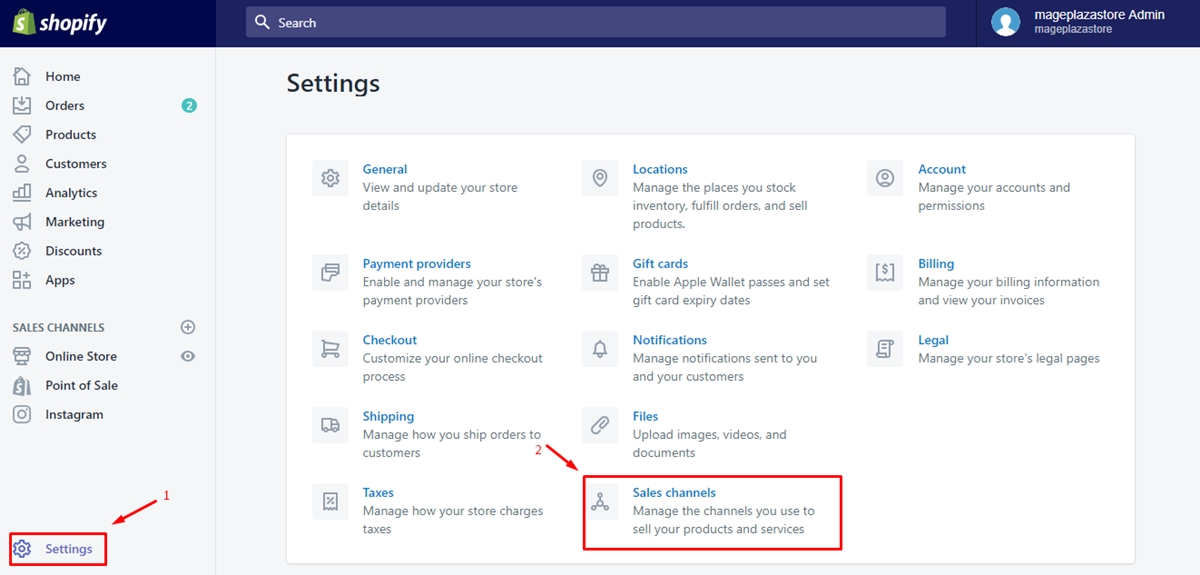
Step 2: Click the trash can beside the name of the sales channel
From Sale channels, you will see a list of the existing online sales channels in your Shopify admin. Remove the sales channel by
clicking on the trash can symbol beside that channel.
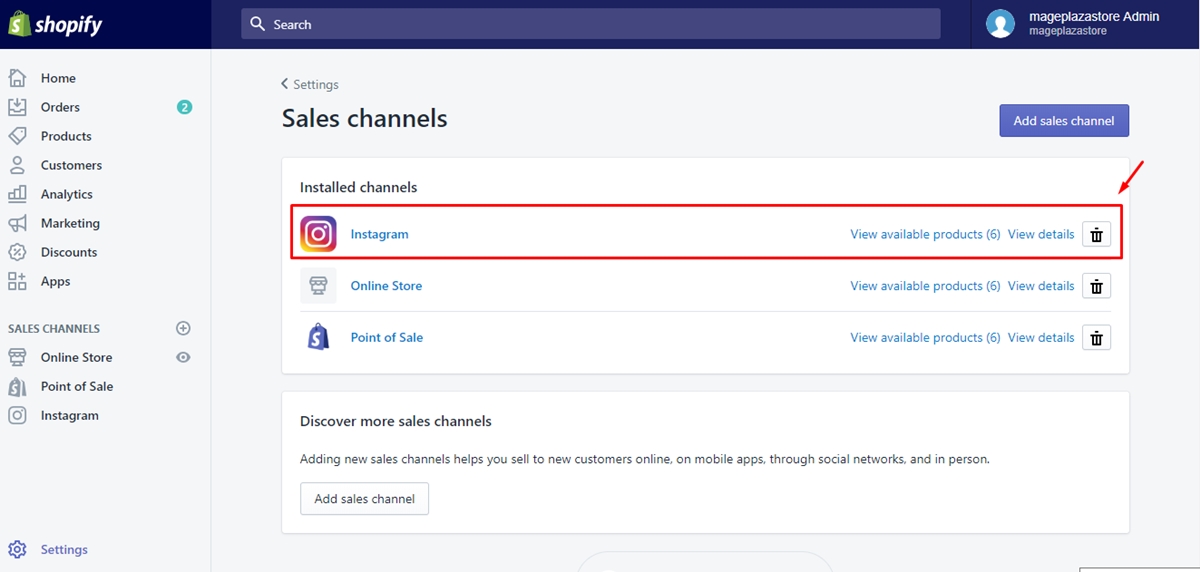
Step 3: Enter the reason for removing the channel
After clicking on the trash can symbol beside the sales channel, a dialog will appear to ask if you want to remove that channel. If you want to remove it with a reason, then enter the reason into the field below, if you don’t, just skip.
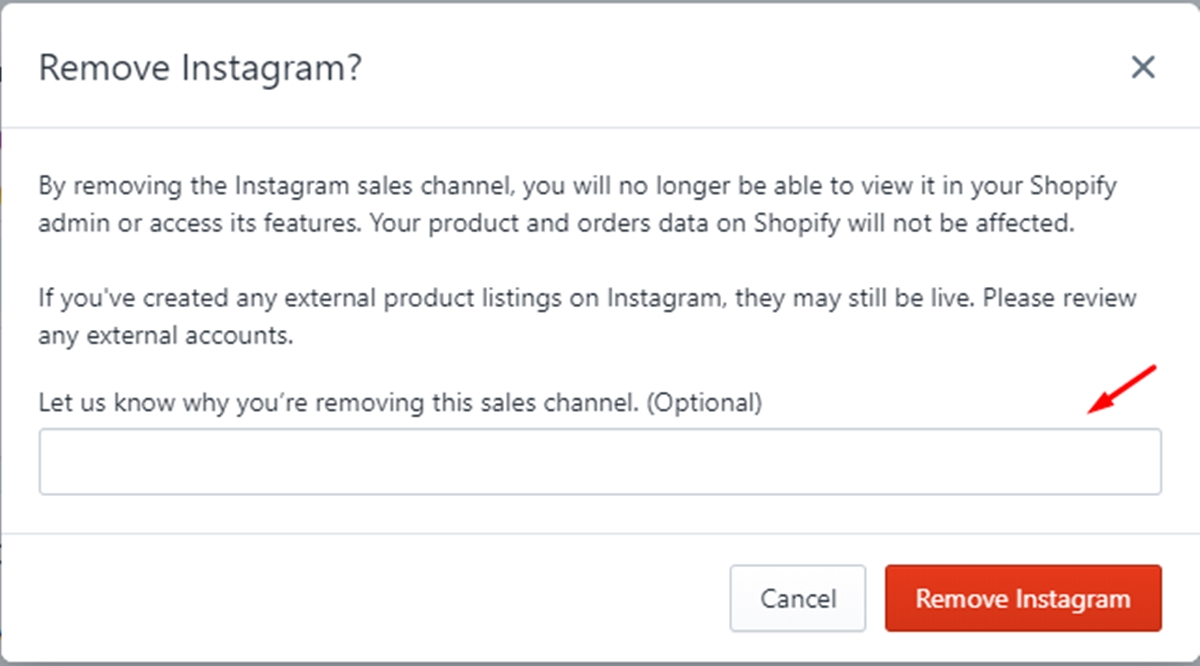
Step 4: Click Remove
To finish the process, click Remove to confirm.
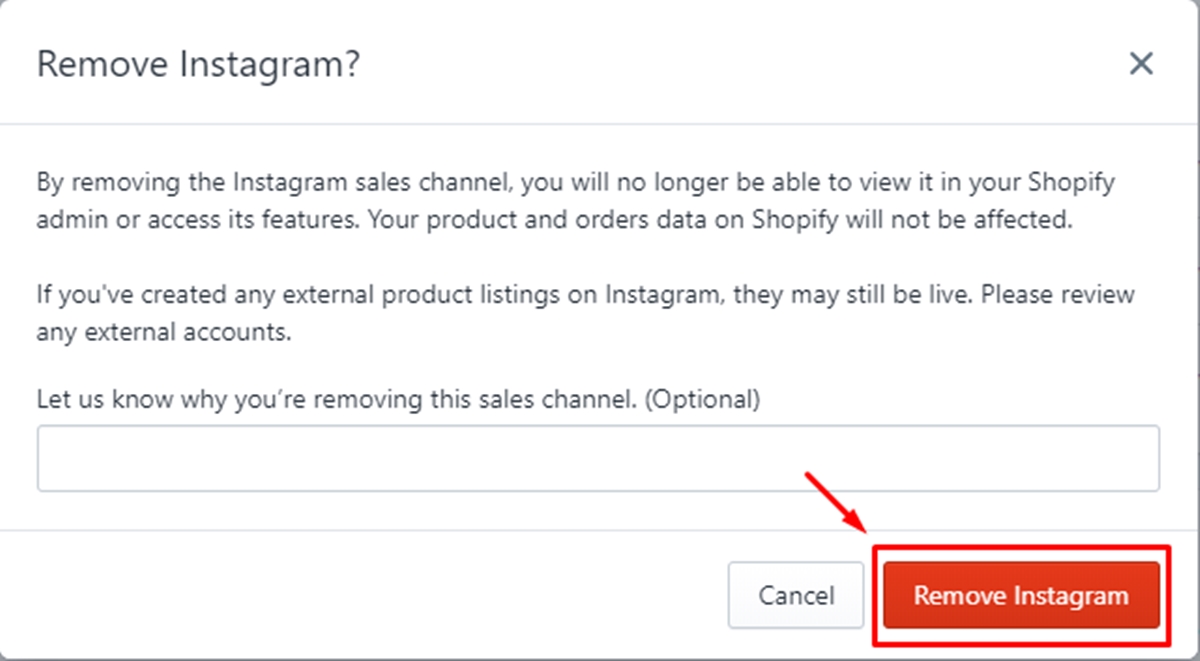
To remove an online sales channel from your Shopify admin on iPhone (Click here)
- Step 1: Tap
Storethen selectSettings
Firstly, open your Shopify app, then go to Store. In Store, select Settings.
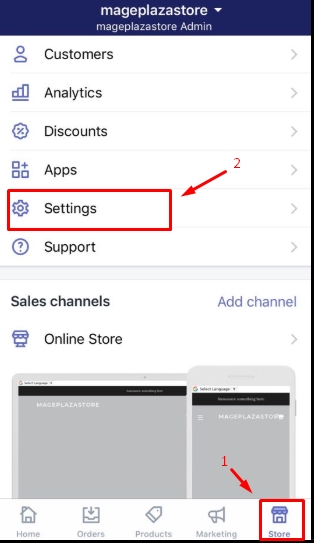
- Step 2: Select
Sales channels
In the Settings section, you tap Sales channels to continue
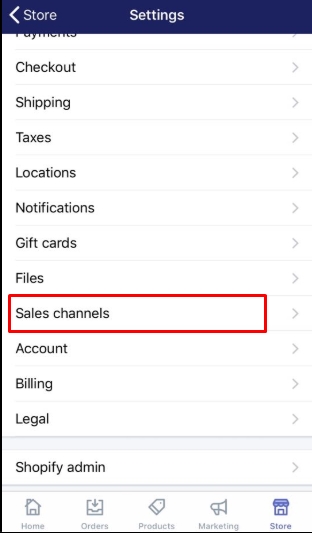
- Step 3: Tap the trash can symbol beside the sales channel
From Sales channels, you will find a list of the existing online sales channels in your Shopify admin. Remove the sales channel by
selecting the trash can symbol beside that channel.
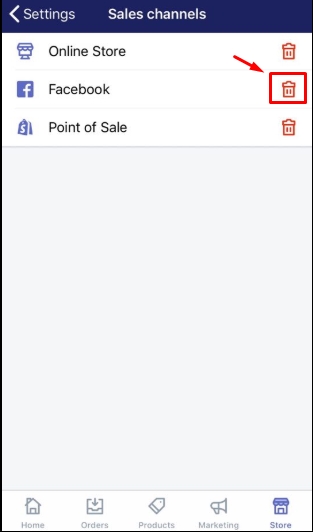
- Step 4: Tap to confirm
Finally, tap Remove to finish the process.
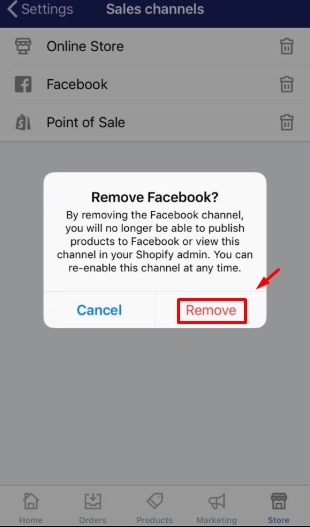
To remove an online sales channel from your Shopify admin on Android (Click here)
- Step 1: Tap
Storethen selectSettings
Firstly, open Shopify app on your phone, then you go to the Store. In Store, select Settings.
- Step 2: Select
Sales channels
In the Settings section, you tap Sales channels to continue
- Step 3: Tap the trash can symbol beside the sales channel
From Sales channels, you will find a list of the existing online sales channels in your Shopify admin. Remove the sales channel by
selecting the trash can symbol beside that channel.
- Step 4: Tap to confirm
Finally, tap Remove to finish the process.
Conclusion
To summarize, it’s very easy for a merchant to remove an online sales channel on Shopify with some simple steps mentioned above. We hope that you will find our writing helpful or at least have a good time reading. If you have more questions about online sales channels, don’t hesitate to let us know.





