How to Link your Godaddy domain to Shopify
When you sell your products in the Shopify platform, the thought of How to link your Godaddy domain to Shopify will, for sure, come to your mind occasionally. Since every business starts with an idea. every website starts with a domain, it is crucial to know how to do that effectively.
The process will not be challenging if you follow our step-by-step instructions. Hopefully, you will be able to link your Godaddy domain to Shopify smoothly and create a successful store. Now, let’s get started!
Related posts:
- The Complete Guide on How To Choose A Domain Name
- How to Enable Automatic Domain Renewal
- 3 Steps to Disable Automatic Domain Renewal
Exclusive Offer: Get Shopify 33 days for just $1 + The Online Store Starter Kit
Start your 3-day free trial, and enjoy your first month of Shopify for 1$ plus the premium package designed especially for new Shopify merchants!
What is GoDaddy?
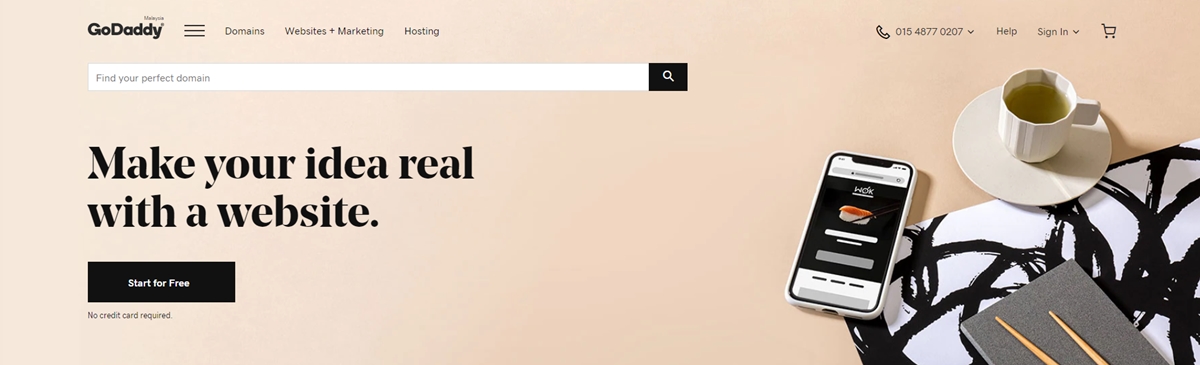
Among the world’s biggest domain registrars, Godaddy also offers web hosting and a wide variety of other services below:
- SSL certification
- Website security
- Email marketing
- eCommerce solutions
- Website builder
Check out a detailed list of all the services and products provided by GoDaddy here.
Established in 1997, this publicly traded American company has been thriving to be the biggest ICANN-accredited registrar on the internet and to be the world’s largest web host up to now.
With GoDaddy-among the best websites to conduct a domain name search, Rebrandly users can register a domain and then connect it to the tool. After buying Godaddy, you can convert your domain into a link shortener by updating the DNS settings. It is also crucial to check the domain search function of Rebrandly to make sure whether or not you can buy your desired domain directly from the platform.
How to transfer domain from Godaddy to Shopify: Preparation
Before transferring your domain, gather all necessary details and take these preparatory steps:
Step 1: Set Up a Shopify Account
If you don’t have one, register at www.shopify.com. Follow the necessary steps to register your own Shopify account within a few minutes.
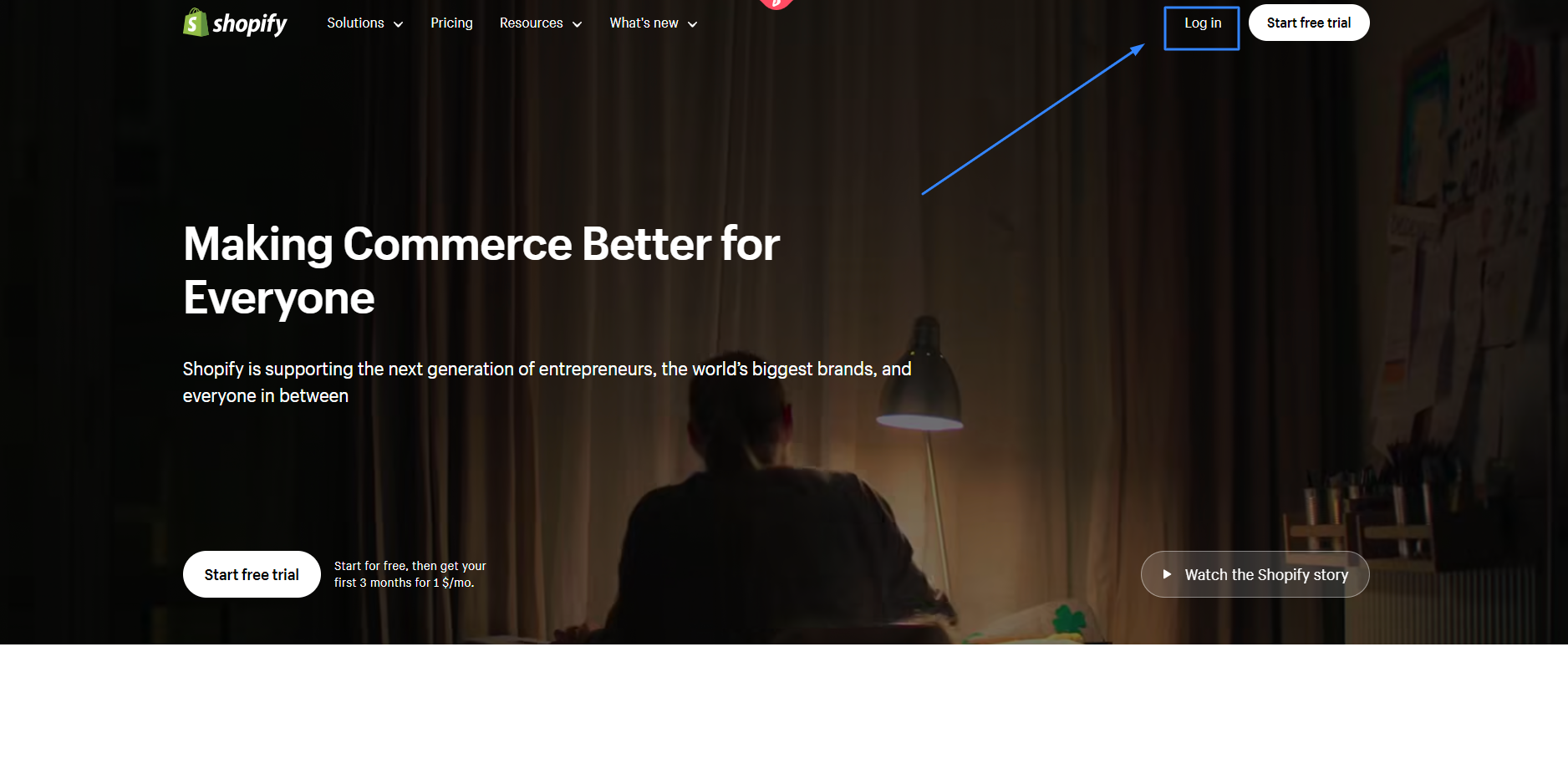
Step 2: Access GoDaddy Credentials
Have your GoDaddy login details and authorization code (sometimes called EPP code or transfer key) ready. This code confirms domain ownership and aids the transfer.
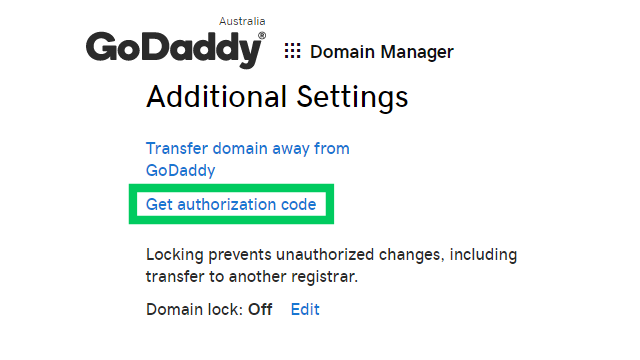
Step 3: Review Email Settings Examine email addresses linked to your domain to ensure continuous communication during the move. This involves:
- Checking active email forwarding.
- Reviewing any set autoresponders.
- Identifying email filters that might need resetting in Shopify.
Continue reading to explore the additional preparation that you should do before transferring GoDaddy domain to Shopify.
Verifying Transfer Eligibility in Your GoDaddy Account
Before taking further steps, ensure your GoDaddy domain can be transferred to Shopify. Some domains, especially those like .gov or country-specific ones, may not be transferable. Here’s how to verify the eligibility of your GoDaddy account before the transfer:
- Log into GoDaddy: Access your account to get started.
- Go to Domain Manager: You’ll find details about your domains.
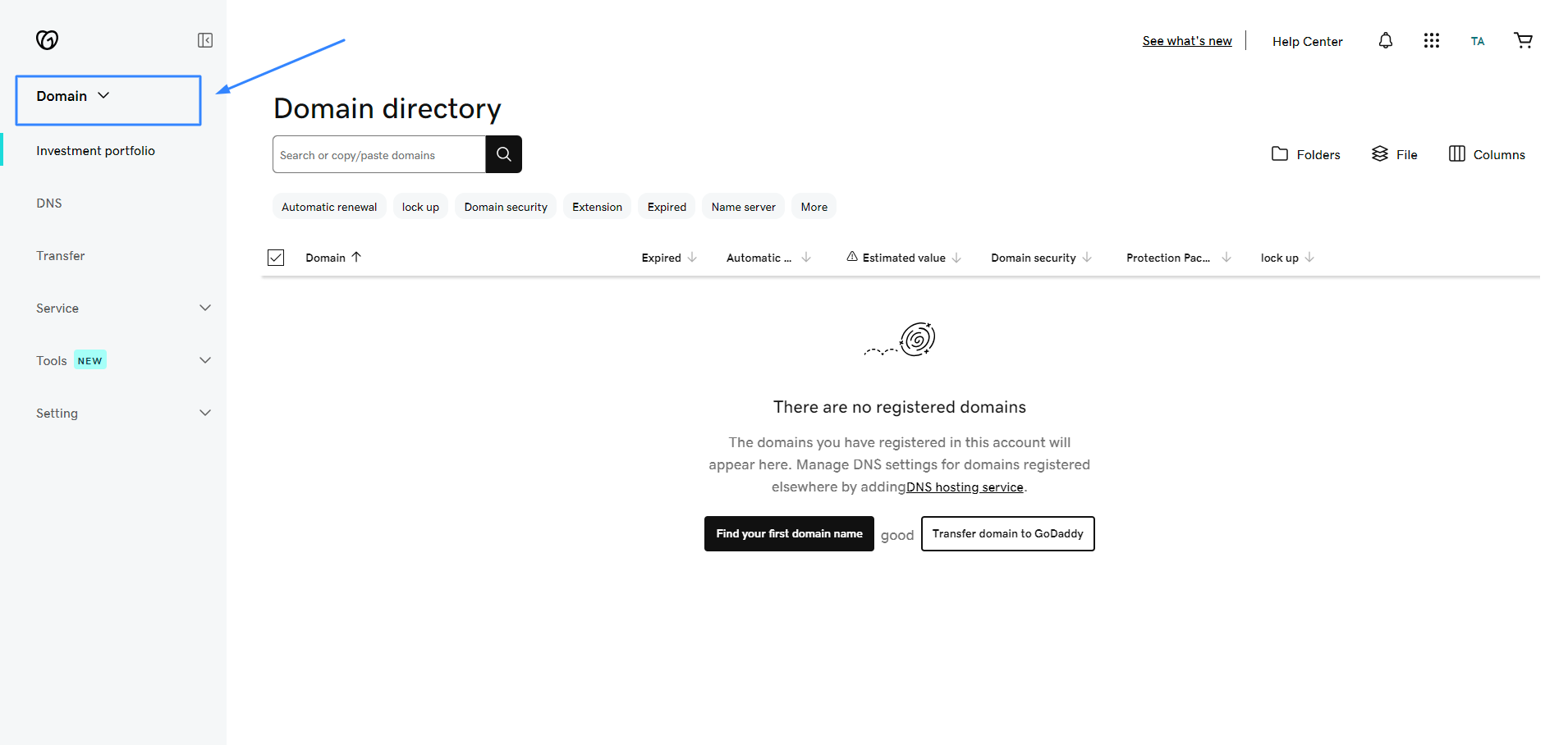
- Find Your Domain: Look for the part you want to transfer.
- Check its Status: Ensure it’s unlocked and not being transferred or in a redemption phase.
If all these conditions are met, you’re good to proceed.
Unlocking Your GoDaddy Domain for Migration
To unlock your GoDaddy domain for transfer, follow these streamlined steps:
- Access your GoDaddy account: Simply log in.
- Head to Domain Manager: This is your domain’s control center.
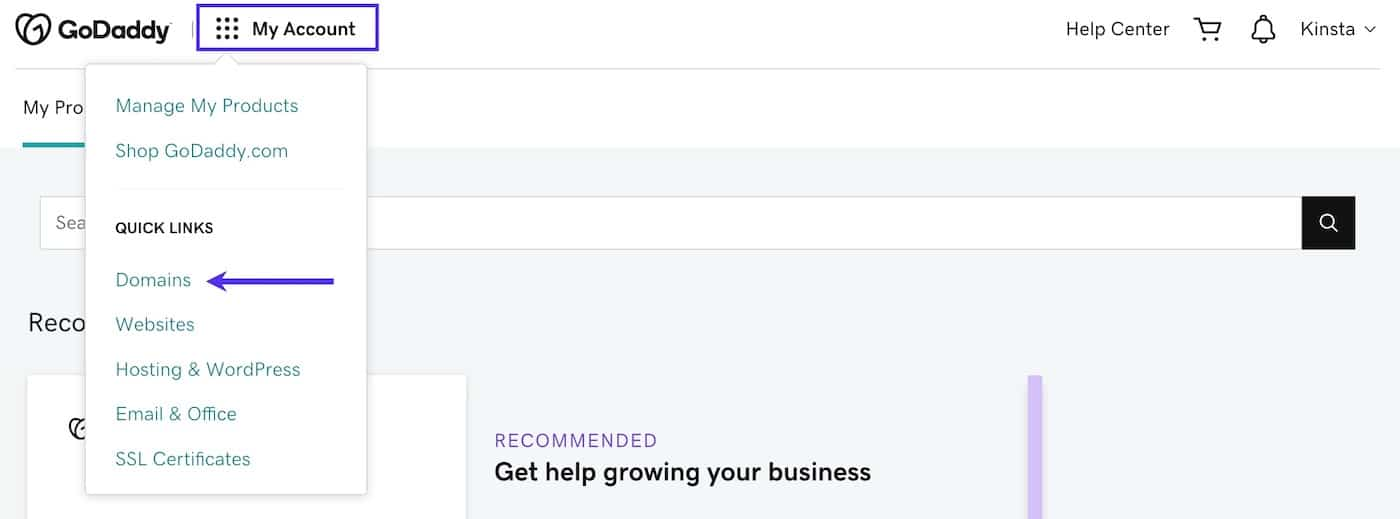
- Find your desired domain: Find the one you plan to transfer.
- Choose and Manage: Select your domain and opt for “Manage” or a similar option.
- Unlock the Domain: Navigate to the domain lock section and select “Disable” or “Unlock”.
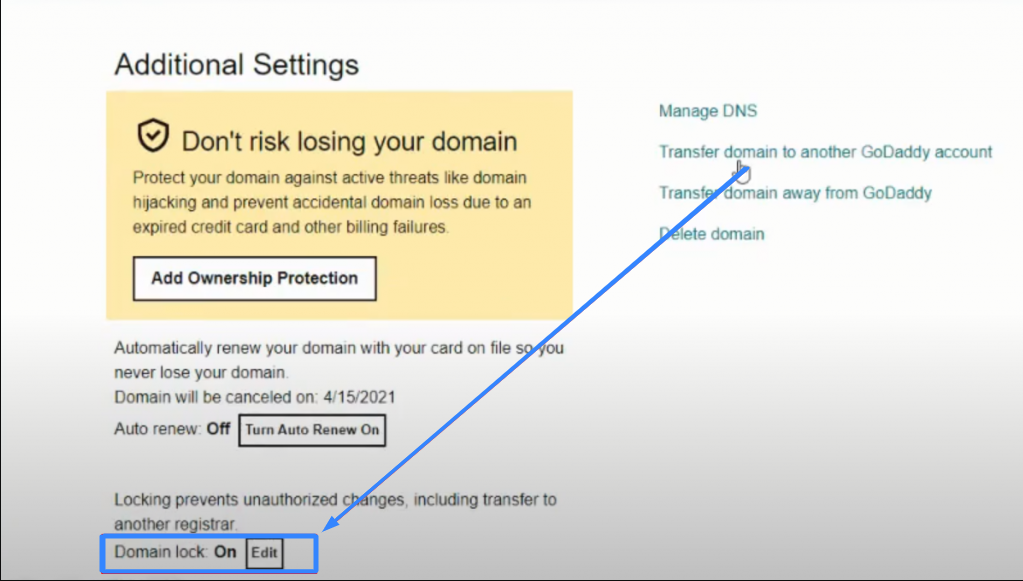
- Finalize the Change: Confirm the action and save your changes.
Retrieving the Authorization Code from GoDaddy
To get the authorization code from GoDaddy for a Shopify transfer, follow these straightforward steps:
- Sign in to GoDaddy: Start by logging into your account.
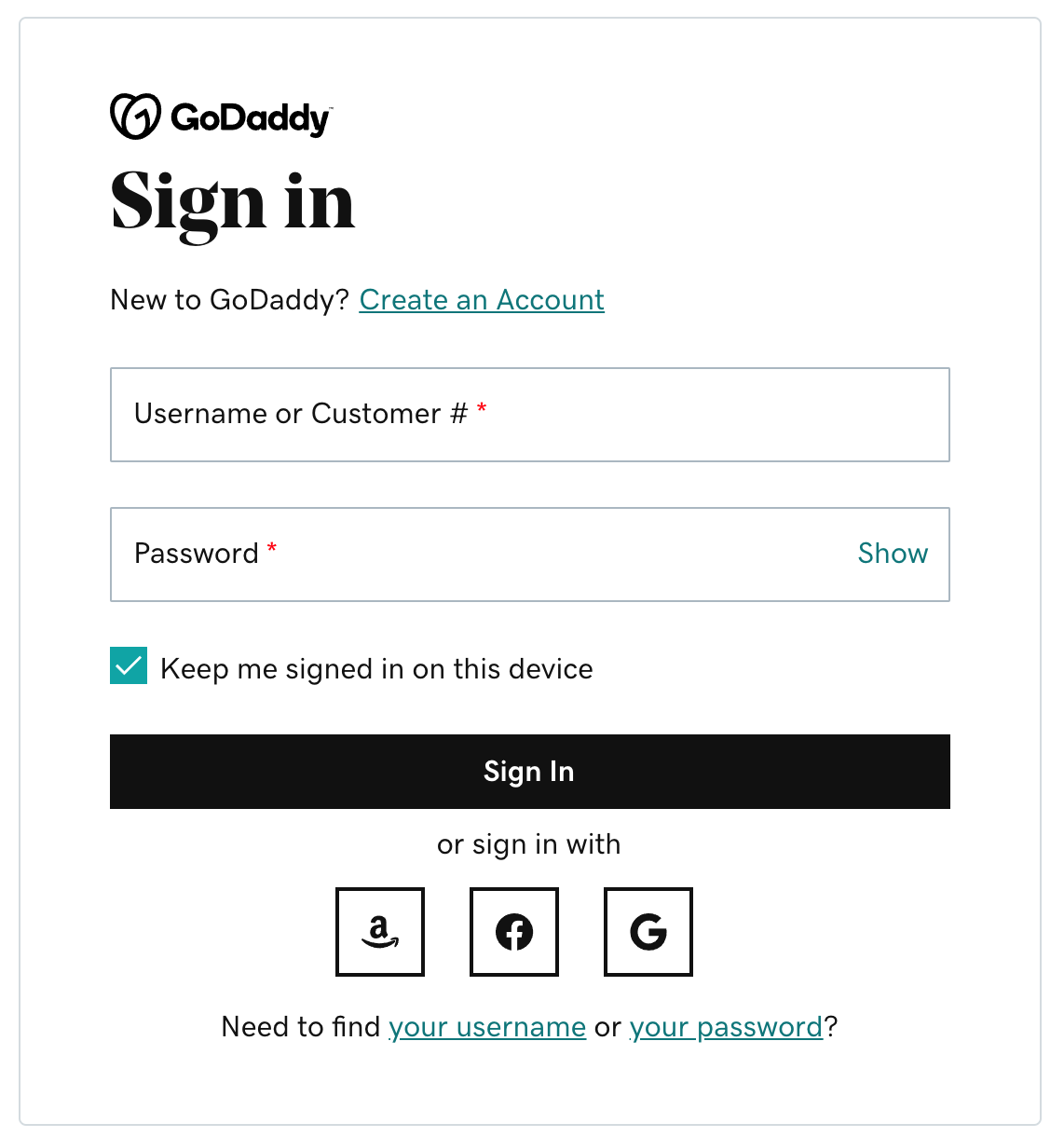
- Go to Domain Manager: This is where your domains are managed.
- Identify your Domain: Spot the domain you’re looking to transfer.
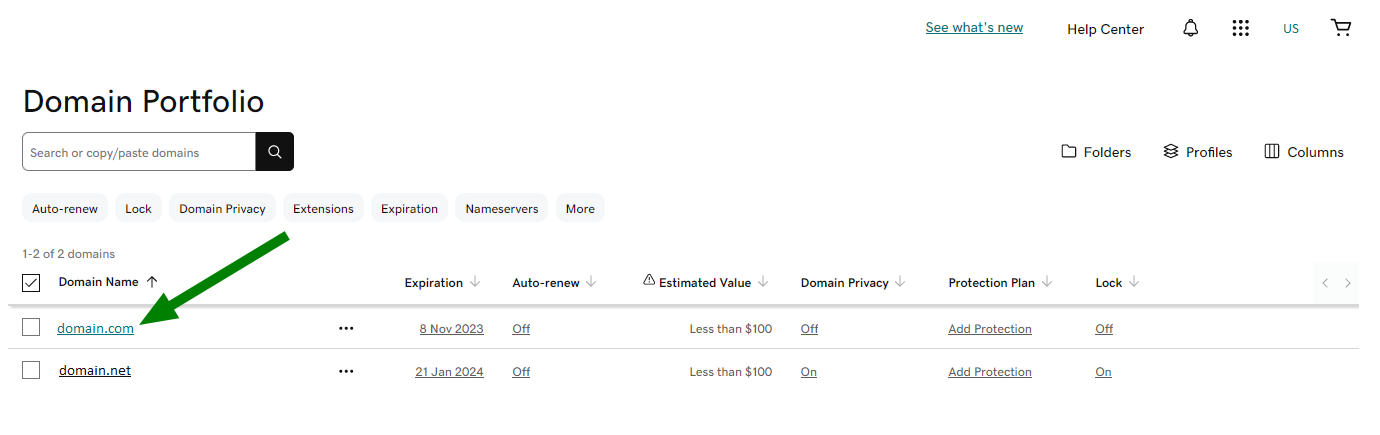
- Dive Deeper: Click on your chosen domain and opt for “Manage” or something similar.
- Find the Authorization Code: Head down to this section.
- Reveal the Code: Click on “Send by Email” or “Show” to either view the code directly or have it sent to your email.
- Keep the Code Handy: Jot it down or ensure you can easily access the email containing it.
With the authorization code, you can move smoothly forward with Shopify’s transfer process.
Godaddy to Shopify migration: Set up your domain automatically
Connecting your third-party domain to Shopify shows your domain name at your Shopify store. In other words, when someone types in your custom URL into their web browser, it will direct them to your Shopify store. The use of a third-party domain provider can help you to control your domain settings, make payments for your domain, and rebuild it.
Let’s take a look at the following simple steps to set up your domain automatically with GoDaddy:
Step 1: Click Domains.
In your Shopify admin, go to Online Store, then click Domains.
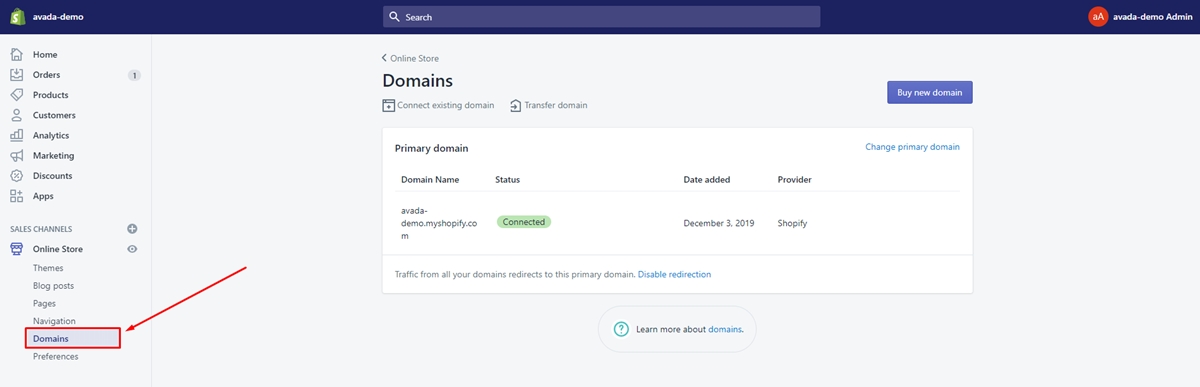
Step 2: Connect existing domain.
Tap on Connect existing domain.
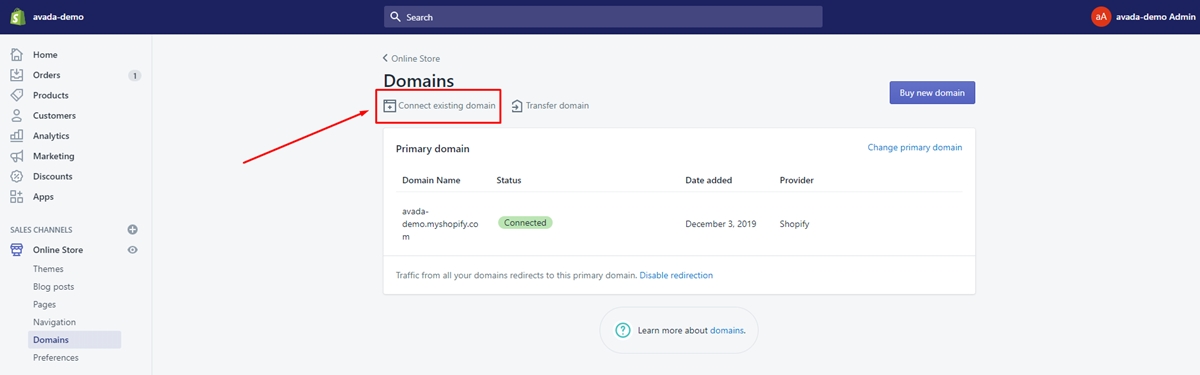
Step 3: Enter the domain.
Type in the domain that you want to connect. And tap Next.
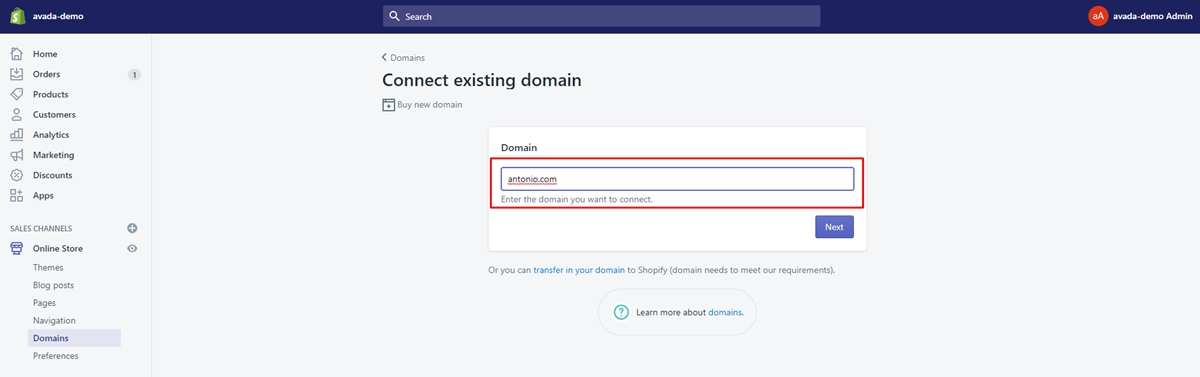
Step 4: Connect automatically.
Next, click on the Connect automatically button.
Step 5: Log in to GoDaddy account.
From the Sign in window, get yourself logged in to your GoDaddy account.
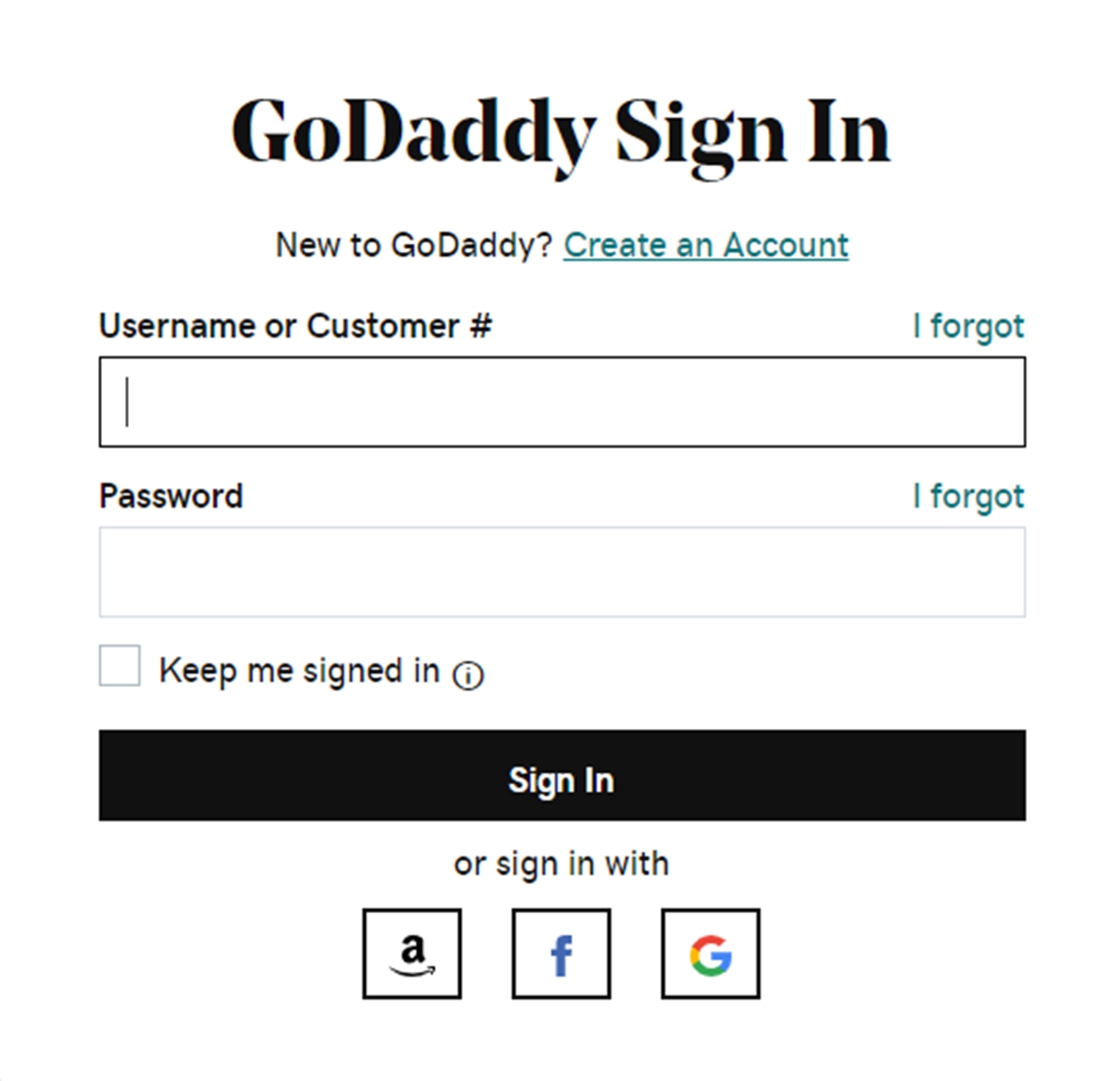
Step 6: Connect.
After login in your GoDaddy account, click Connect.
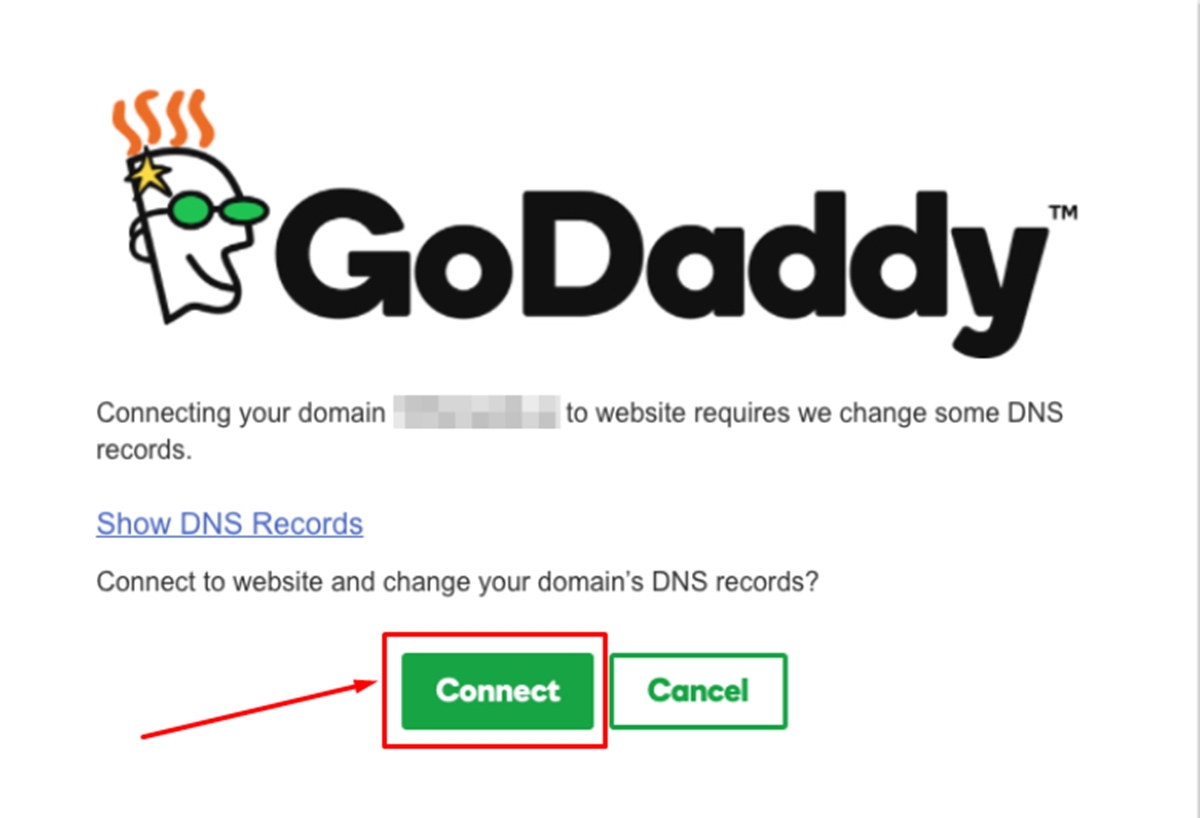
Step 7: Log in to account having domain provider.
Get yourself logged in to the account that includes your domain provider.
Step 8: Search DNS settings.
Search for your DNS settings. Look for your domain management area, DNS configuration, or alike.
Step 9: Find CNAME record.
Find the CNAME record in your DNS settings.
Step 10: Change your subdomain.
Change CNAME record to direct to shops.myshopify.com.

Step 11: Save the A Record.
Tap on Save, Save Zone File, Add Record, or alike).
Step 12: Click Domains.
In your Shopify admin, go to Online Store, and then click Domains.
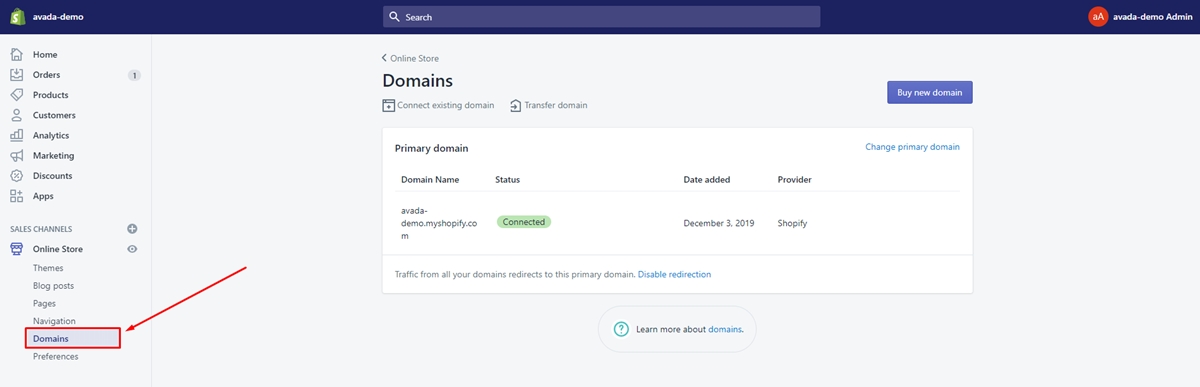
Step 13: Connect existing domain.
Tap on Connect existing domain.
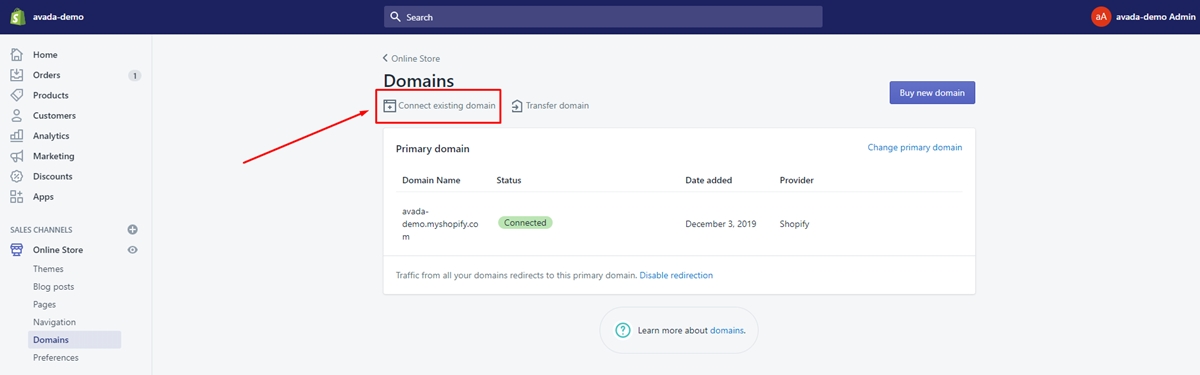
Step 14: Enter your subdomain.
Type in your subdomain in the text field. Subdomains are root domain additions. WWW is the most popular subdomain. And tap on Next.
Step 15: Verify connection.
From your Shopify admin, click Verify connection to make sure that you have already connected your custom domain to your Shopify store.
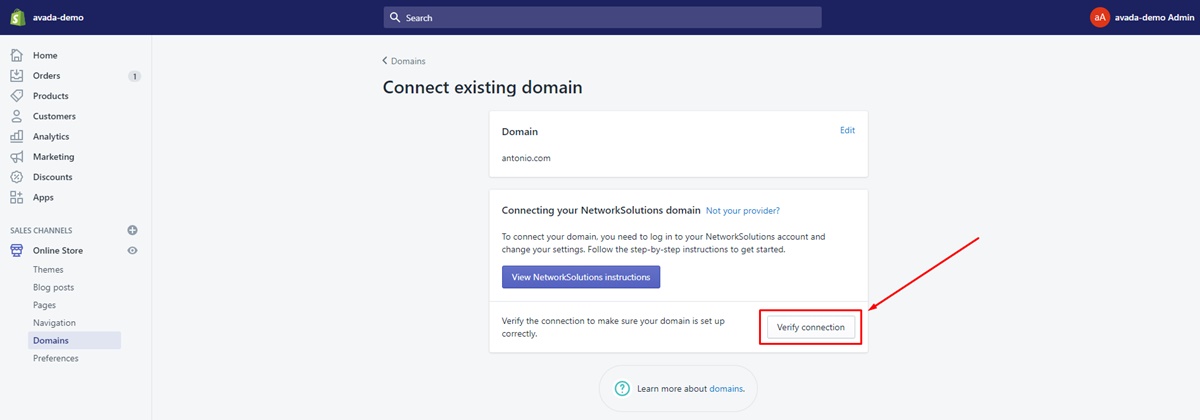
Godaddy to Shopify migration: Set up your domain manually
If you have difficulty automatically linking your domain, you can connect it from the GoDaddy website manually. The following simple steps are super easy to follow.
Step 1: Log in to your GoDaddy account.
From the Sign in window, log in to your GoDaddy account.
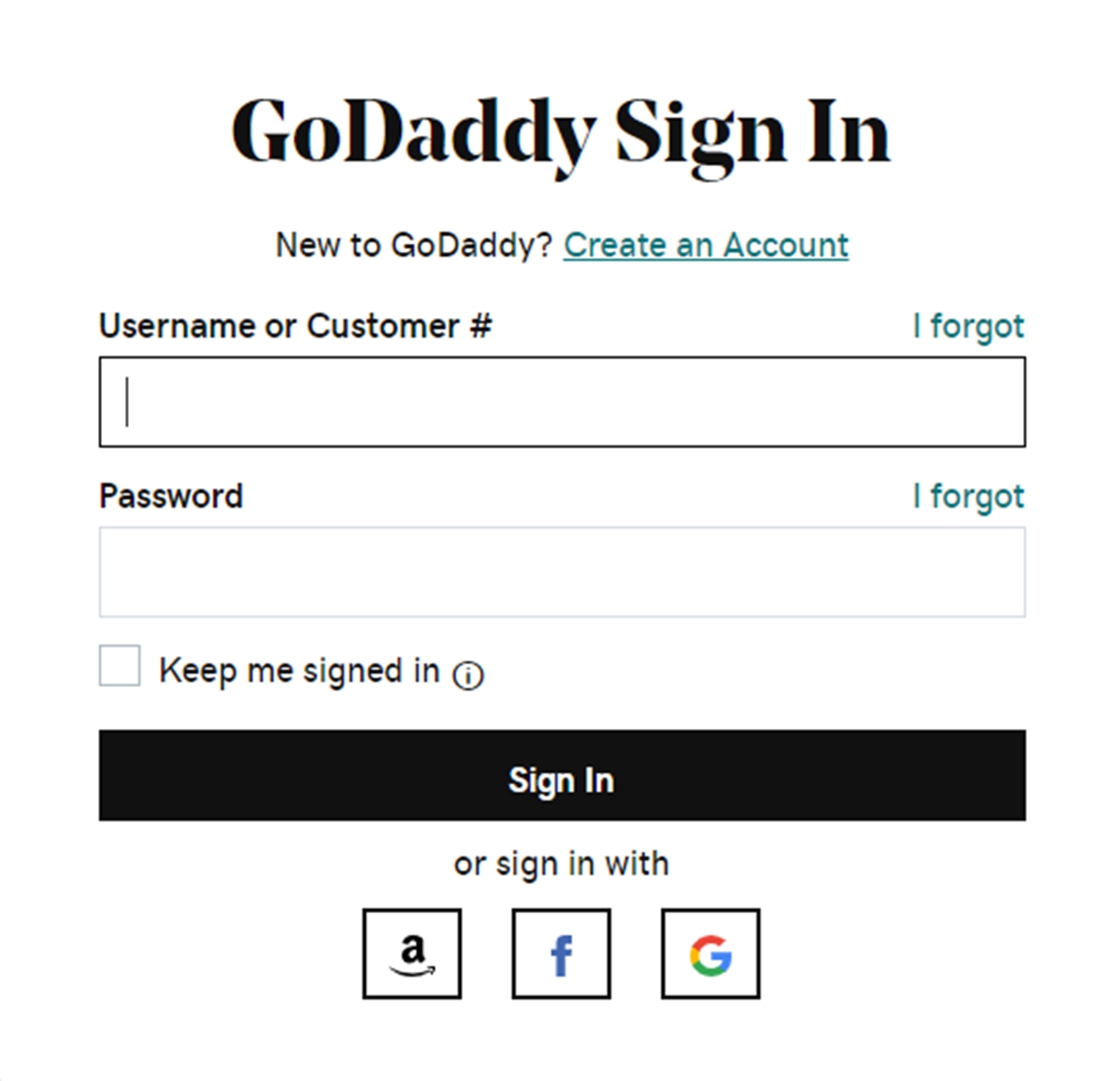
Step 2: Click Manage All.
From the My Products, go to Domains section, then tap on Manage All.
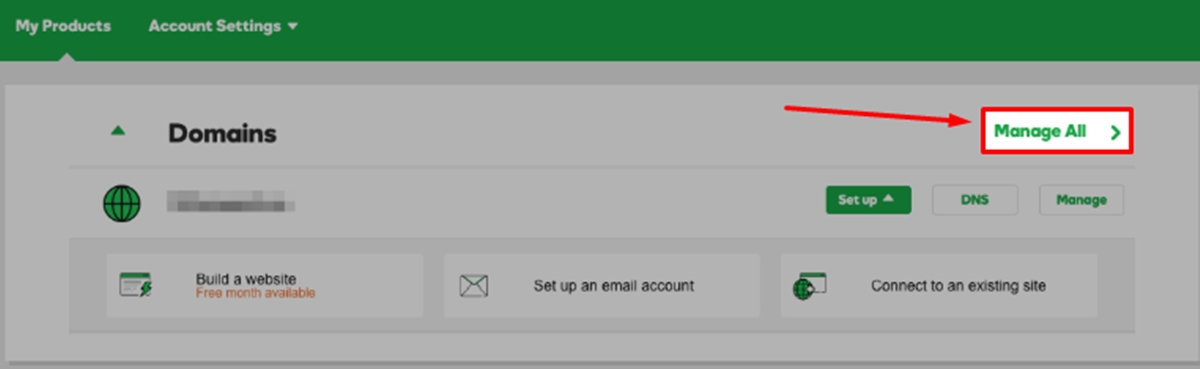
Step 3: Tap Use my domain.
From the My Domains page, tap on Use my domain next to the domain you want to connect.

Step 4: Click Connect.
From the Connect to an existing site section, click Connect.
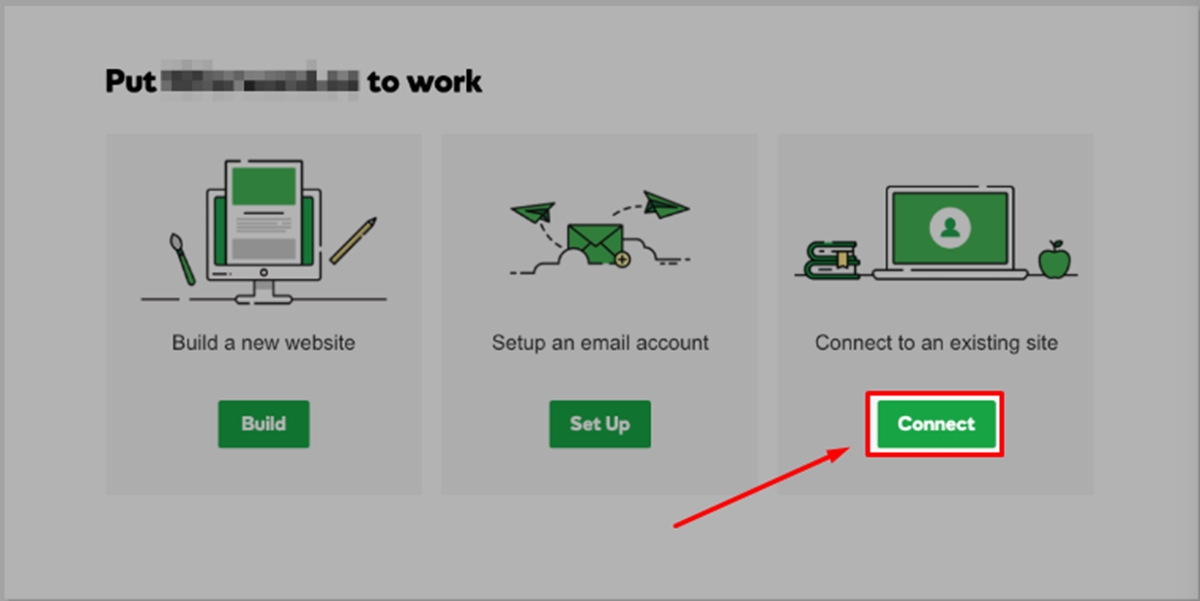
Step 5: Click Shopify.
From the Online Stores section, click Shopify.
Step 6: Connect Domain.
Tap on Connect Domain.
Step 7: Verify connection.
Click Verify connection from your Shopify admin to make sure that you have already connected your custom Godaddy domain to your online store. After exactly two days, the process will take effect.
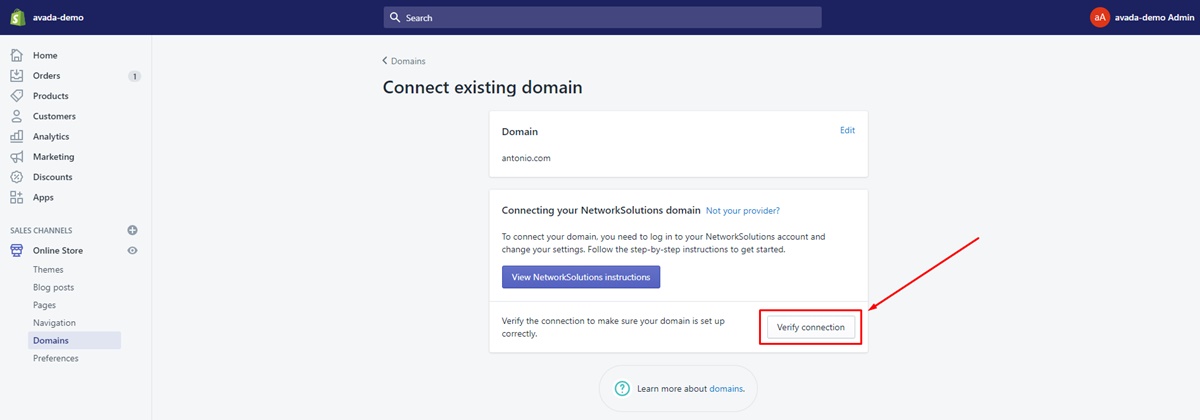
Why Transfer Your Domain from GoDaddy to Shopify?
Shopify is a leading e-commerce platform known for its:
- User-friendly interface.
- Noteworthy features.
- Extensive app selection.
By moving your domain to Shopify, you consolidate your website, products, and customer data. This streamlines your online business, making things simpler and more efficient.
Moreover, Shopify users can enjoy other superior features than GoDaddy’s, including:
- Website optimization for search engines is hassle-free.
- You can design specific marketing campaigns.
- Monitoring your store’s performance is easy.
Lastly, Shopify offers a plethora of stylish themes and flexible templates. This lets you create a distinct and appealing online store, no matter your product range. On the other hand, with GoDaddy, you might be confined to simpler designs that may not capture your business’s true essence.
Benefits of Transferring Your Domain from GoDaddy to Shopify
Switching your domain to Shopify has many benefits to elevate your online business. Here’s what you can expect regarding the benefits of transferring your domain from GoDaddy to Shopify:
- Customizable Themes: Shopify boasts a diverse range of professional website themes that you can tailor to fit your brand’s look and feel.
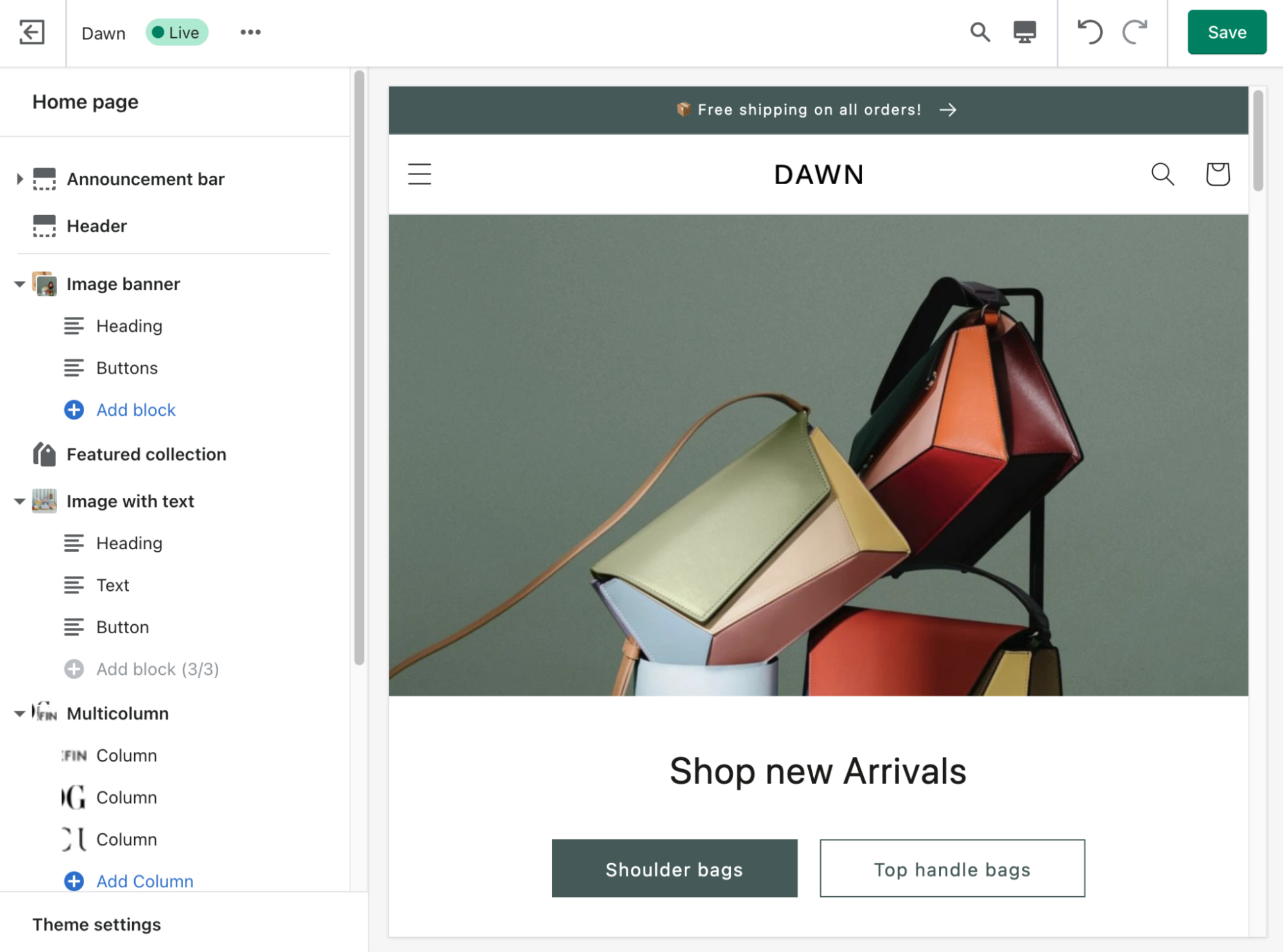
- Easy Content Management: The platform’s user-friendly system allows for effortless updates, ensuring your site remains fresh and engaging for visitors.
- E-commerce Excellence: With Shopify, managing products, tracking inventory, processing orders, and analyzing sales data becomes a breeze.
- Marketing Prowess: Leverage built-in features such as SEO tools and social media connectivity to attract more customers and amplify sales.
- Reliable Hosting: Beyond aesthetics, moving to Shopify promises:
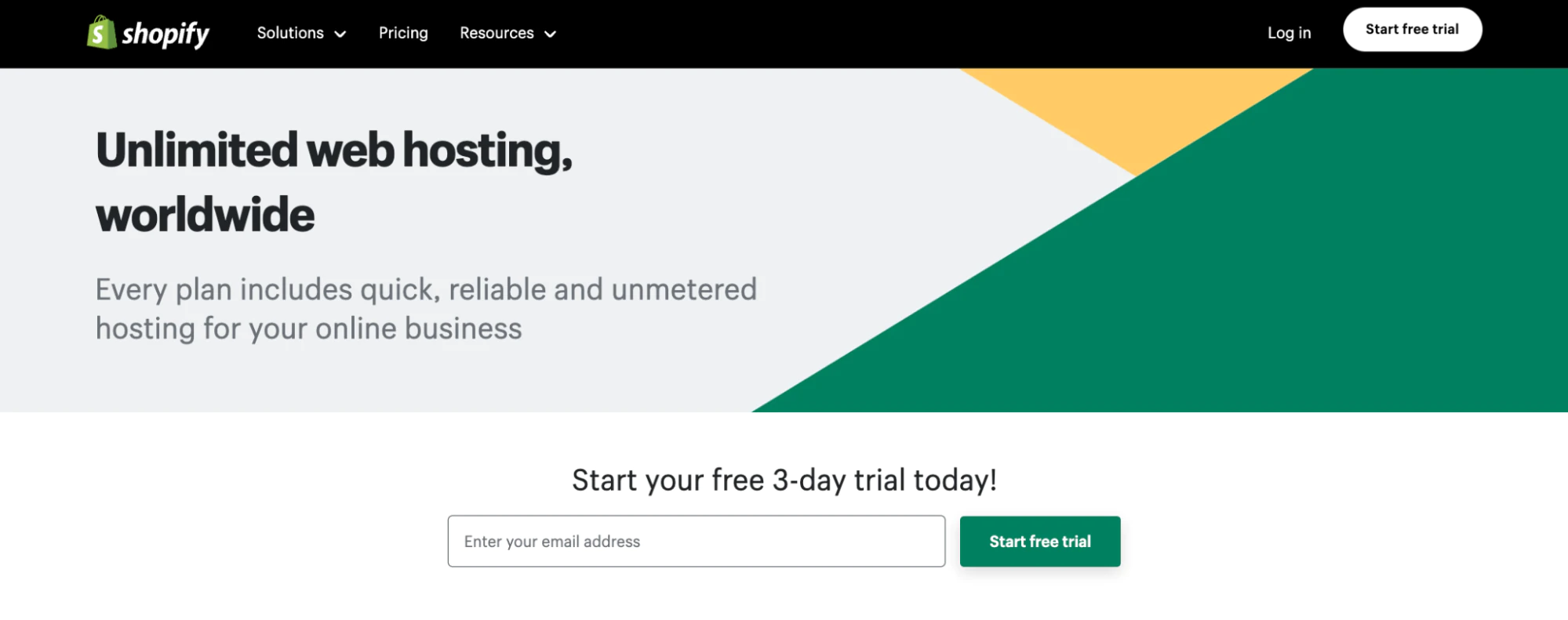
- Fast and optimized server performance.
- A 99.9% uptime.
-
Automatic backups so your online store remains both accessible and safe.
- Integration Galore: Shopify’s vast app store lets you easily integrate with third-party services, be it payment gateways, analytics tools, or shipping carriers. This adaptability ensures your store evolves with your growing needs.
In essence, by transferring your domain to Shopify, you’re positioning yourself advantageously in the dynamic e-commerce world, armed with the tools and resources to succeed.
Transfer GoDaddy domain to Shopify: Common Issues & Solutions
Transferring domains between GoDaddy and Shopify is generally smooth, but be alert for possible hiccups. Here are common challenges to watch out for:
- Authorization Code: Double-check to ensure the code you input matches the one GoDaddy provided.
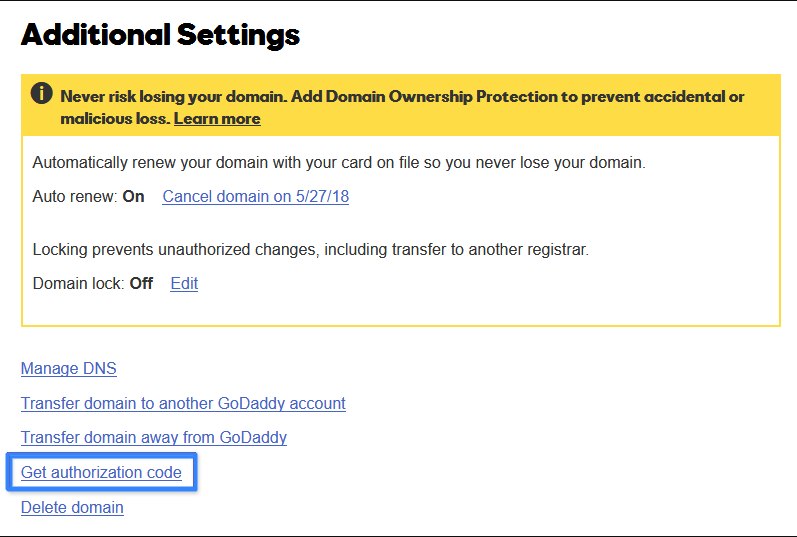
- Lock Periods: If your domain is in redemption or a transfer lock, wait until these periods end before starting the transfer.
- Domain Restrictions: Some domain extensions come with transfer limitations. It’s wise to research thoroughly or consult Shopify’s support to verify your domain’s eligibility.
- Contact Information: Ensure your contact details in GoDaddy are current. Outdated information can lead to transfer complications.
If you encounter these or any other issues, contact Shopify’s support team for immediate support. They’re adept at navigating domain transfer challenges and can offer valuable assistance.
Conclusion
If you are having trouble with your process, do not miss out on our instructions above. Hope you find this post helpful and supportive. After reading this guide, you would be able to know how to link your Godaddy domain to Shopify.
If you want to enable or disable Automatic Domain Renewal, Check out these two articles





