Unpublish Blog Posts in Bulk in 4 Quick Steps
There are occasions when you’ll want to unpublish blog posts in bulk. For instance, when running a blog of your store, you sometimes want some blog posts to be hidden at a period of time without them being deleted permanently. Now with the Shopify provided bulk action, you not only can hide a blog post, but can also hide several blog posts from the online store without actually deleting those blog posts.
Related Posts:
- How to delete a blog post on Shopify
- How to create a new blog template on Shopify
- How to edit a blog post on Shopify
- How to add an image to a blog post on Shopify
- How to display an excerpt from a blog post on Shopify
Below are some steps for you to master How to unpublish blog posts in bulk on Desktop, iPhone, and Android.
Step 1: Enter Blog Posts
From the Shopify home page after logging in, find the Online Store option under the Sale channels section and click on it. On the Online Store drop down menu, click on Blog Posts.
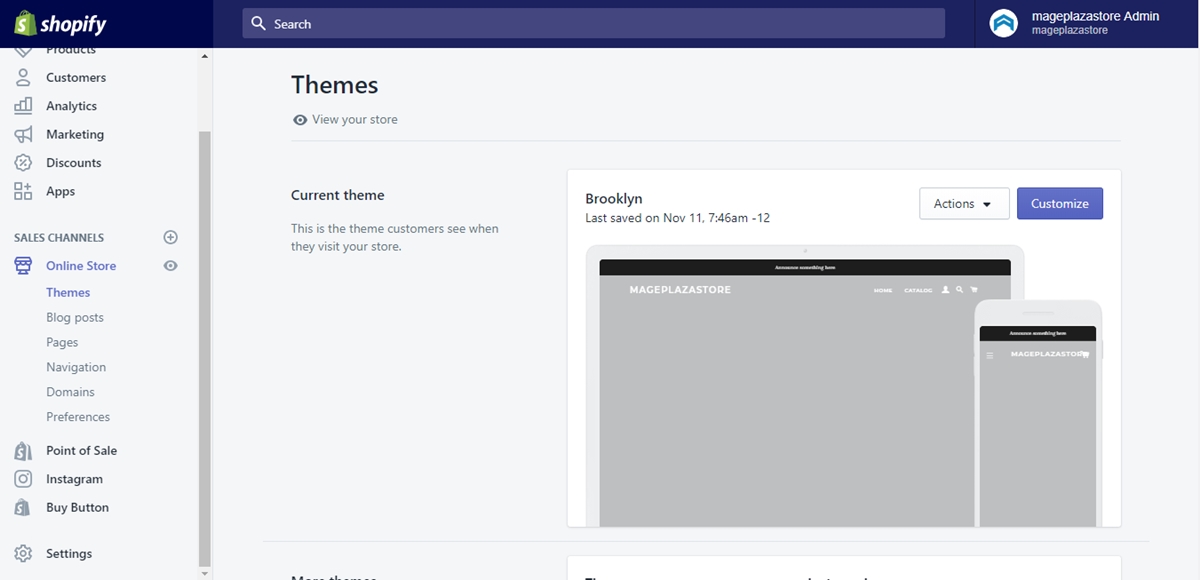
Step 2: Choose posts
In the Blog Posts details page, click to choose the checkboxes next to the blog posts that you want to hide.
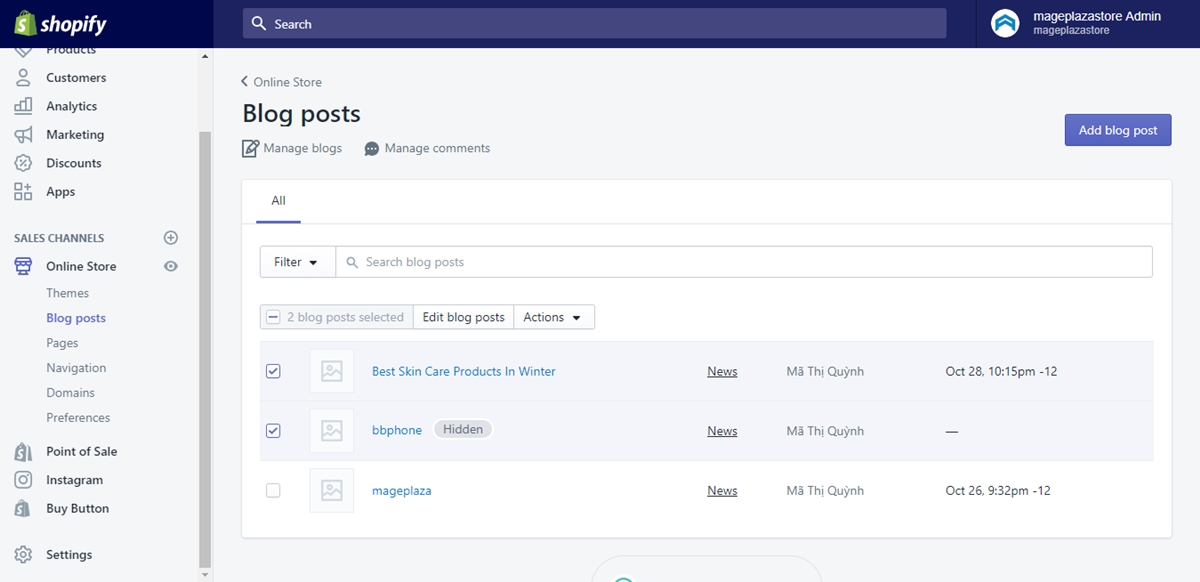
Step 3: Click Actions
Right upper from the blog posts list, you will see a bar with some buttons, one called Actions. Click on the buttons for more information.
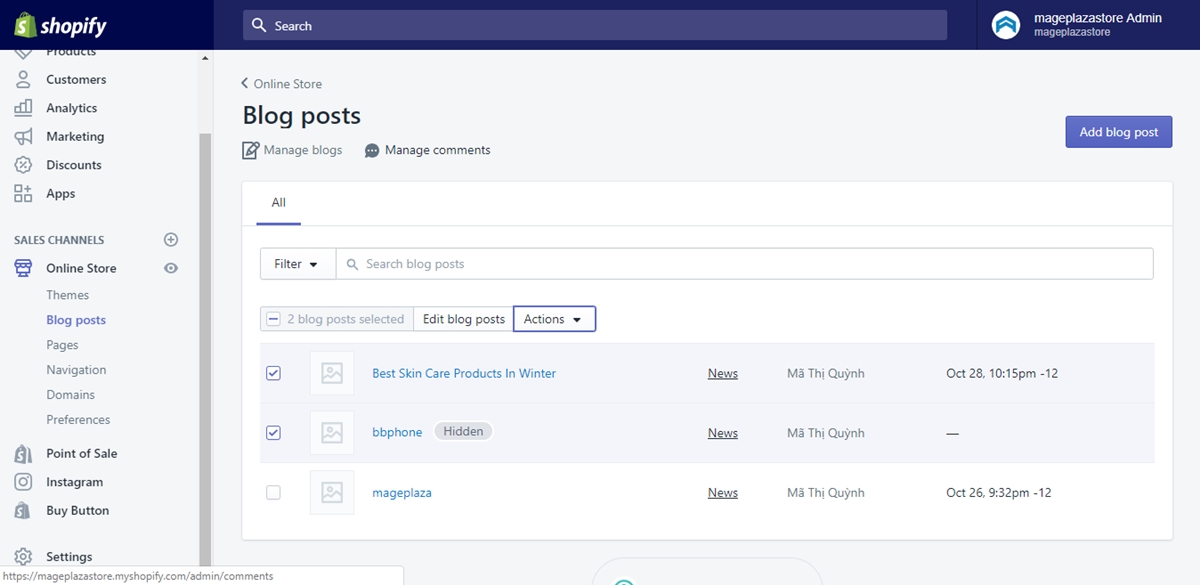
Step 4: Unpublish
In the Actions drop down menu, click to choose the Unpublish selected blog posts option to hide the chosen blog posts from your online store.
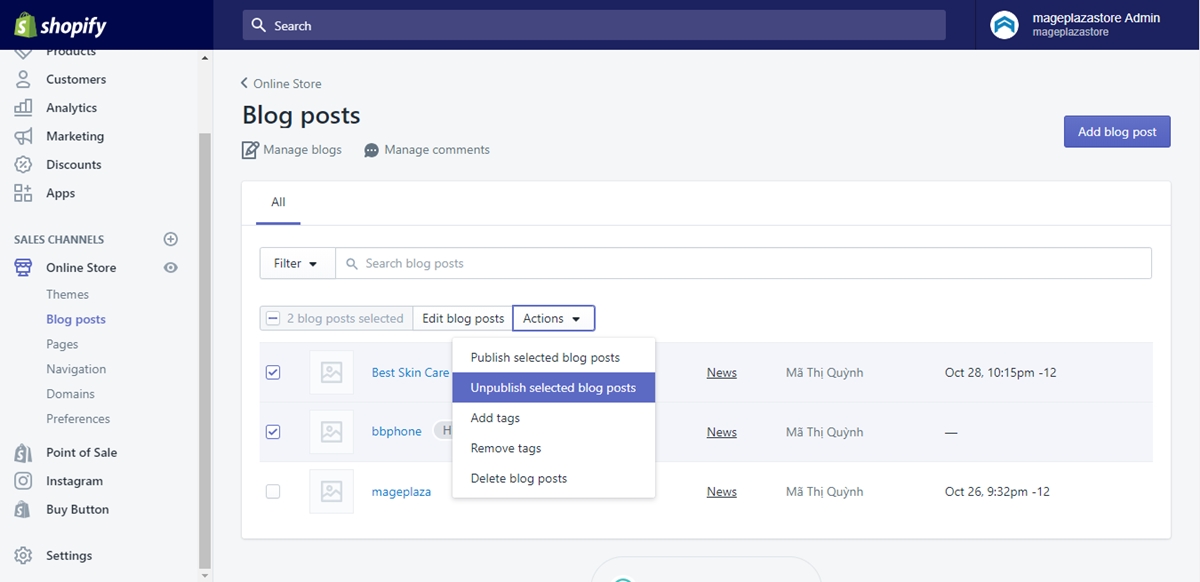
How to unpublish blog posts in bulk on iPhone (Click here)
- Step 1: Tap Store
Enter the Shopify app from your iPhone and then tap Store to start unpublishing blog posts from your iPhone.
- Step 2: Go to Online Store
After successfully entering the Store page, you will have to scroll down to find the Sale channels section and tap the Online Store button right under the section for further steps.
- Step 3: Choose Blog Posts
Tap on Blog Posts for more online store blog posts managing options.
- Step 4: Check posts
Upon entering the Blog Posts page, tap on the blog posts’ checkboxes to choose those blogs that you want to do actions on.
- Step 5: Tap Actions
Tap on the Actions button once you are done with your blog posts chosing session.
- Step 6: Unpublishing
In the Actions drop down menu, tap to choose the Unpublish selected blog posts option to complete the action.
How to unpublish blog posts in bulk on Android (Click here)
- Step 1: Enter Store
From the Shopify app from your Android device, tap on Store.
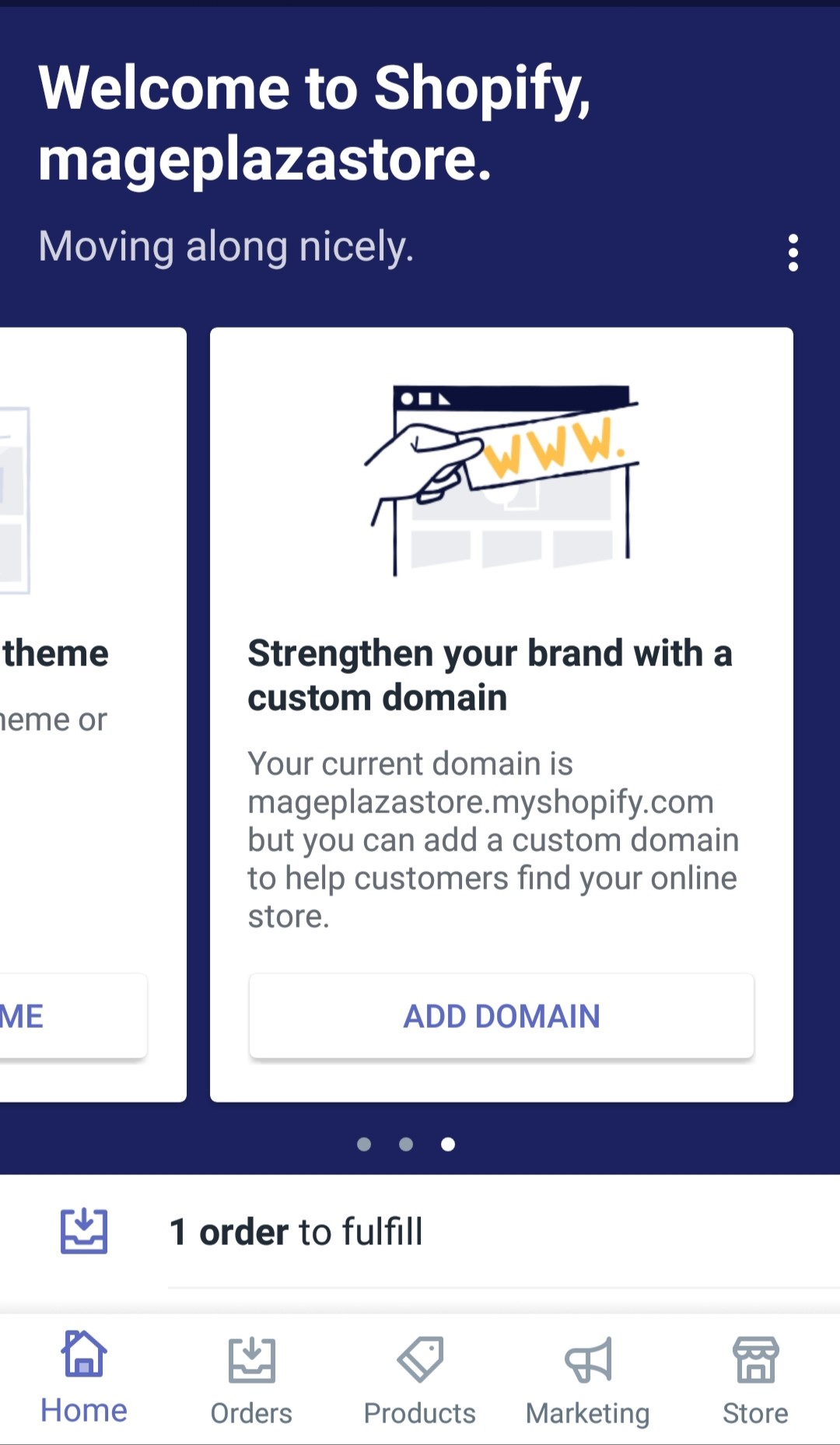
- Step 2: Tap Online Store
Under the Sales channels section in the Store page, tap to choose Online Store.
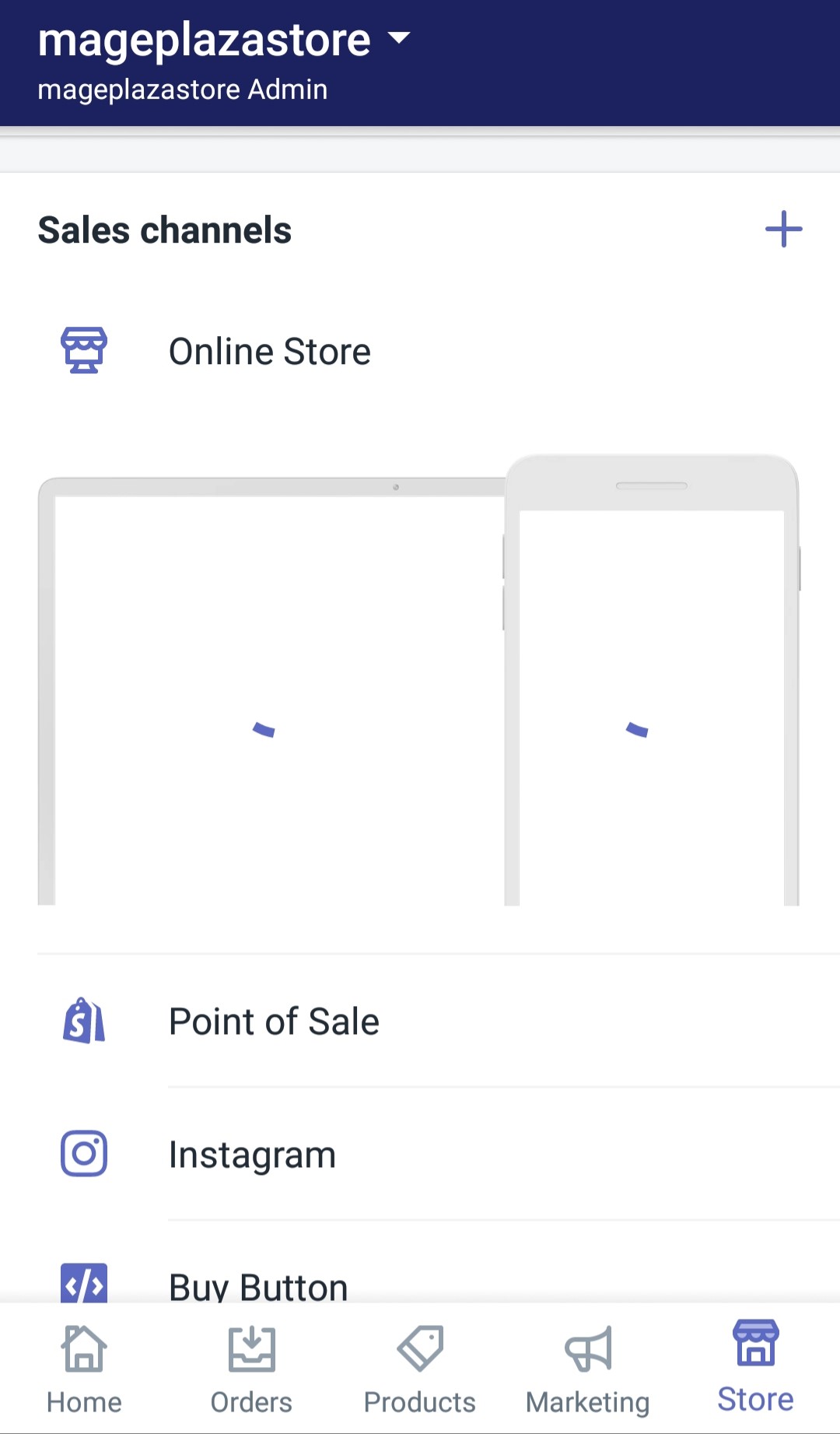
- Step 3: Go to Blog Posts
On the Online Store page, tap on the Blog Posts option under the Theme section.
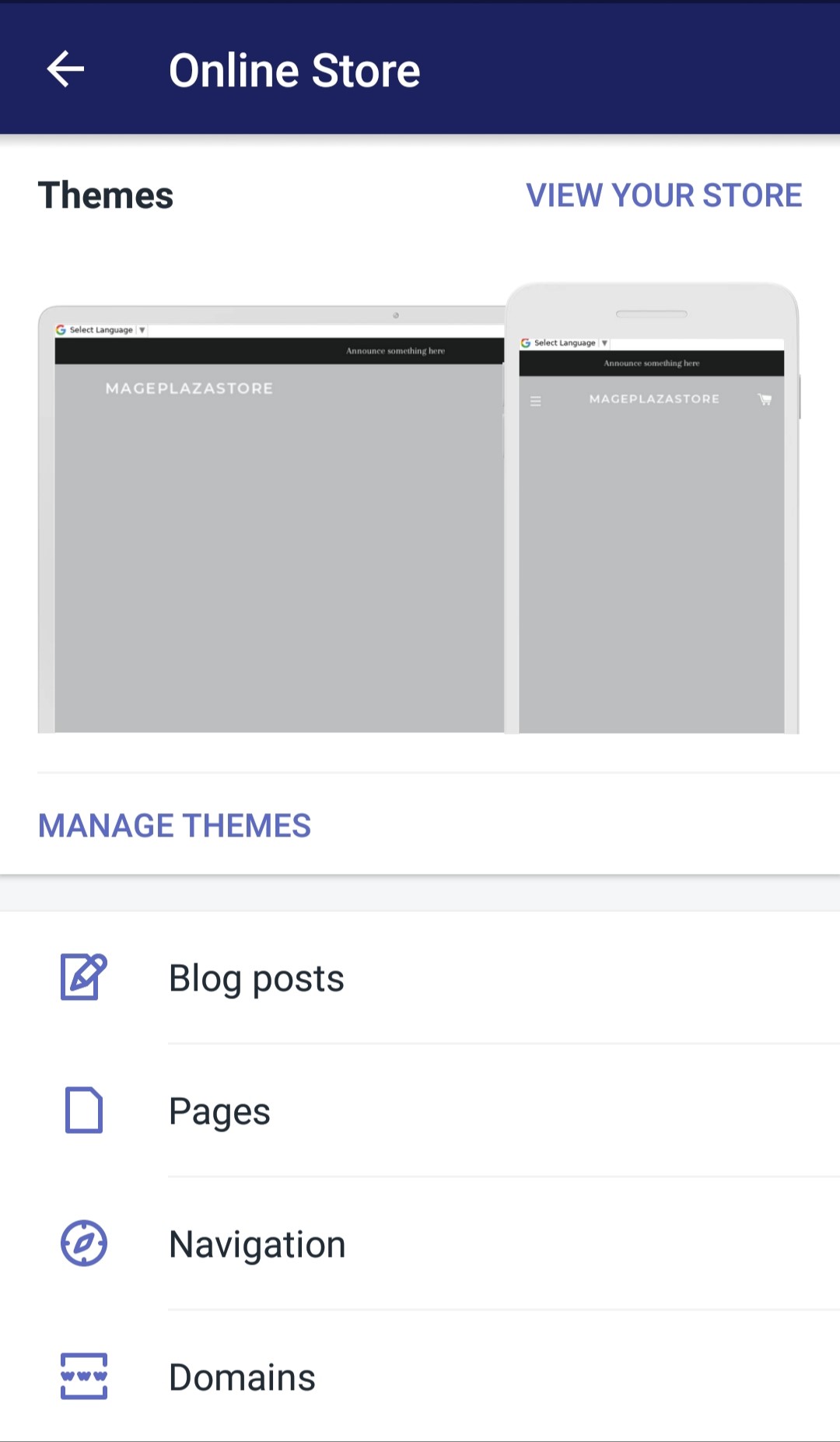
- Step 4: Check blog posts
The Blog Posts page will show you all of the blog posts that you are having in your online store. Tap on the checkboxes next to ones that you would like to hide from your store.
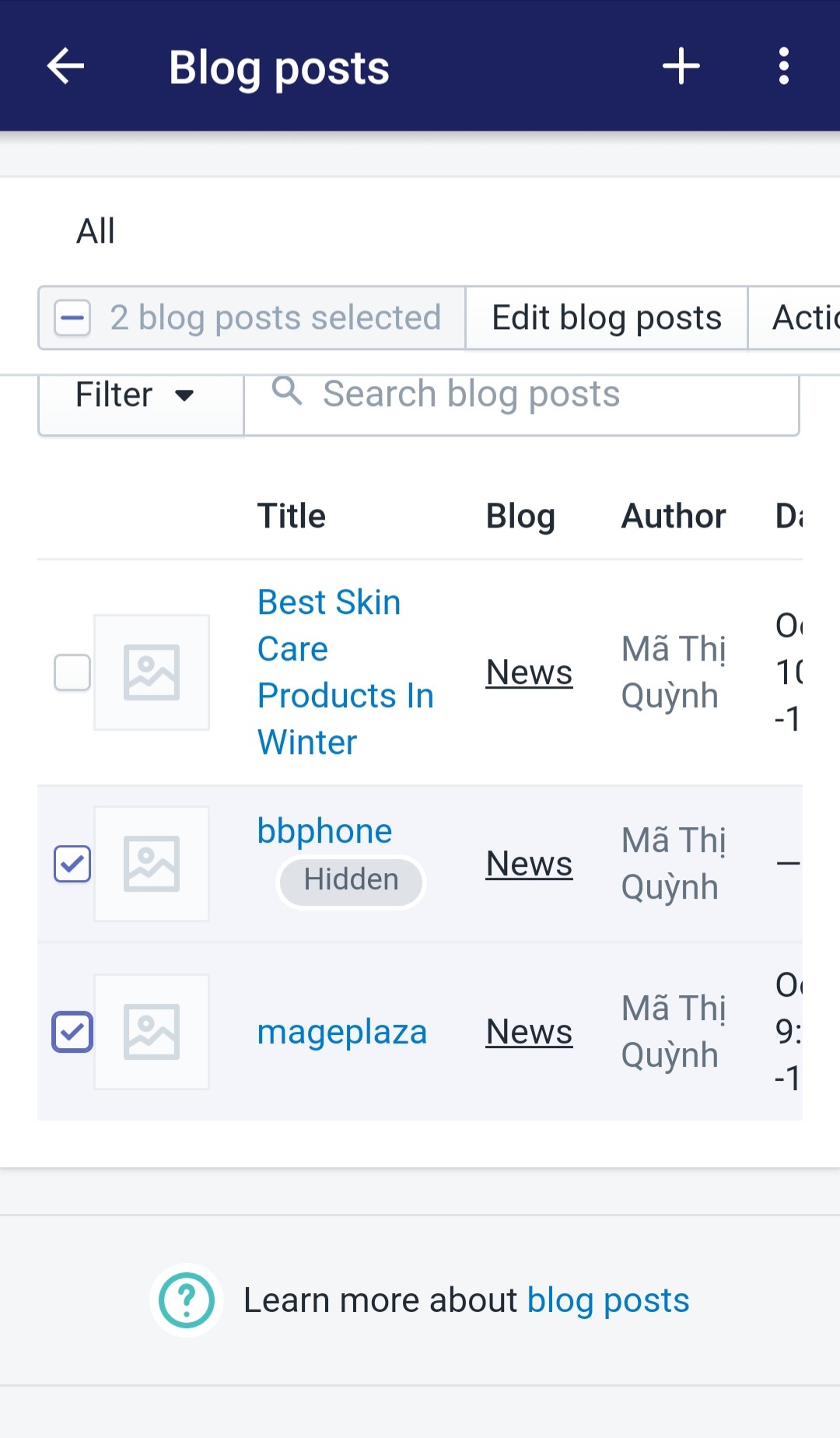
- Step 5: The Actions button
Tap on the Actions button to see what you can do to these chosen blog posts.
- Step 6: Selection
Select the Unpublish selected blog posts so that you confirm to hide the selected blog posts from your online store.
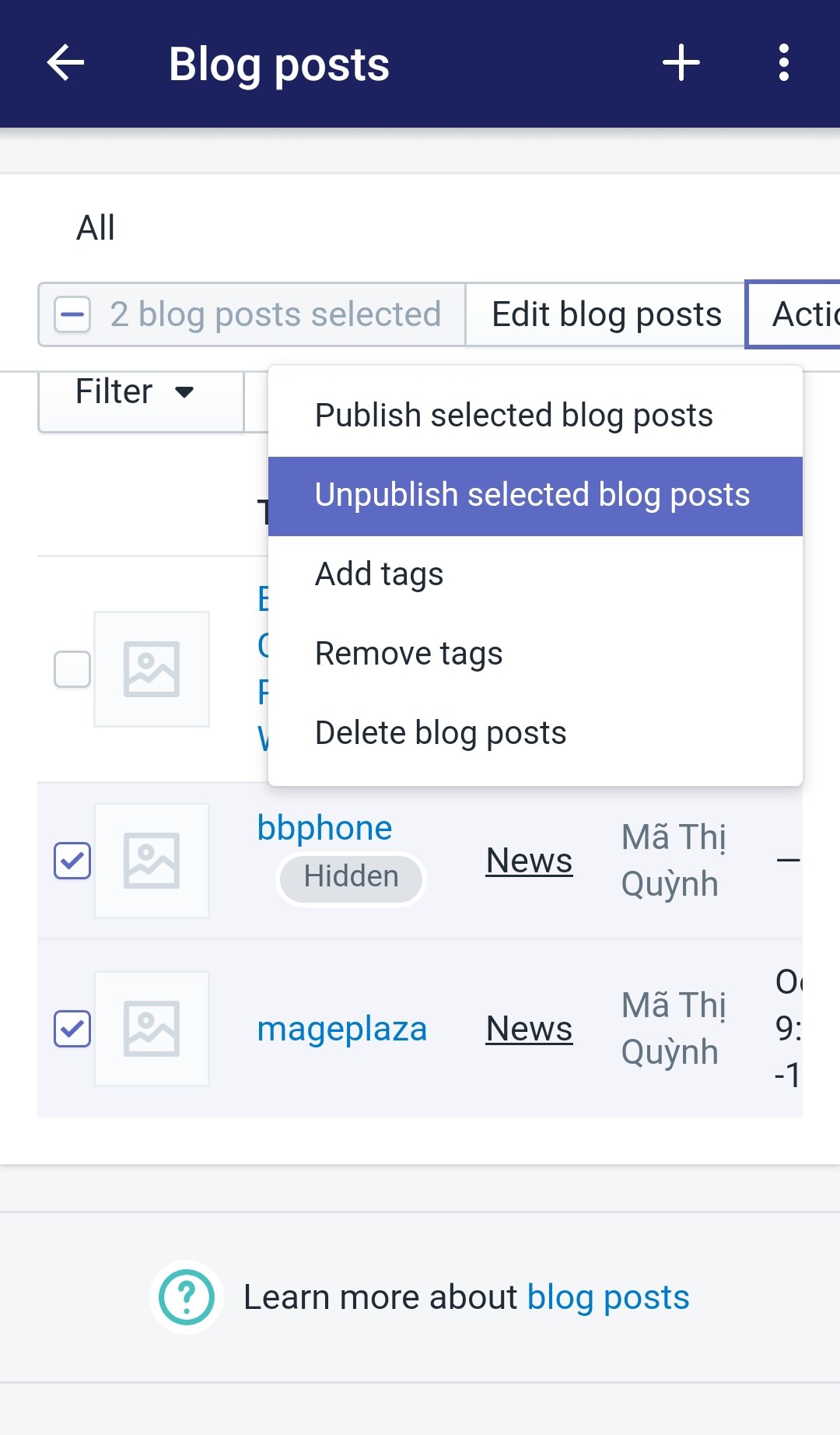
Conclusion
With some easy yet effective steps, now you can completely answer the question How to unpublish blog posts in bulk on Shopify. I hope that this function will be helpful for you to use.





