How to Share Theme Preview With Others on Shopify
Before you decide to publish a new theme for your store, you might want to seek some feedback from others. By creating a preview link, you can share the access of a preview of the Shopify theme that you’ve added to your admin page, and they can send you some feedback to help you make the right decision. This link remains active for 14 days. After 14 days, you can create new links without affecting your old one.
How to Share a Shopify Theme Preview with Others
To help you get started, here are some steps on how to share a theme preview with others on Shopify by using Desktop, iPhone, and Android.
Step 1: Select Themes from Shopify Admin
The first thing you do after login into your Shopify account is selecting the Themes section which is inside the Online store section.
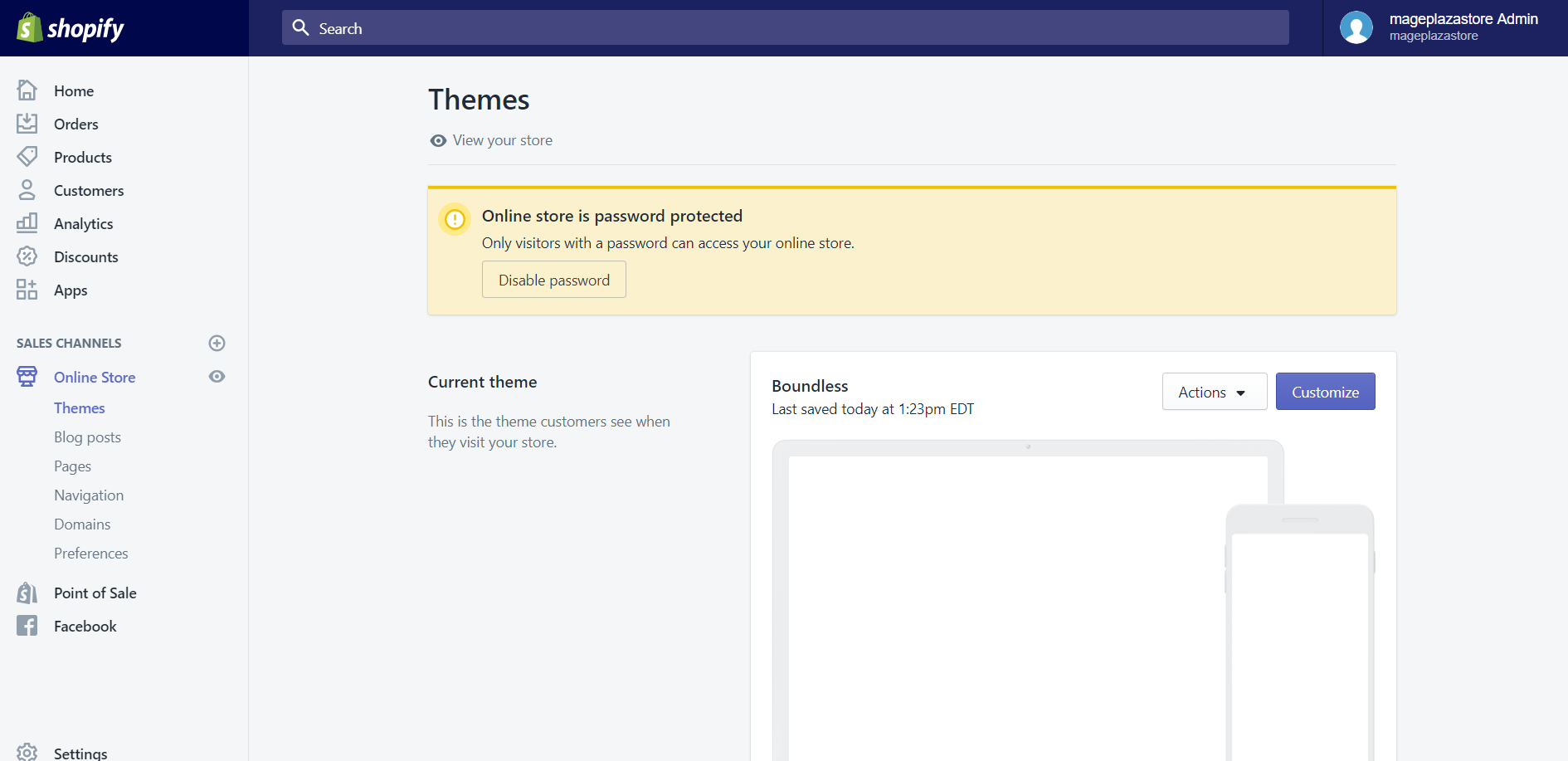
Step 2: Preview theme
Scroll down to the More themes area, you will see a theme list on the right side. Click on the Actions button of the theme that you want to share, then choose Preview to preview your store with that theme.
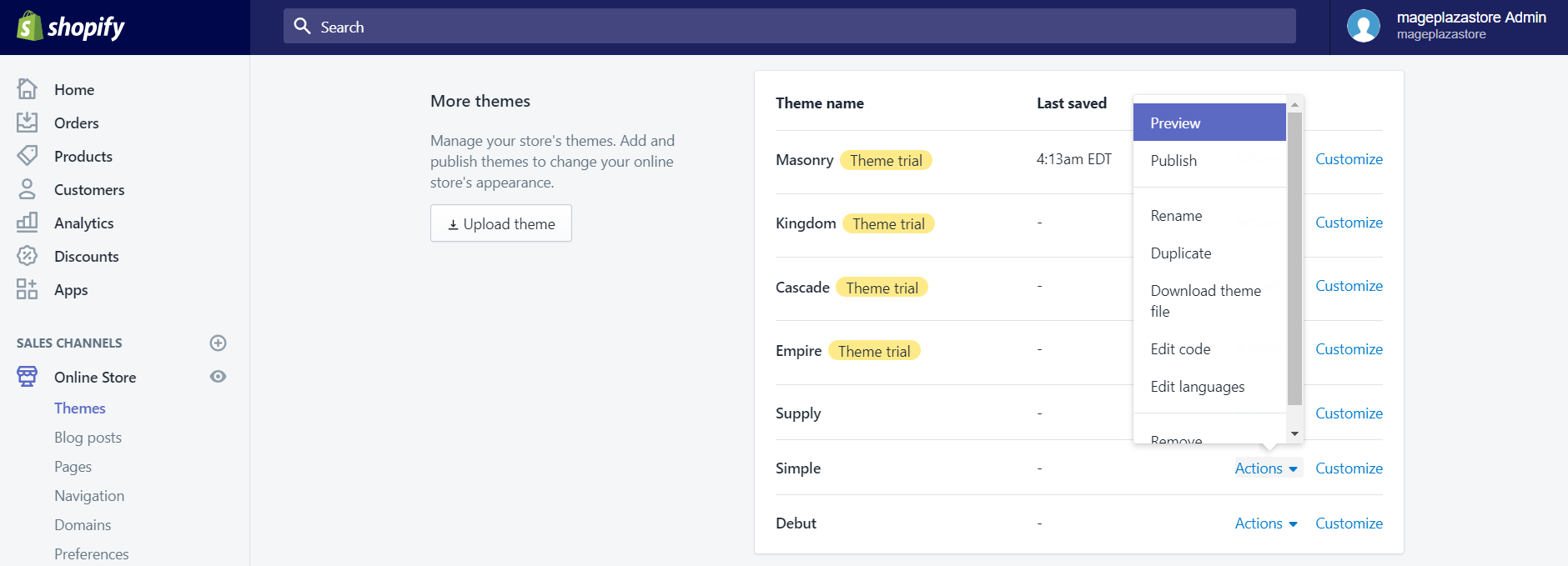
Step 3: Click Share preview
At the bottom of the preview page is a preview bar. There are three buttons in this bar which are the Close preview, Share preview, and Hide bar. To be able to share the theme preview, you will need to click on Share preview.
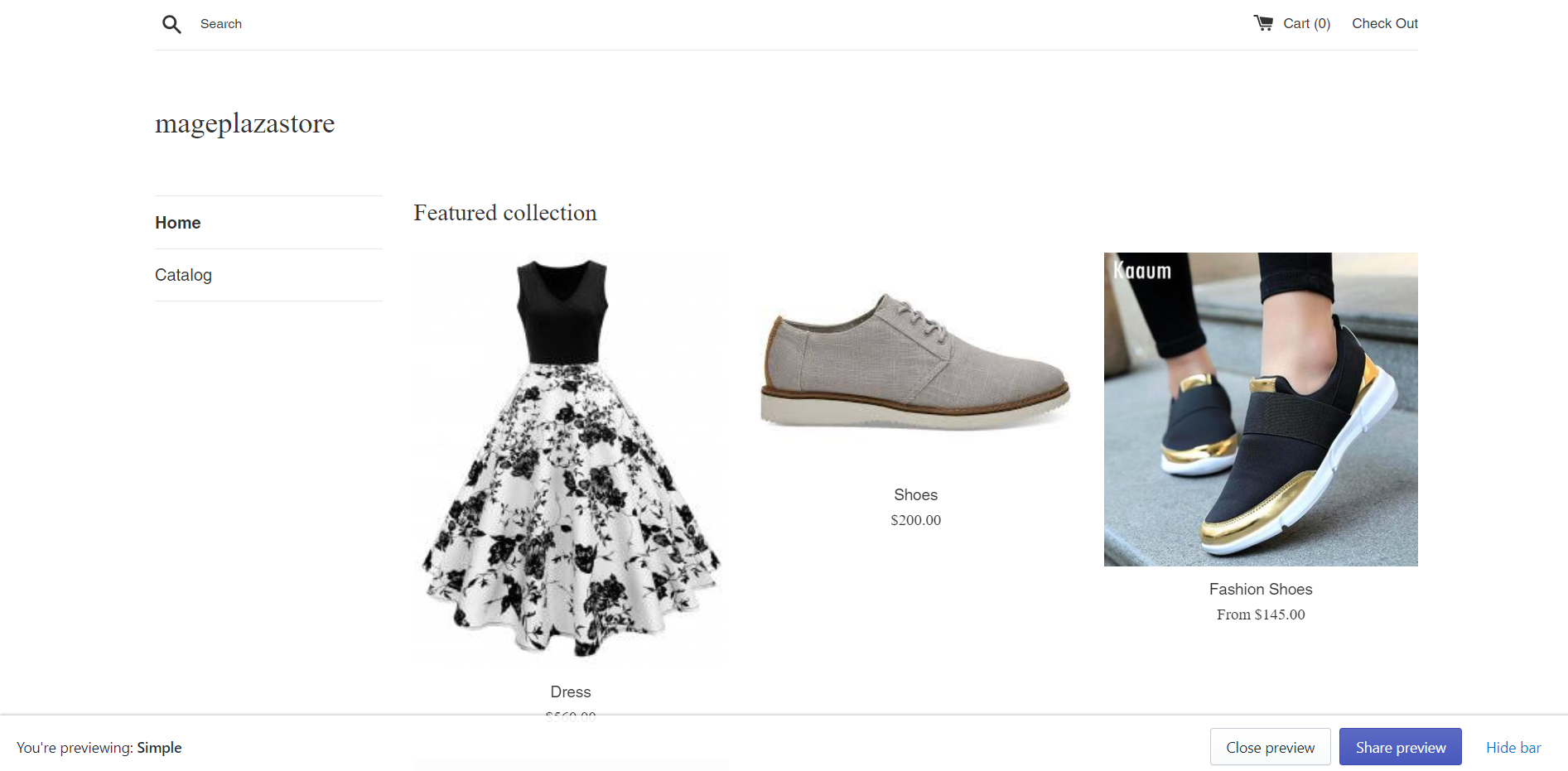
Step 4: Open share link window
A window which contains the share link of this theme will appear.
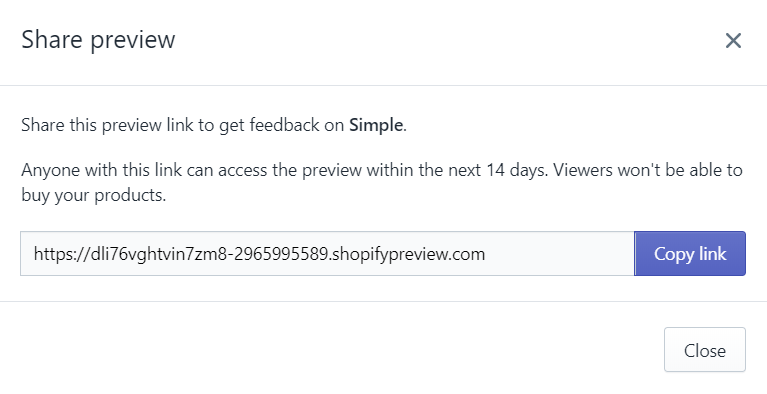
Step 5: Copy Preview link
You can then click on the Copy link button. The function of this button is to copy the link of that theme to your clipboard.
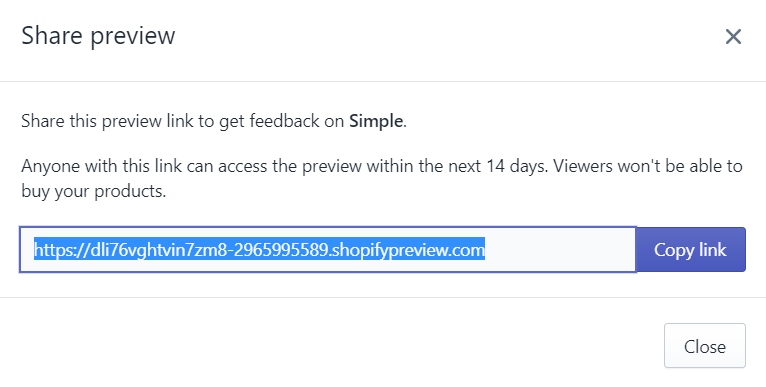
Step 6: Share Preview link
When you have copied this link, you can now share it with other people by pasting it into emails, chats, or on social media.
Learn more: How to find out which shopify theme a website is using
To share a theme preview with others on iPhone (Click here)
-
Step 1: Select Store The first thing needs to be done after you open your Shopify app is selecting the
Storesection. -
Step 2: Tap Online Store Afterward, you tap
Online Storewhich is in theSales Channelssection. -
Step 3: Tap Manage Themes In the
Online Storescreen, you will see theManage Themes. Tap on it. -
Step 4: Select Preview Then you need to find your theme that you want to share, tap on the
Actionbutton and selectPreview. -
Step 5: Tap Action In the preview bar at the bottom of the preview page is the Actions button. When you tap on it, you will see three options which are the
Close preview,Share preview, andHide bar. -
Step 6: Share link dialog A small dialog which contains the
share linkof this theme will appear. -
Step 7: Copy link You can then tap the
Copy linkbutton. The function of this button is to copy the link of that theme to your clipboard. -
Step 8: Share When you have copied this link, you can now share it with other people by pasting it into
emails,chats, or onsocial media.
To share a theme preview with others on Android (Click here)
-
Step 1: Select Store The first thing need to be done after you open your Shopify app is selecting the
Storesection.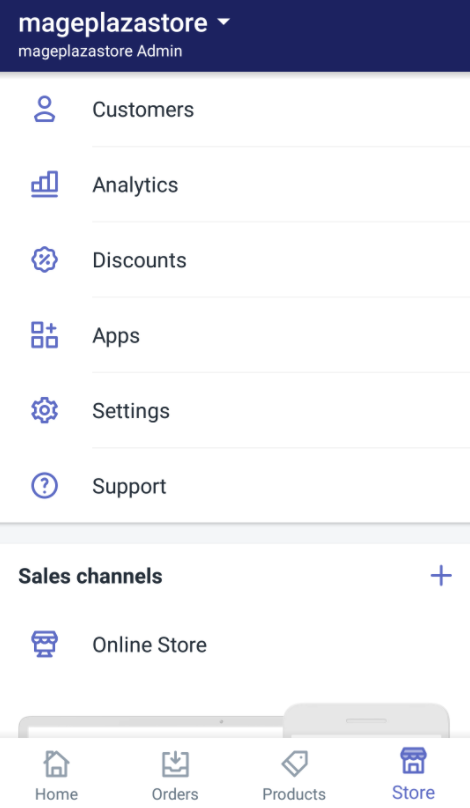
-
Step 2: Tap Online Store Afterward, you tap
Online Storewhich is in theSales Channelssection.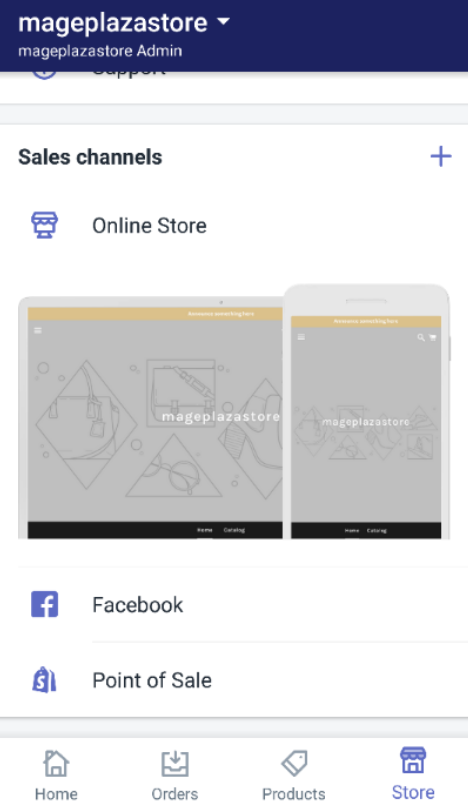
-
Step 3: Tap Manage Themes In the
Online Storescreen, you will see theManage Themes. Tap on it.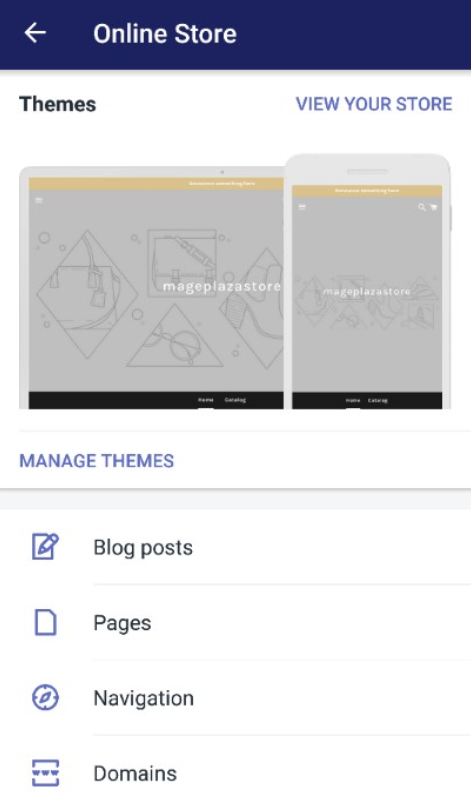
-
Step 4 Tap Preview: Then you need to find your theme that you want to share, tap on the
Actionbutton and select Preview.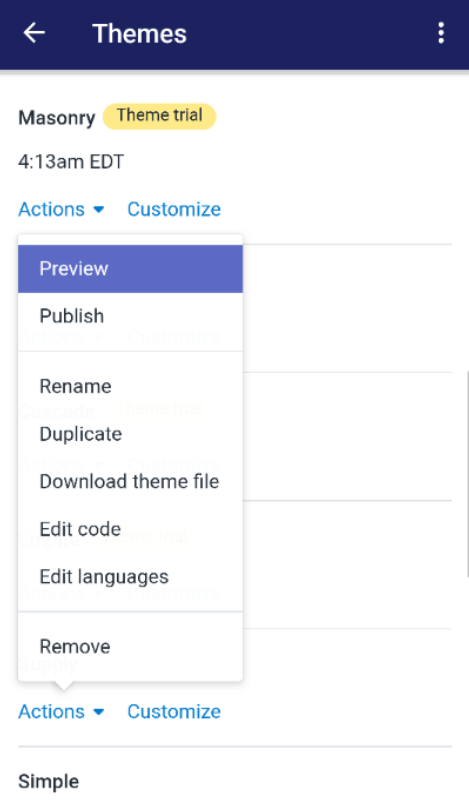
-
Step 5: Tap Action In the preview bar at the bottom of the preview page is the
Actionsbutton. Tap on it and you will see three options which are theClose preview,Share preview, andHide bar.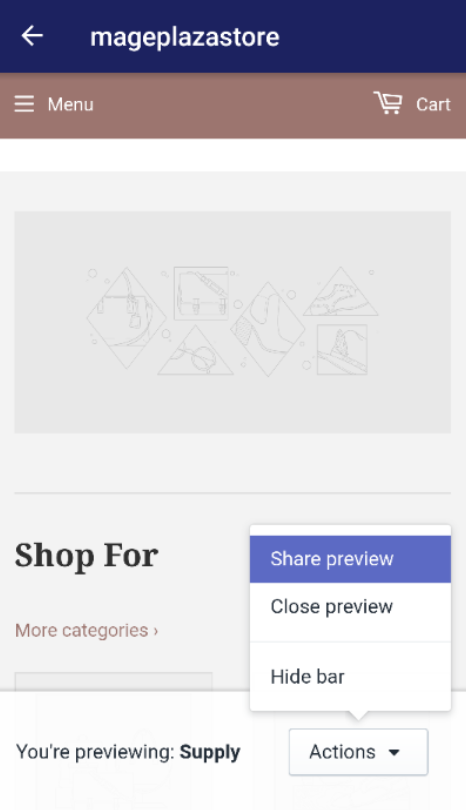
-
Step 6: Share link dialog A small dialog which contains the
share linkof this theme will appear.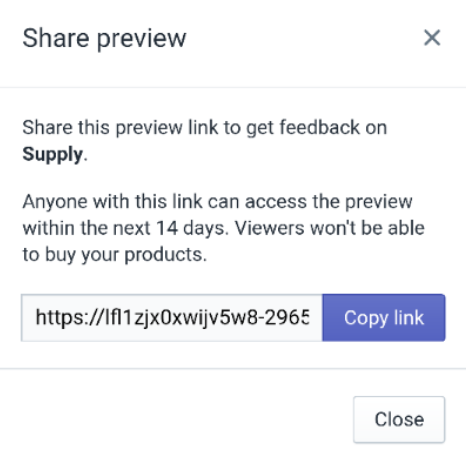
-
Step 7: Copy link You can then tap the
Copy linkbutton. The function of this button is to copy the link of that theme to your clipboard.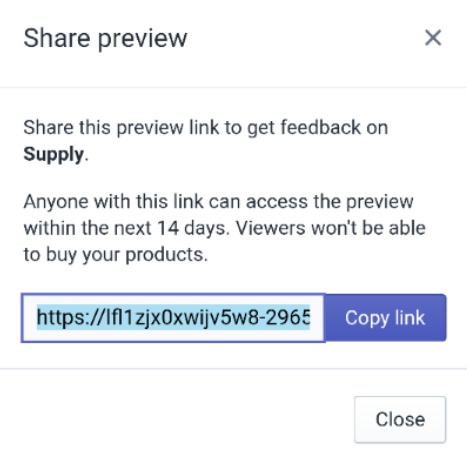
-
Step 8: Share When you have copied this link, you can now share it with other people by pasting it into
emails,chats, or onsocial media.
Conclusion
Above is a brief tutorial on how to share a theme preview with others on Shopify. I hope you will find this instruction helpful after reading it.
Related Posts:





