How to Re-Enable Multiple Discounts on Shopify
If you are a merchant on any e-commerce platform, especially on Shopify, you should not ignore the discount codes. After creating new discount codes, you can filter those discounts or edit them. In this article, you will be shown how to re-enable multiple discounts on Shopify.
Step 1: Select Discounts
Firstly, you have to select Discounts on your Shopify admin.
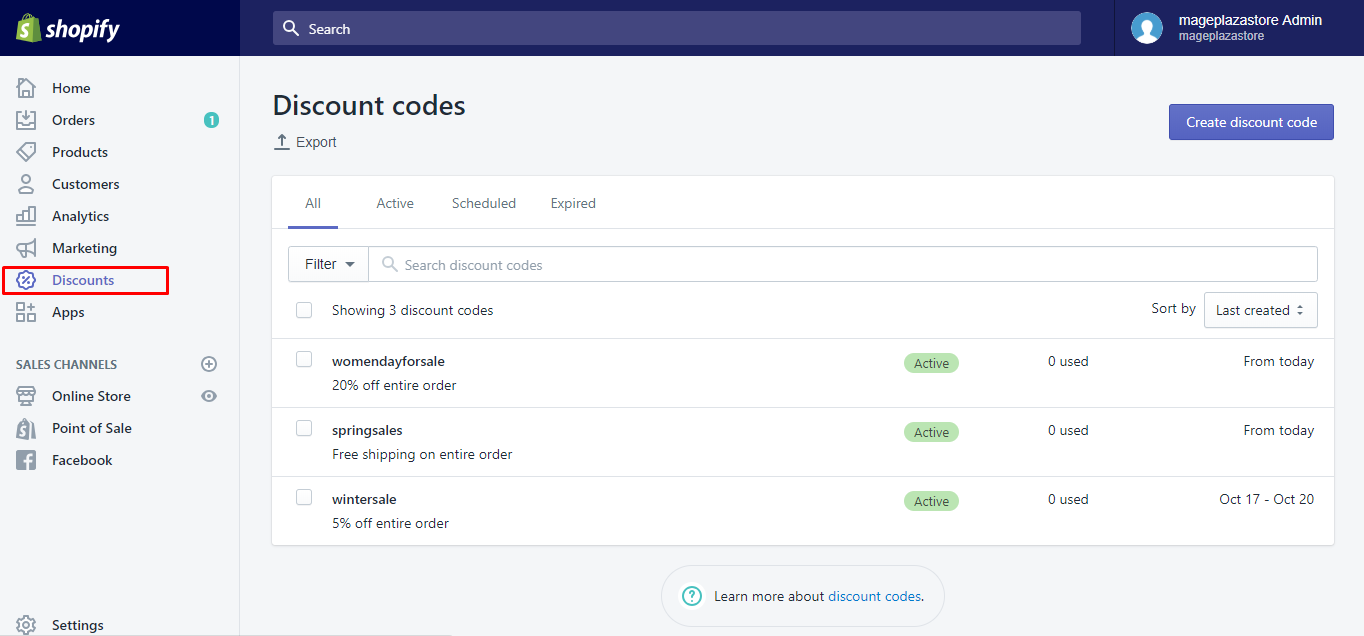
Step 2: Tick the expired discounts
Next, in this step, you can choose and tick the expired discounts you want to enable again from the Discounts page.
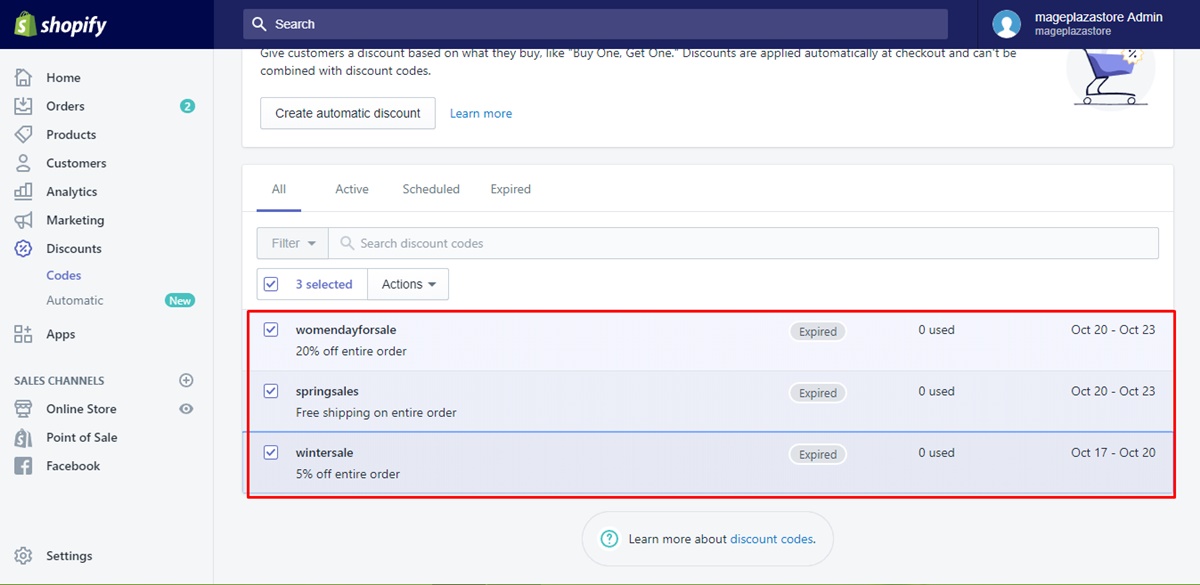
Step 3: Go to Actions > Enable discount codes
To continue, you can choose Actions and then Enable discount codes.
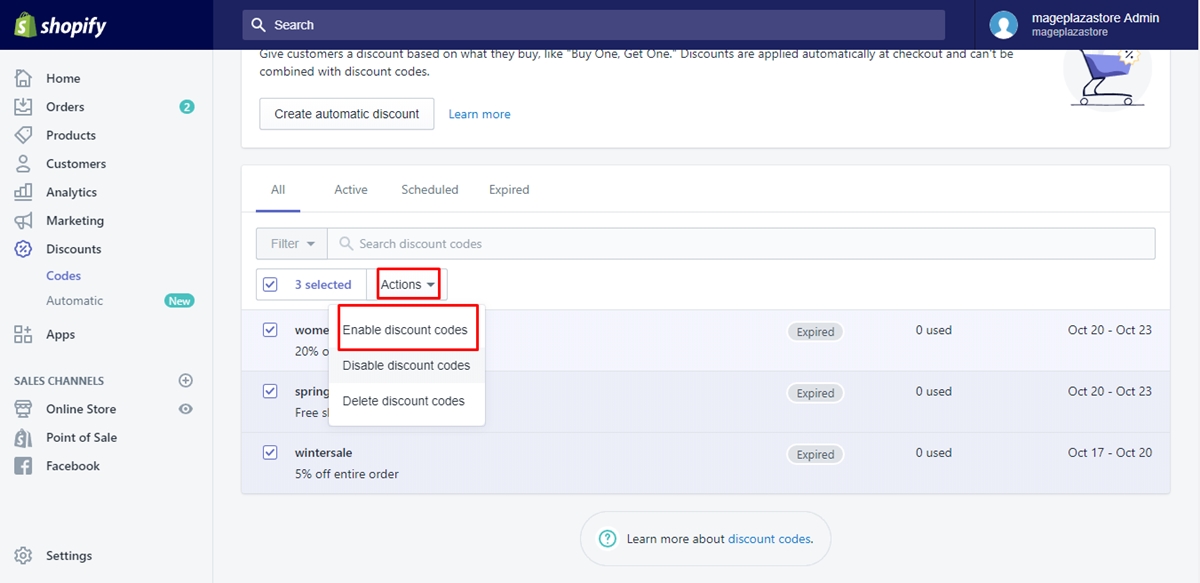
Step 4: Choose Enable to confirm
After that, you can choose Enable to confirm your choice again.
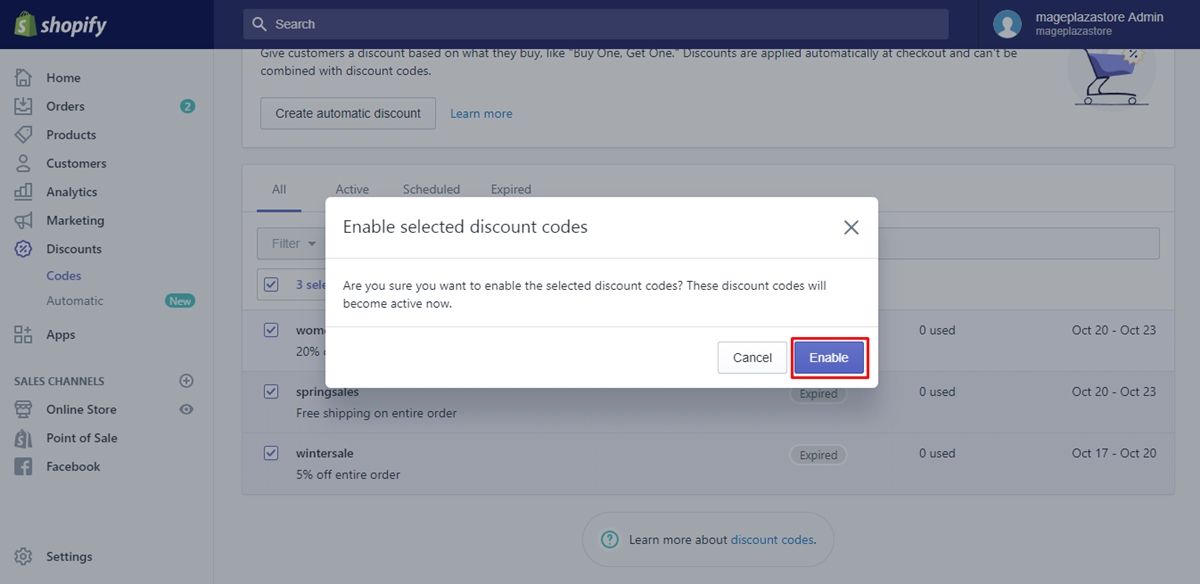
Conclusion
With these easiest steps on how to re-enable multiple discounts, you will no longer feel hard to complete your work. We hope you can be successful in performing these steps. Re-enabling multiple discounts even on a single product can help you save time and manage your discounts in an effective way. If you’re a store owner, checkout our Shopify tutorials for more helpful instruction.
Related Posts:





