4 Steps to Exempt a Digital Product from Tax on Shopify
Digital items are things that can be download from the internet or some kind of electronically supplied product. These goods are exempt from taxes that you can prevent it from tax exposure. Moreover, it doesn’t need shipping service for this kind of products then you can turn off it as well. If you offer some items like this on your store, it is important for you to know the process of how to exempt a digital product from tax on Shopify since you can save your budget from losing money. For more details, please check out this writing.
Related Posts:
- 3 Steps to Set a Product to be Exempted from Sales Tax on Shopify
- How to Charge PST in GST-Exempt Canadian Stores on Shopify
- 5 Steps to Set Up Tax-Exempt Customers on Shopify
Step 1: Pick a product
From the Shopify admin, click on the Products section. It will automatically move to the All products that you can see the list of all of your products there. Select the one that you want to exempt taxes. For example, my birthday gift card is a special good that customers can give to their friends or families. From then, the receiver can use it instead of money to purchase other products in my store. Because it is a digital item, I want to discharge taxes on it, hence, I will click on its title.
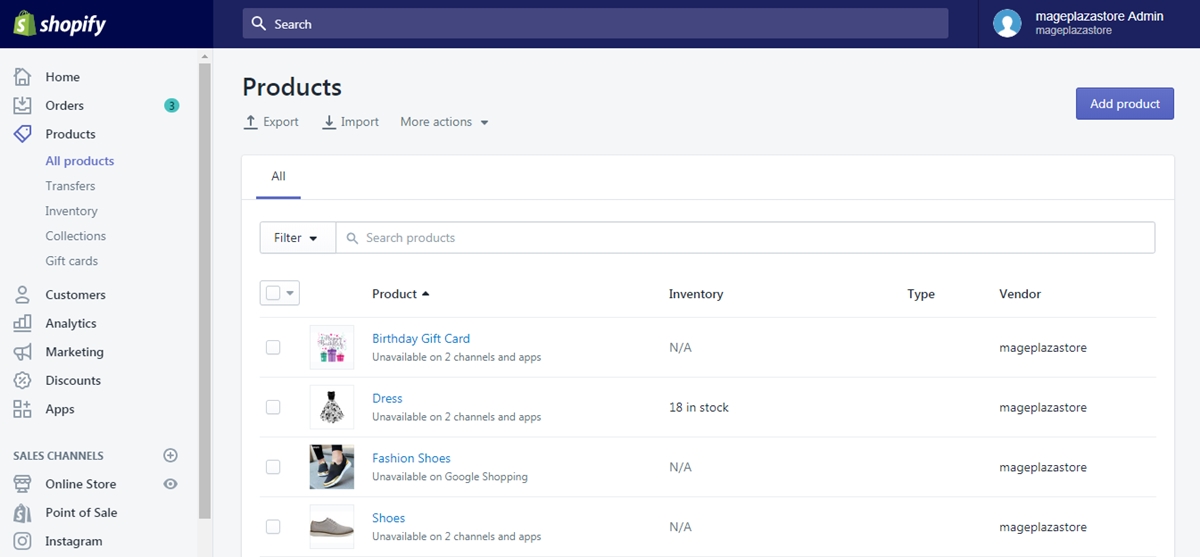
Step 2: Untick Charge taxes on this product
In the detailed page of the item, scroll down until you see the Pricing section. Below the boxes for Price, Compare at price and Cost per item, you will see an option that is Charge taxes on this product. Since you want this product to be duty-free, just untick the box next to the option.
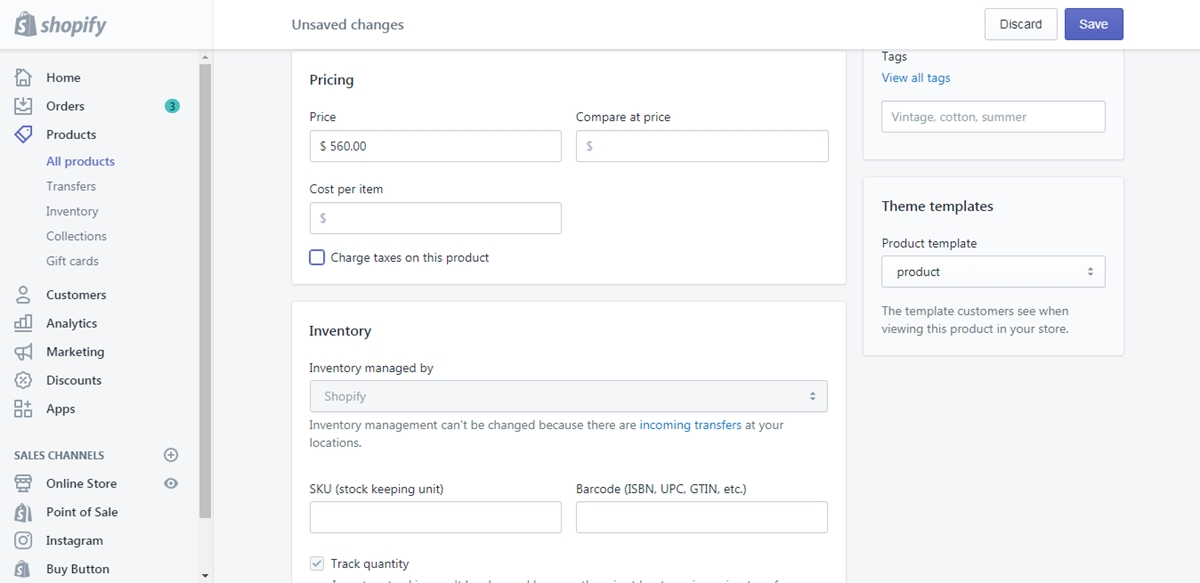
Step 3: Uncheck This is a physical product
You have already discharged the taxes, however, you still need to mark the item as a digital one to turn off the shipping feature. Therefore, find the Shipping section in the product page. At the top of this part, there is a selection which is This is a physical product that you have to uncheck this option to inform the system that it is a digital good.

Step 4: Select Save
Once you make any adjustment, the system will remind you of Unsaved changes at the top of the page then remember to press on the Save button to store your settings. Be noted that you can see two Save buttons, one at the top and the other at the end of the page, you can choose to click on either of them to end the action.
Conclusion
In brief, this writing has given you the instructions of how to exempt a digital product from tax on Shopify. The process is quite simple with just four steps in total that it will take about five minutes to complete it. Therefore, I hope this article brings you interesting information that is helpful to you and reduce your headaches with taxes or at least you have a good time following this topic.





