How to Edit a Product on Shopify: A Step-By-Step Guide
Editing products a product in Shopify store is an effective way to upsell products and attract more potential customers. When you use Shopify’s interface, editing product details is very easy and does not affect integration.
However, you have to first need to log in to your Shopify store admin and navigate to your products page to make any necessary changes you want.
Our instructions below will help Shopify e-merchants edit all the products they have created on one page such as their prices, titles, descriptions and so on with ease. In the Shopify admin, you can change existing products easily. Unfortunately, if you use the Shopify POS app, you cannot change them.
Nonetheless, the changes you made can affect your reports when you change your product details. To view the way that products appear and are grouped in your reports after changing, go to Changes to product details.
The changes that you saved will take effect immediately in your online store. Furthermore, you can use the bulk editor as described in Bulk editing products and variants to edit several products at the same time.
Related Posts:
- How to add a new product on Shopify
- How to remove a product on Shopify
- How to edit a customer’s name and email
- How to edit product’s options on Shopify
- How to change price of products on Shopify
To edit a product on Shopify
Step 1: Go to Product section
Go to Products from your Shopify admin
Step 2: Choose product you want to edit
Select the name of the product that you want to change
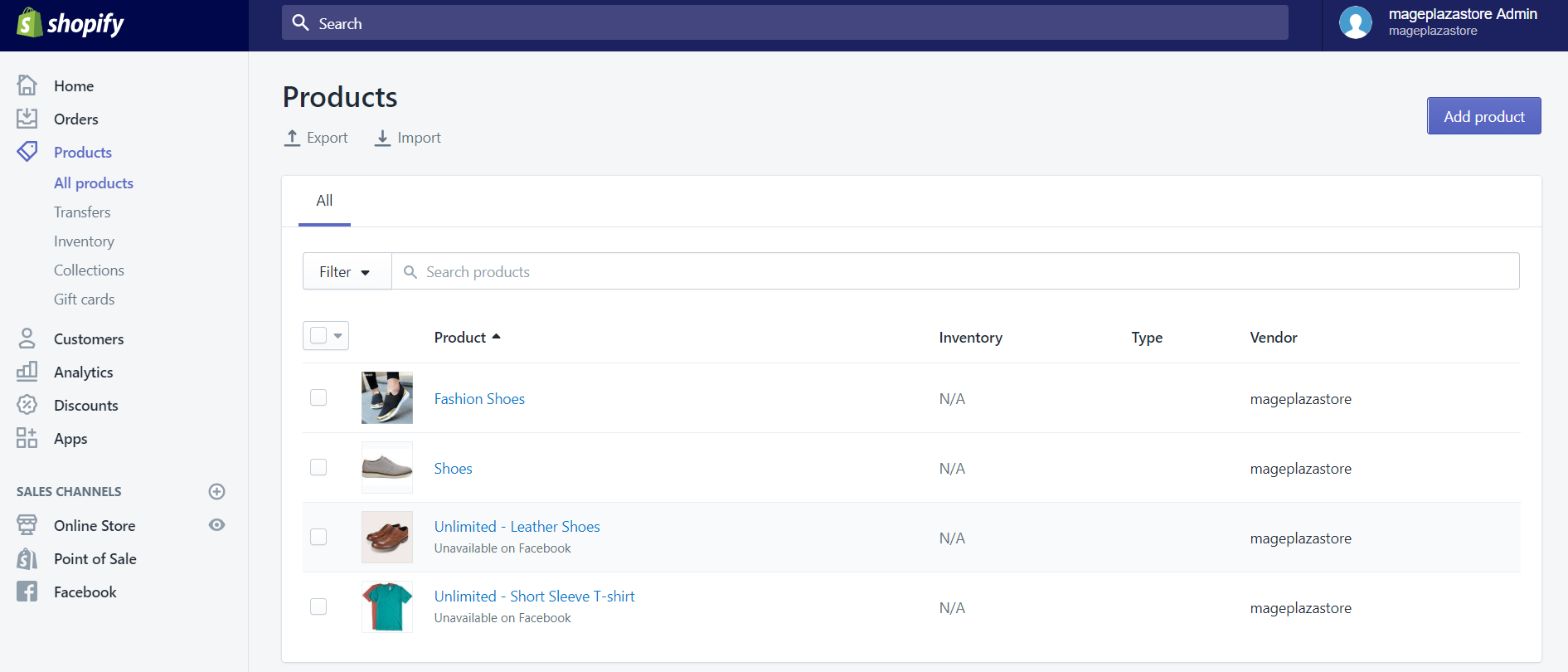
Step 3: Edit product details
Change the product details
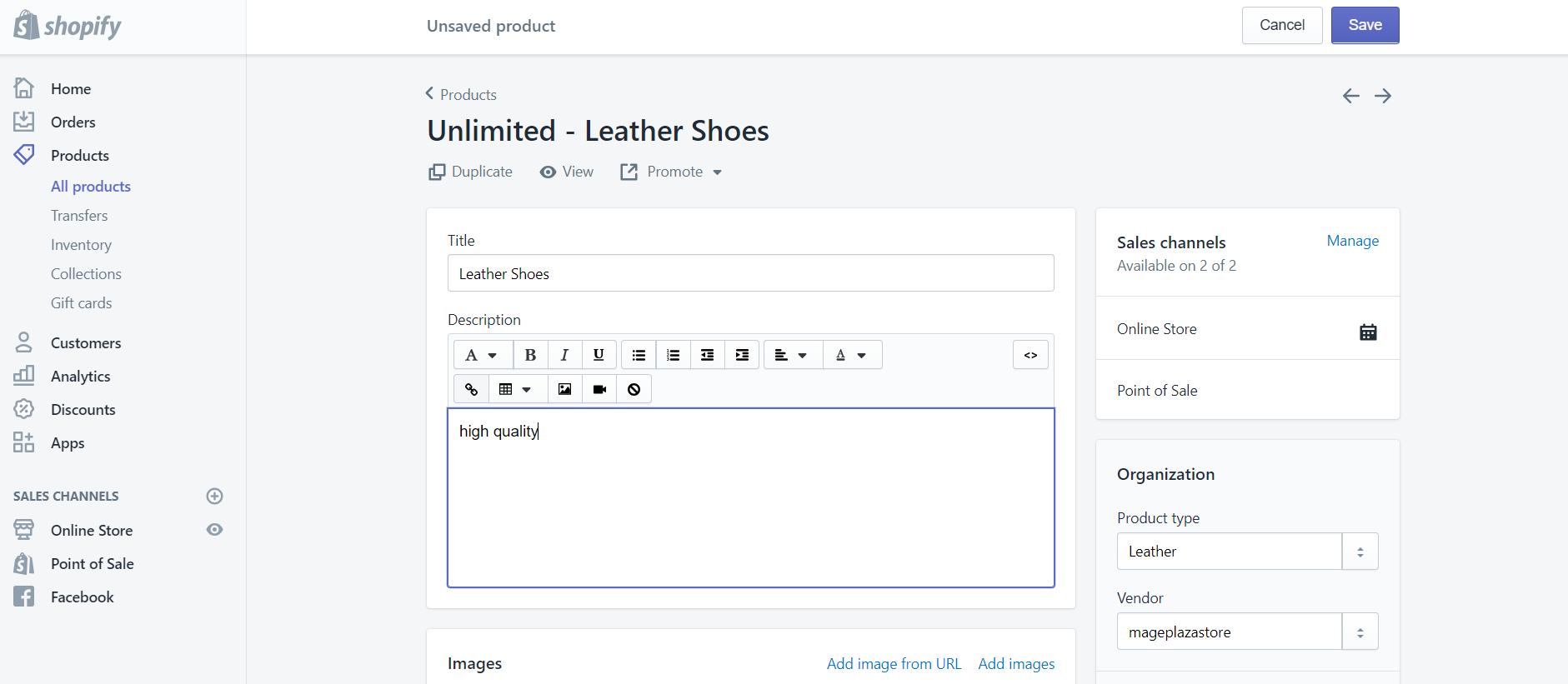
Step 4: Save product
Click the Save button
To edit an existing product for iPhone (Click here)
- Step 1: Go to Products > All products from your Shopify admin
- Step 2: Tap the product that you want to change from the All products screen
- Step 3: Change the product details
- Step 4: Tap Save to save product
To edit an existing product for Android (Click here)
Step 1: Go to Products > All products from your Shopify admin
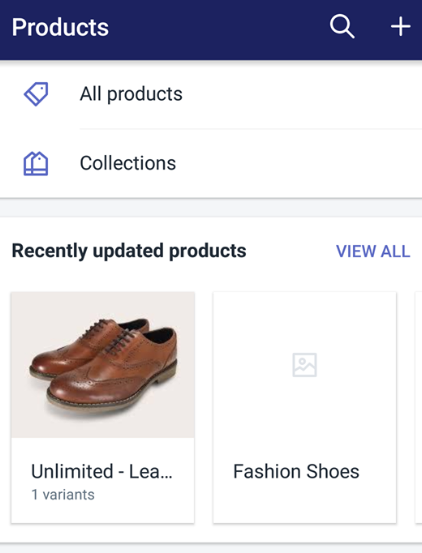
Step 2: Tap the product that you want to change from the All products screen
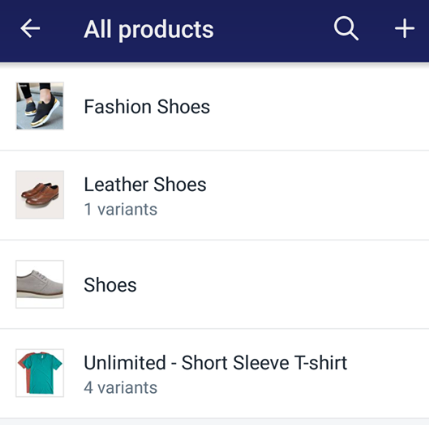
Step 3: Change the product details
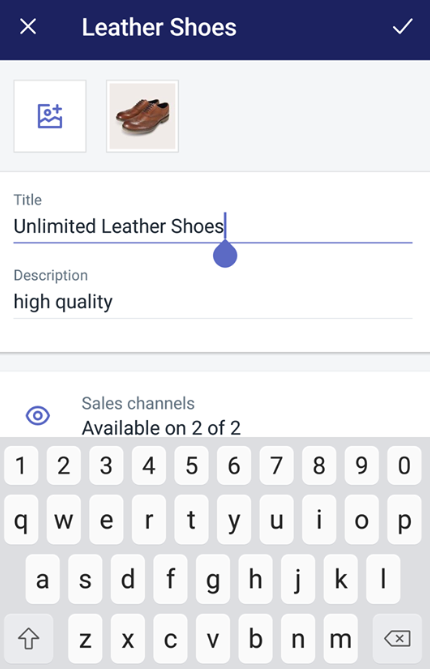
Step 4: Tap the check mark to save
Conclusion
The simple step-by-step instruction above is to help you edit a product in the Shopify store on Desktop, iPhone, and Android easily. Hope it can help you and your team in building your online shop.





