Charge Taxes on Shipping Rates on Shopify - A How-to Guide
Besides including taxes in product prices as you read in the previous post, taxes are also included on shipping rates in some specific regions. This tutorial is carefully prepared for you to charge taxes on shipping rates. It makes you feel much easier thanks to not only the concise words but also the illustrated images. You can carry out this on a desktop or just by your smartphone.
Related Posts:
- How to Charge PST in GST-Exempt Canadian Stores on Shopify
- How to Enable VAT Rates for Digital Goods on Shopify
- Override Taxes on Collection or Shipping Charges on Shopify - A Complete Guide
Follow these following simple steps.
Step 1: Tap on Settings and Taxes
Before taking action, you need to sign in your Shopify account. In the admin page, choose Settings in the button list on the left of the page. Go to the Taxes section.
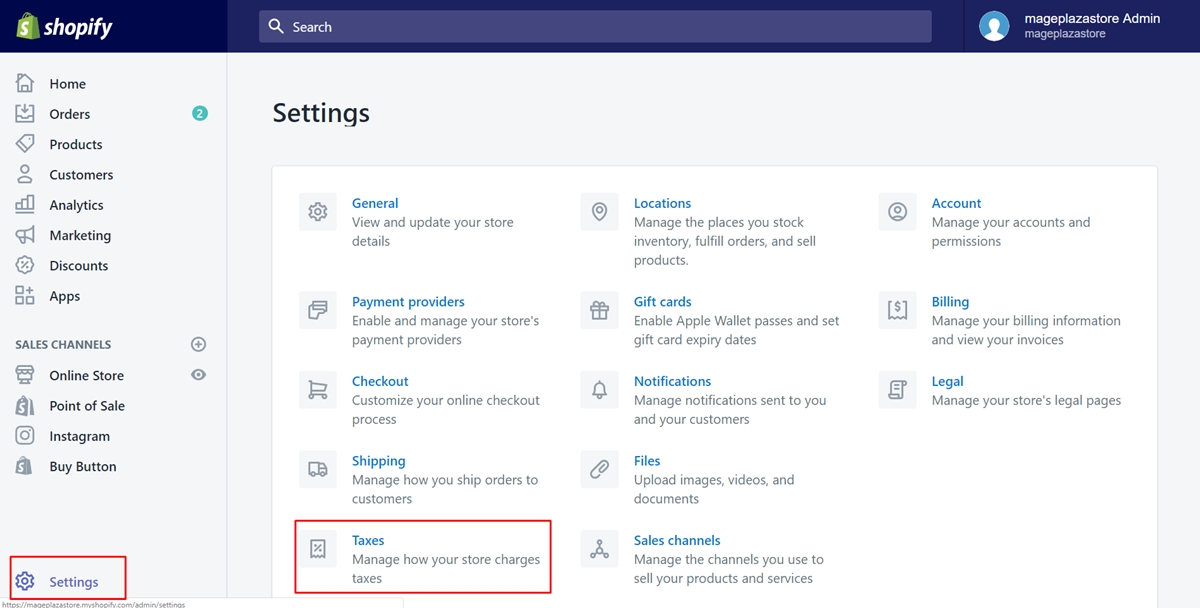
Step 2: Check Charge taxes on shipping rates
Take a view of the first field called Tax settings. You will see two checkboxes there. Make sure to select the second checkbox to check. For more details, check the Charge taxes on shipping rates.
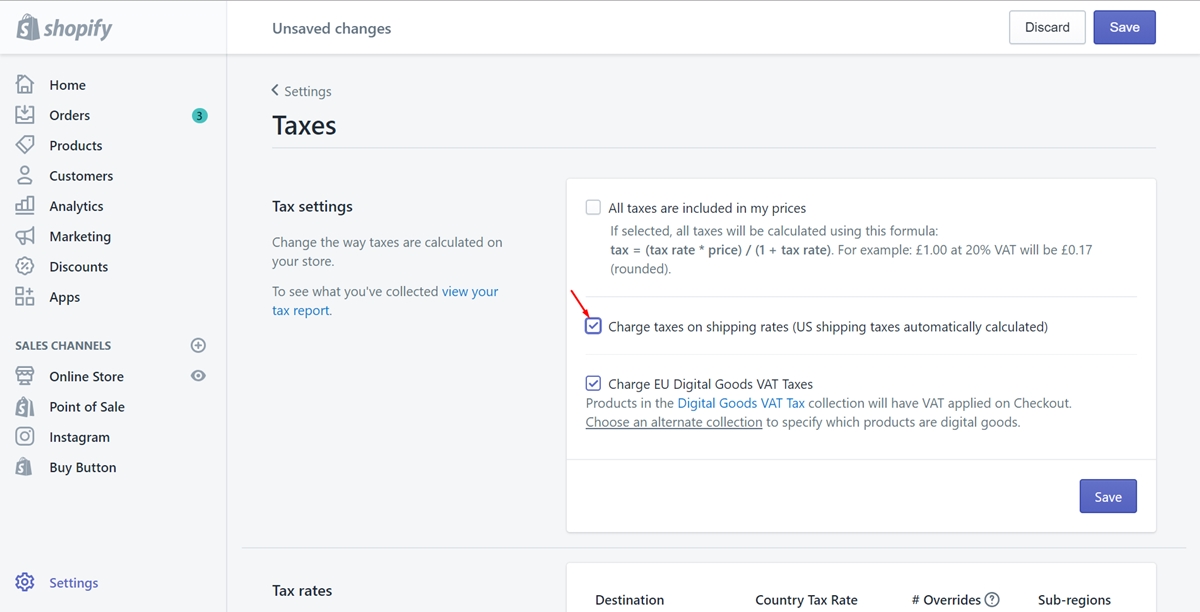
Step 3: Save
To finish, press on the Save button. Afterward, taxes will be charged on shipping.
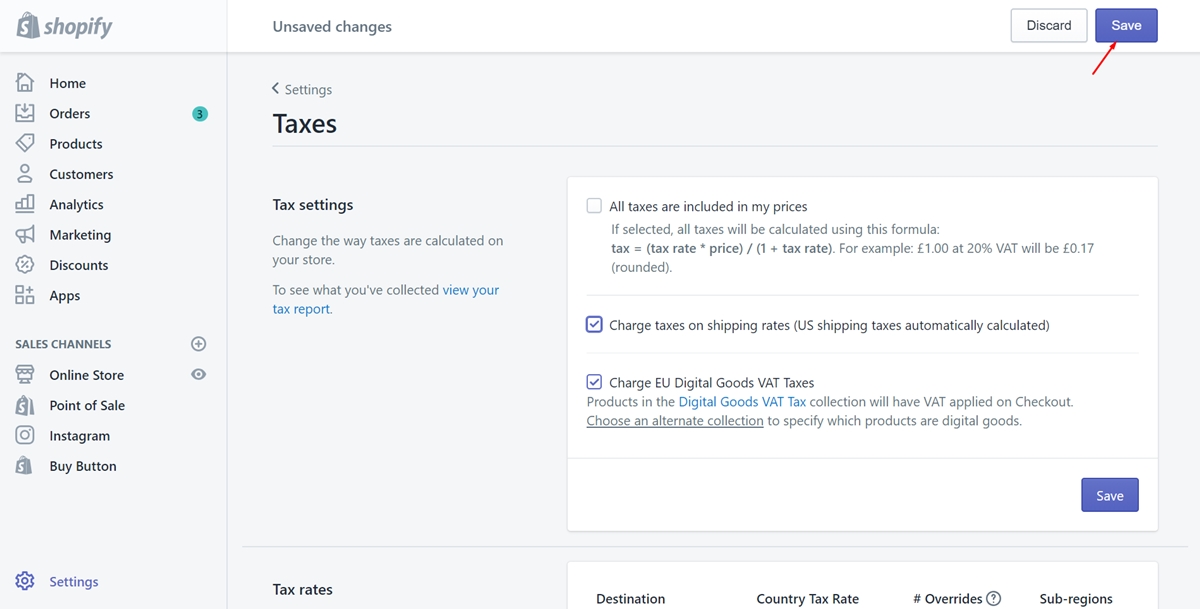
To charge taxes on shipping rates on iPhone (Click here)
- Step 1: Go to the Store and Settings
Sign in your account in the Shopify app firstly. Then, tap on theStorebutton at the bottom of the admin page. Then, clickSettings.
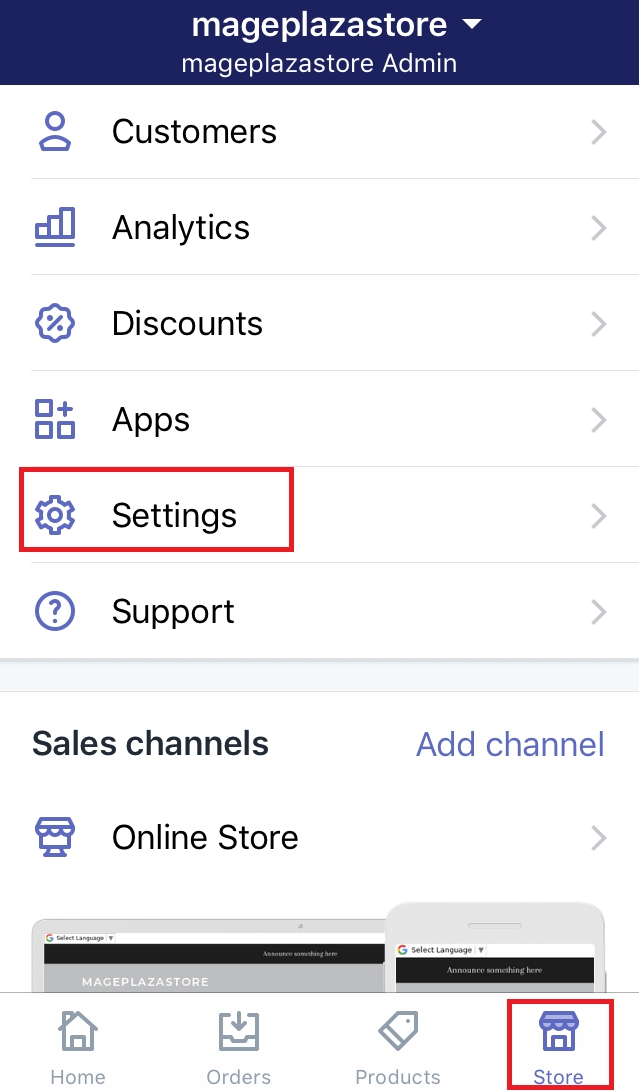
- Step 2: Choose Taxes
Under theStore settingssection, you will see a button calledTaxes. Make sure to select it to do every affair about tax.
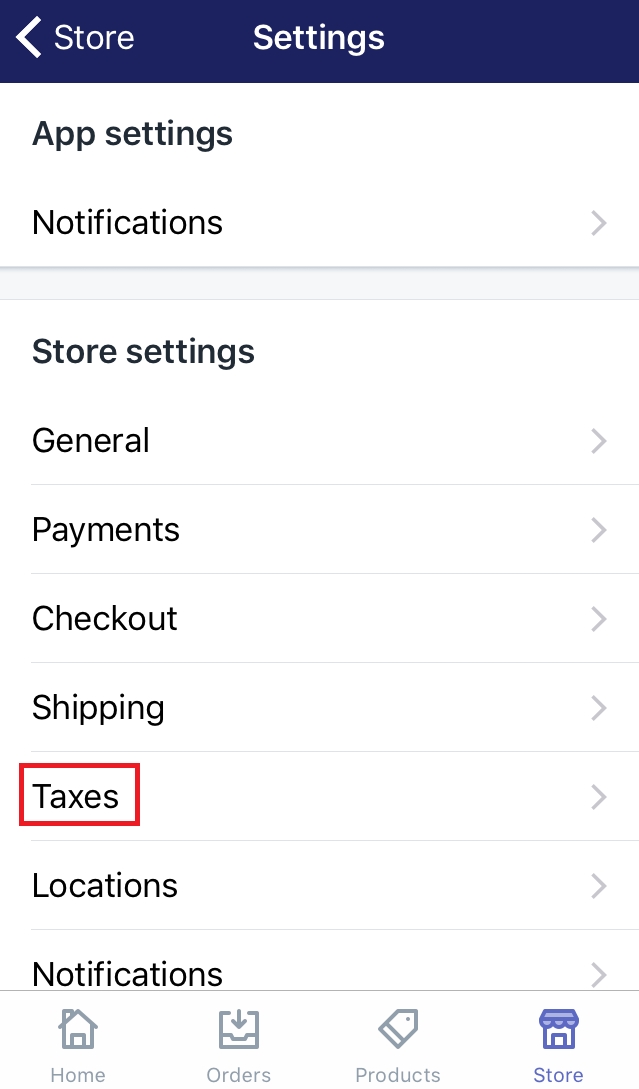
- Step 3: Check the
Charge taxes on shippingcheckbox
Take a view of the first field calledTax settings. You will see two checkboxes there. Make sure to select the second checkbox to check. For more details, check theCharge taxes on shipping rates.
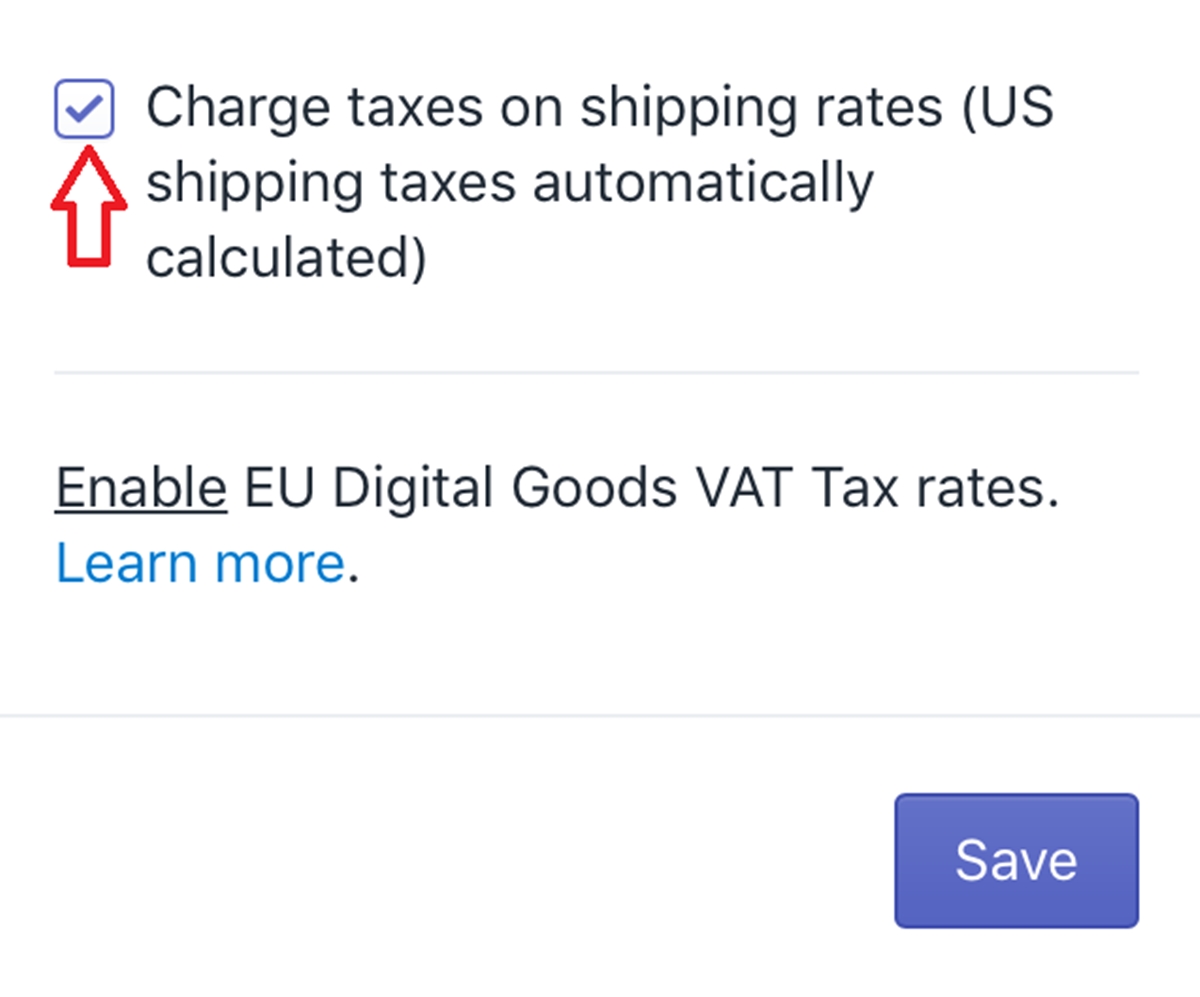
- Step 4: Save
To finish, press on theSavebutton. Afterward, taxes will be charged on shipping.
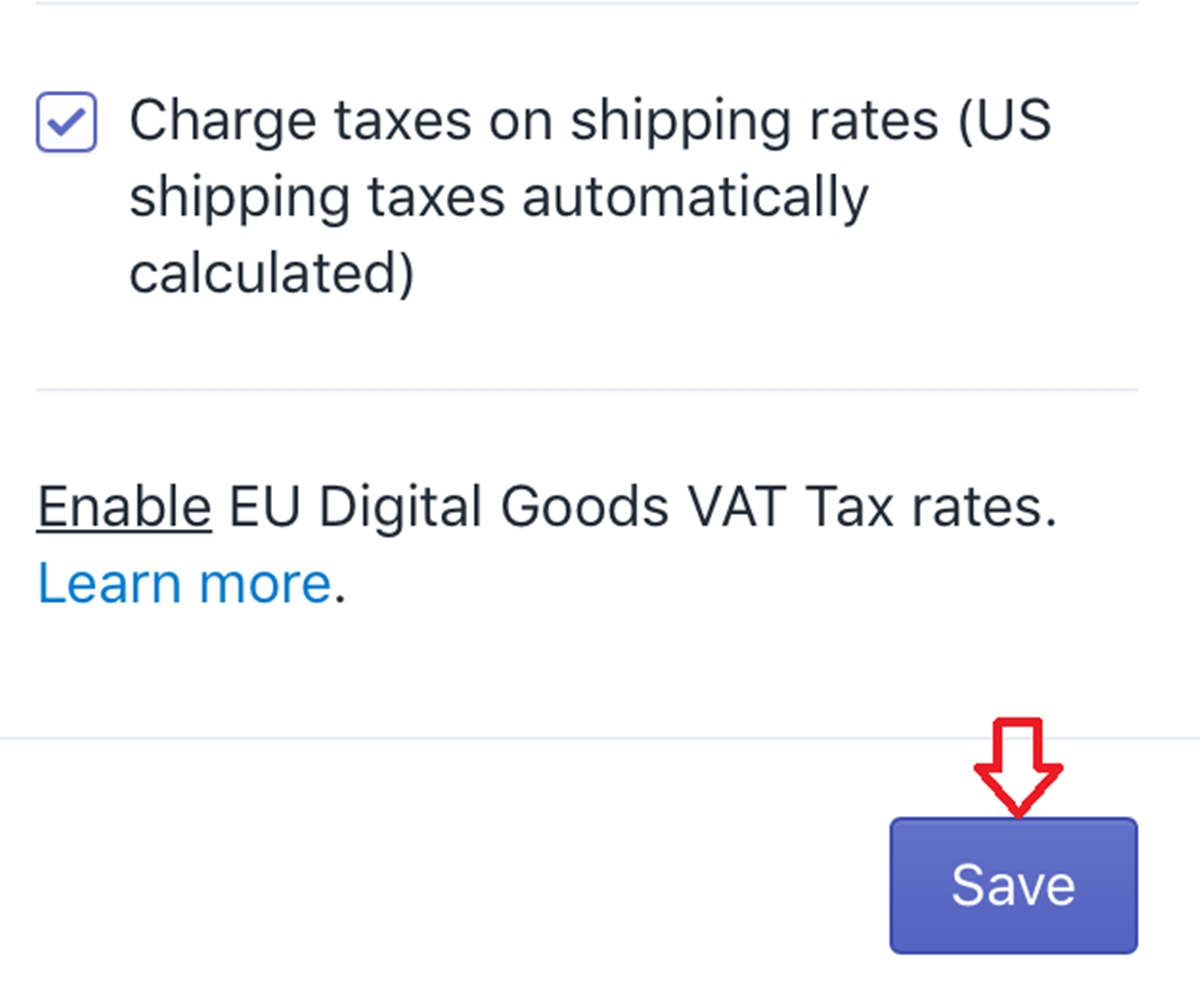
To include taxes on product prices on Android (Click here)
-
Step 1: Go to the Store and Settings
Sign in your account in the Shopify app firstly. Then, tap on theStorebutton at the bottom of the admin page. Then, clickSettings. -
Step 2: Choose Taxes
Under theStore settingssection, you will see a button calledTaxes. Make sure to select it to do every affair about tax. -
Step 3: Check the
Charge taxes on shippingcheckbox
Take a view of the first field calledTax settings. You will see two checkboxes there. Make sure to select the second checkbox to check. For more details, check theCharge taxes on shipping rates. -
Step 4: Save
To finish, press on theSavebutton. Afterward, taxes will be charged on shipping.
Summary
Above are just some easy steps take you about three minutes to do. This writing provides you the guide about how to charge taxes on shipping rates with carefully worded sentences and the images. Thanks to this, you can follow conveniently. We have many other posts on taxes, be sure to check them out if you’re interested.





