4 Steps to Activate an On-Demand Delivery Service on Shopify
Today good delivery service is a huge boost up to your business. Especially, in the online market, the customers will come back with your stores if they receive their goods on time. So if you’re going to activate an on-demand delivery service, that’s a good idea.
By on-demand delivery service, the Shopify shop owners can be ensured that all their products will be transferred to all the corners. One of the best on-demand delivery services is Postmates, for example, the couriers will take the orders from customers and deliver to them. The advantages of using on-demand delivery services are fast and affordable same-day delivery options at checkout. More importantly, without extra costs, the customers can track the location of their deliveries.
This below article will guide you all the steps to know How to activate an on-demand delivery service in different displays Desktop, iPhone and Android.
How to activate on-demand delivery services
Step 1: Go to Setting
Fisrtly, at the Shopify admin page, choose Settings, then click Shipping.
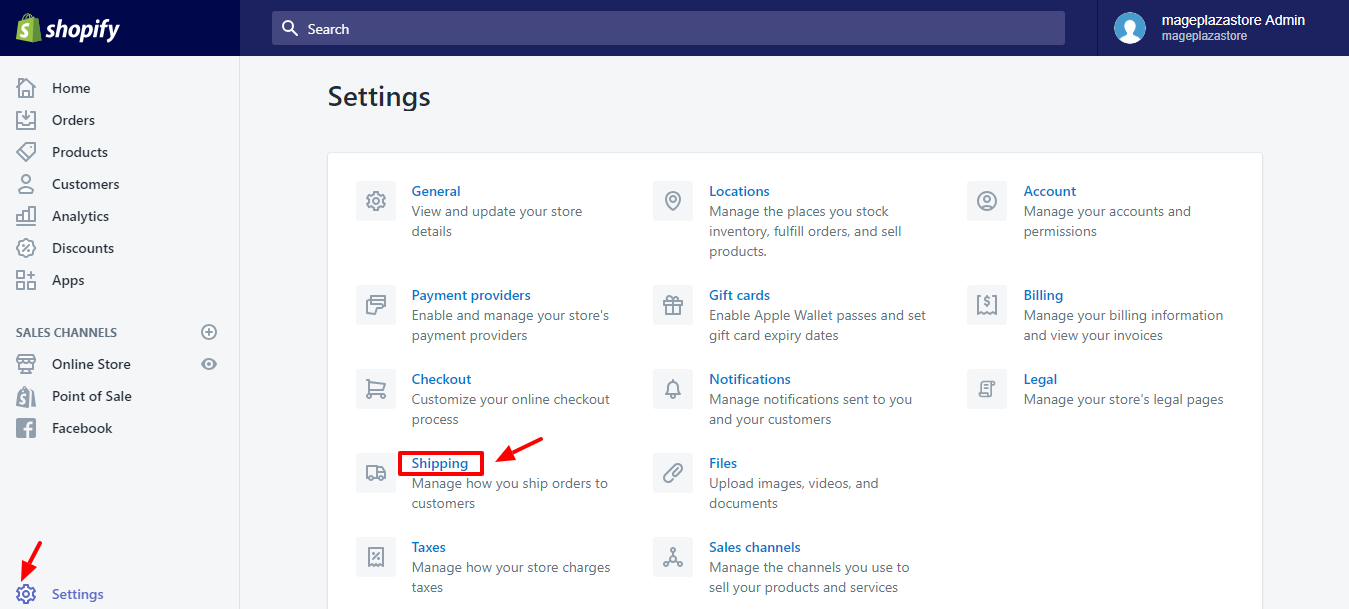
Step 2: Go to the Shipping section
In this step, at the Additional shipping methods section,
If you have not connected with the click Activate under the on-demand delivery service that you want to use:
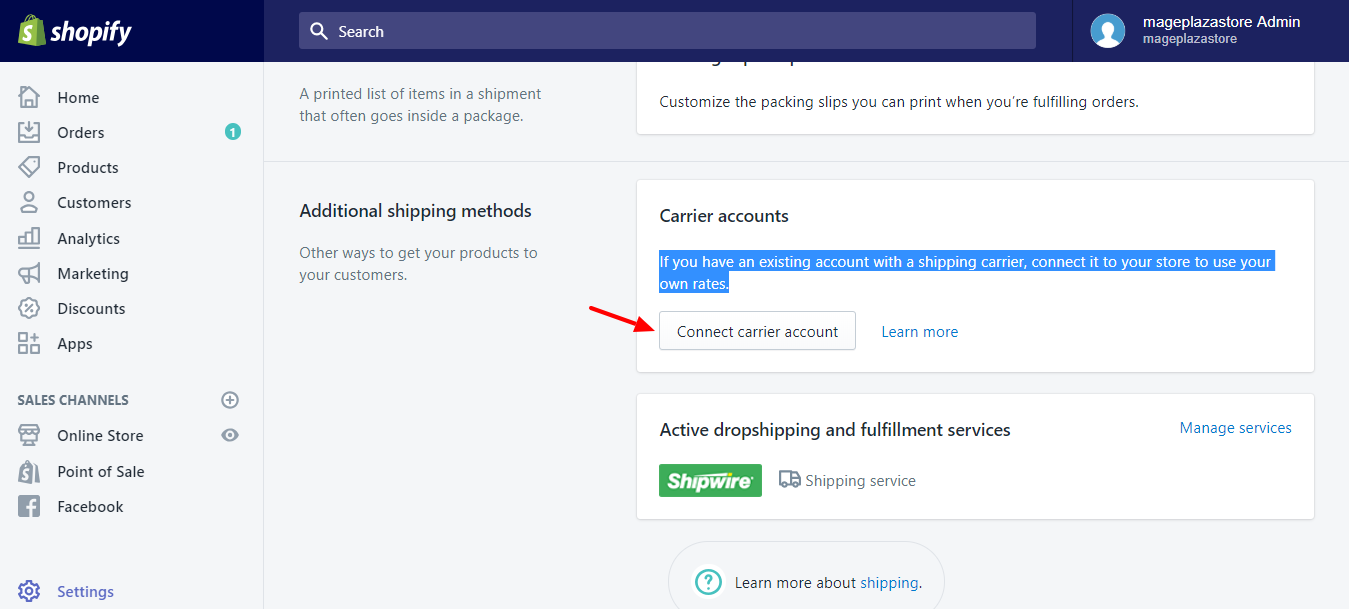
Step 3: Activate on-demand delivery services
On the Edit shipping section, then select Add rate.
Step 4: Save the changes
Click Save.
To activate on-demand delivery services on iPhone (Click here)
-
Step 1: Go to Settings First, you need log in the Shopify admin, then scroll down to tap to the
Store. After that, you chooseSettings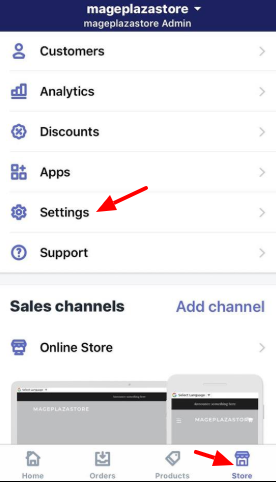
-
Step 2: Go to the Shipping From the Apps Settings, you press the
Shipping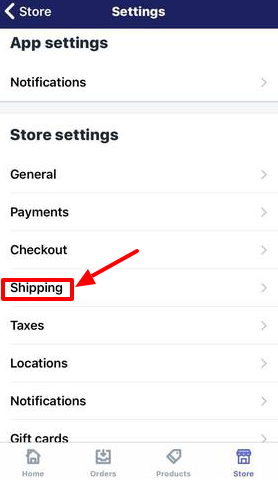
-
Step 3: Add rate Scroll down to shipping zone that you want to update, click its name and then click
Add rate.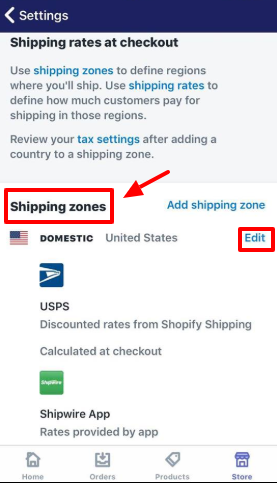
-
Step 4: Save Finally, to confirm the changes, click
Save.
To activate on-demand delivery services on Android (Click here)
-
Step 1: Go to Settings First, you need log in the Shopify admin, then scroll down to tap to the
Store. After that, you chooseSettings -
Step 2: Go to the Shipping From the Apps Settings, you press the
Shipping -
Step 3: Add rate Scroll down to shipping zone that you want to update, click its name and then click
Add rate. -
Step 4: Save Click
Save.
Conclusion
By on-demand delivery service, you can maximize the shipping values as well as the profit of your business. I hope that you will find it helpful for your Shopify store’s operation of the on-demand delivery service through this detailed tutorial How to activate an on-demand delivery service. If you enjoy this post, there’s a good chance you will also enjoy another post that we wrote on configuring your on-demand delivery settings, so give it a read.
Related Posts:





