How to add Trust Badges to Shopify Footer
As consumers are shopping online more and more, and of course, Cybersecurity is a growing concern for Shopify shoppers. So, building trust amongst potential customers is a must-have element that online sellers should pay attention to. Trust badges were created to gain customers’ trust before deciding to spend their money and purchase your products.
In the main section of this article, we will instruct you on the way of How to add Trust Badges to Shopify Footer and also the reasons why trust badges are important as well.
Why Trust Badges is important?
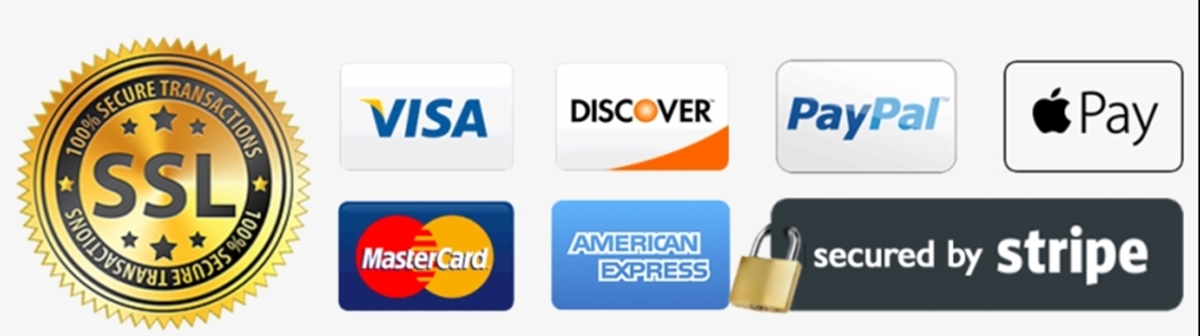
Estimated about 61 percent of shoppers did not finish a purchase at some point due to the shortage of Trust logos from that online store. Hence, you can see a clear connection between the Trust badges and the Shopping decisions for a majority of customers.
Normally, customers will look for the store URL, typically speaking, https as an example. As this is secured via SSL, customers will look for the trust logos that they recognize. If the logo was present, the customers would be more likely to make the purchasing decision on that product, even if it wasn’t one they recognized yet.
According to the creator - DistroKid‘s experience, Trust badges were a major part of their checkout form redesign that will allow store owners to enhance the conversion rate by 60 percent. So, different types of trust badges are used widely to increase sales for his service and Trust Badges totally worked to gain trust from many buyers.
6 Steps to Add Trust Badges to your Shopify Footer
In this section, I will instruct you on the way to add Trust Badges to your store footer. As we can see that having trust badges can be a great form of reassurance for your customers. So, when you have already embedded them to your footer, all customers will be able to see the badges across your store. There will be no certain pages restricted. Why don’t we just ensure that you can totally keep your mobile market increasing by doing this as a general good practice?
The good news is that you are able to include any type of trust badges on your Shopify store. You will have to adjust the code differently depending on what type of badge you are adding, and whether you include a code snippet or an image or not.
I will go straight to the main point of this section here.
Step 1: Duplicate the theme
First of all, direct yourself to the Online Store and then go to Themes. Under your theme settings, go to Actions > Duplicate.
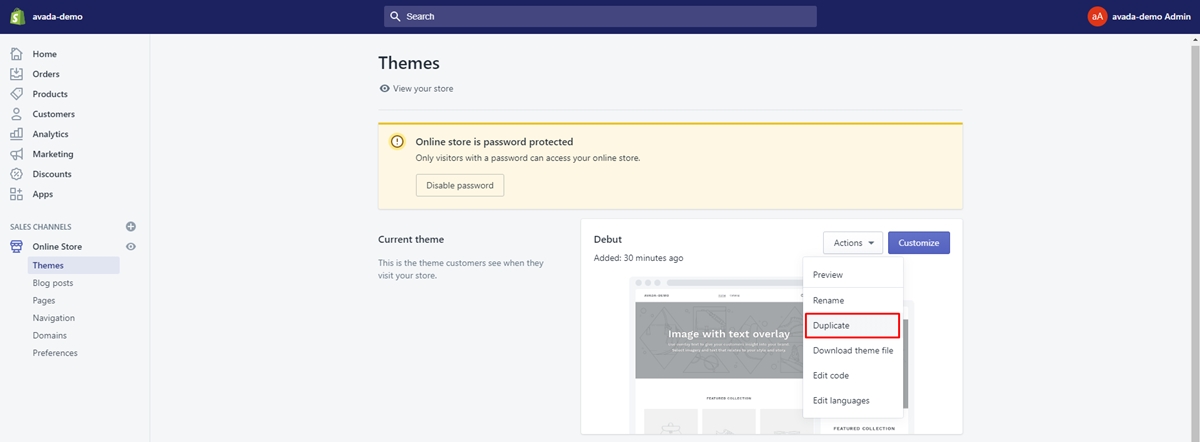
Step 2: Click Edit code
There will be a duplicated version of your theme will be created below the live version. Then, you have to opt for Edit code
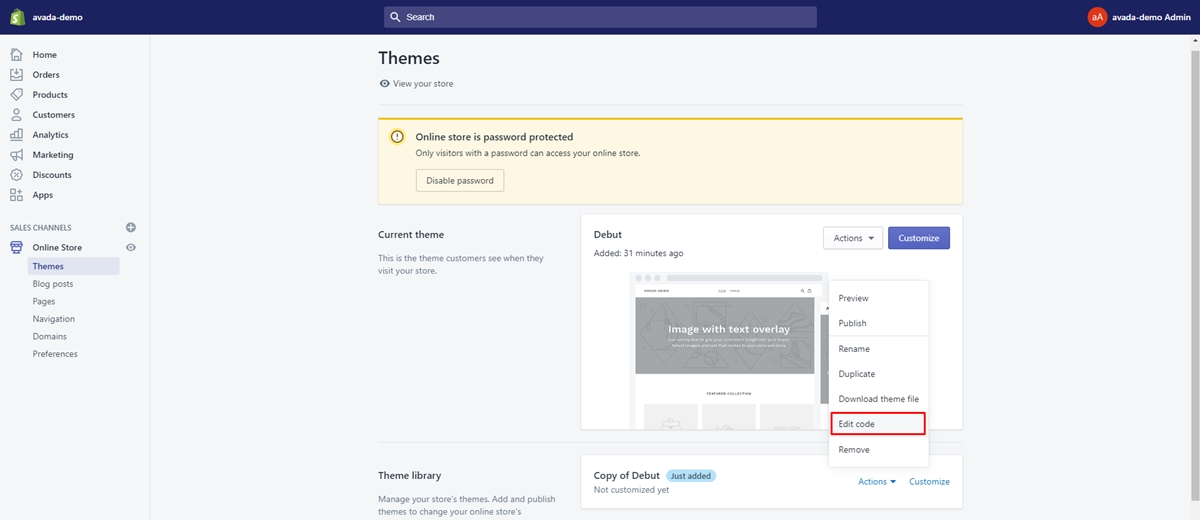
Step 3: Open footer.liquid file
Under Sections, you will see the line that has footer.liquid. Open the file
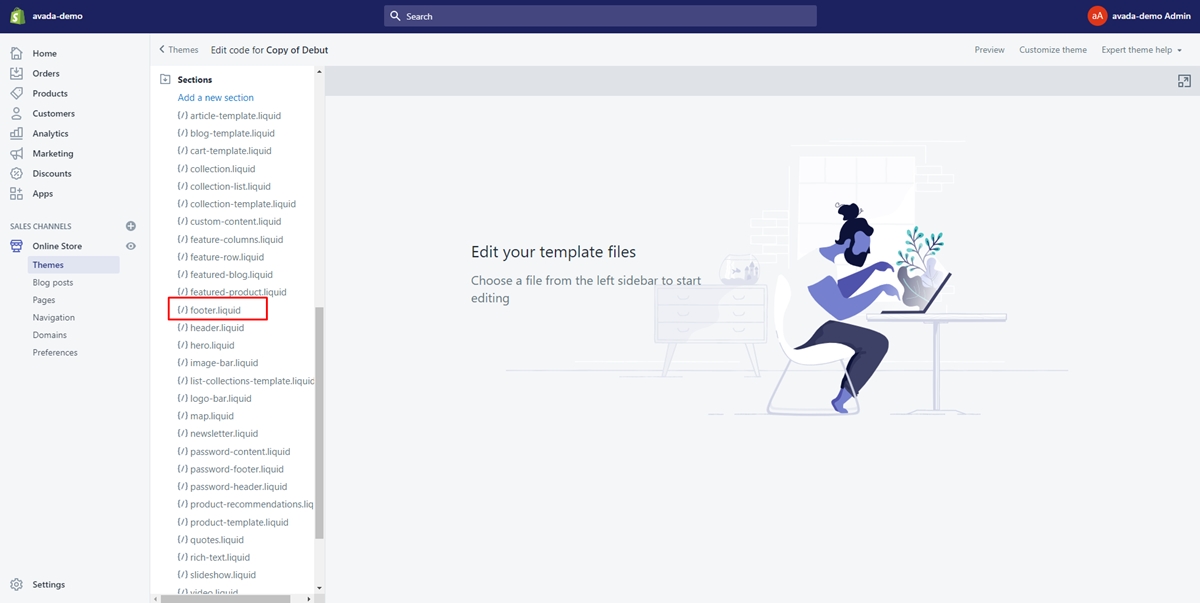
Step 4: Find code
In the footer file, using Ctrl + F or command + F to file the below line code:
{% for type in shop.enabled_payment_types %}
{% raw %}
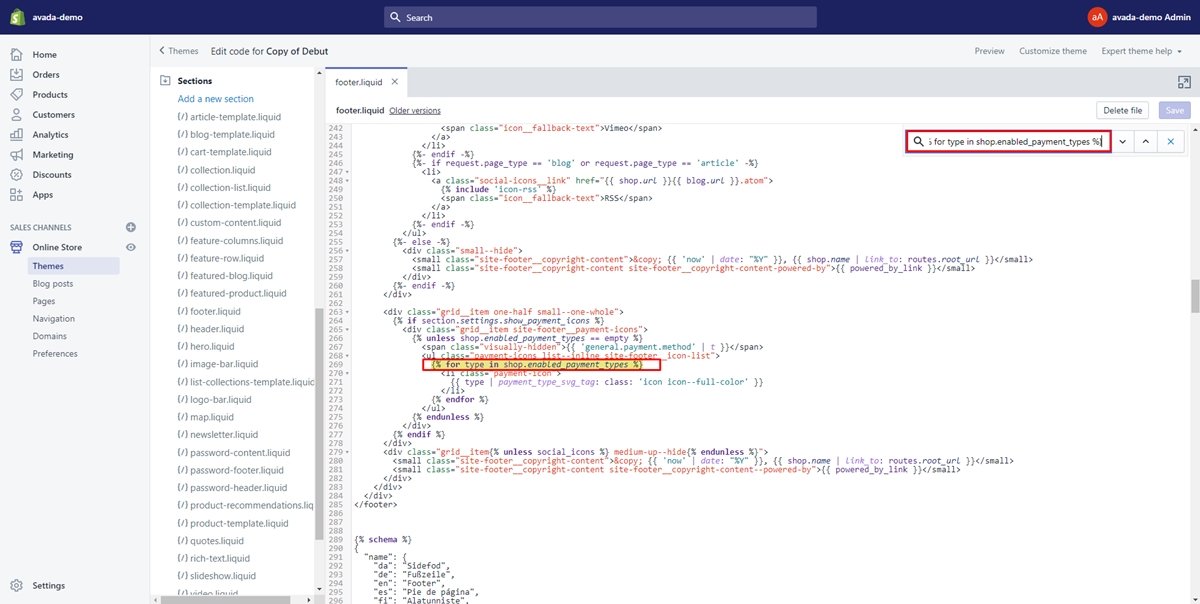
Step 5: Replace the code
After you have find the code, replace the the below code before with the below code:
{% raw %}
{% assign enabled_payment_types = 'visa,american_express,paypal,dankort' | remove: ' ' | split: ',' %}
{% for type in enabled_payment_types %}
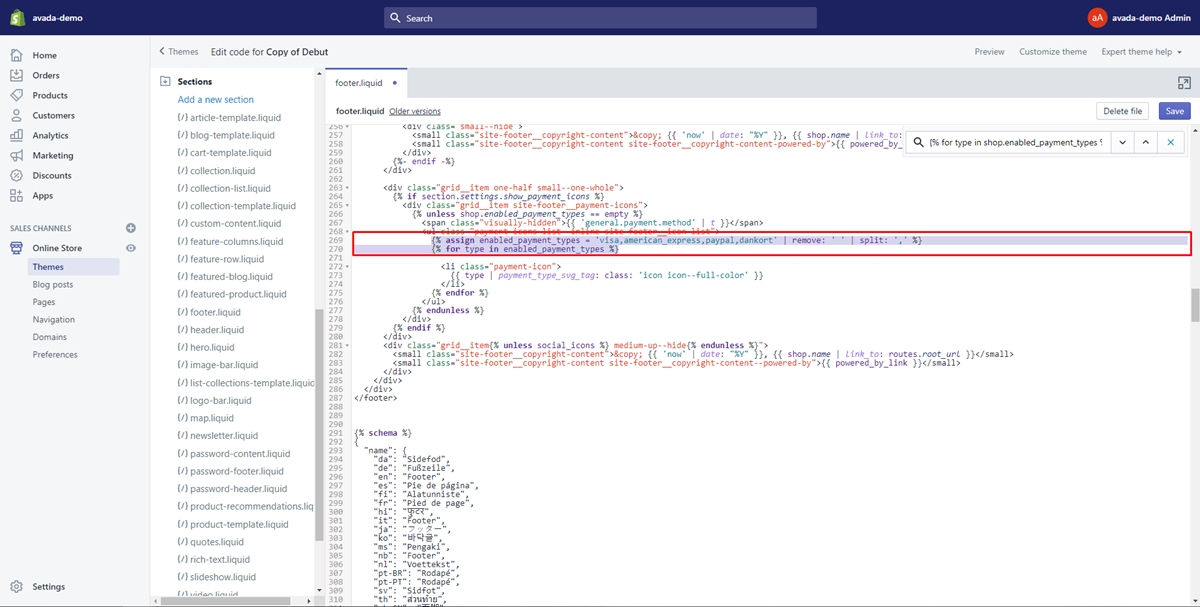
The payment icons can be added or removed just by changing the code: 'visa,american_express,paypal,dankort' with the payment method you want.
Step 6: Save changes and preview theme
After you edit the code, remember to save it by hitting the Save button on the corner of the screen.
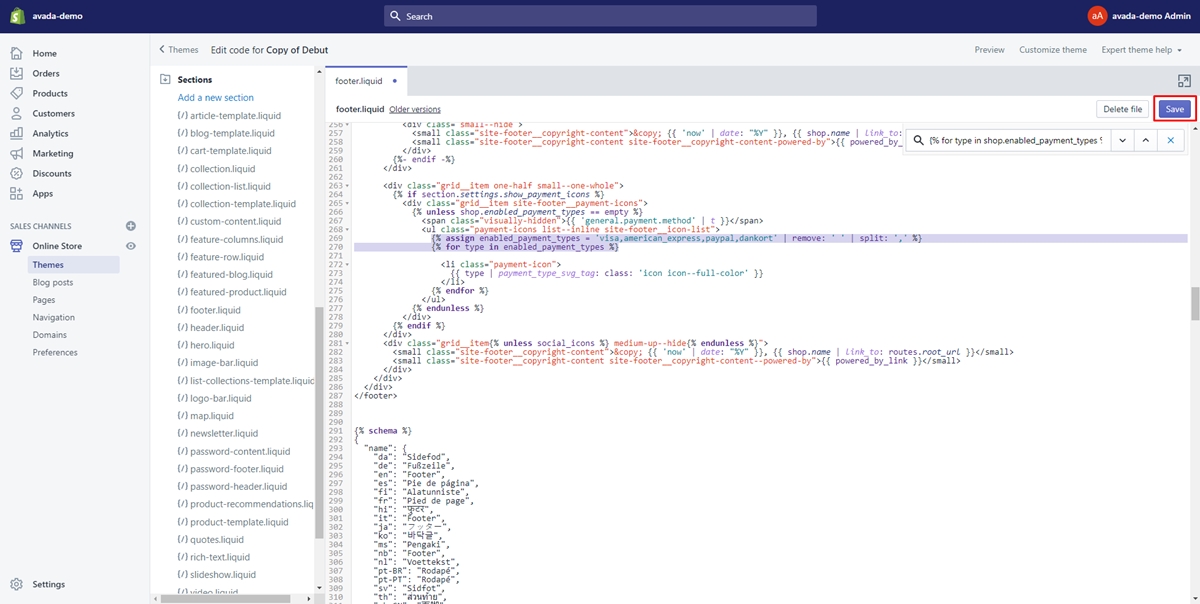
Then, you can preview the theme to see how these payment icons will be displayed in your store.
=> Learn more: How to Add payment icons in Shopify footer
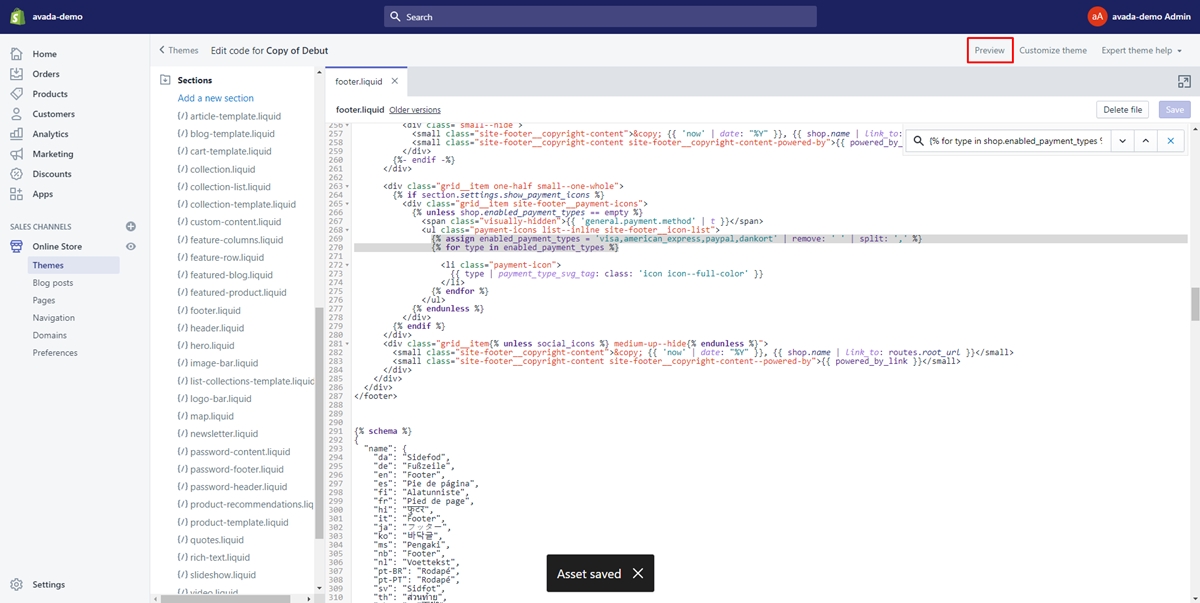
Finally, trust badges will be at the bottom of all pages on your store site. However, remember that all pages are true except for the checkout page. What you got will look like this:
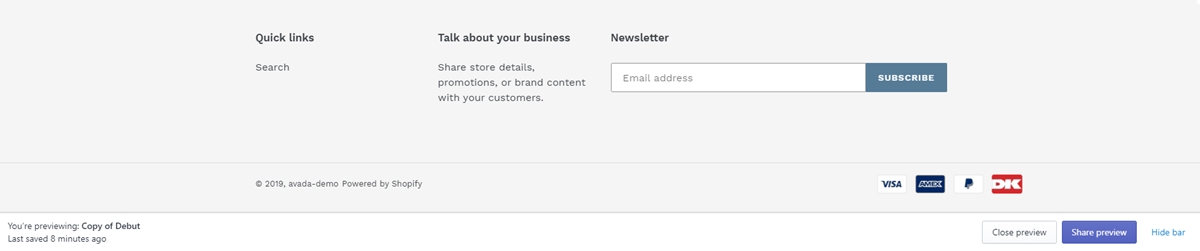
Recommend:
Add Trust Badges to Shopify using Apps
What about adding Trust Badges to footer by using apps? Using apps is considered to be the easiest way to add trust badges to your store because you just need it to install an app from the Shopify App Store.
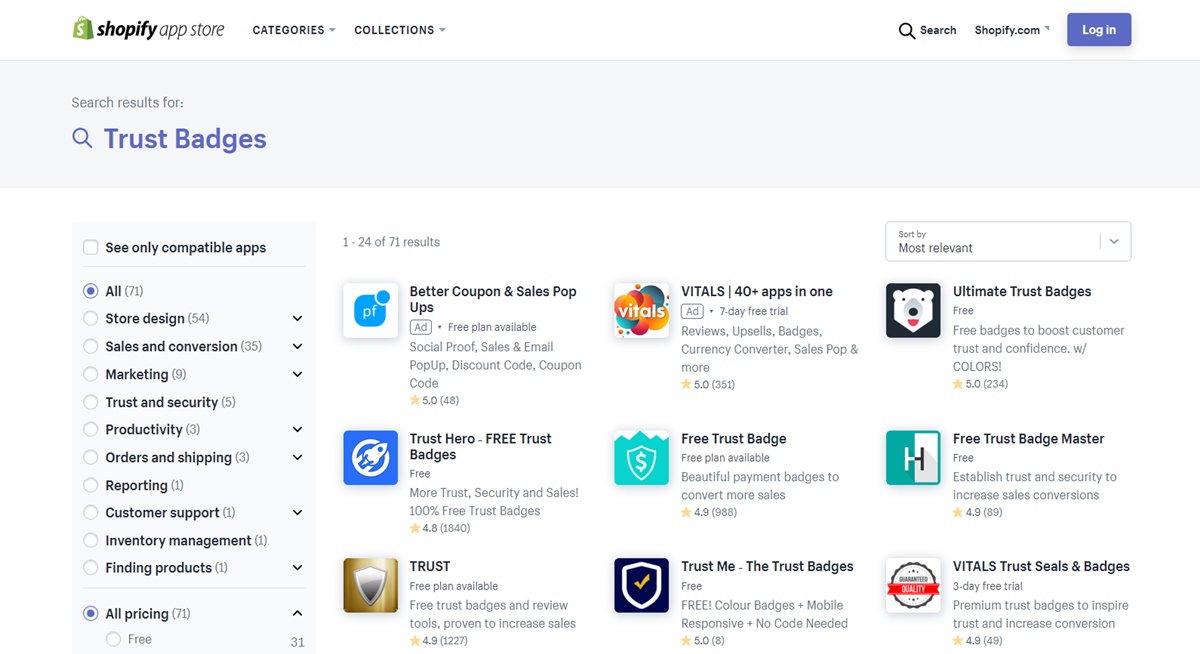
The bellow reviews were picked manually by AVADA Commerce experts will present you with the best Trust Badge app collection, which is ranked and result in November 2019 without requiring you any fees.
Conclusions
Overall, Trust Badges is a really helpful tool, especially for eCommerce stores, where customers can not visit a store location or experience the physical products directly. At the same time, online securitt]y and identity theft is gaining more and more conscious from customers. That is why Trust Badges is so important to have a positive impact on trust and sales for online stores.
So, with the information that was shown above, I believe that you can pick the one that is applicable to your store or just try on different badges to see which one fits your online stores the best. Just a little bit of coding knowledge, I believe that everyone can add Trust Badges to their online stores. Good luck with your Shopify experience.





